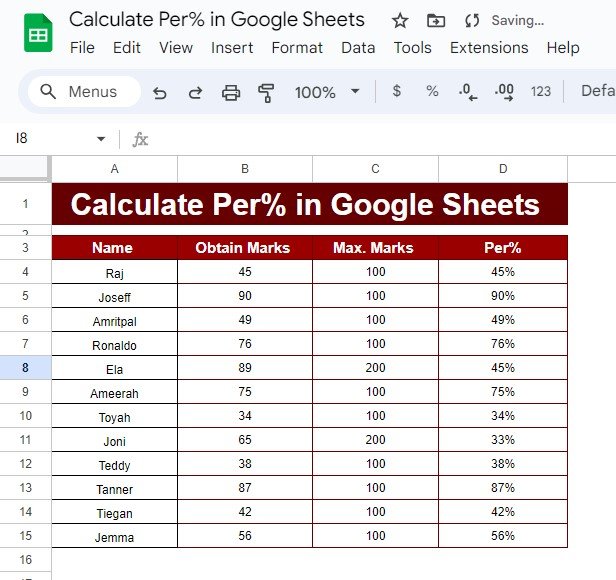Have you ever needed to figure out Calculate percentages in Google Sheets but weren’t sure where to start? Don’t worry! In this simple and easy-to-follow guide, I’ll show you how to calculate percentages step by step. By the end of this post, you’ll feel confident using this feature, and trust me, it’s a real time-saver!
Why Should You Calculate Percentages in Google Sheets?
Calculating percentages is something we often need to do—whether it’s for grades, sales, or reports. And luckily, Google Sheets makes it super easy to calculate percentages with just a basic formula. Plus, once you learn how to do it, you’ll wonder how you ever managed without it! Let’s dive into a quick example to see how it all works.
Example: Calculating Percentages in Google Sheets
Imagine you have a list of students and their scores. You need to calculate the percentage they earned based on their obtained marks versus the total possible marks. Here’s the data we’ll be using:
The Simple Formula to Use
To calculate the percentage for each student, you’ll use this formula:
=B4/C4
In this formula, B4 is the obtained marks, and C4 is the maximum possible marks. So, when you divide the obtained marks by the max marks, you’ll get the percentage! Easy, right?
Let Me Break It Down for You
Here’s how it works:
- Obtained Marks: These are the marks the student earned.
- Max Marks: This is the maximum number of marks they could have achieved.
- The Formula: The formula divides the obtained marks by the max marks. For example, if a student scored 45 out of 100, the formula will return 0.45, which is 45%. Don’t forget to format the cell as a percentage, and it will automatically convert the decimal into a percentage.
The best part? You can apply this formula to one row and then drag it down to apply it to the rest. It’s that simple!
The Final Output
After applying the formula, here’s what your table will look like:
As you can see, all the percentages are now calculated! This makes the table not only more informative but also much easier to understand at a glance.
Wrapping Up: Why This Formula is So Helpful
Using the percentage formula in Google Sheets is super handy for so many different scenarios. Whether you’re calculating grades, tracking performance, or crunching numbers for a report, this formula does all the hard work for you. Plus, it’s quick, accurate, and easy to apply across multiple rows. Once you get the hang of it, you’ll be using it all the time!
Visit our YouTube channel to learn step-by-step video tutorials
Youtube.com/@NeotechNavigators