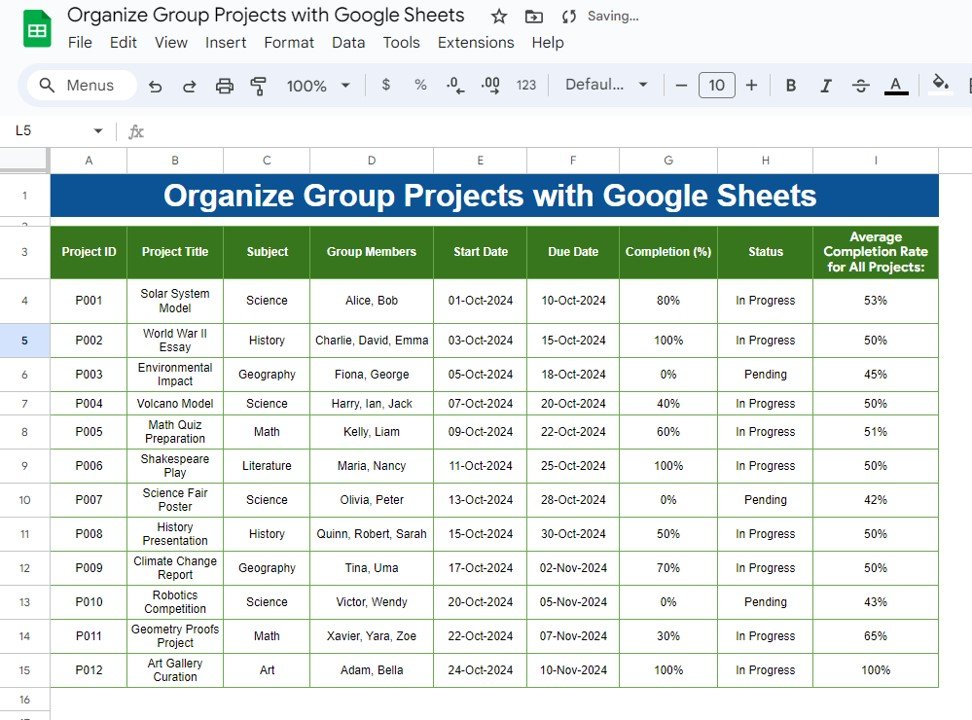Organize Group Projects can sometimes feel overwhelming, right? But don’t worry! With Google Sheets, you can easily track tasks, monitor progress, and stay organized. In this guide, I’ll walk you through a simple example to help you manage group projects effectively. So, let’s get started!
Why Should You Use Google Sheets for Organize Group Projects?
Google Sheets makes collaboration smooth and stress-free. Here’s why:
- Real-time updates: You can share the sheet with teammates, and everyone can make updates simultaneously.
- No manual calculations: With the help of formulas, project statuses update automatically.
- Access from anywhere: Since Google Sheets works online, you can open it on any device with an internet connection.
Step 1: Set Up Your Project Tracking Data
To show you how this works, we’ll use the following example data. It includes essential information like project titles, team members, start and due dates, and the percentage of work completed.
You can see that the table tracks group projects with various details, such as team members and deadlines. But it’s the “Completion (%)” and “Status” columns that make everything clearer. Now, let’s make things easier by adding formulas.
Step 2: Automate Status Updates with a Simple Formula
To avoid the hassle of manually updating project statuses, we can use this formula in Google Sheets:
=IF(G4=100,"Completed",IF(G4=0,"Pending","In Progress"))
How Does This Formula Work?
If the completion percentage is 100%, it shows “Completed”.
If the percentage is 0%, it changes to “Pending.”
For any other value, it displays “In Progress.”
This formula saves time by automatically updating the status based on the progress you enter. No more second-guessing whether a project is complete or still ongoing!
Step 3: Track Your Team’s Progress with an Average
Knowing how far along the entire group is can be very helpful. So, we’ll use another formula to calculate the average completion rate for all projects:
=AVERAGE(G4:G15)
How Does the Average Formula Help?
This formula finds the average completion percentage for all projects listed.
If some projects are lagging behind, the overall average will reflect that, making it easy to identify areas that need more attention.
Step 4: See the Final Project Tracking Overview
After applying the formulas, your project tracker will look like this:
With just a few simple formulas, you now have an organized, easy-to-use project tracking tool!
Why Google Sheets Makes Project Management Easy
By now, you can probably see how Google Sheets simplifies Organize Group Projects management. Not only can it automate status updates and track progress in real-time, but it also allows everyone in the group to contribute effortlessly. With such a system in place, you’ll never have to worry about missing deadlines again!
Try It Out: Take Control of Your Group Projects
The best way to see the power of Google Sheets is to try it yourself. Set up a project tracking sheet like the one we’ve shown, and use the formulas to automate your progress updates. Once you try it, you’ll wonder how you ever managed without it!
Visit our YouTube channel to learn step-by-step video tutorials
Youtube.com/@NeotechNavigators