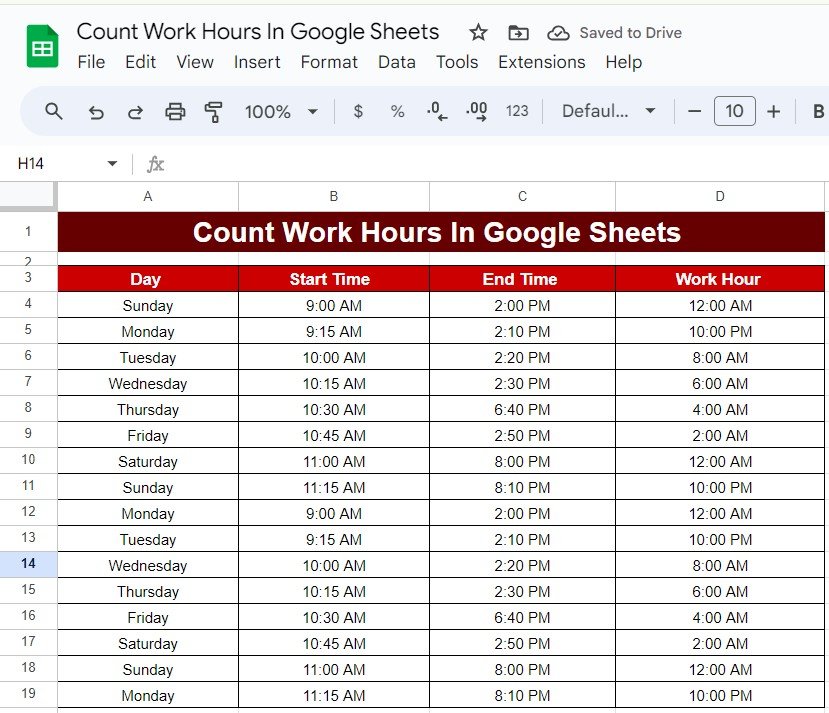Managing work hours efficiently is key to staying productive, and Google Sheets can make this task super simple! If you’re wondering how to Count Work Hours in Google Sheets for any schedule, you’re in the right place. This blog post will show you a straightforward way to calculate work hours in Google Sheets, using a real-life example. Let’s dive in and walk through the process!0
Why Count Work Hours in Google Sheets is Helpful
Whether you’re tracking your own time or managing a team, having an accurate count of work hours can help with project management, invoicing, or keeping an eye on productivity. And the best part? Google Sheets does all the heavy lifting for you once you know the right formula.
Count Work Hours in Google Sheets Example Data
Let’s start with a practical example. Below is the dataset we’ll be using to count work hours:
This data is stored in cells A3 to D19. Our goal is to calculate the total work hours for each day based on the start and end times.
The Formula to Use
Now, to count the work hours in Google Sheets, we’ll use a simple formula. Don’t worry if you’re not a spreadsheet pro—we’ll walk through it step by step.
Here’s the formula you’ll be using to calculate the work hours:
=(C4-B4)*24
What does this formula do?
C4 refers to the End Time.
B4 refers to the Start Time.
Subtracting B4 from C4 gives us the difference in time.
We multiply by 24 because Google Sheets stores time as fractions of a day (e.g., 6 hours is 0.25 of a day). Multiplying by 24 converts this fraction into hours.
Let’s Break It Down:
Imagine you’re calculating the work hours for Monday. The formula will be:
=(C5-B5)*24
This will subtract the start time (9:15 AM) from the end time (2:10 PM), and then multiply by 24 to give you the total number of work hours.
Here’s How the Output Looks
After applying this formula across the dataset, here’s the result for the work hours:
Conclusion
And there you have it! You’ve now learned how to calculate work hours using a simple Google Sheets formula. This method can be applied to various tasks, whether you’re tracking daily shifts, freelance hours, or project timelines. The formula does the work for you, helping you manage your time effectively.
Visit our YouTube channel to learn step-by-step video tutorials
Youtube.com/@NeotechNavigators