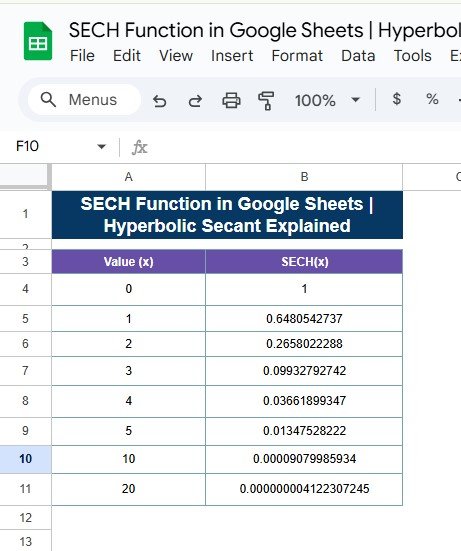f you’re working with advanced mathematical functions or need to analyze hyperbolic calculations, Google Sheets offers a helpful tool to make this process simpler. In this post, we’ll walk you through how to use the SECH function in Google Sheets to calculate the hyperbolic secant of any value. Whether you’re in engineering, physics, or data science, this function can be a powerful tool in your spreadsheet arsenal. Let’s dive into how to use it and explore a real-world example!
What is the SECH Function?
Before we jump into the example, let’s first understand what the SECH function actually does. The SECH (hyperbolic secant) is a mathematical function that is the reciprocal of the hyperbolic cosine. Simply put, it’s used to calculate the following formula:
x is the value for which you want to calculate the hyperbolic secant.
In simpler terms, the SECH function helps you compute values that appear in many physics and engineering applications, particularly when you’re working with waveforms, signal processing, or hyperbolic trigonometric identities.
How to Use the SECH Function in Google Sheets
Now, let’s look at how to actually use the SECH function in Sheets. makes it easy to perform these types of calculations directly within your spreadsheet. To do this, you simply use the =SECH(number) formula, where “number” refers to the value you want to calculate the hyperbolic secant for.
Step-by-Step Example
In the following, we’ll show you a set of values for which we want to calculate the SECH function. Suppose the values of𝑥
x are given in column A, starting from cell A4. Here’s how you can implement the function:
Enter the Data:
First, let’s input some values into column A, starting from cell A4. The data looks like this:
Apply the SECH Formula:
Now, for each cell in the SECH(x) column (Column B), enter the formula =SECH(A4) where A4 is the first number in your dataset. For example, in cell B4, input the formula:
=SECH(A4)
Then, drag the formula down to the rest of the cells in the SECH(x) column.
Output of SECH Function
After applying the SECH formula, here’s what the output will look like:
As you can see, the SECH(x) values decrease rapidly as x increases. This behavior is typical for the hyperbolic secant function, which tends toward zero for large values of x.
Formula Breakdown
Let’s break down how the formula works:
- The =SECH(A4) function takes the value in A4 (for example, 0) and calculates the hyperbolic secant of that value.
- For x = 0, the formula evaluates to:
- For x = 2, it evaluates to approximately 0.2658, and so on.
Why Use SECH Function?
You might be wondering, why would you need to calculate the hyperbolic secant for a set of numbers? Here are a few reasons:
- Wave Analysis: In physics and engineering, the hyperbolic secant function often appears in the analysis of waveforms and signal processing.
- Mathematical Modeling: It’s useful when modeling certain types of data, especially in fields like quantum mechanics and heat transfer.
- Financial Applications: It can also be applied in certain financial models that require hyperbolic functions.
Wrapping Up
In this post, we’ve shown you how to use the SECH function in Sheets to calculate the hyperbolic secant of a given value. This function is easy to implement and can be incredibly useful when working with advanced mathematical and engineering problems. Whether you’re dealing with waveforms, signal processing, or modeling hyperbolic trigonometric functions, the SECH function is a powerful tool that can simplify your work.
Visit our YouTube channel to learn step-by-step video tutorials
Youtube.com/@NeotechNavigators