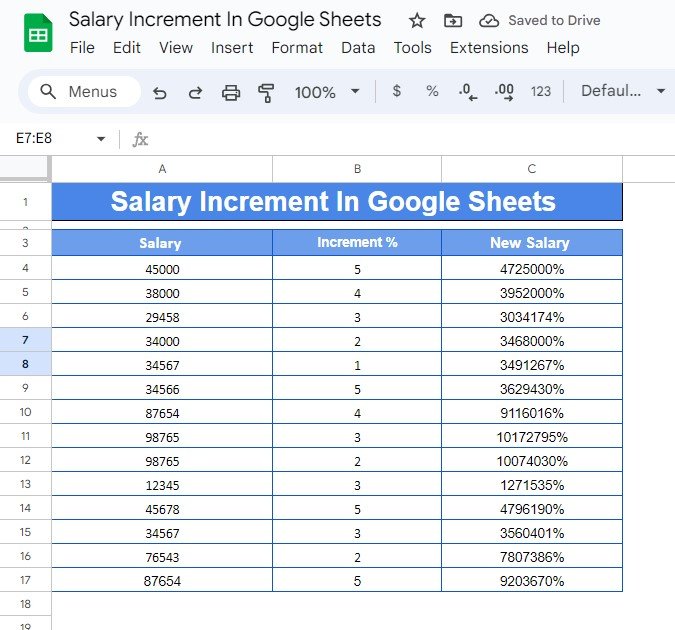Do you need to Calculate Salary Increment in Google Sheets quickly and accurately? Whether you’re managing a payroll, giving raises to employees, or simply want to track your own salary growth, Google Sheets offers a simple and effective way to calculate salary increments. In this guide, I’ll show you how to calculate salary increments in Google Sheets using a real-world example.
Why Use Calculate Salary Increment in Google Sheets?
Google Sheets is not just for tracking data—it’s a powerful tool for performing calculations. With just a few formulas, you can automate complex tasks like salary increments. Whether you’re dealing with a few employees or hundreds, Google Sheets will save you time and effort by instantly calculating new salaries based on specified increments.
Example Data for Calculate Salary Increment in Google Sheets
Let’s take a look at a simple example. Below is the data we will be using to calculate salary increments for a group of employees:
Our goal is to calculate the new salary after applying the given percentage increment to each employee’s current salary.
Formula for Calculating Salary Increment
The formula we will use in Google Sheets to calculate the new salary after the increment is quite straightforward. Here’s how it works:
=A4*(100+B4)/100
Explanation of the Formula:
- A4: This cell contains the employee’s current salary.
- B4: This cell contains the percentage of the salary increment.
- (100+B4)/100: This part of the formula adds the percentage increment to 100%, effectively calculating the increased salary.
For example, if an employee’s salary is $45,000 and the increment is 5%, the formula calculates the new salary by multiplying 45,000 by 1.05, giving you the increased amount.
Step-by-Step Guide to Applying the Formula
- Enter the Data: Input the salary data in column A, the percentage increments in column B, and leave column C blank for now (this is where the new salary will be displayed).
Apply the Formula: In cell C4, use the formula:
=A4*(100+B4)/100
Copy the Formula Down: After entering the formula in cell C4, drag the fill handle down the column to apply the formula to the rest of the rows. This will automatically calculate the new salaries for all employees.
The Final Output
After applying the formula, your sheet will display the new salary for each employee based on the given increment percentage:
Why This Formula is So Helpful
Now that you’ve seen how easy it is to calculate salary increments in Google Sheets, let’s look at why this approach is so effective:
- Time-Saving: Instead of manually calculating each salary increment, you can automate the entire process in seconds.
- Accuracy: Using a formula ensures that your calculations are accurate, minimizing errors when handling important payroll data.
- Scalable: Whether you’re working with a small team or a large workforce, this method can scale easily to handle hundreds of calculations.
Conclusion
Calculating salary increments in Google Sheets is not only simple but also highly efficient. By using a straightforward formula, you can instantly calculate new salaries with minimal effort. This is especially useful for HR professionals, small business owners, or anyone managing employee salaries.
Visit our YouTube channel to learn step-by-step video tutorials
Youtube.com/@NeotechNavigators