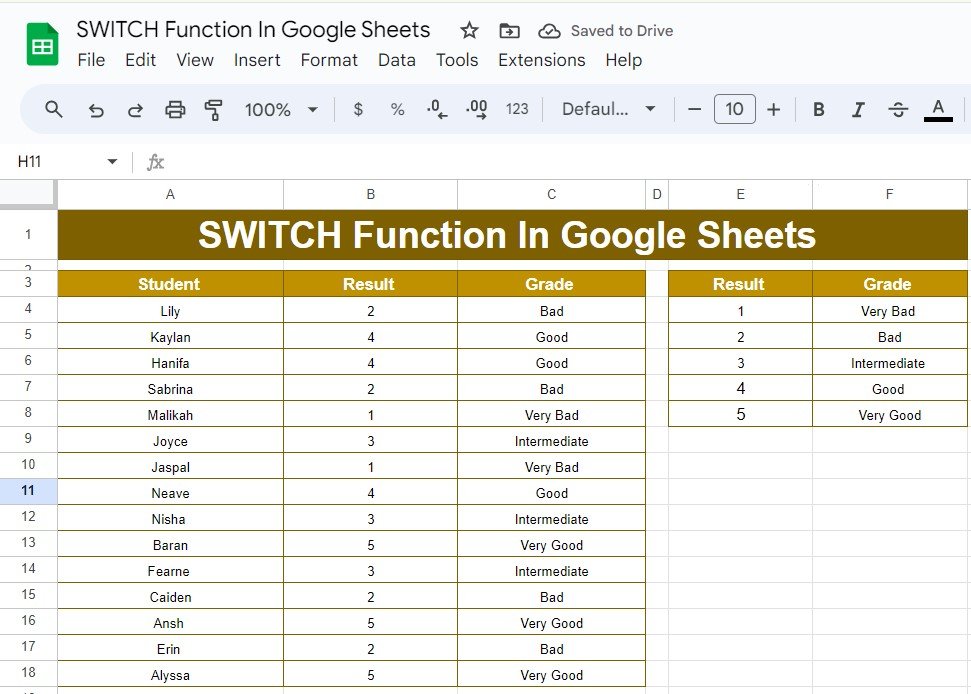Before we get into the example, let’s quickly explain what the SWITCH Function In Google Sheets does. Essentially, it allows you to check a value against multiple conditions and return a specific result based on what matches. This can save you a lot of time compared to using nested IF statements.
Here’s the basic structure of the SWITCH function:
=SWITCH(expression, value1, result1, [value2, result2], ...)
- Expression: This is the value you want to test (for example, a number or text).
- Value1, result1: If the expression matches value1, return result1.
- Value2, result2: If the expression matches value2, return result2, and so on.
It’s an ideal solution when you need to match one value with several possible results. Now that you know what the function does, let’s see it in action!
Step 1: Example Data for Our Task
Here’s the dataset we’ll be using for this example. The data is in columns A, B, and C of our Google Sheet, where we have a list of students, their results, and an empty column for their grades.
The Result column contains numbers that correspond to the students’ performance. Our task is to convert these numerical results into a grade (like “Very Bad” or “Good”) based on the following criteria:
Step 2: Using the SWITCH Function to Assign Grades
We can use the SWITCH function to convert the results into grades based on the conditions above. Here’s the formula we’ll use:
=SWITCH(B4,1,"Very Bad",2,"Bad",3,"Intermediate",4,"Good",5,"Very Good")
How the Formula Works:
- B4: This refers to the cell that contains the result we want to check.
- 1, “Very Bad”: If the result is 1, the grade will be “Very Bad.”
- 2, “Bad”: If the result is 2, the grade will be “Bad.”
- 3, “Intermediate”: If the result is 3, the grade will be “Intermediate.”
- 4, “Good”: If the result is 4, the grade will be “Good.”
- 5, “Very Good”: If the result is 5, the grade will be “Very Good.”
When we apply this formula to the Grade column, Google Sheets will automatically check each student’s result and return the appropriate grade.
Step 3: The Output
After applying the SWITCH function to our data, here’s the final output for the grades:
As you can see, the SWITCH function has assigned the correct grade to each student based on their result. This saves time and makes it much easier than using multiple IF statements.
Why Should You Use the SWITCH Function?
You might be wondering why you should use the SWITCH function instead of other options. Well, here are some key reasons:
- 🎯 Simplifies Complex Conditions: Instead of using long and complicated IF statements, SWITCH allows you to handle multiple conditions easily.
- ⏳ Saves Time: It’s a quick and efficient way to match one value with several possible outcomes.
- 📝 Easy to Read: The formula is more straightforward and easier to understand, making it less prone to errors.
Conclusion
The SWITCH function in Google Sheets is an excellent tool for assigning specific outcomes based on multiple conditions. Whether you’re grading students, categorizing data, or organizing information, this function makes the process simple and efficient.
Visit our YouTube channel to learn step-by-step video tutorials
Youtube.com/@NeotechNavigators