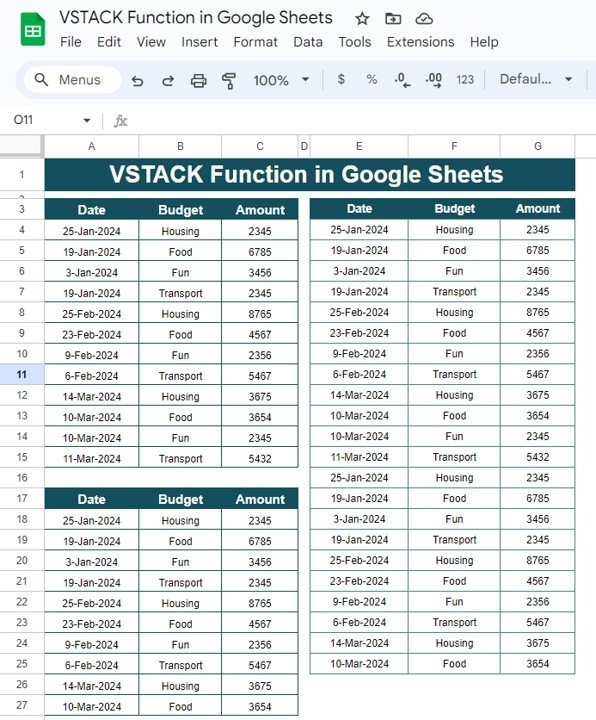Are you looking for a way to combine multiple data sets in Google Sheets effortlessly? The VSTACK function might be just what you need! In this post, we’ll walk you through how to use the VSTACK function in Google Sheets using an easy-to-follow example. Whether you’re new to Google Sheets or already have some experience, this guide will help you understand how this powerful function works.
What is the VSTACK Function?
Before we jump into the example, let’s first cover what the VSTACK function does. Simply put, the VSTACK function allows you to vertically stack or combine multiple ranges of data into a single list or table. This is super helpful when you want to merge information from different parts of your spreadsheet without having to manually copy and paste data.
The basic formula for VSTACK looks like this:
=VSTACK(range1, range2)
You can stack as many ranges as you want, making it a flexible and time-saving tool.
Example: Combining Data with VSTACK Function in Google Sheets
Now that you know what the VSTACK function does, let’s dive into a practical example. Imagine you have two sets of data, and you want to combine them into one. Here’s the data we’re working with:
Now, let’s combine these two tables using the VSTACK function.
How to Apply the VSTACK Formula
To combine both sets of data into one, you’ll use the following formula:
=VSTACK(A4:C15, A18:C27)
Here’s what this formula does:
A4refers to the first set of data (from Date to Amount in the first table).
A18refers to the second set of data you want to stack below the first one.
Once you hit Enter, Google Sheets will merge these two sets of data into one large table without any manual work.
What’s the Output?
After applying the formula, Google Sheets will give you a vertically stacked list, combining both sets of data:
Pretty neat, right?
Why Use the VSTACK Function?
You might be wondering, why should I use the VSTACK function instead of just copying and pasting the data manually? Here are a few reasons why VSTACK is so useful:
- Time-saving: Instead of manually copying data from one place to another, you can combine multiple data sets instantly.
- Prevents errors: When copying and pasting data manually, there’s always a chance of making mistakes. VSTACK eliminates that risk by doing it for you automatically.
- Keeps data organized: By stacking your data using VSTACK, you ensure your spreadsheet remains neat and easy to read, even when you’re working with large data sets.
Conclusion
The VSTACK function in Google Sheets is a powerful tool that can help you manage and combine data effortlessly. Whether you’re handling small or large amounts of information, this function simplifies your workflow and makes your life easier. Give it a try next time you need to merge data sets, and you’ll see how much time and effort it can save!
Visit our YouTube channel to learn step-by-step video tutorials
Youtube.com/@NeotechNavigators