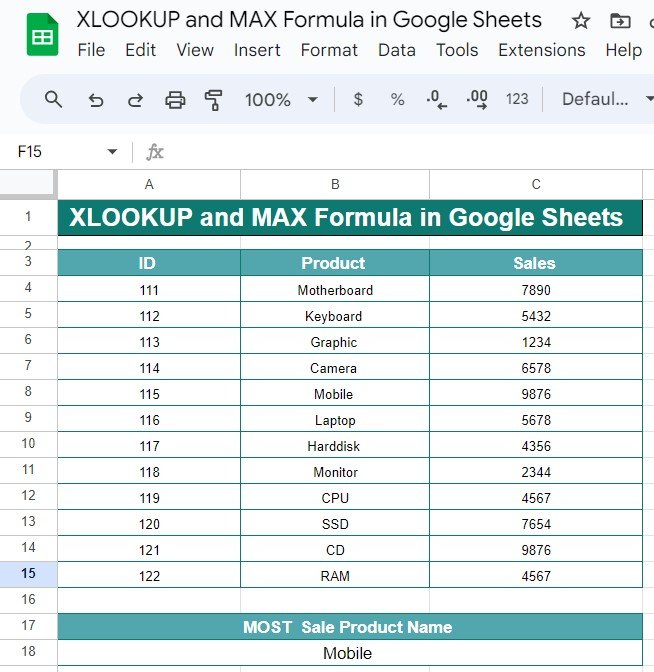Have you ever needed to find the product with the highest sales or identify the top-performing item in your dataset? Google Sheets provides a powerful combination of functions—XLOOKUP and MAX Formula—to easily fetch the highest value and its corresponding data. In this blog post, we’ll walk you through how to use the XLOOKUP and MAX formulas to streamline this process.
By the end, you’ll see how these formulas can save time and effort when working with large data sets.
What Do XLOOKUP and MAX Functions Do?
The XLOOKUP function is a versatile tool for looking up a value in a range and returning a corresponding value from another range. It’s like VLOOKUP, but much more flexible and easier to use. Meanwhile, the MAX function finds the maximum value in a range, making it ideal for tasks like identifying the highest sales, top scores, or largest amounts in a dataset.
In our example, we’re going to combine these two powerful functions to not only find the highest sales figure but also return the product associated with it.
Example Data Set
Let’s use the following data, which is stored in cells A3:C15 in Google Sheets. The table contains product IDs, names, and their sales figures:
Now, let’s say you want to find out which product had the highest sales. This is where we’ll use the XLOOKUP and MAX formulas.
Formula Breakdown
To solve this problem, we can use the following formula:
=XLOOKUP(MAX(C4:C15), C4:C15, B4:B15)
Let’s break down how this formula works:
- MAX(C4): This part of the formula looks for the highest value in the sales column (C4). In this case, it will return 9876, the maximum sales figure.
- XLOOKUP(MAX(C4), C4, B4): Here, XLOOKUP searches for the highest value (9876) in the sales column (C4). Once it finds this value, it returns the corresponding product from the product name column (B4). In this case, the result will be “Mobile.”
- Result: Most Sold Product
After applying the formula, here’s the output:
Most Sold Product Name: Mobile
So, with just one formula, we’ve identified that the Mobile had the highest sales in this dataset.
Why Use XLOOKUP and MAX Together?
The combination of XLOOKUP and MAX in Google Sheets is incredibly useful, especially when you’re dealing with large datasets and want to extract specific information quickly. Here are a few reasons why this combo is so effective:
- Accuracy: You don’t have to manually scan through the data to find the maximum value or its associated product.
- Efficiency: Both formulas work together seamlessly to deliver the information you need in a fraction of the time it would take to do this manually.
- Versatility: The XLOOKUP function works in a variety of scenarios, making it adaptable to different types of data lookups beyond just sales figures.
Final Thoughts
By using the XLOOKUP and MAX functions in Google Sheets, you can quickly pinpoint the maximum value and retrieve related data without any hassle. This method is not only time-saving but also ensures accuracy in your analysis. Whether you’re tracking sales, identifying top performers, or analyzing any other type of data, these formulas will make your work more efficient.
Visit our YouTube channel to learn step-by-step video tutorials
Youtube.com/@NeotechNavigators