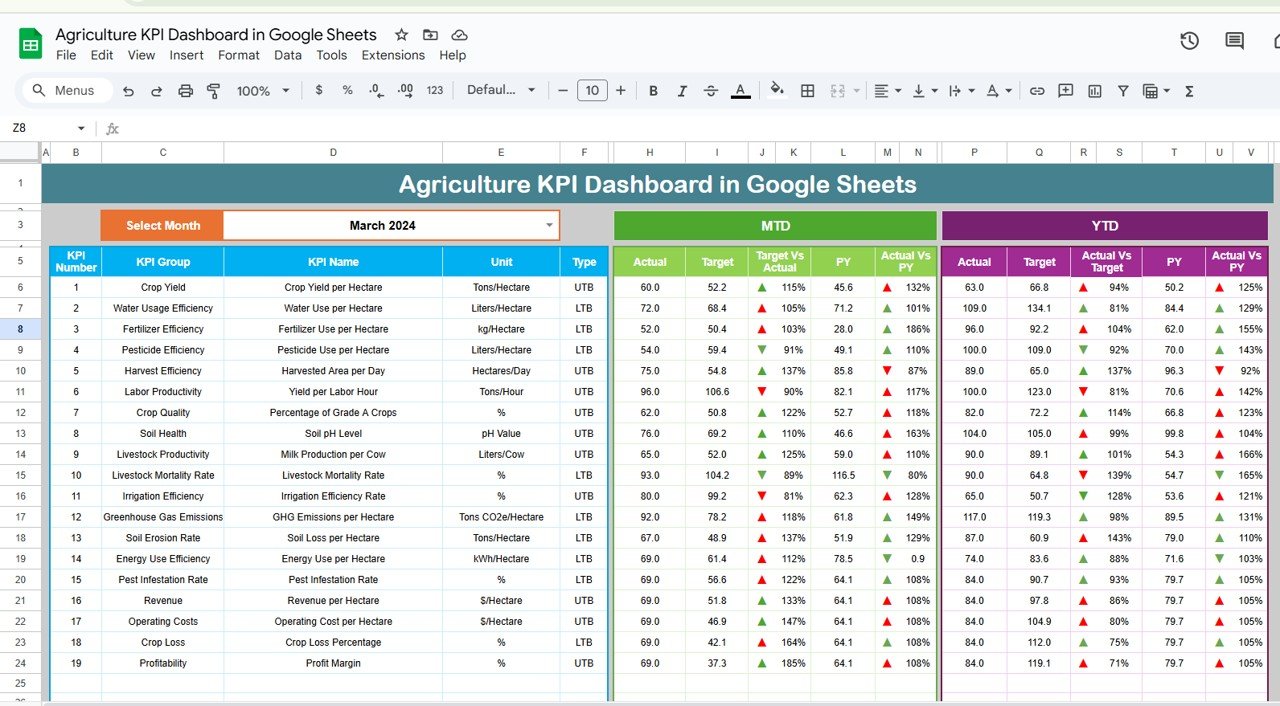Google Sheets is more than just a spreadsheet tool—it’s a productivity powerhouse. Mastering these 9 life-changing tricks will save you time, automate tasks, and improve data management. Let’s dive in! Google Sheets tricks
Use GOOGLETRANSLATE to Instantly Translate Text in Google Sheets tricks
Forget copy-pasting into Google Translate—translate directly in Sheets!
Example: Translate “Hello” from English to Spanish
=GOOGLETRANSLATE("Hello", "en", "es")
Why It’s Life-Changing?
Instantly translates text inside Google Sheets.
Works for bulk translations using ARRAYFORMULA.
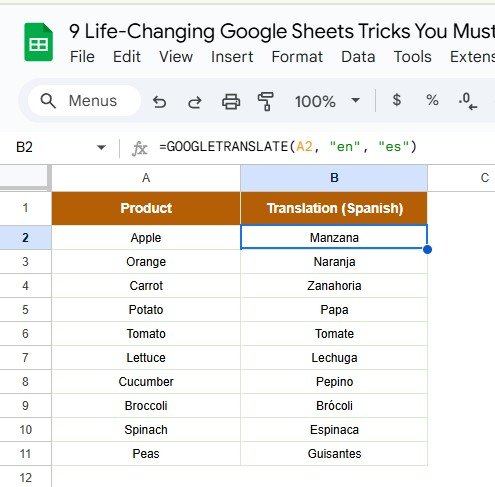
Example: Translate a Column from English to French
=ARRAYFORMULA(GOOGLETRANSLATE(A2:A100, “en”, “fr”))
Extract Data from Any Website with IMPORTXML
Scrape live website data without coding!
Example: Get the Latest Bitcoin Price
=IMPORTXML("https://www.coindesk.com", "//span[@class='price']")
Why It’s Life-Changing?
Automatically fetches real-time data.
Eliminates manual data entry from websites.
Track Live Stock Prices with GOOGLEFINANCE
Monitor stock market trends in real-time.
Example: Get Apple’s Stock Price
=GOOGLEFINANCE("AAPL", "price")
Why It’s Life-Changing?
Updates live stock prices without refreshing.
Perfect for investors & financial tracking.
Create Dynamic Drop-Downs Using INDIRECT
Make drop-downs that change based on another selection.
Example: Select a Category, Then See Relevant Items
- List categories in A2:A5 (e.g., “Fruits, Vegetables”).
- List items in B2:B5 (e.g., “Apple, Orange, Carrot, Potato”).
- Use this formula in the dropdown:
=INDIRECT(A2)
Why It’s Life-Changing?
Creates dynamic filtering for better data selection.
Convert Numbers to Proper Currency Format with TEXT 💰
Ensure numbers are displayed correctly as currency.
Example: Format Numbers as USD Currency
=TEXT(A2, "$#,##0.00")
Why It’s Life-Changing?
Displays currency values neatly.
Works for financial statements & invoices.
Use QUERY to Analyze Data Like a Pro
Filter and summarize data like a database expert.
Example: Summarize Total Sales for “Product A”
=QUERY(A2:C100, “SELECT A, SUM(C) WHERE B = ‘Product A’ GROUP BY A”)
Why It’s Life-Changing?
Works like an SQL database inside Sheets.
Eliminates the need for pivot tables.
Generate QR Codes Instantly
Turn URLs or text into scannable QR codes.
Example: Convert a URL into a QR Code
=IMAGE("https://chart.googleapis.com/chart?chs=150x150&cht=qr&chl="&A2)
Why It’s Life-Changing?
Great for sharing links, payment details, and contact info.
Convert Date Formats Easily with TEXT 🗓
Fix inconsistent date formats instantly!
Example: Convert Date to “January 1, 2024” Format
=TEXT(A2, "mmmm d, yyyy")
Why It’s Life-Changing?
Prevents date formatting issues.
Works well for reports & dashboards.
Final Thoughts
These 9 life-changing Google Sheets tricks will save you time, automate tasks, and enhance your data management skills.
Visit our YouTube channel to learn step-by-step video tutorials
Youtube.com/@NeotechNavigators
Click here to download this Practice File Google Sheets tricks