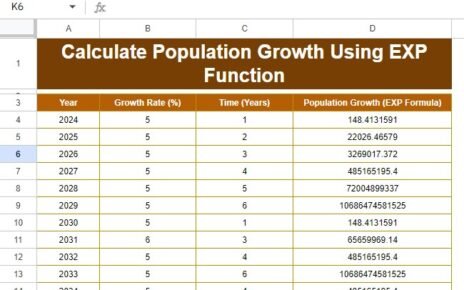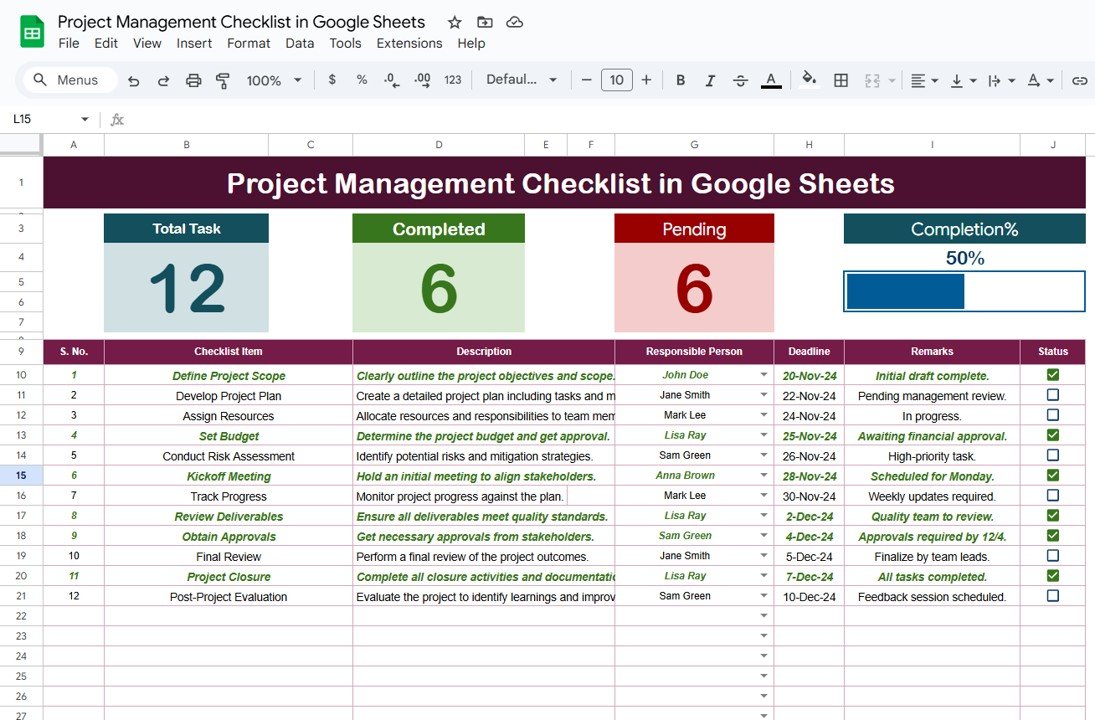If you’ve ever struggled to keep track of all your sales orders, especially when dealing with multiple products, regions, or sales teams, you know how quickly things can get overwhelming. But don’t worry! A Sales Order Tracker in Google Sheets could be exactly what you need to streamline your process. Not only is it easy to set up, but it’s also incredibly efficient for daily business use. Let’s dive into how you can build your own sales order tracker, explore its key features, and discuss best practices to keep your operations running smoothly.
Why Choose Google Sheets for Sales Order Tracking?
Google Sheets is not just a basic spreadsheet tool. It offers some key advantages that make it perfect for tracking sales orders. Here are some top reasons to consider:
- Real-Time Collaboration: Imagine multiple team members updating sales data simultaneously without the confusion of sending files back and forth. Google Sheets makes this possible by allowing real-time edits.
- Cloud-Based and Accessible: Whether you’re at the office, home, or on the go, you can access your sales order tracker from any device with an internet connection.
- Automated Calculations: Google Sheets supports various formulas and functions, making it easy to automate repetitive tasks like calculating total sales or tracking orders by region.
Key Features of a Sales Order Tracker
Our Sales Order Tracker in Google Sheets consists of two main components:
- Sales Order Sheet
- Product Master Sheet
Let’s break down each sheet and what they bring to the table.
The Sales Order Sheet: Tracking Your Sales
This is the central hub where you’ll manage all your sales orders. It contains several important columns to track each transaction:
- Date: When the sale occurred.
- Customer Name: Who made the purchase.
- Product ID: A unique identifier for each product.
- Product Name: The product being sold.
- Salesperson: The name of the salesperson responsible for the sale.
- Units Sold: The number of units sold.
- Unit Price: Price per unit of the product.
- Total Sale Value: Automatically calculated as:
=Units Sold * Unit Price
- Payment Method: Whether the customer paid via credit card, PayPal, cash, etc.
- Sales Region: The region from which the sale originated.
- Order Status: Whether the order is completed, pending, or in progress.
- Comments: Any additional notes, such as shipping instructions or special handling.
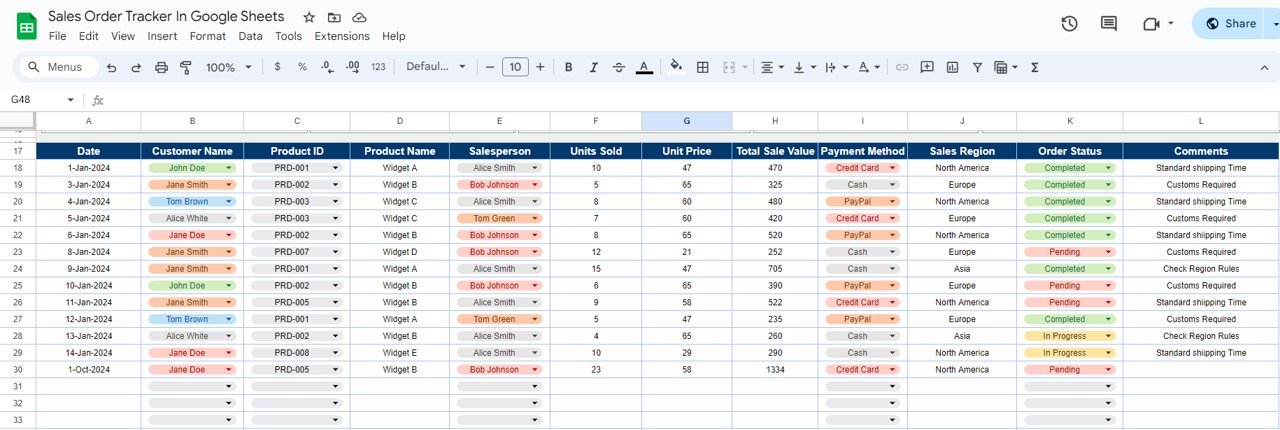
Example Sales Order Sheet:
With this structure, you can easily track the sales performance across products, salespeople, and regions. Each column provides valuable insight, helping you stay on top of orders.
Adding Charts for Data Visualization
To better understand your sales data, the Sales Order Sheet includes a few key charts that give you a clear visual overview:
- Sales by Product: A column chart that shows which products are selling the most.
- Sales by Region: Visualize how well your products are performing in different geographical areas.
- Sales by Salesperson: Compare the performance of each team member.
- Order by Status: Easily see which orders are completed, pending, or in progress.
- Sales by Date: Track sales over time to identify trends or peak periods.
![]()
These charts will help you analyze your data quickly, without needing to dig through rows and columns.
Step 1: Setting Up the Product Master Sheet
The Product Master Sheet contains essential product information. This sheet serves as a reference for the Sales Order Sheet, ensuring accuracy and consistency.
By linking this data to the Sales Order Sheet, you reduce manual entry errors. For example, you can use the VLOOKUP function to automatically populate the product name and price:
=VLOOKUP(Product ID, Product Master!A:C, 2, FALSE)
This formula looks up the product information in the Product Master Sheet and fills it in the Sales Order Sheet, saving time and eliminating the need for repetitive data entry.
![]()
The Benefits of Using a Sales Order Tracker in Google Sheets
Now that you know how to set up the Sales Order Tracker, let’s take a look at the benefits of using Google Sheets for this purpose:
- Real-Time Collaboration
Google Sheets allows your entire team to work on the same document simultaneously. Whether it’s your sales team, finance department, or supply chain managers, everyone can stay on the same page—literally!
- A Cost-Effective Solution
Why spend money on expensive software when Google Sheets offers you the same capability for free? All you need is a Google account and an internet connection to access your tracker from anywhere.
- Customization to Fit Your Needs
Every business is different. Whether you need additional columns or more complex formulas, Google Sheets can be fully customized to fit your specific needs. You can add columns, adjust charts, and modify formulas effortlessly.
Best Practices for Maximizing the Sales Order Tracker
To get the most out of your Sales Order Tracker, here are some best practices to follow:
- Keep Your Data Updated
Make sure your sales team regularly updates the tracker. This will help in maintaining accurate records and make it easier to identify trends or issues.
- Utilize Filters for Quick Insights
Use the filter feature in Google Sheets to quickly analyze specific data, such as orders by region or pending statuses. This will help you address issues immediately.
- Apply Conditional Formatting for Order Status
Highlight orders that are pending or delayed by applying conditional formatting. For example, orders marked as “Pending” can be highlighted in red, making them stand out for easy identification.
- Automate Calculations Using Formulas
Automate repetitive calculations like total sales by using simple formulas. This ensures accuracy and saves you from doing the math manually.
Opportunities for Improvement in the Sales Order Tracker
Even though the Sales Order Tracker in Google Sheets offers several benefits, there’s always room for improvement:
- Enhanced Data Security
While Google Sheets is generally secure, businesses handling sensitive data may want to consider restricting access. Using access control features, you can ensure that only authorized users can view or edit the sales data.
- Integration with CRM Tools
If your business is growing, integrating the Sales Order Tracker with a Customer Relationship Management (CRM) system might be a good idea. This will allow you to track customer interactions and sales orders in one place.
- Advanced Reporting with Data Visualization Tools
If you need more advanced insights, consider connecting your Google Sheets tracker to Google Data Studio or another reporting tool. This will give you more robust visualizations and analytics.
Conclusion
Using a Sales Order Tracker in Google Sheets simplifies the process of managing sales data, providing you with real-time insights and helping you make data-driven decisions. It’s not only easy to set up, but also customizable to fit your business needs. By using charts, automation, and real-time collaboration, you can track sales, streamline operations, and improve overall efficiency.
Visit our YouTube channel to learn step-by-step video tutorials
Youtube.com/@NeotechNavigators
Watch the step-by-step video tutorial:
Click here to Make the copy of this Template