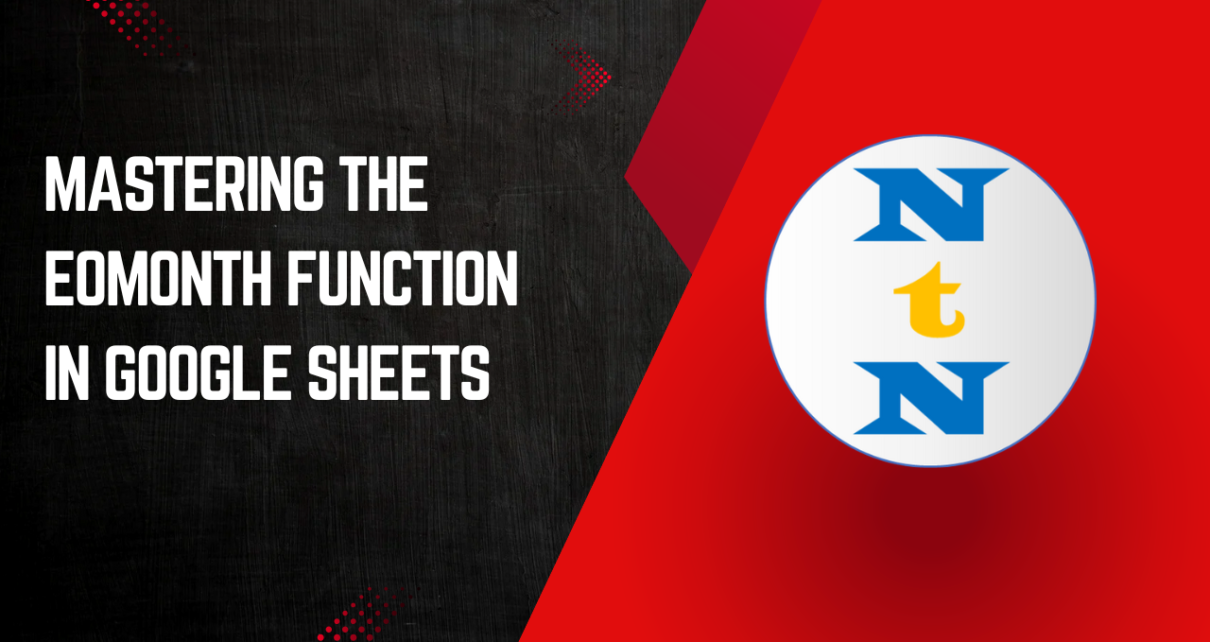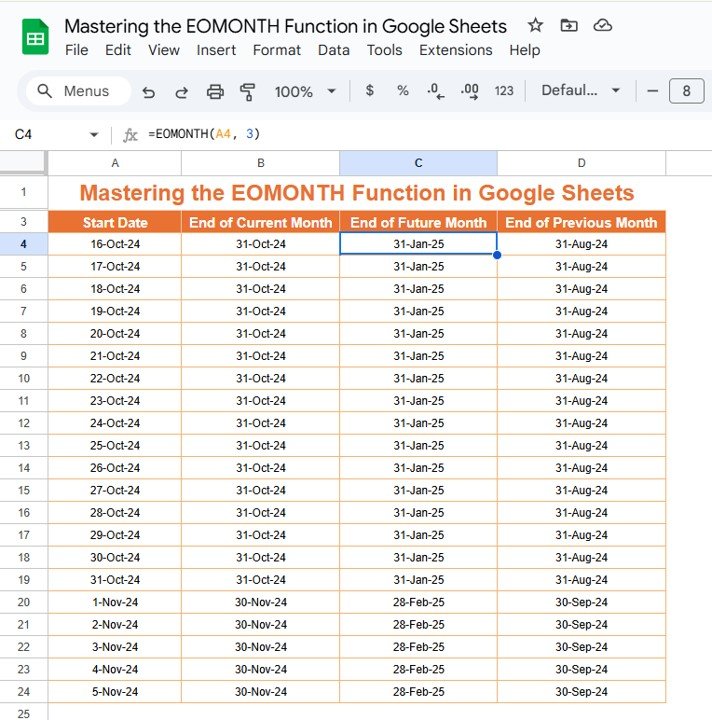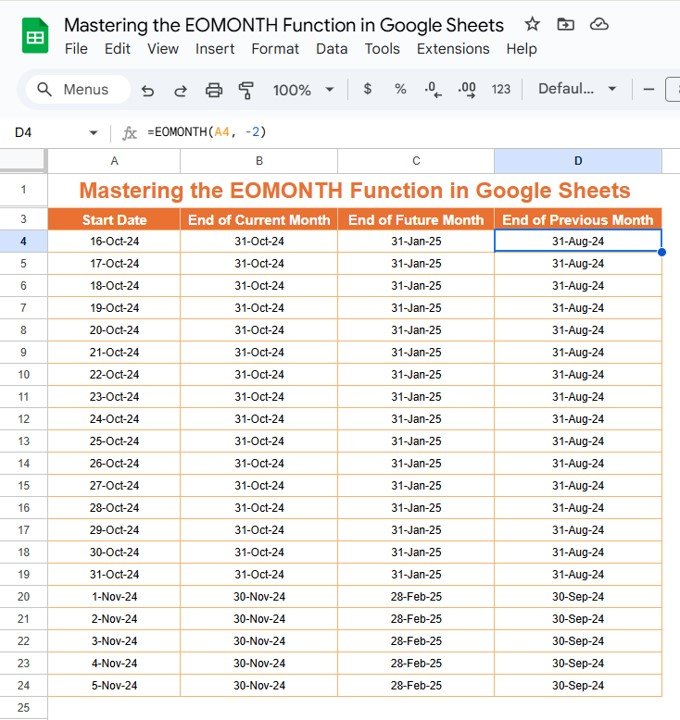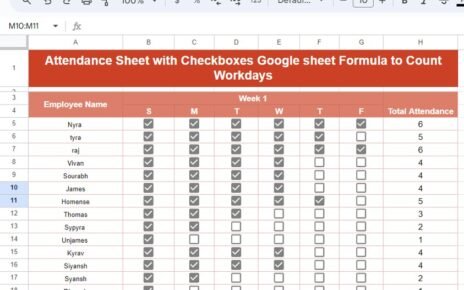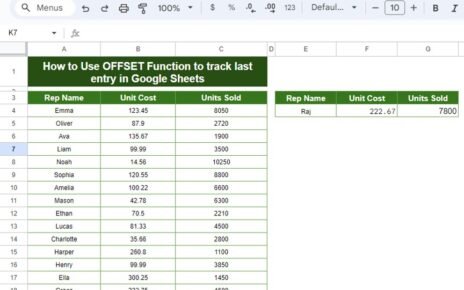Google Sheets is a powerful tool for data management and calculations. One of the most helpful functions it offers is the EOMONTH Function in Google Sheets, which is used to return the date of the last day of a given month. Whether you’re working with financial data, project deadlines, or simply need to calculate the end of a month for reporting purposes, the EOMONTH function makes it much easier. In this detailed tutorial, you’ll learn everything you need to know about using the EOMONTH function in Google Sheets, including practical examples and key tips.
What is the EOMONTH Function in Google Sheets?
The EOMONTH function calculates the end date of a month, either in the same month or a future or past month. This function can be extremely useful when you are dealing with time-based data, especially for end-of-month reporting, financial modeling, or tracking deadlines.
Syntax of the EOMONTH Function
The EOMONTH function in Google Sheets has the following syntax:
EOMONTH(start_date, months)
- start_date: This is the starting date from which you want to calculate the end of the month.
- months: This is the number of months before or after the start_date. If this value is positive, the function will return the end date of a future month; if it’s negative, it will return the end date of a previous month.
How Does EOMONTH Work?
The EOMONTH function works by determining the last day of the month, depending on the provided start_date and the number of months (months) specified. It calculates the corresponding end date after shifting the given start_date by the specified number of months. This makes it an excellent tool for projecting dates for specific periods in the future or past.
Examples of Using the EOMONTH Function
Let’s now look at a few examples to see how the EOMONTH function works in Google Sheets.
Example 1: Finding the End of the Current Month
Suppose today’s date is October 15, 2024, and you need to find the end of this month. You can easily achieve this by using the EOMONTH function.
Formula:
=EOMONTH(TODAY(), 0)
Explanation:
- TODAY() returns the current date (October 15, 2024).
- By setting months to 0, you’re telling Google Sheets to find the end of the current month.
- The function will return October 31, 2024, which is the last day of this month.
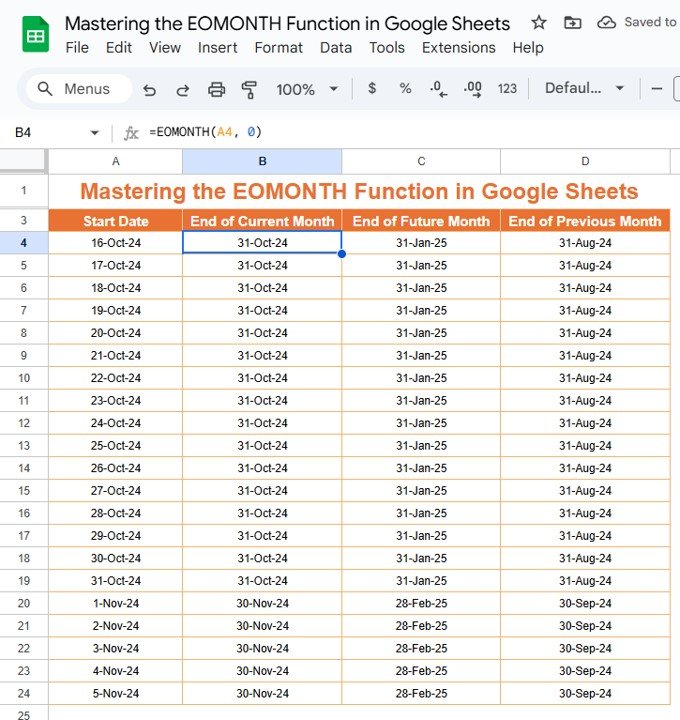
Example 2: Calculating the End of a Future Month
Let’s say you want to find the last day of the month that is 3 months after October 2024.
Formula:
=EOMONTH(DATE(2024, 10, 15), 3)
Explanation:
- DATE(2024, 10, 15) represents the starting date (October 15, 2024).
- 3 indicates that you want the last day of the month 3 months ahead.
- This formula will return January 31, 2025, which is the last day of January, 3 months from October.
Example 3: Calculating the End of a Previous Month
If you need to find the last day of the month 2 months before October 2024, you can use the EOMONTH function as well.
Formula:
=EOMONTH(DATE(2024, 10, 15), -2)
Explanation:
- DATE(2024, 10, 15) is the starting date.
- -2 tells Google Sheets to find the last day of the month 2 months before October.
- The function will return August 31, 2024, which is the last day of August.
Common Mistakes and Troubleshooting Tips
While the EOMONTH function is straightforward, here are some common mistakes and tips for troubleshooting:
- Incorrect Date Format: Ensure that the start_date is a valid date format. If it’s not recognized as a date by Google Sheets, the EOMONTH function will return an error. To fix this, make sure you input the date in a recognizable format, such as YYYY/MM/DD or MM/DD/YYYY.
- Using Negative Months Incorrectly: When using negative numbers for the months argument, ensure that you intend to go back in time. A common mistake is accidentally using a positive number when you want to calculate the end date for a past month.
- Invalid References: If you’re referencing a cell for the start_date and it contains text or an invalid value, the function won’t work. Always verify that the referenced cell contains a valid date.
Conclusion
The EOMONTH function in Google Sheets is a versatile tool for end-of-month calculations, making it easier to handle time-sensitive data like financial projections, deadlines, and subscription billing cycles. By understanding the syntax, exploring practical examples, and applying it to real-world situations, you can optimize your workflows and automate time-related calculations efficiently. Whether you’re working with future or past dates, the EOMONTH function simplifies the process and ensures accuracy in your Google Sheets projects.
Visit our YouTube channel to learn step-by-step video tutorials
Youtube.com/@NeotechNavigators