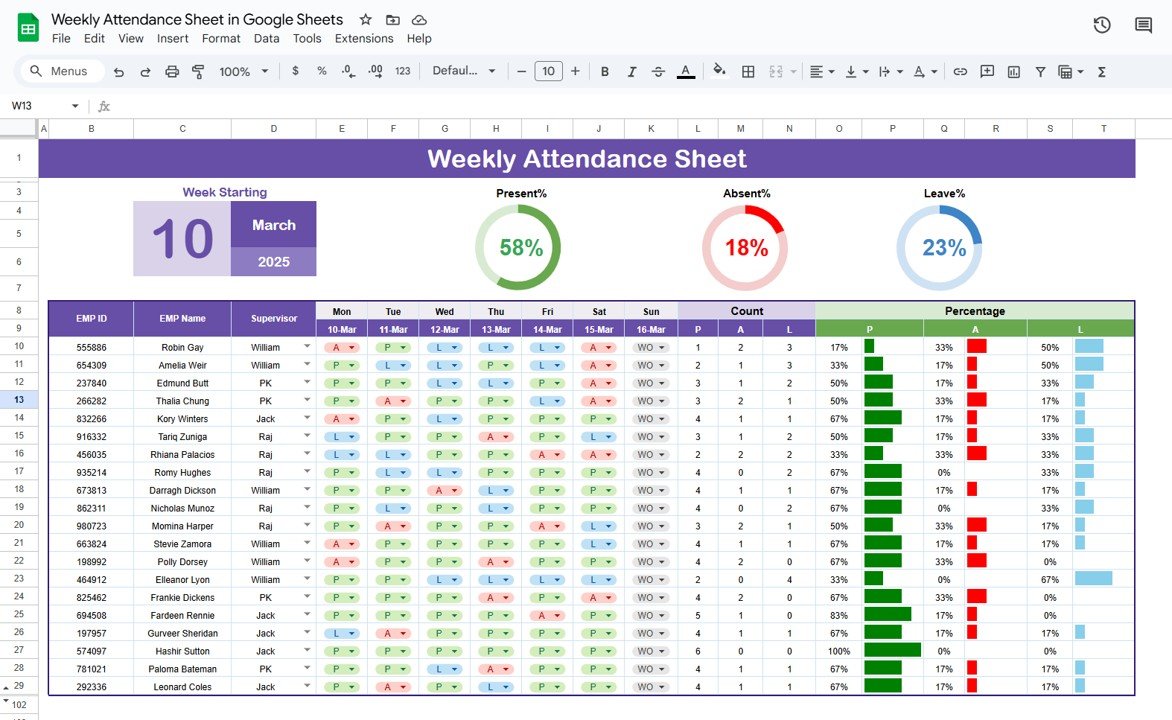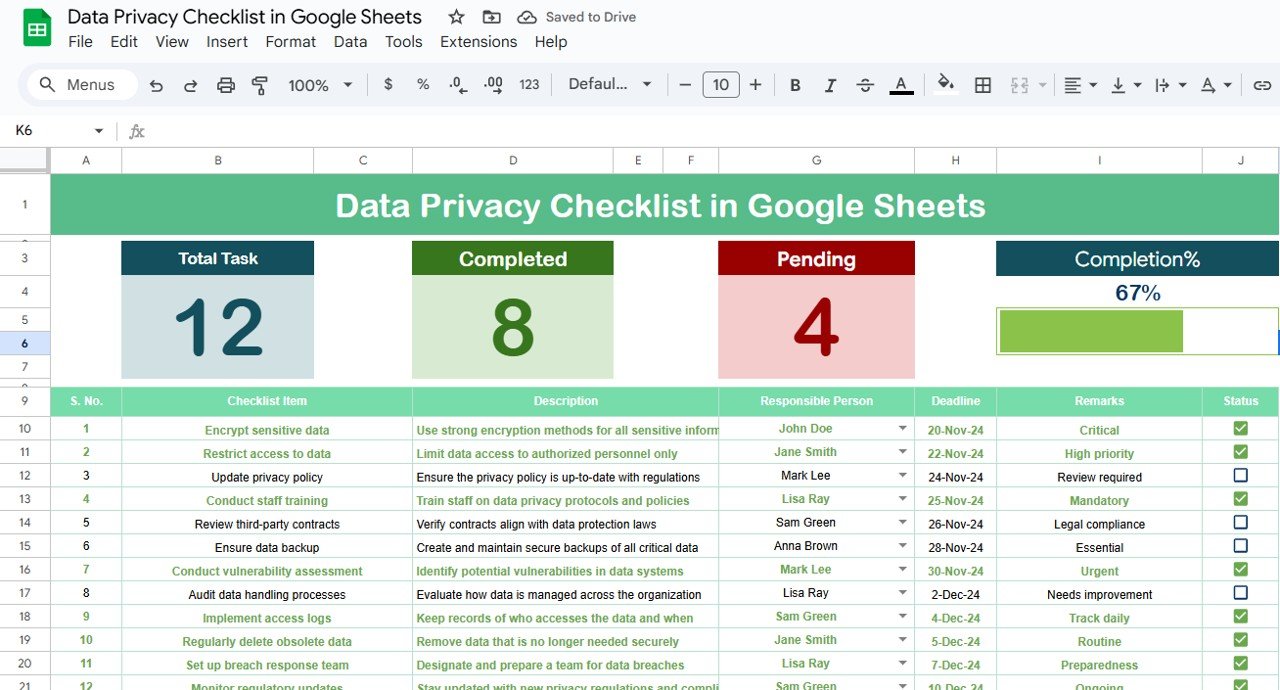In the modern workplace, keeping track of employee attendance is essential for maintaining productivity and ensuring that labor costs remain within budget. A weekly attendance sheet can help employers and HR managers track employee attendance patterns, calculate attendance percentages, and identify potential absenteeism issues. This article will walk you through how to create and use a Weekly Attendance Sheet in Google Sheets. We will also explore the advantages, best practices, and opportunities for improvement in utilizing such a template.
What is a Weekly Attendance Sheet?
A Weekly Attendance Sheet is a simple yet effective tool used by employers to monitor and record the attendance of their employees on a weekly basis. This sheet can include information such as the employee’s name, ID, working days, leave taken, and the number of days present or absent. By keeping track of this data, businesses can manage attendance efficiently and spot trends over time.
Why Use Google Sheets for Attendance Tracking?
Google Sheets offers several advantages for creating an attendance sheet. Some of the key reasons why it’s an excellent choice include:
-
Accessibility: Google Sheets is cloud-based, meaning that employees and managers can access the attendance sheet from anywhere, at any time.
-
Real-time updates: Any changes made to the document are updated in real time, ensuring that everyone has the latest information.
-
Collaboration: Multiple people can view and edit the sheet simultaneously, making it easier to manage attendance tracking for larger teams.
-
Cost-effective: Google Sheets is free to use, making it an excellent option for small businesses or startups.
1. Attendance Sheet Tab
Click to buy Weekly Attendance Sheet in Google Sheets
The Attendance Sheet will contain the primary data, such as employee names, IDs, attendance status (e.g., Present, Absent, Leave), and weekly attendance percentages.
Top Section: This section includes general information about the week, including the start date of the week and a progress circle chart to visually represent the percentage of employees present, absent, or on leave.
Week Starting: For example, 10 March 2025.
Progress Circles: Three progress circle charts are displayed to show the percentage of employees in the following categories:
- Present%: The percentage of employees who were present.
- Absent%: The percentage of employees who were absent.
- Leave%: The percentage of employees who took leave.
Middle Section: This section contains the detailed employee data entry table. Each row represents an employee, and columns represent the days of the week. The attendance status for each day is marked as:
-
P for Present
-
A for Absent
-
L for Leave
-
WO for Work Off (usually for a weekend)
Sparkline: A sparkline is a small chart that visually shows attendance trends for each employee throughout the week. This feature is particularly useful for quickly identifying attendance patterns.
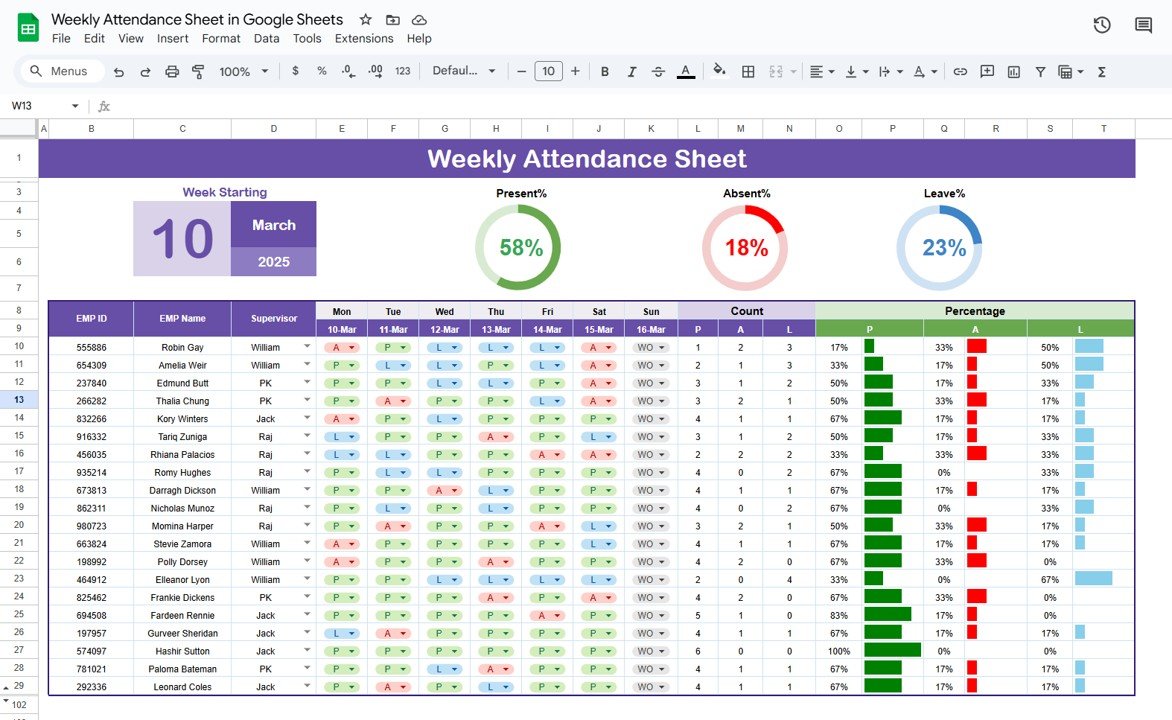
Click to buy Weekly Attendance Sheet in Google Sheets
2. Setting Sheet Tab
The Setting Sheet tab contains the calculation settings used for attendance tracking. This is where you will define:
-
Working Days in a Week: By default, it’s set to 6 days.
-
Supervisor Information: You can assign supervisors to each employee, such as “William,” “PK,” “Jack,” and “Raj.”
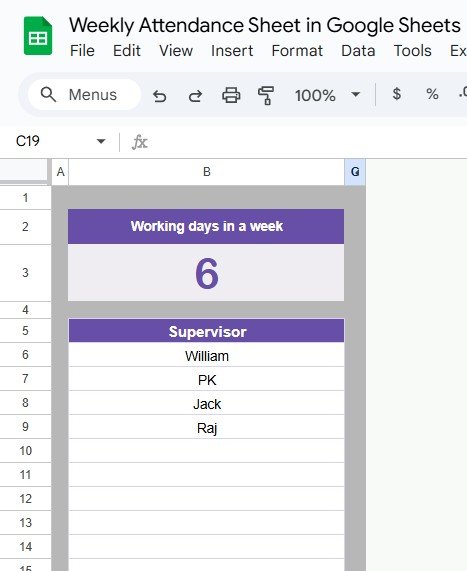
Click to buy Weekly Attendance Sheet in Google Sheets
3. Support Sheet Tab
The Support Sheet is used for administrative purposes. It contains any necessary references or external data that support the tracking system, such as holiday calendars or additional formulae for advanced calculations.
Advantages of Using a Weekly Attendance Sheet in Google Sheets
-
Improved Accuracy: By automating attendance calculations and tracking in Google Sheets, you reduce the chances of errors in manual attendance records.
-
Ease of Use: The Google Sheets interface is user-friendly and intuitive, making it easy for anyone, even those with minimal technical skills, to manage and update the attendance sheet.
-
Real-time Monitoring: With real-time updates, managers can instantly see if attendance is being maintained according to company standards.
-
Better Analysis: The attendance data collected can be easily analyzed, providing insights into trends like frequent absenteeism, which may help in decision-making and workforce planning.
-
Customization: Google Sheets allows full customization. You can tweak the sheet layout, add or remove fields, and adjust formulas to suit your company’s specific needs.
Opportunities for Improvement in a Weekly Attendance Sheet
Click to buy Weekly Attendance Sheet in Google Sheets
While Google Sheets is a powerful tool for attendance management, there are a few areas where improvements can be made:
-
Automation of Attendance Status: Currently, attendance status must be entered manually. Automating this process through integration with employee clock-in systems could reduce human error and save time.
-
Mobile Accessibility: Google Sheets is already mobile-friendly, but the user interface could be improved for quicker and easier input when employees are traveling or on-the-go.
-
Advanced Reporting: Adding more advanced reporting features, such as detailed monthly or yearly attendance summaries, would enhance the decision-making process for HR departments.
Best Practices for Using a Weekly Attendance Sheet
To make the most of your Weekly Attendance Sheet, follow these best practices:
-
Keep Data Updated: Regularly update the attendance sheet to ensure that it reflects the most accurate data. It’s important to input attendance at the end of each workday or week.
-
Maintain Consistency: Always use consistent abbreviations for attendance statuses (e.g., “P” for Present, “A” for Absent) to avoid confusion.
-
Assign Supervisors: Ensure that each employee is assigned to a supervisor who is responsible for tracking their attendance. This adds accountability and ensures that data is correctly entered.
-
Use Color-Coding: To make the sheet more visually appealing and easier to read, color-code the different attendance statuses (e.g., green for present, red for absent, yellow for leave).
-
Back-Up Data Regularly: Since the sheet is cloud-based, make sure to back it up periodically to prevent data loss.
-
Create Templates for Easy Duplication: If you manage multiple teams, create a template of the attendance sheet that you can duplicate for different departments or weeks.
Conclusion
Click to buy Weekly Attendance Sheet in Google Sheets
A Weekly Attendance Sheet in Google Sheets is an excellent tool for managing and tracking employee attendance. It helps employers and HR professionals keep tabs on employee presence, absenteeism, and leave, while providing real-time updates and useful data analysis features. The system is simple, efficient, and customizable to suit the specific needs of your organization.
By implementing best practices, automating data entry, and taking advantage of advanced reporting tools, you can further enhance the effectiveness of your attendance tracking system.
Frequently Asked Questions (FAQ)
1. How do I create a Weekly Attendance Sheet in Google Sheets?
To create a weekly attendance sheet, start by setting up a new Google Sheet, structure it into attendance, setting, and support tabs, and then enter the relevant information such as employee IDs, names, and weekly attendance status.
2. Can I use this Weekly Attendance Sheet template for multiple departments?
Yes, the template is customizable, so you can duplicate it for different teams or departments. You can also adjust the supervisor assignments and working days according to your needs.
3. How can I calculate attendance percentages automatically?
Use formulas in the sheet to calculate attendance percentages. For example, you can use the COUNTIF function to count the number of days an employee was present, absent, or on leave, and then calculate the percentage based on the total number of days worked.
4. Can I track employee attendance on weekends?
Yes, the template includes an option to track attendance on weekends, indicated by “WO” for work-off days. You can adjust this based on your company’s policies.
5. How can I visualize attendance data in Google Sheets?
You can use progress circle charts and sparklines in Google Sheets to visually represent attendance trends. These charts can provide a quick overview of how employees are performing attendance-wise throughout the week.
Visit our YouTube channel to learn step-by-step video tutorials
Youtube.com/@NeotechNavigators