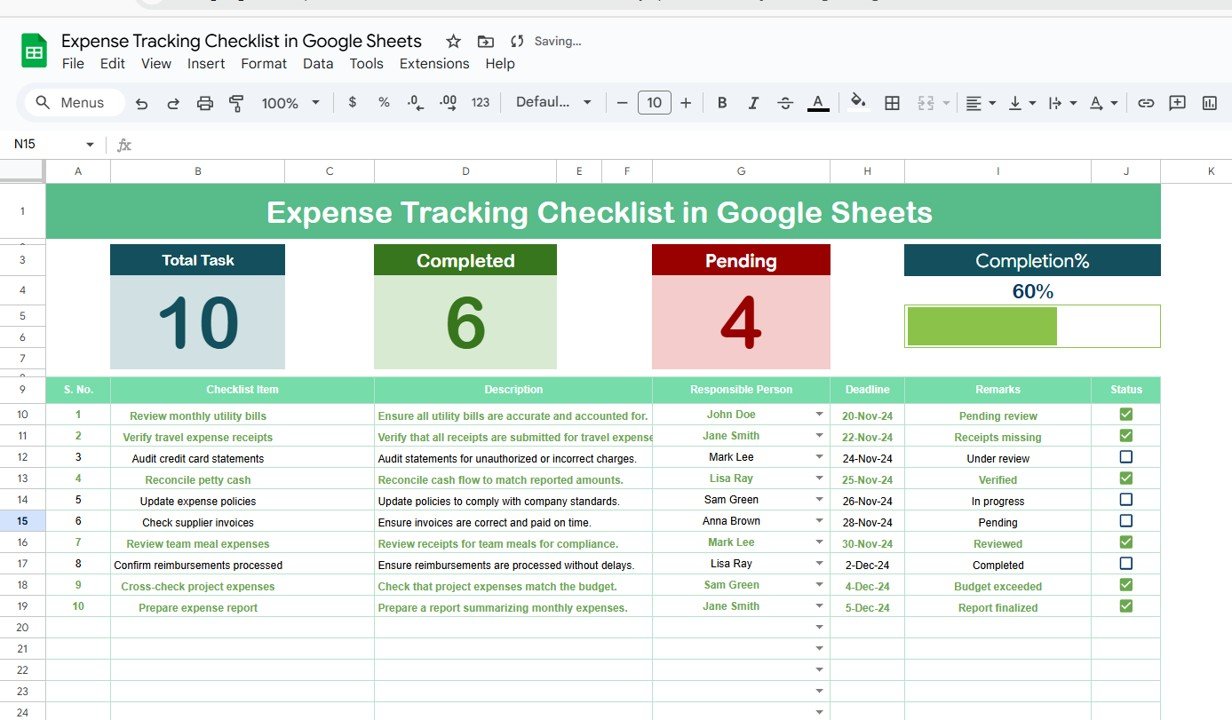Launching a new product is an exciting yet challenging task. Whether you’re a seasoned marketer or a first-time entrepreneur, staying organized is crucial to ensure that every detail is covered. One of the most effective ways to keep track of all the tasks and responsibilities involved in a product launch is by using a Product Launch Checklist. In this article, we’ll explore how to use a Product Launch Checklist in Google Sheets, a simple yet powerful tool for managing the complexities of a product launch.
By the end of this article, you’ll understand the key features, advantages, and best practices for using this template, as well as how to make the most of it. Let’s dive in!
What Is a Product Launch Checklist?
A Product Launch Checklist is a structured list of tasks and actions needed to successfully introduce a new product to the market. This checklist helps teams stay organized, track progress, and ensure that all steps are completed on time.
In this article, we focus on a Product Launch Checklist in Google Sheets, a dynamic and easy-to-use tool that streamlines the process of organizing your launch tasks. Google Sheets allows you to collaborate in real-time, make updates instantly, and track the status of each task.
Key Features of the Product Launch Checklist in Google Sheets Template
Click to buy Product Launch Checklist in Google Sheets
The Product Launch Checklist in Google Sheets comes with two key worksheets to help you efficiently manage your product launch. Let’s break down the essential features of each worksheet:
1. Product Launch Checklist in Google Sheets (Main Sheet Tab)
This is the heart of the checklist template, where you’ll capture and track all launch-related activities. The main sheet is divided into two main sections: the top section and the checklist table.
Top Section Overview:
The top section provides key metrics that will give you a quick overview of your product launch progress. It includes:
-
Total Count: Displays the total number of tasks in the checklist.
-
Completed Count: Shows how many tasks have been marked as completed.
-
Pending Count: Displays the number of tasks yet to be completed.
-
Progress Bar: Visual representation of the percentage of completed tasks, giving you a quick view of how much work is done.
Checklist Table:
The checklist table is the main section where you’ll manage your product launch tasks. Here’s a breakdown of the columns:
-
Serial No.: Unique identifier for each task.
-
Checklist Item: The specific task that needs to be completed.
-
Description: A detailed explanation of the task.
-
Responsible Person: The team member responsible for completing the task.
-
Deadline: The target date for completing the task.
-
Remarks: Any additional notes or instructions for the task.
-
Status: This is where you mark tasks as ✔ (completed) or ✘ (pending).

Click to buy Product Launch Checklist in Google Sheets
Sample Checklist Table:
2. List Sheet Tab (Responsible Person List)
The second worksheet captures the list of unique Responsible Persons involved in the product launch. This list is essential for creating a drop-down menu in the main sheet’s “Responsible Person” column, ensuring consistency and reducing the chances of errors when assigning tasks.
Each person listed in the dropdown can be selected for specific tasks, and the tasks will be linked with their responsibilities, helping you quickly see who is assigned to what.

Click to buy Product Launch Checklist in Google Sheets
Advantages of Using a Product Launch Checklist in Google Sheets
A well-organized checklist is one of the most effective tools for ensuring that no important task is missed during a product launch. Here are the top advantages of using the Product Launch Checklist in Google Sheets:
- Real-Time Collaboration: Google Sheets allows for real-time collaboration, meaning your team can work on the checklist simultaneously. This is especially useful if you have remote team members or if you need to make instant updates without sending multiple versions of the checklist back and forth.
- Cloud-Based Accessibility; Since Google Sheets is cloud-based, you can access your checklist from any device with an internet connection. This gives you flexibility and ensures that the checklist is always up-to-date, whether you’re at the office, traveling, or working from home.
- Visual Progress Tracking; The progress bar and status indicators help you monitor the status of the entire product launch in one glance. Seeing the percentage of completed tasks motivates your team to stay on track and finish tasks on time.
- Customizable for Your Needs: The template is highly customizable, allowing you to add new columns or modify existing ones to suit your specific needs. You can add more task details, such as priority levels, or even link specific actions to calendar reminders.
Opportunities for Improvement in the Product Launch Checklist
While the Product Launch Checklist in Google Sheets is a powerful tool, there are always areas for improvement. Here are a few opportunities to enhance its functionality:
- Integration with Other Tools: Consider integrating the checklist with project management tools such as Trello, Asana, or Slack. This will allow you to sync task assignments and progress in real-time, offering even greater oversight.
- Automated Reminders: Google Sheets doesn’t offer automated reminders out of the box, but you can use Google Scripts to set up email notifications for approaching deadlines. This will ensure that tasks don’t slip through the cracks.
- Color-Coding for Better Visualization: To enhance the user experience, you could color-code the rows or columns based on task priority or status. This makes it easier to quickly spot high-priority tasks or overdue items.
Best Practices for Using a Product Launch Checklist
Click to buy Product Launch Checklist in Google Sheets
A well-executed product launch checklist is crucial for staying organized and meeting deadlines. Here are some best practices to ensure the success of your product launch:
- Clearly Define Responsibilities: Ensure that each task is assigned to a specific individual or team. This reduces ambiguity and ensures that everyone knows what is expected of them.
- Set Realistic Deadlines: Deadlines are critical to keeping your product launch on track. However, make sure that deadlines are realistic. Overly ambitious deadlines can lead to stress and burnout, while missing deadlines can delay the entire launch process.
- Regularly Update the Checklist: `A checklist is only as good as its current status. Make sure that the checklist is regularly updated with accurate information, including task statuses and deadlines. This keeps everyone in the loop and prevents confusion.
- Prioritize Tasks: Not all tasks are created equal. Prioritize critical tasks that have the most significant impact on the success of your product launch. Use labels such as High, Medium, and Low priority to categorize tasks.
- Monitor Progress Frequently: Monitor the progress of your product launch regularly. Use the progress bar and completion counts to gauge how well your team is doing. Adjust plans as necessary to stay on schedule.
Conclusion
A Product Launch Checklist in Google Sheets is an invaluable tool for managing the complexity of a product launch. With its real-time collaboration, cloud-based accessibility, and customizable features, this checklist helps keep everyone on the same page and ensures that every task is completed on time. By following the best practices outlined in this article, you can streamline your product launch process, minimize mistakes, and achieve a smooth, successful launch.
Frequently Asked Questions (FAQs)
1. How can I customize the Product Launch Checklist in Google Sheets?
You can customize the checklist by adding new columns, changing the task descriptions, or modifying the progress tracking system. Google Sheets is highly flexible and allows you to adapt the template to your specific needs.
2. Can I add automated reminders for deadlines in Google Sheets?
While Google Sheets doesn’t offer built-in automated reminders, you can use Google Scripts to set up email notifications or integrate with other tools like Google Calendar to send reminders.
3. How do I share the Product Launch Checklist with my team?
You can easily share the checklist by clicking the “Share” button in Google Sheets. Choose whether to allow team members to view or edit the sheet, ensuring proper access control.
4. Can I track tasks in real-time with multiple team members?
Yes, Google Sheets allows for real-time collaboration, so multiple team members can update and track the checklist at the same time, keeping everyone informed.
5. How do I use the drop-down list for Responsible Person in the checklist?
The drop-down list is populated using the second worksheet, where you list all team members. When you click on the “Responsible Person” column in the main checklist, you’ll see a drop-down of all listed individuals to select from.
Visit our YouTube channel to learn step-by-step video tutorials