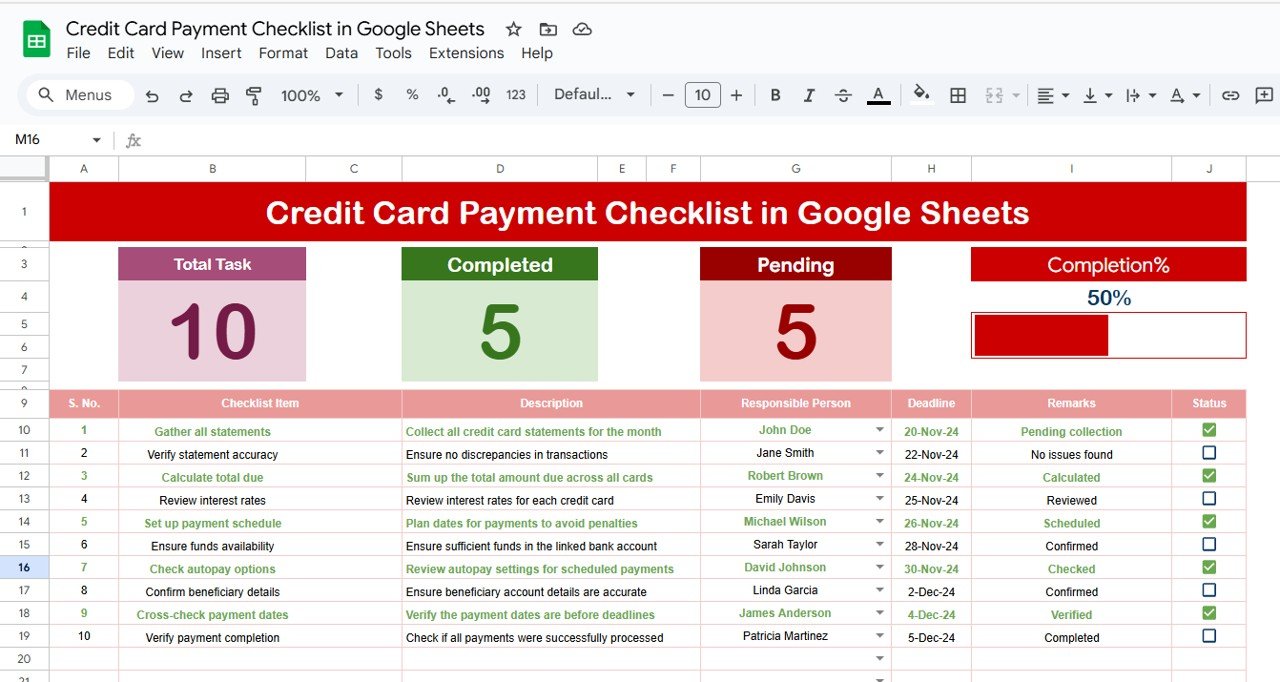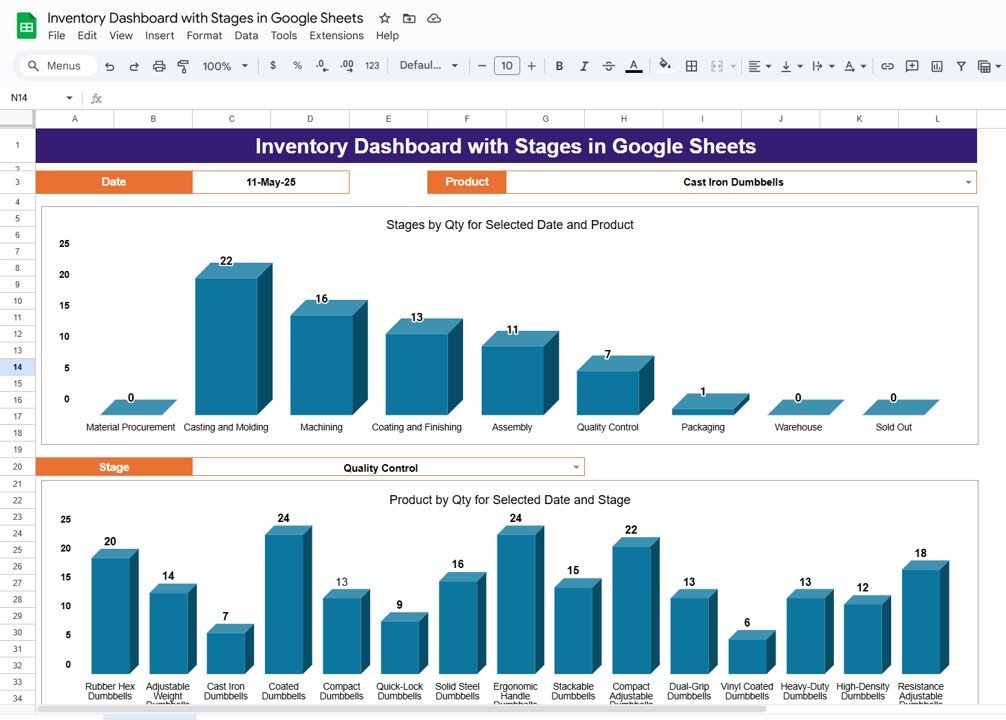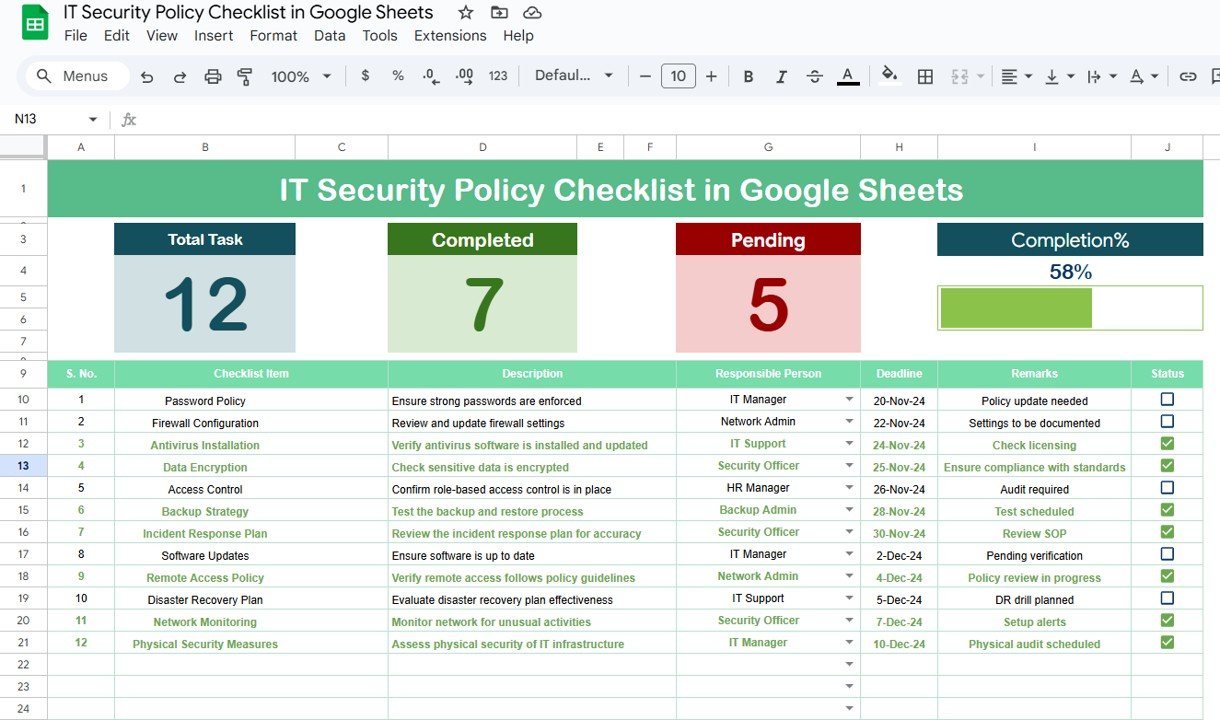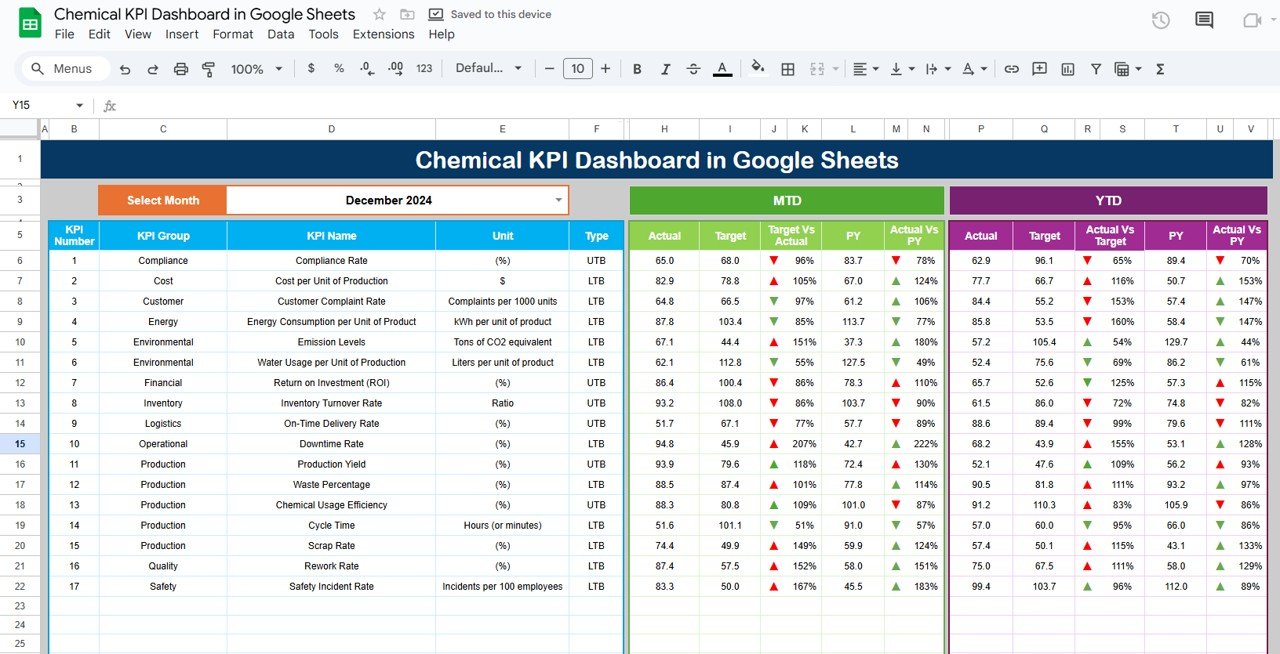Managing credit card payments can be complex, especially when juggling multiple cards and varying due dates. The Credit Card Payment Checklist in Google Sheets is a ready-to-use, interactive tool designed to help you track your credit card payments effectively. With this simple yet powerful template, you can ensure timely payments, reduce late fees, and stay organized with your financial obligations.
In this article, we will explore the Credit Card Payment Checklist in Google Sheets, highlighting its features, functionalities, and how it can simplify your credit card payment tracking.
What is a Credit Card Payment Checklist in Google Sheets?
The Credit Card Payment Checklist in Google Sheets is a structured template designed to help you track and manage your credit card payments. This checklist allows you to document essential details such as the payment status, responsible person, deadlines, and additional remarks for each credit card payment. With visual indicators like progress bars and checkboxes (✔/✘), you can easily monitor which payments have been made and which are still pending.
The template consists of two worksheets: the Credit Card Payment Checklist Sheet and the List Sheet, each serving a specific function to help you stay on top of your credit card payments.
Key Features of the Credit Card Payment Checklist in Google Sheets
Click to buy Credit Card Payment Checklist in Google Sheets
This template is structured into two essential worksheets, providing comprehensive tracking and management for your credit card payments:
1. Credit Card Payment Checklist Sheet Tab
The Credit Card Payment Checklist Sheet is the main sheet where you will capture all the important payment details. The key features of this sheet include:
Top Section:
The top section of the sheet includes three cards that give you an overview of your credit card payment progress:
- Total Count: Displays the total number of credit card payments in the checklist.
- Completed Count: Shows how many payments have been successfully completed.
- Pending Count: Indicates how many payments are still pending or incomplete.
- Progress Bar: A visual progress bar that represents the percentage of completed payments. This gives you an instant view of your overall progress.
Checklist Table:
The main checklist table allows you to enter the following details for each credit card payment:
- Serial No.: A sequential number for each payment entry.
- Checklist Item: The name of the credit card or the payment task.
- Description: A brief description of the payment, such as payment type or reason.
- Responsible Person: The individual responsible for making the payment.
- Deadline: The payment due date.
- Remarks: Any additional notes regarding the payment (e.g., partial payment, special instructions).
- Status: A simple checkbox system where you can mark payments as completed (✔) or pending (✘). This helps you track which payments have been made and which are still outstanding.
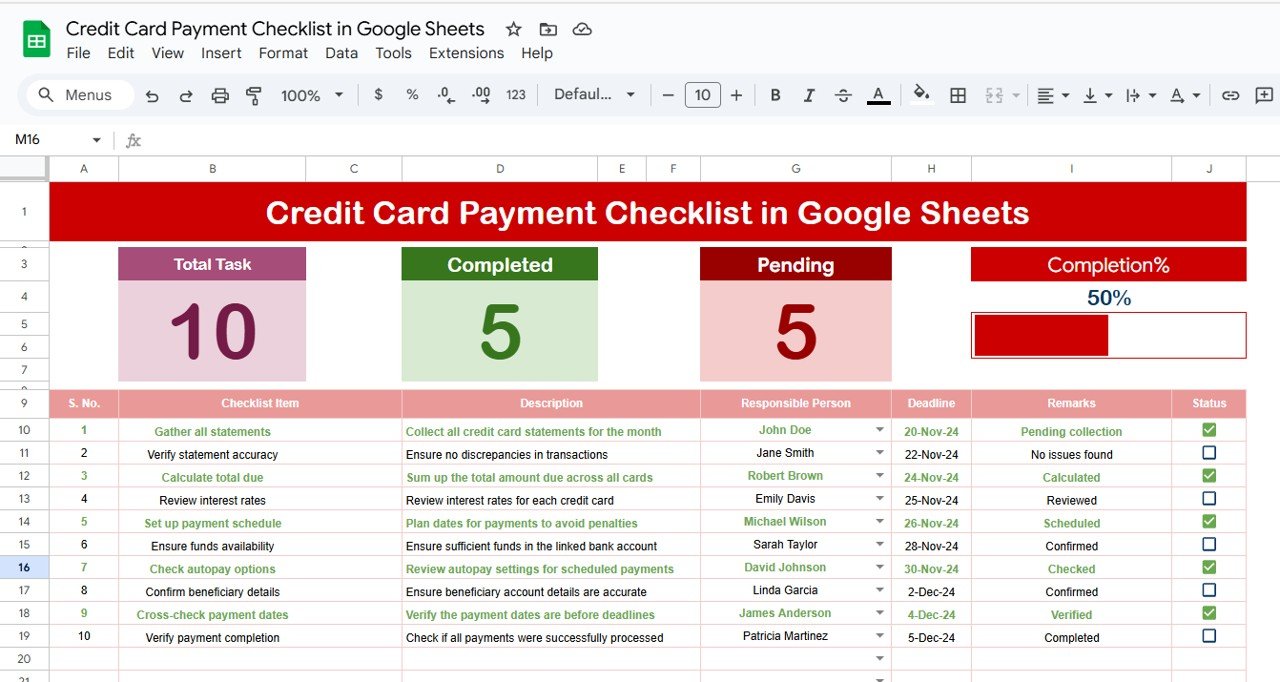
Click to buy Credit Card Payment Checklist in Google Sheets
2. List Sheet Tab
The List Sheet is used to capture the unique list of Responsible Persons for each payment. It helps to create a dropdown menu in the Credit Card Payment Checklist Sheet, ensuring consistency and reducing errors when assigning payment responsibilities.
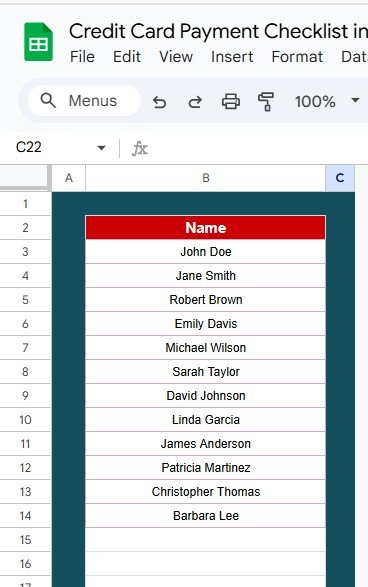
Click to buy Credit Card Payment Checklist in Google Sheets
Advantages of Using the Credit Card Payment Checklist
-
Centralized Tracking: Keep all your credit card payment information in one place, making it easy to monitor and manage multiple payments across different cards.
-
Real-Time Updates: The cards at the top of the sheet automatically update as you mark payments as completed or pending, providing you with an up-to-date overview of your progress.
-
Customizable: The checklist can be tailored to your specific needs, whether you’re tracking payments for personal or business credit cards. You can easily add more columns, modify the data entry fields, or update the payment descriptions.
-
Accountability: The Responsible Person column helps assign responsibility for each payment, ensuring that the correct person is held accountable for making the payment.
-
Visual Progress: The Progress Bar and Status checkboxes give you a visual representation of your progress, making it easy to track how much is left to pay.
Best Practices for Using the Credit Card Payment Checklist
Click to buy Credit Card Payment Checklist in Google Sheets
-
Update the Checklist Regularly: Make sure to update the checklist regularly to track the status of your payments. This ensures that you never miss a payment deadline and can act quickly if any issues arise.
-
Set Clear Deadlines: Enter the exact payment due dates in the Deadline column, and make sure to meet them to avoid late fees and interest charges.
-
Review Progress Monthly: Review the Total Count, Completed Count, and Pending Count cards each month to assess your progress and identify any payments that need attention.
-
Assign Payments to the Right Person: Use the dropdown list in the Responsible Person column to assign the right individual to each payment. This will ensure accountability and make it easier to track who is responsible for each payment.
-
Use the Remarks Column: Add any relevant notes or instructions in the Remarks column to ensure clarity about payment details, such as partial payments or changes in the payment schedule.
Frequently Asked Questions (FAQs)
1. How do I update the Credit Card Payment Checklist?
Simply enter or update the relevant information in the Credit Card Payment Checklist Sheet, marking the Status column as either ✔ (paid) or ✘ (pending).
2. Can I track multiple credit cards in this checklist?
Yes, the checklist can be customized to track payments for multiple credit cards. Just add new rows for each card and update the payment details.
3. How can I ensure that payments are completed on time?
By setting clear deadlines and tracking them in the Deadline column, you can easily monitor when payments are due. Use the Status column to mark payments as completed or pending.
4. Can I share this checklist with others?
Yes, since the checklist is created in Google Sheets, it can be shared with others for collaboration. You can set specific permissions to allow others to view or edit the sheet.
5. How do I add new columns to the checklist?
You can easily add more columns to the checklist by inserting new columns in the Credit Card Payment Checklist Sheet. This allows you to track additional information if needed.
Conclusion
The Credit Card Payment Checklist in Google Sheets is a practical tool that helps you track and manage credit card payments efficiently. By organizing your payments, assigning responsibility, and visually tracking progress, this template ensures that you never miss a payment and avoid costly late fees. With its easy-to-use interface and customizable features, it’s an essential tool for anyone looking to take control of their credit card payments.
Visit our YouTube channel to learn step-by-step video tutorials
Youtube.com/@NeotechNavigators
Watch the step-by-step video Demo: