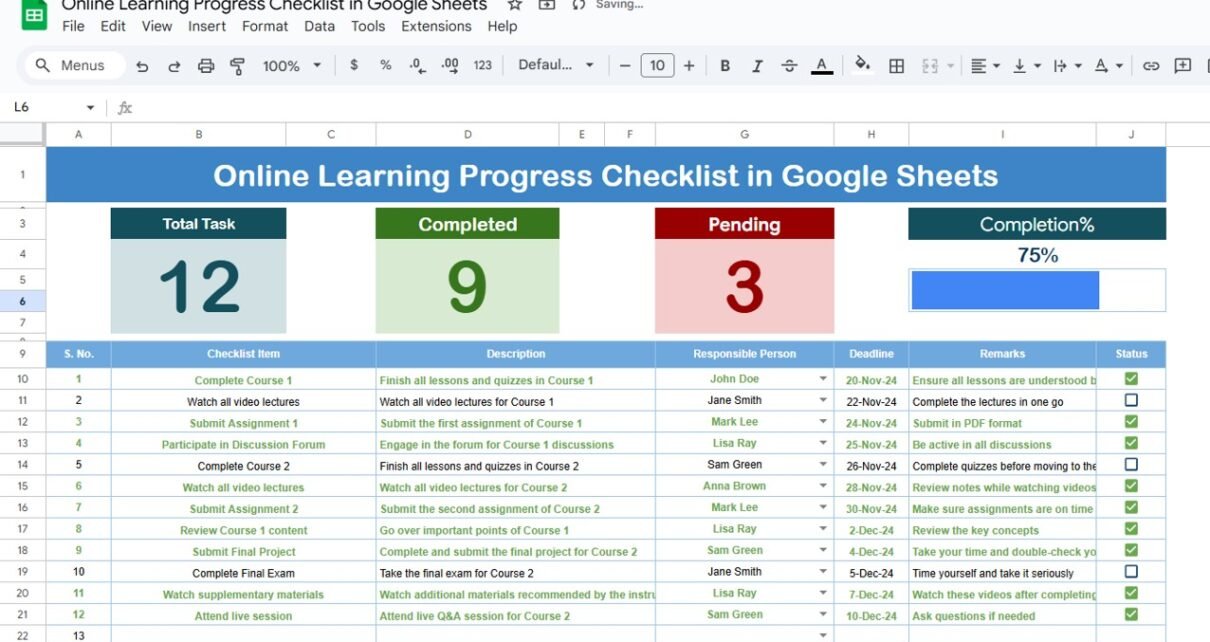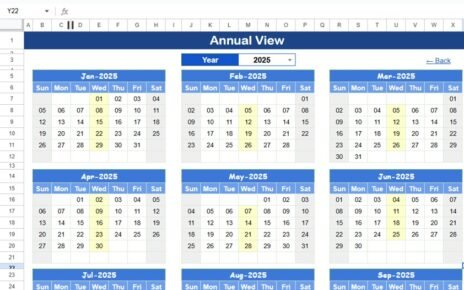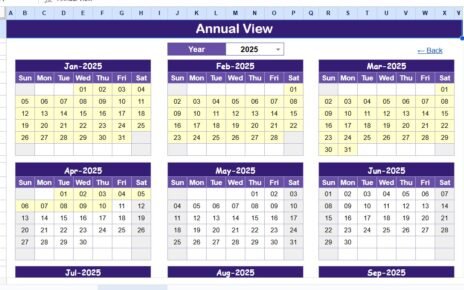Managing online learning progress can be overwhelming without a proper system to track course completion, assignments, and training milestones. Our Online Learning Progress Checklist in Google Sheets is a ready-to-use template that simplifies monitoring and ensures learners stay on track.Online Learning Progress Checklist in Google Sheets
With this checklist, educators, trainers, and self-learners can easily monitor progress, identify pending tasks, and improve learning outcomes.Online Learning Progress Checklist in Google Sheets
Key Features of Online Learning Progress Checklist in Google Sheets
This checklist template is designed with 2 worksheets for complete progress tracking:
1. Main Sheet Tab
The Main Sheet is where you capture all learning progress details.
Top Section:
3 Cards display summary information:
- Total Count
- Completed Count
- Pending Count
-
Progress Bar shows the percentage of tasks completed
Checklist Table:
Capture all learning activities with status updates (✔ or ✘)
Columns included:
- Serial No.
- Checklist Item
- Description
- Responsible Person
- Deadline
- Remarks
- Status
This structure makes it easy to monitor completion at a glance and track learning progress over time.
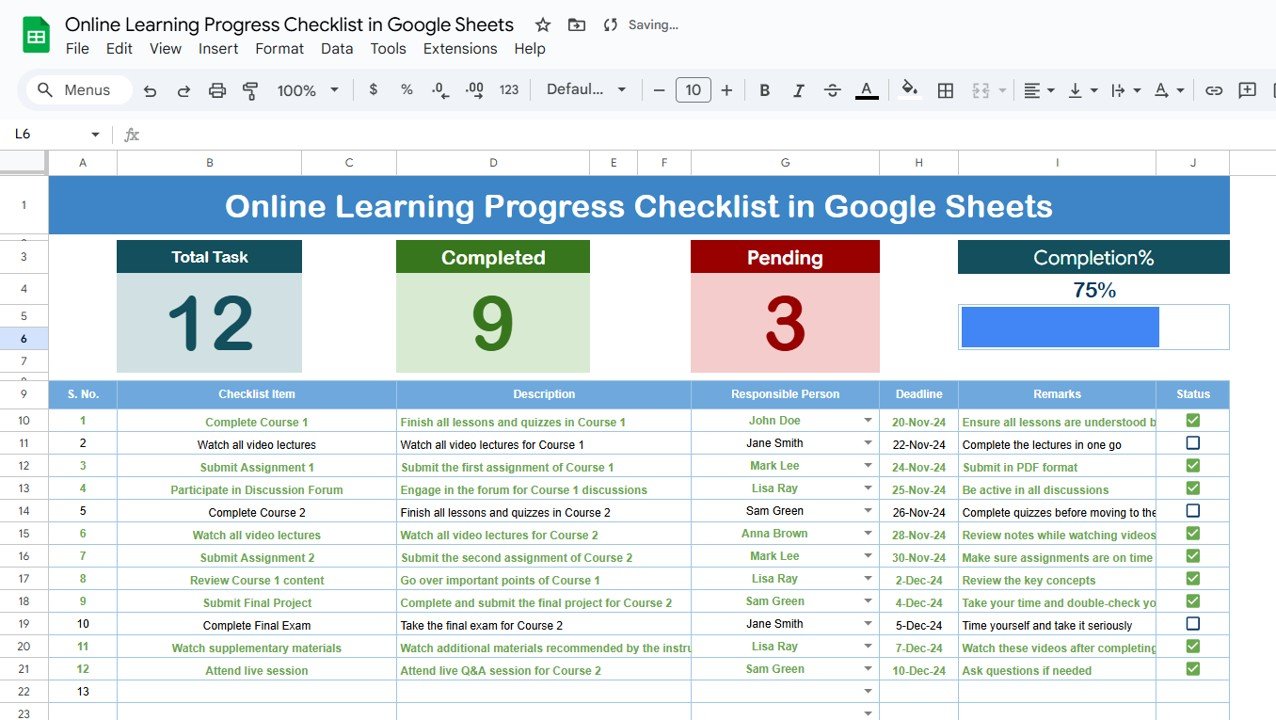
Click to Buy Online Learning Progress Checklist in Google Sheets
2. List Sheet Tab
The List Sheet captures the unique list of responsible persons.
Purpose:
-
Create a drop-down list in the main sheet for the Responsible Person column
-
Ensures consistency and avoids manual entry errors
This setup keeps the checklist organized and helps in assigning accountability effectively.
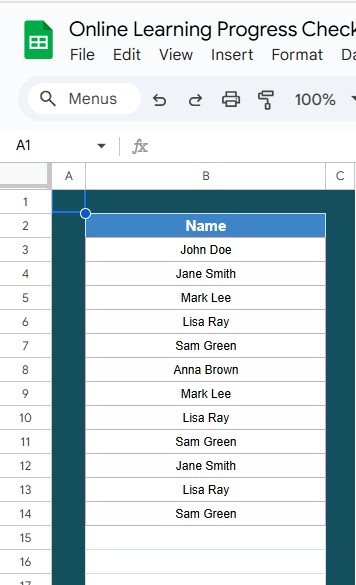
Click to Buy Online Learning Progress Checklist in Google Sheets
Advantages of Using This Checklist
-
Centralized Progress Tracking: Monitor all learning activities in one sheet.
-
Visual Progress Summary: Cards and progress bar provide instant insights.
-
Easy to Use: Google Sheets interface requires no additional software.
-
Customizable: Add new tasks, deadlines, or responsible persons anytime.
-
Error Reduction: Drop-down lists prevent incorrect entries and inconsistencies.
Opportunities for Improvement
-
Automated Alerts: Integrate Google Sheets with email or notifications for upcoming deadlines.
-
Conditional Formatting: Highlight overdue tasks automatically for quick action.
-
Advanced Analytics: Include charts to visualize learning progress trends.
-
Integration: Connect with Google Classroom or LMS platforms for automatic data updates.
Best Practices for Using the Checklist
Click to Buy Online Learning Progress Checklist in Google Sheets
-
Update Regularly: Add new learning tasks as they are assigned.
-
Review Progress: Use the progress bar to monitor overall completion.
-
Standardize Entries: Maintain consistent naming conventions for tasks and responsible persons.
-
Leverage Filters: Use column filters to view pending, completed, or overdue tasks.
-
Back-Up Data: Periodically save a copy of the checklist to prevent data loss.
Conclusion
Click to Buy Online Learning Progress Checklist in Google Sheets
The Online Learning Progress Checklist in Google Sheets is an efficient tool for learners, educators, and organizations to track learning activities systematically. By combining a clear checklist table, progress tracking, and responsible person assignment, this template ensures learning goals are achieved on time and learning outcomes are optimized.
FAQs
1. Can I add new learning tasks to the checklist?
Yes, you can add new tasks directly in the main sheet, and the progress bar will update automatically.
2. How can I assign multiple responsible persons for a task?
Currently, each task supports a single responsible person. You can modify the drop-down list to include multiple entries if needed.
3. Does the checklist work on mobile devices?
Yes, Google Sheets is mobile-friendly and can be accessed on tablets and smartphones.
4. Can I export this checklist to Excel?
Yes, the template can be downloaded as an Excel file, but some formatting may need adjustment.
5. Can I share this checklist with my team?
Yes, Google Sheets allows sharing with multiple users while controlling editing permissions.
Visit our YouTube channel to learn step-by-step video tutorials
Youtube.com/@NeotechNavigators
Watch the step-by-step video Demo:
Click to Buy Online Learning Progress Checklist in Google Sheets