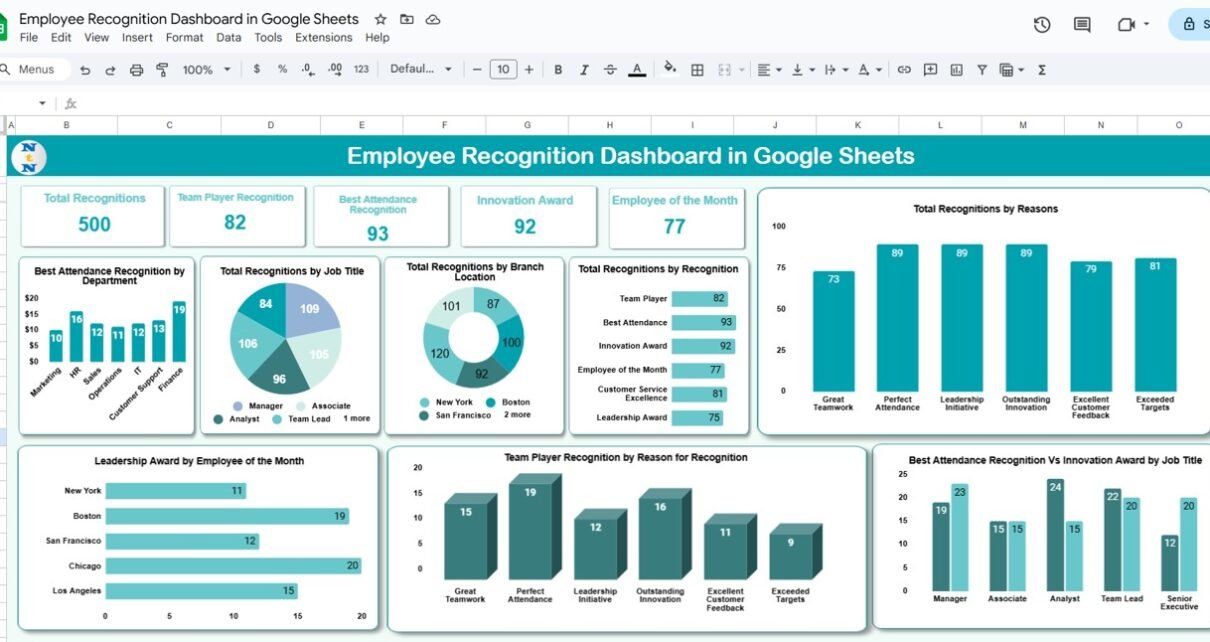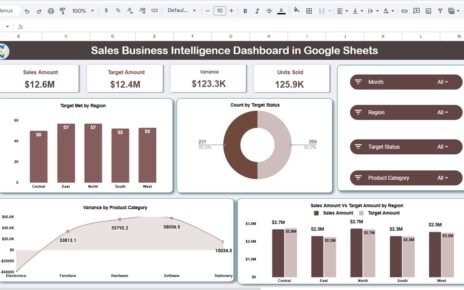Recognizing employees for their contributions, achievements, and milestones is essential for maintaining engagement and motivation in the workplace. The Employee Recognition Dashboard in Google Sheets provides a ready-to-use, interactive solution for tracking employee recognition across departments, job roles, and locations.
This article will guide you through its key features, advantages, and best practices.
What Is the Employee Recognition Dashboard?
The Employee Recognition Dashboard is a digital tool built in Google Sheets that centralizes all employee recognition data. It allows HR teams and managers to monitor awards, track trends, and ensure timely recognition.
Key benefits include:
-
Monitoring recognition by department, job title, or branch location
-
Tracking various award types like Team Player, Innovation, Leadership, and Employee of the Month
-
Visualizing recognition trends with interactive charts
-
Searching and filtering records for quick insights
Key Features of the Employee Recognition Dashboard
Click to Buy Employee Recognition Dashboard in Google Sheets
This dashboard contains three main sheets to streamline recognition tracking:
1. Tracker Sheet Tab
The Tracker Sheet provides an overview of recognition metrics through cards and charts.
Cards:
-
Total Recognitions – Overall count of recognitions
-
Team Player Recognition – Recognitions for teamwork and collaboration
-
Best Attendance Recognition – Awards for excellent attendance
-
Innovation Award – Recognitions for innovative ideas
-
Employee of the Month – Monthly top performer recognition
Charts:
-
Best Attendance Recognition by Department – Department-wise comparison
-
Total Recognitions by Job Title – Track recognition by role
-
Total Recognitions by Branch Location – Compare recognition across branches
-
Total Recognitions by Recognition Type – See which awards are most frequent
-
Total Recognitions by Reasons – Identify common reasons for recognition
-
Best Attendance vs Innovation Award by Job Title – Cross-comparison of top recognitions
-
Team Player Recognition by Reason for Recognition – Analyze teamwork awards by reason
-
Leadership Award by Employee of the Month – Track top performers who also receive leadership recognition
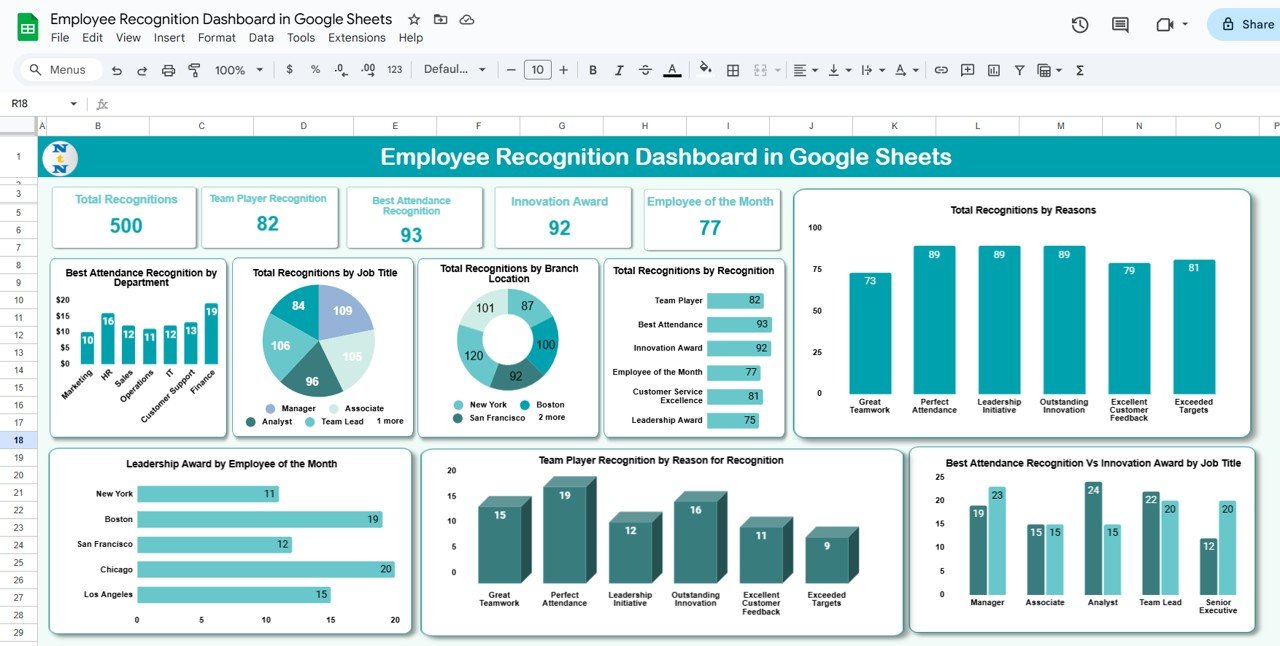
Click to Buy Employee Recognition Dashboard in Google Sheets
2. Search Sheet Tab
The Search Sheet allows HR teams to filter and search the recognition records efficiently:
-
Search by Keyword: Enter employee names, award types, or reasons
-
Search by Field Name: Filter by specific columns such as department, job title, or branch
This feature ensures quick retrieval of information without manually scrolling through large datasets.
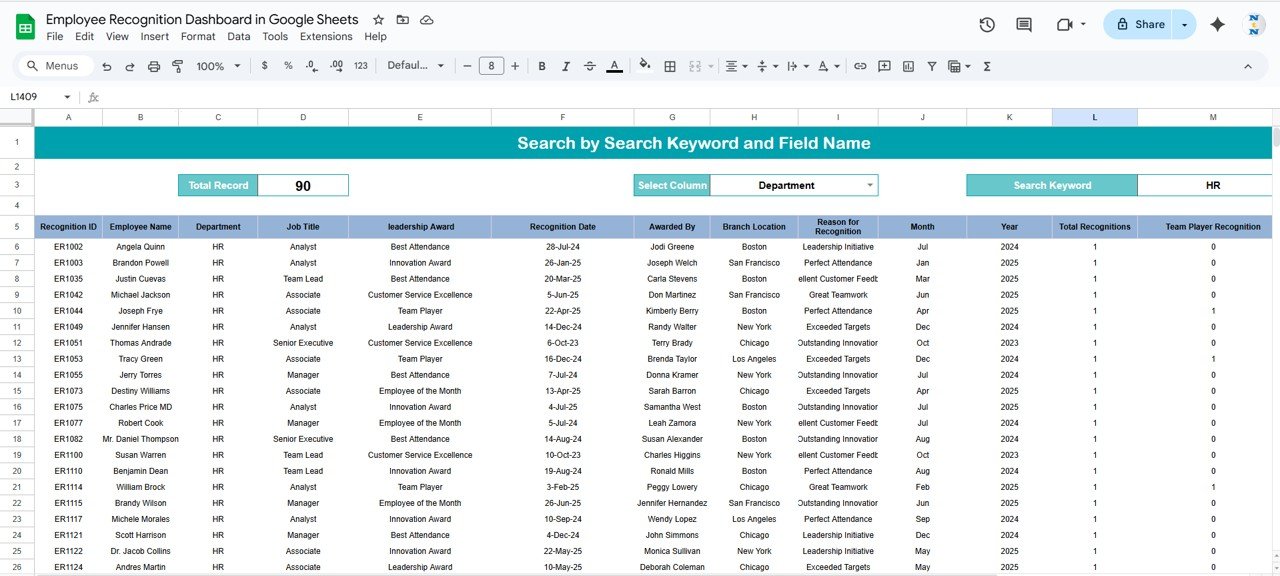
Click to Buy Employee Recognition Dashboard in Google Sheets
3. Data Sheet Tab
The Data Sheet acts as the input table for all recognition entries:
-
Enter awards, employee details, department, location, job title, and reason for recognition
-
Updates here automatically reflect in the Tracker and Search sheets
-
Maintains a centralized record for reporting and audits
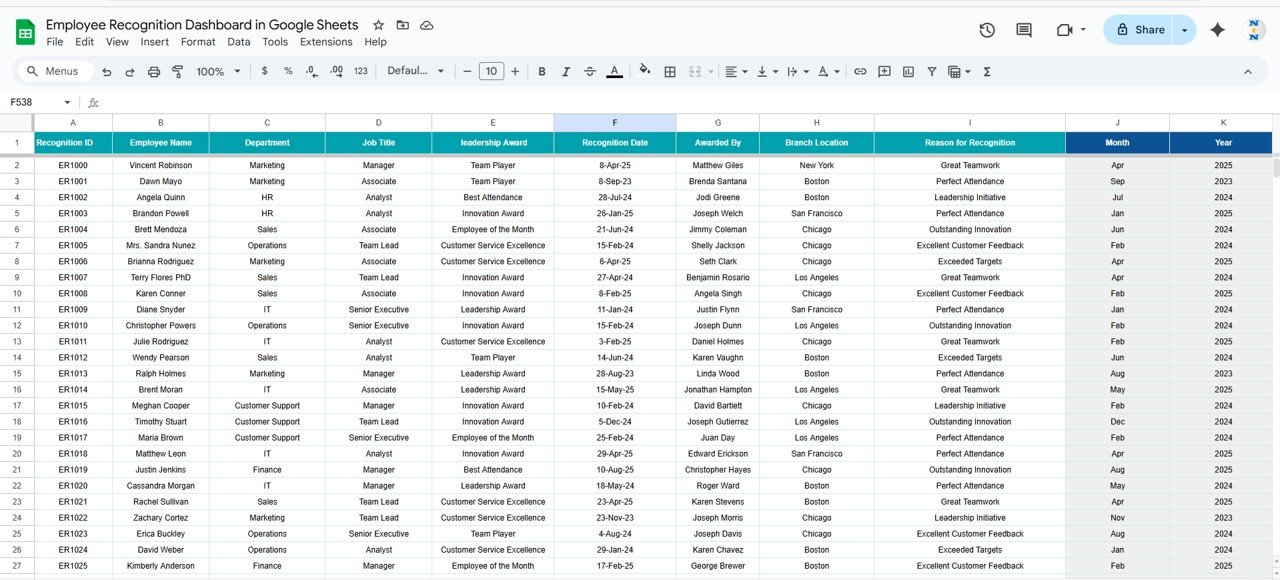
Click to Buy Employee Recognition Dashboard in Google Sheets
Advantages of Using the Employee Recognition Dashboard
-
Centralized Tracking: All recognition metrics in one sheet
-
Visual Insights: Cards and charts provide immediate understanding of trends
-
Improved Engagement: Ensures employees are recognized on time
-
Actionable Insights: Identify departments, roles, or branches with frequent or low recognition
-
Collaborative: Google Sheets allows multiple HR members to update and monitor recognitions
-
Time-Saving: Reduces manual reporting and data consolidation
Best Practices for Using the Dashboard
-
Update Recognition Data Promptly: Enter awards as soon as they are granted
-
Segment by Department and Branch: Ensure every team and location is tracked
-
Analyze Trends: Review charts monthly to identify patterns and gaps
-
Use Conditional Formatting: Highlight top performers and high-frequency awards
-
Review Search Function Regularly: Make sure keyword and field search is working accurately
-
Document Reasons for Recognition: Provide clear reasons to maintain transparency
How This Dashboard Helps HR Teams
Click to Buy Employee Recognition Dashboard in Google Sheets
-
Boost Employee Morale: Ensures recognition is timely and visible
-
Track Awards: Monitor various recognition programs like Team Player, Innovation, and Leadership awards
-
Analyze Trends: Identify departments, roles, or locations with high or low recognition
-
Support Engagement Programs: Use data to inform future recognition initiatives
-
Simplify Reporting: Generate insights without manual calculation
Frequently Asked Questions (FAQs)
Q1: Can I add new recognition types?
Yes, you can customize the dashboard by adding new award types in the Data Sheet and updating charts accordingly.
Q2: How do I filter by employee name or department?
Use the Search Sheet to filter by keyword or field name for quick access.
Q3: Is this dashboard suitable for multiple branches?
Yes, you can track recognition across all locations with branch-specific entries.
Q4: Can multiple HR team members update the dashboard simultaneously?
Absolutely. Google Sheets allows real-time collaboration and editing.
Q5: Can I track recognition trends over time?
Yes, charts update automatically as you add new entries, allowing trend analysis month-to-month.
Conclusion
Click to Buy Employee Recognition Dashboard in Google Sheets
The Employee Recognition Dashboard in Google Sheets is a comprehensive tool to track, visualize, and manage employee recognition. By consolidating data in one centralized system and providing interactive charts and search functionality, HR teams can ensure timely recognition, improve engagement, and foster a positive workplace culture.
Visit our YouTube channel to learn step-by-step video tutorials
Youtube.com/@NeotechNavigators
Click to Buy Employee Recognition Dashboard in Google Sheets