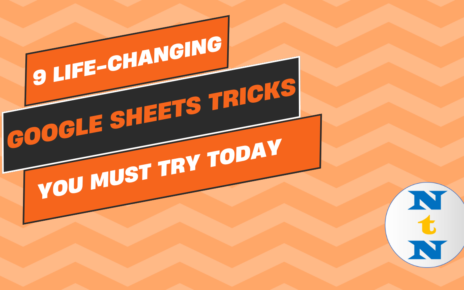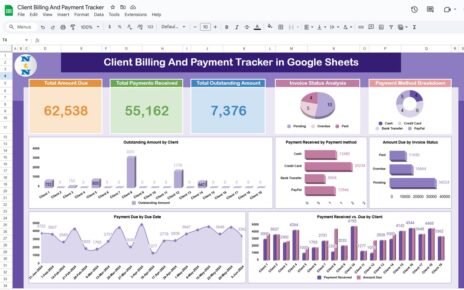The Education Dashboard in Google Sheets is a powerful tool for educational institutions to track student performance, attendance, and academic progress. Whether you’re a school administrator, teacher, or education analyst, this dashboard helps you keep an organized record of key student metrics.
In this article, we will explain how the Education Dashboard in Google Sheets can be used to monitor academic performance, identify trends, and make data-driven decisions. The dashboard includes visual charts and tables that make it easy to analyze and interpret data.
What is the Education Dashboard in Google Sheets?
The Education Dashboard in Google Sheets is a ready-to-use template that helps track important educational metrics. It provides a comprehensive overview of student performance, attendance, and departmental performance through a combination of cards, charts, and tables. By using this dashboard, institutions can easily track data such as average scores, student count, GPA, and attendance percentages, allowing for better monitoring of academic progress.
The dashboard comes with two main sheets:
-
Dashboard Sheet Tab: Displays all the key metrics with charts and cards for a quick overview.
-
Data Sheet Tab: The input sheet where all student-related data is entered.
Key Features of the Education Dashboard in Google Sheets
Click to buy Education Dashboard in Google Sheets
The Education Dashboard in Google Sheets includes various features that help you monitor student performance effectively. Let’s break down each feature:
1. Dashboard Sheet Tab
The Dashboard Sheet is the main overview page of the education dashboard. It provides at-a-glance data in the form of cards and charts.
Cards:
- Avg. Assignment Score: Displays the average score of all student assignments.
- Avg. Final Exam Score: Displays the average score of all final exams.
- Avg. GPA: Displays the average GPA of all students.
Charts:
- Avg. Attendance (%): Shows the average attendance percentage across all students.
- Avg. Final Exam Score by Course: Visualizes the average final exam score per course.
- Student Count by Gender: Breaks down the number of students by gender.
- Student Count by Course: Shows the student count per course.
- Pass vs. Fail by Semester: Displays the number of students passing vs. failing each semester.
- Student Count by Department: Displays the student count per department.
- Student Count by Instructor: Shows how many students are assigned to each instructor.
- Avg. Final Exam Score by Department: Breaks down the average final exam scores by department.
- Avg. GPA by Department: Shows the average GPA of students in each department.

Click to buy Education Dashboard in Google Sheets
2. Data Sheet Tab
The Data Sheet is where all the input data is entered. It contains essential student information and performance metrics.

Click to buy Education Dashboard in Google Sheets
Advantages of Using the Education Dashboard
-
Comprehensive Overview: The dashboard provides a quick and comprehensive view of all key student metrics, making it easy to assess performance across courses and departments.
-
Data-Driven Insights: Visual charts and graphs help you make informed decisions based on student performance and attendance.
-
Easy Data Entry: The data sheet allows easy entry of student-related data, which is automatically updated in the dashboard.
-
Track Performance Over Time: By updating the dashboard with new data, you can track academic progress, identify trends, and pinpoint areas for improvement.
-
Customizable: The dashboard can be easily customized to meet your institution’s specific needs by adding new metrics or removing existing ones.
Best Practices for Using the Education Dashboard
Click to buy Education Dashboard in Google Sheets
-
Update Regularly: Keep the data sheet updated with the latest student information, including assignment and final exam scores, as well as attendance rates.
-
Review Performance by Department: Use the charts to monitor performance by department, course, and instructor to identify which areas need attention.
-
Analyze Attendance: Use the Avg. Attendance (%) chart to assess how attendance correlates with performance and take action where necessary.
-
Track Pass/Fail Rates: Monitor the Pass vs. Fail by Semester chart to ensure students are meeting the academic standards.
-
Customize for Your Institution: Add or remove metrics to suit the unique requirements of your educational institution.
Conclusion
The Education Dashboard in Google Sheets is an invaluable tool for any educational institution looking to streamline the process of monitoring student performance. With its clear and concise layout, this dashboard enables educators and administrators to easily track key metrics such as GPA, attendance, and exam scores. By making this information easily accessible and visual, the dashboard helps improve decision-making and enhances academic management.
Whether you are managing a small department or an entire school, this dashboard provides the tools you need to stay on top of academic progress and ensure that students receive the attention and support they need to succeed.
Frequently Asked Questions (FAQs)
Click to buy Education Dashboard in Google Sheets
1. How do I input data into the Education Dashboard?
You can input student data into the Data Sheet Tab. Once entered, the dashboard will automatically update to reflect the latest information.
2. Can I customize the dashboard to track different KPIs?
Yes, the dashboard is fully customizable. You can add or remove KPIs, change chart types, and adjust the layout to meet your institution’s needs.
3. How do I analyze performance by department?
Use the Avg. GPA by Department and Avg. Final Exam Score by Department charts to assess student performance within each department.
4. Can I share this dashboard with others?
Yes, since the dashboard is created in Google Sheets, you can easily share it with colleagues or stakeholders by granting them access via email or a link.
Visit our YouTube channel to learn step-by-step video tutorials