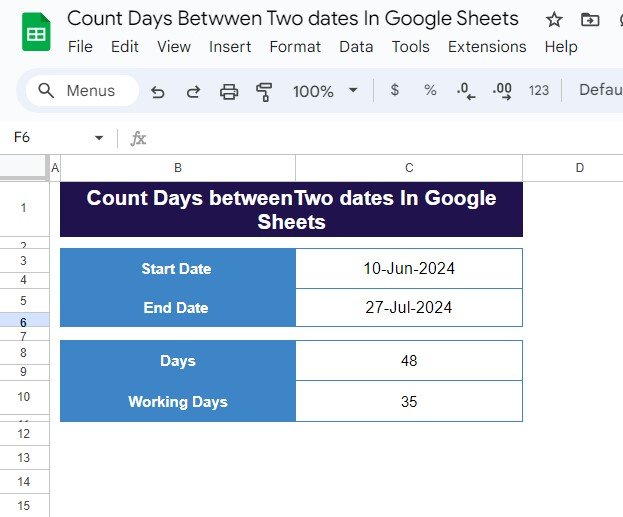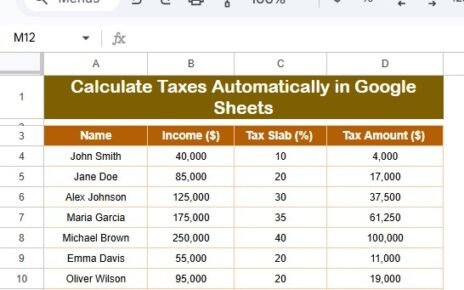Have you ever needed to Count Days Between Two Dates in Google Sheets in Google Sheets? Whether it’s for tracking project timelines, calculating age, or simply finding the number of working days between two dates, Google Sheets makes it incredibly easy.
In this blog post, we’ll walk you through the step-by-step process to count the total days and the working days between two dates using simple formulas. If you’re ready to learn, let’s dive in!
Why Use Google Sheets to Count Days Between Dates?
Before we jump into the solution, let’s quickly cover why Google Sheets is perfect for tasks like counting days between dates:
- Automated Calculations: With just a few formulas, you can automatically compute the number of days without manual effort.
- Efficiency: Once your formulas are set, you can use them over and over again for different sets of dates.
- Built-in Functions: Google Sheets has functions like NETWORKDAYS and basic subtraction that make this process smooth and accurate.
Now that we understand the benefits, let’s move forward!
Step 1: Setting Up the Data
To begin, we need to input the start and end dates into our Google Sheets. For this example, here’s the data we’re using:
With the start date and end date in place, our next task is to calculate the total days between these dates and the working days (i.e., weekdays excluding weekends).
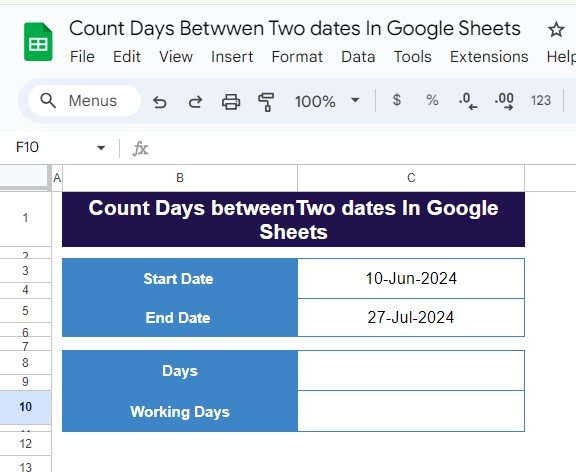
Step 2: Formula for Counting Total Days Between Two Dates
To calculate the total number of days between the two dates, we will use a simple subtraction formula. In cell C5, enter the following formula:
=C5 - C3 + 1
Here’s what this formula does:
C5 represents the end date (27-Jul-2024).
C3 represents the start date (10-Jun-2024).
By subtracting the start date from the end date and adding 1, we account for the fact that we want to include both the start and end dates in the calculation.
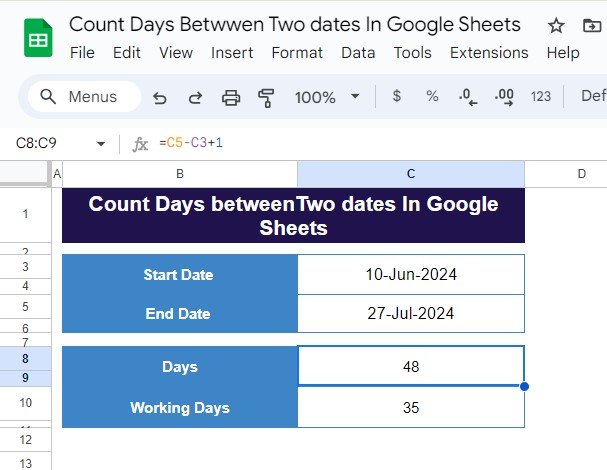
Step 3: Formula for Counting Working Days Between Two Dates
Now, if you’re more interested in knowing how many working days (excluding weekends) fall between these two dates, Google Sheets offers the NETWORKDAYS function. This function is incredibly useful for business-related calculations.
To calculate the number of working days, enter the following formula in cell C6:
=NETWORKDAYS(C3, C5)
Here’s what this formula does:
NETWORKDAYS(C3, C5) calculates the number of weekdays (Monday to Friday) between the start and end dates, excluding any Saturdays and Sundays.
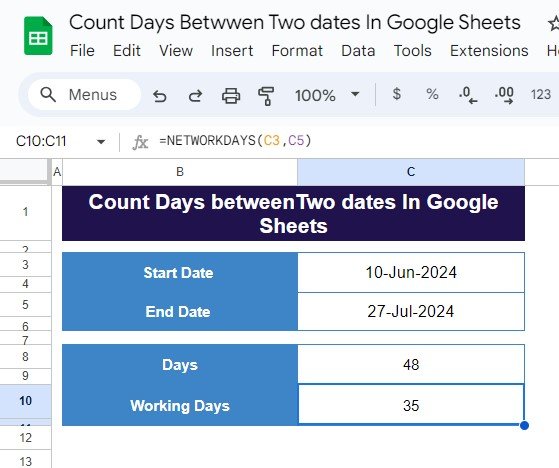
Step 4: The Final Output
After entering the formulas, Google Sheets will automatically calculate the following results:
- Total Days: There are 48 days between June 10, 2024, and July 27, 2024.
- Working Days: Out of those, 35 are working days (Monday to Friday).
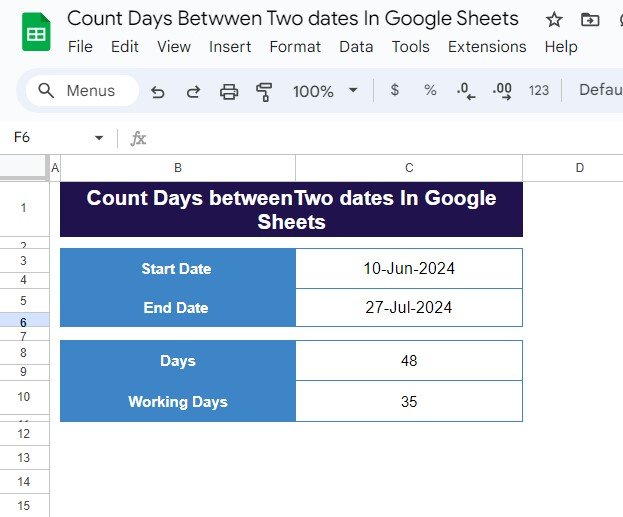
Wrapping Up
As you can see, calculating the total number of days and working days between two dates in Google Sheets is incredibly simple! With just a couple of formulas, you can quickly get the data you need.
Visit our YouTube channel to learn step-by-step video tutorials
Youtube.com/@NeotechNavigators
View this post on Instagram