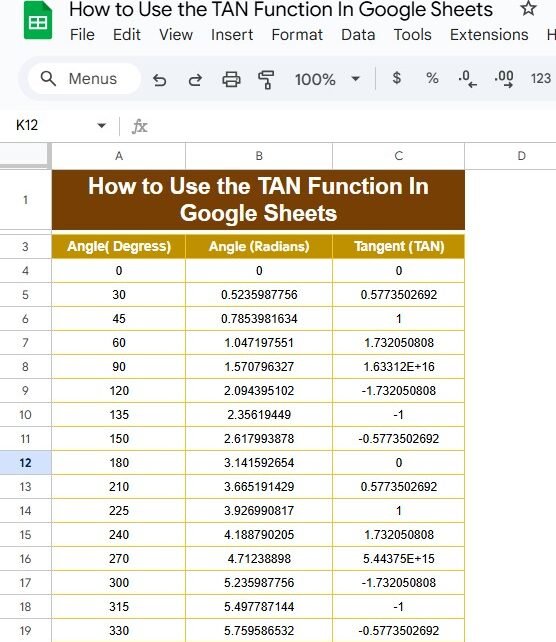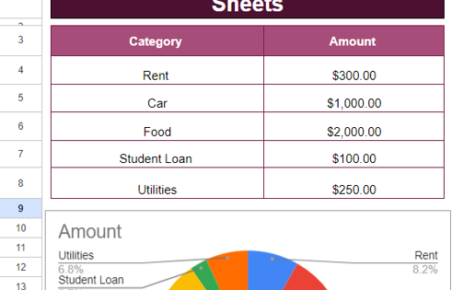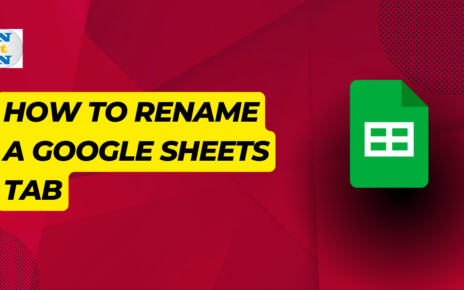If you’ve ever found yourself tangled in trigonometry while using Google Sheets, you’re not alone! Today, we’re diving into the TAN function and how you can use it effectively. This blog post is inspired by our recent YouTube video, where we break down the process with practical examples. So, grab your spreadsheet, and let’s get started!
What is the TAN Function?
The TAN function in Sheets helps you calculate the tangent of an angle, which is a key concept in trigonometry. But what exactly does this mean? Simply put, the tangent of an angle in a right triangle is the ratio of the length of the opposite side to the length of the adjacent side. In Sheets, you’ll often work with angles in radians, so keep that in mind as we explore this function!
Getting Started: Preparing Your Data
Before we jump into using the TAN function, you need to set up your data Sheets. Here’s a quick rundown of the data we’ll be using:
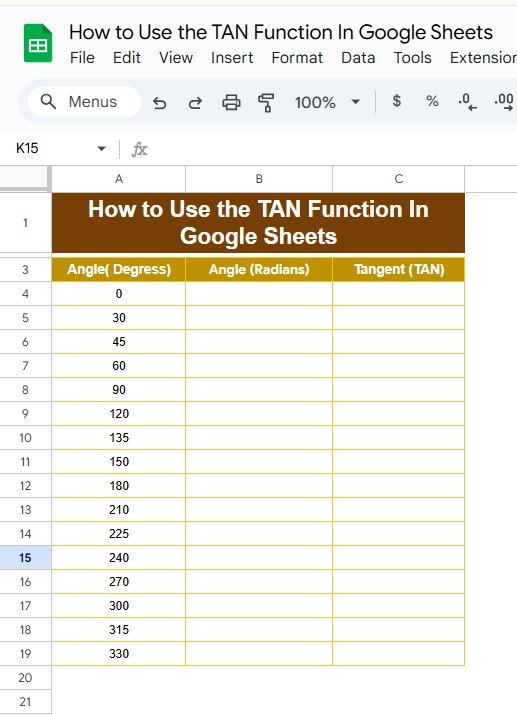
Step 1: Converting Degrees to Radians
First, we need to convert the angles from degrees to radians because the function requires radians as input. , you can do this using the RADIANS function.
For example, in cell B2 (for 0 degrees), you would enter:
=RADIANS(A2)

Simply drag this formula down for the other angles in column A. Your data will now look like this:
Step 2: Calculating the Tangent
Now, let’s fill in the tangent values using the TAN ! In cell C2, you’ll enter the following formula:
=TAN(B2)
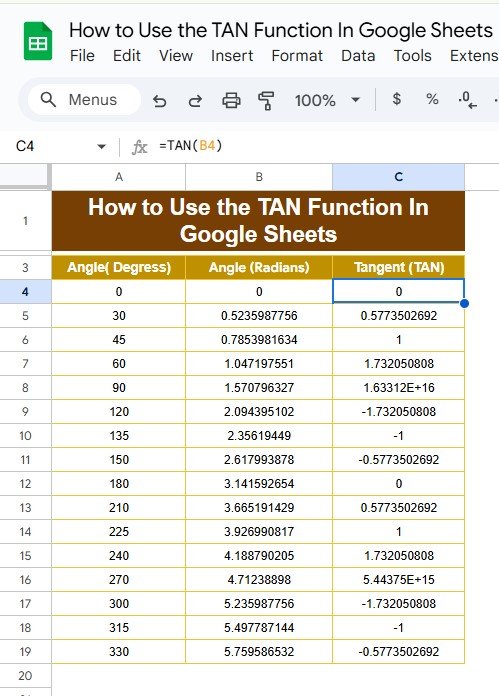
Once again, drag this formula down to apply it to all angles. The resulting table will look like this:
Conclusion: Putting It All Together
And there you have it! Using the TAN is straightforward once you break it down. By converting degrees to radians and then applying the TAN , you can efficiently calculate the tangent for any angle.
Visit our YouTube channel to learn step-by-step video tutorials
Youtube.com/@NeotechNavigators
View this post on Instagram