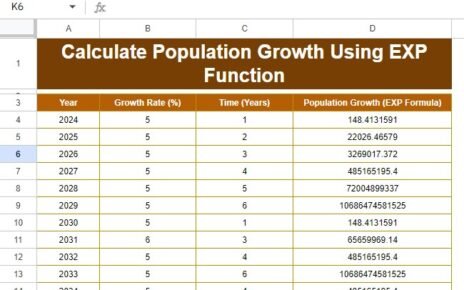Are you trying to organize a long list of data in Google Sheets but want it to be displayed in neat columns? The WRAPCOLS function can help you do just that! In this guide, we’ll walk you through how to use this amazing function with a simple example. Whether you’re new to Google Sheets or already comfortable with it, you’ll find this function incredibly useful.
Ready to learn how it works? Let’s get started!
What is the WRAPCOLS Function?
Before we jump into the example, let’s first understand what the WRAPCOLS function does. Basically, it takes a list of data and organizes it into columns. This is super helpful when you have a lot of items in a single column, and you want to make them more readable by splitting them into multiple columns.
Sounds interesting? Keep reading, and we’ll show you how easy it is to use!
Example Data
For this example, we’ll be working with a simple list of names in Google Sheets. Our goal is to take these names and organize them into 4 columns, with 5 names in each column. Here’s the list we’ll be working with, found in the range A3
Now, let’s see how we can neatly wrap these names into columns using the WRAPCOLS function.
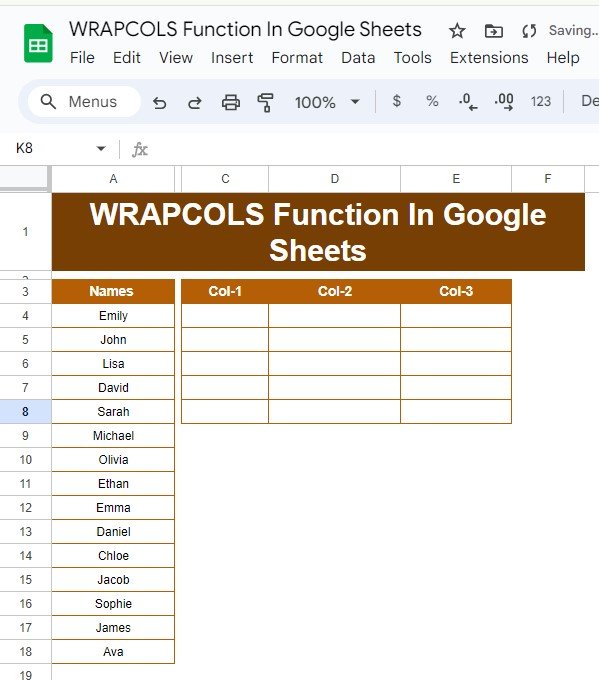
How to Use the WRAPCOLS Formula
Let’s get to the exciting part—using the formula! Here’s the formula you’ll need to organize this list into columns:
=WRAPCOLS(A3:A18, 5)
What does this formula do? It takes two main arguments:
- A3: This is the range of data we want to organize (the list of names).
- 5: This is the number of items we want in each column. In our case, we want 5 names per column.
By applying this formula, Google Sheets will take the names from the list and wrap them into columns with 5 names in each.
What Happens When You Use WRAPCOLS?
Here’s a breakdown of how this formula works:
- Step 1: It starts by looking at the data in cells A3 to A18.
- Step 2: Then, it wraps this list into columns with exactly 5 names in each column.
- Step 3: You’ll end up with a clean, organized table, making it much easier to view the data.
A Closer Look at the Formula
To help you understand this better, here’s a simple explanation of the formula:
- WRAPCOLS(A3, 5): This formula tells Google Sheets to wrap the data in the range A3
into columns, with each column containing 5 names. If there are fewer than 5 names left at the end, it will leave the remaining cells blank (unless you specify a different behavior).
Output – What It Looks Like
Once you’ve applied the WRAPCOLS formula, your sheet will look something like this:
Pretty cool, right? Now, your data is neatly organized into columns, making it much easier to read and work with.
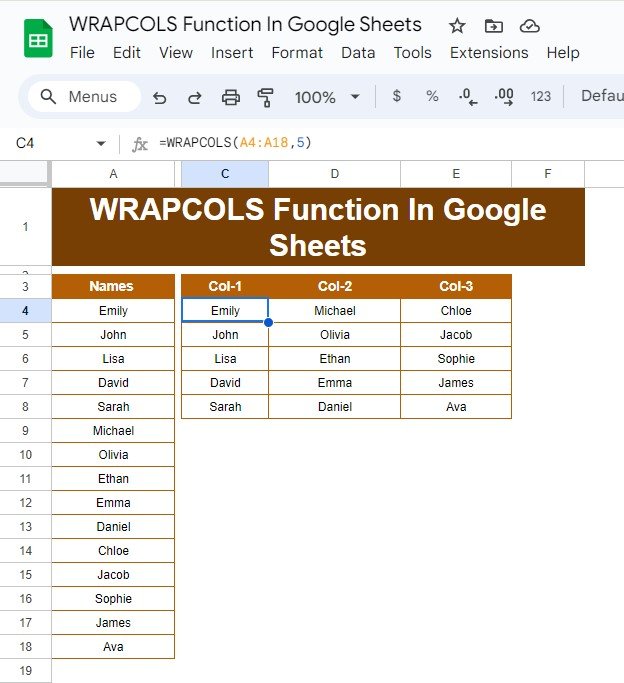
Why Should You Use the WRAPCOLS Function?
The WRAPCOLS function is a simple but powerful tool in Google Sheets. Here’s why you should start using it:
- Organize Data Quickly: No more copying and pasting! This function wraps your data into columns in seconds.
- Saves Time: Instead of manually moving data around, you can let the formula do the work for you.
- Customizable: You can easily change the number of columns or rows to suit your needs.
Ready to Give It a Try?
Now that you know how to use the WRAPCOLS function, why not try it out yourself? It’s an easy way to organize your data and make your sheets more efficient.
isit our YouTube channel to learn step-by-step video tutorials
Youtube.com/@NeotechNavigators
View this post on Instagram