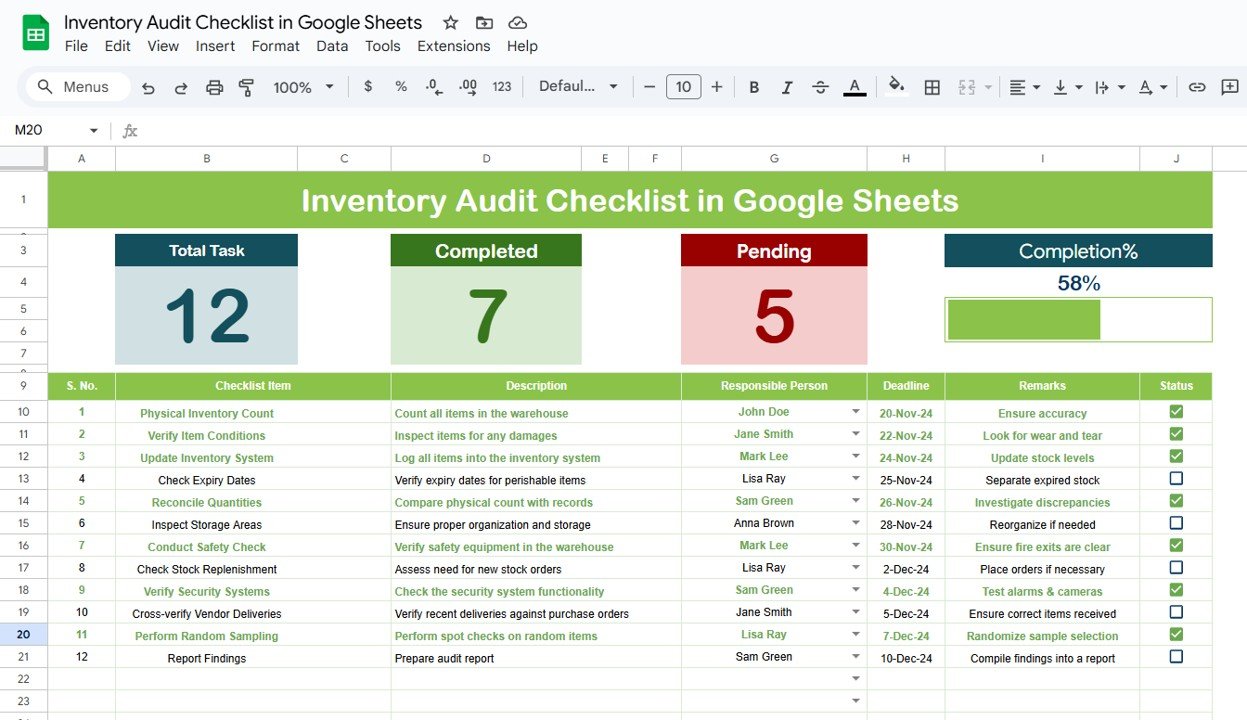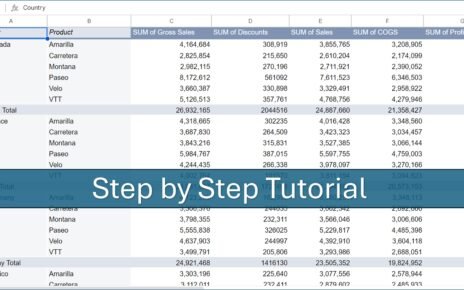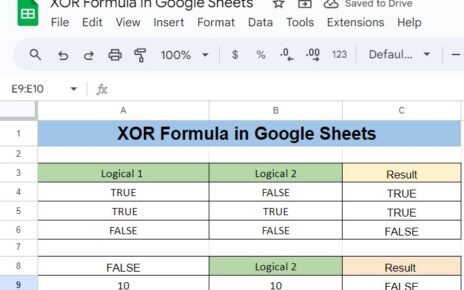In today’s fast-paced business world, inventory management plays a crucial role in ensuring the smooth operation of a company. A well-organized inventory system can help businesses track goods, monitor stock levels, and streamline processes. One essential tool for inventory management is an inventory audit checklist, which ensures that stock levels are accurate and that inventory discrepancies are minimized.
In this article, we’ll explore how to set up an Inventory Audit Checklist in Google Sheets—an easy-to-use and effective tool to streamline your inventory auditing process.
What is an Inventory Audit Checklist?
An Inventory Audit Checklist helps businesses systematically track their inventory during audits. It is used to ensure that the physical stock matches what’s recorded in the system, identify any discrepancies, and track the progress of each audit task.
Google Sheets provides a collaborative and flexible platform to create and maintain an inventory audit checklist. The platform allows for easy sharing, real-time updates, and a seamless integration with other Google Workspace tools.
Key Features of the Inventory Audit Checklist Template in Google Sheets
Click to buy Inventory Audit Checklist in Google Sheets
The Inventory Audit Checklist Template in Google Sheets offers a convenient and ready-to-use solution for managing inventory audits. Below are the key features of the template:
1. Two Worksheets for Easy Tracking
The template consists of two primary worksheets:
- Inventory Audit Checklist
- List of Responsible Persons
This structure allows you to capture and track all audit details efficiently.
2. Inventory Audit Checklist Worksheet
Click to buy Inventory Audit Checklist in Google Sheets
This is the main sheet where all the checklist items are entered and tracked. The worksheet includes the following features:
Top Section Overview
The top section of the worksheet includes 3 Key Cards:
-
Total Count: Displays the total number of tasks in the checklist.
-
Completed Count: Shows how many tasks have been completed.
-
Pending Count: Indicates the number of tasks still pending completion.
-
Progress Bar: Visually represents the progress as a percentage of tasks completed.
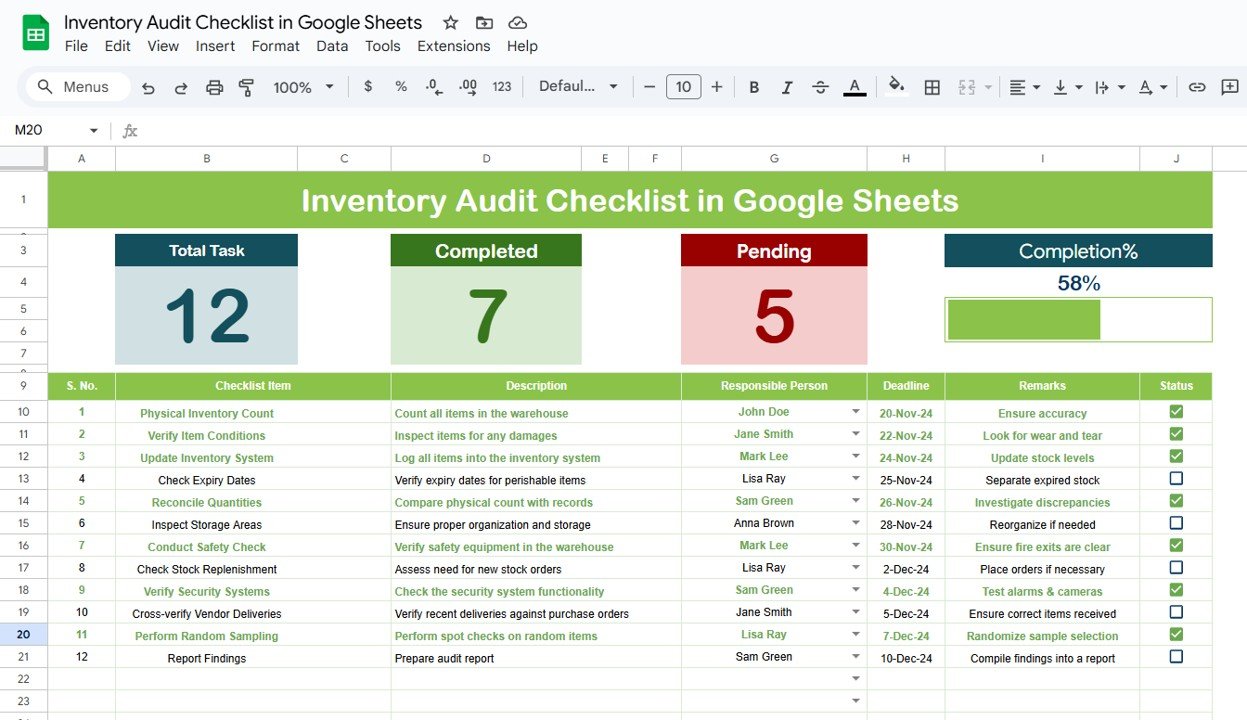
Click to buy Inventory Audit Checklist in Google Sheets
Checklist Table
The checklist table is where the main audit tracking occurs. Here, the auditor updates the status of each task by marking it as ✔ (completed) or ✘ (not completed). The table includes these columns:
-
Serial No.: A unique identifier for each checklist item.
-
Checklist Item: Describes the specific task or item to be audited.
-
Description: Provides additional details about the task or item.
-
Responsible Person: The team member assigned to complete the task.
-
Deadline: The date by which the task should be completed.
-
Remarks: Notes or comments related to the task.
-
Status: The current status of the task (✔ or ✘).
3. List of Responsible Persons Worksheet
This sheet contains a unique list of responsible persons. The list is used to create a dropdown list in the main checklist sheet, ensuring consistency when assigning tasks to team members.
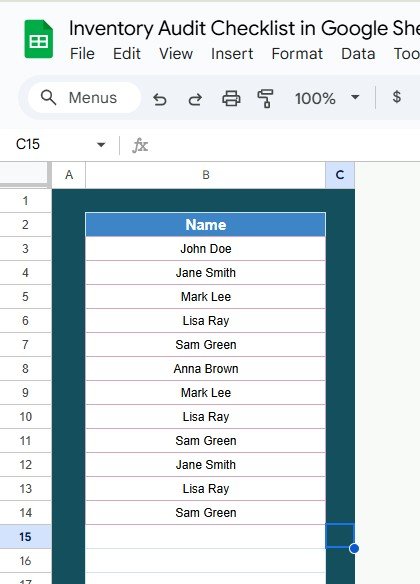
Click to buy Inventory Audit Checklist in Google Sheets
Advantages of Using the Inventory Audit Checklist in Google Sheets
An inventory audit checklist is an essential tool for businesses that want to maintain an organized and accurate inventory system. Here are the key advantages of using this tool:
- Simplified Inventory Tracking: By having all your inventory audit tasks in one organized checklist, you can easily track the progress and completion of each task. This allows for efficient auditing, reducing the chances of errors.
- Real-Time Collaboration: Google Sheets allows for real-time collaboration, enabling team members to update and access the checklist simultaneously. This is especially helpful for businesses with multiple team members working on the same audit.
- Automation Features: Google Sheets offers various automation features, including conditional formatting and data validation. These features can help streamline the checklist process, ensuring that tasks are marked as completed and that deadlines are tracked efficiently.
- Easy Integration: Google Sheets integrates seamlessly with other Google Workspace tools, such as Google Forms and Google Drive, allowing you to collect data and store inventory records in one place.
- Cost-Effective: Google Sheets is a free tool, making it an affordable solution for businesses of all sizes. There are no licensing fees or hidden costs associated with using Google Sheets for inventory audits.
Opportunities for Improvement in Inventory Audit Checklists
While using an inventory audit checklist in Google Sheets is highly beneficial, there are always areas where processes can be improved. Here are some opportunities for improvement:
- Customization Options: Although the basic checklist template is helpful, businesses may require additional customization options. For example, integrating automatic calculations for discrepancies or providing more specific options for task prioritization can enhance the template.
- Data Visualization: Currently, the progress bar shows a simple representation of completion percentages. However, businesses can benefit from more advanced data visualizations, such as charts or graphs, to better track inventory discrepancies over time.
- Automation of Reminders: While Google Sheets allows for tracking and monitoring deadlines, integrating automated reminder notifications could help ensure that team members are reminded of upcoming deadlines.
- Integration with Barcode Scanners: For businesses with large inventories, integrating barcode scanners with Google Sheets can help streamline the process. This would enable users to scan items directly into the checklist, reducing manual entry errors and improving efficiency.
Best Practices for Using the Inventory Audit Checklist
Click to buy Inventory Audit Checklist in Google Sheets
To make the most out of your Inventory Audit Checklist, follow these best practices:
- Update the Checklist Regularly: Ensure that the checklist is updated regularly to reflect the latest inventory counts and audit progress. This will provide an accurate snapshot of the inventory situation at any given time.
- Assign Clear Responsibilities: Assign a responsible person for each checklist item to ensure accountability. This makes it easier to track who is responsible for what and to identify any delays in the audit process.
- Set Realistic Deadlines: Set achievable deadlines for each task to avoid overwhelming team members. Break down larger tasks into smaller, manageable ones with their own deadlines.
- 4. Monitor Progress Closely; Use the progress bar and status columns to monitor the completion of each task. Regularly check the status of tasks and follow up with team members if there are any delays.
- Regularly Review and Improve the Process: Regularly review the checklist process to identify bottlenecks and inefficiencies. Gather feedback from the team to improve the checklist template and make adjustments as necessary.
Frequently Asked Questions (FAQs)
Click to buy Inventory Audit Checklist in Google Sheets
1. What is an Inventory Audit Checklist?
An Inventory Audit Checklist is a tool used to track and manage the tasks involved in an inventory audit. It helps businesses ensure that their physical inventory matches the records in their system and identify discrepancies.
2. Can I use Google Sheets to manage my entire inventory?
Yes, Google Sheets can be used to manage your inventory and keep track of all audit tasks, stock levels, and discrepancies. It is a flexible tool that integrates well with other Google Workspace applications.
3. How can I share the checklist with my team?
Google Sheets allows you to share your checklist with team members via a simple sharing link. You can assign different access levels (view, edit, or comment) to each team member based on their role.
4. Is the Inventory Audit Checklist template customizable?
Yes, the template can be customized to fit your specific needs. You can add more columns, adjust the formatting, or add new features such as graphs or automated reminders.
5. Can I use this checklist template on mobile devices?
Yes, Google Sheets is mobile-friendly. You can access and update the checklist from any device with an internet connection, including smartphones and tablets.
Conclusion
An Inventory Audit Checklist in Google Sheets is a powerful tool that helps businesses stay on top of their inventory management process. It provides a simple yet effective way to track and manage inventory audits, assign tasks, and monitor progress. By following the best practices and improving the process as needed, you can ensure that your inventory audits are efficient and accurate.
Visit our YouTube channel to learn step-by-step video tutorials