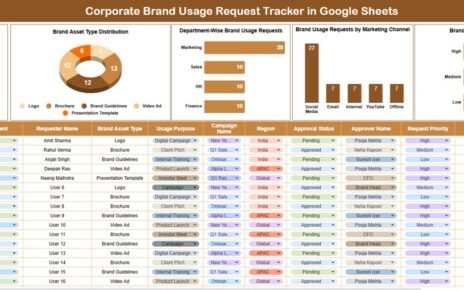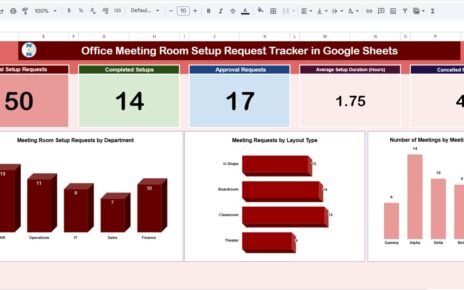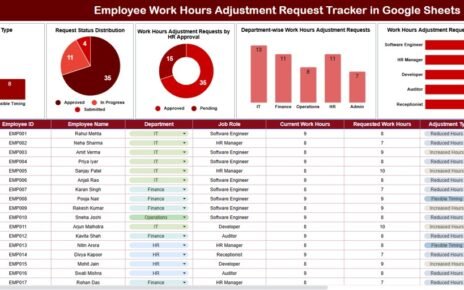Planning your marketing budget can feel overwhelming—especially when managing multiple campaigns, deadlines, and team members. That’s where a Marketing Budget Checklist in Google Sheets comes in. This simple yet powerful template helps you organize every step of your marketing spending plan, track responsibilities, and ensure nothing gets missed.
In this blog post, we’ll walk you through the features, benefits, and best practices of using this ready-to-use Google Sheets template. Whether you’re a solo marketer, small business owner, or part of a large team, this checklist will keep your budget planning focused and stress-free.
What Is a Marketing Budget Checklist in Google Sheets?
Click to buy Marketing Budget Checklist in Google Sheets
A Marketing Budget Checklist is a digital planning tool that helps you organize marketing-related tasks and expenses in a structured format. Built in Google Sheets, this version of the checklist is editable, shareable, and completely cloud-based—making collaboration with your team easier than ever.
This template provides a clear overview of:
-
What marketing tasks need to be done
-
Who is responsible for each item
-
When each task is due
-
Current progress using visual indicators
You also get a built-in status tracking system that lets you mark items as “✔” (completed) or “✘” (pending), giving you a bird’s-eye view of your project’s progress.
Key Features of the Template
This Marketing Budget Checklist in Google Sheets comes with two worksheet tabs, each designed with simplicity and utility in mind.
1. Main Checklist Sheet
This is your primary workspace where you track everything related to marketing budget tasks.
Top Section Cards
At the top of the checklist, you’ll find 3 dynamic summary cards that show:
-
Total Count – Number of checklist items
-
Completed Count – Number of items marked “✔”
-
Pending Count – Items yet to be completed
-
Progress Bar – Visual indicator of completion rate
These cards help you instantly understand how far along you are in your budget planning process.
Checklist Table
The main table in the sheet contains the following columns:
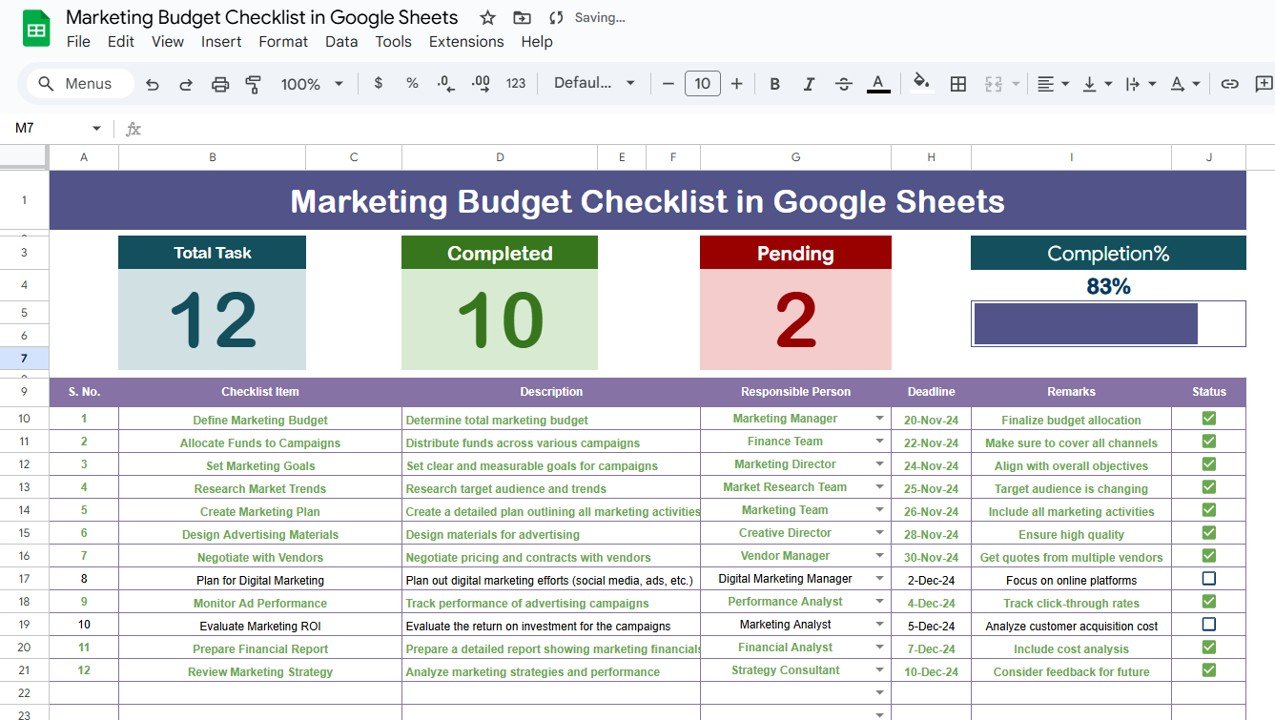
List Sheet Tab
This is a supporting worksheet used to manage the dropdown menu of responsible persons.
Why is this useful?
-
Prevents typos and inconsistencies
-
Speeds up data entry
-
Makes filtering and sorting easier
Just update this sheet with your team members’ names, and the dropdowns in the main table will update automatically.
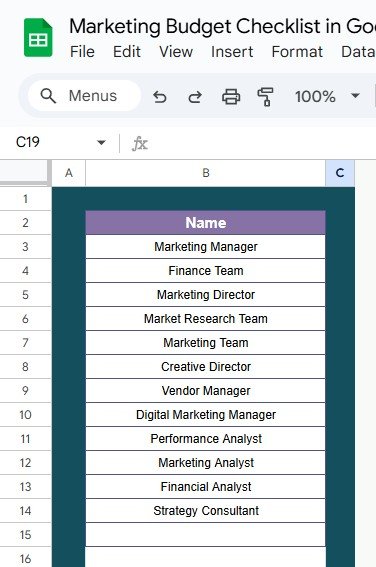
Click to buy Marketing Budget Checklist in Google Sheets
Advantages of a Marketing Budget Checklist in Google Sheets
-
Organized Planning: Easily lay out your marketing budget steps from start to finish.
-
Clear Accountability: Assign tasks and deadlines to team members for full clarity.
-
Time Management: Stay ahead of deadlines with clear timelines and task ownership.
-
Visual Progress Tracking: Instantly view how much work is done and what’s left.
-
Real-Time Collaboration: Work with your team simultaneously from anywhere.
-
Customizable: Add or remove checklist items as per your project needs.
-
Better Budget Control: Ensures no expense or task falls through the cracks.
When Should You Use This Checklist Template?
This checklist is ideal for:
-
Campaign planning and budget tracking
-
Annual marketing strategy development
-
Product launch preparation
-
Event marketing organization
-
Monthly or quarterly budget reviews
No matter the scale or nature of your marketing effort, this checklist will keep your workflow streamlined.
Opportunities for Improvement in the Template
Click to buy Marketing Budget Checklist in Google Sheets
While the checklist is functional and beginner-friendly, here are a few enhancements you could implement:
-
Add a Timeline View: Create a Gantt-style chart using conditional formatting.
-
Use Google Apps Script: Send email reminders to responsible persons.
-
Link to Resources: Add columns to include links to documents, briefs, or budget sheets.
-
Add Priority Tags: Use color-coded flags or dropdowns to indicate task urgency.
-
Make it Mobile-Friendly: Format for easier viewing and editing on mobile devices.
Best Practices for Using a Marketing Budget Checklist
To maximize effectiveness, keep the following in mind:
-
Keep checklist items clear and concise
-
Break down large tasks into manageable steps
-
Regularly communicate updates with the team
-
Use filters to sort by responsible person or deadline
-
Maintain a backup copy of the template for every new campaign
-
Review progress weekly to avoid bottlenecks
Conclusion
Click to buy Marketing Budget Checklist in Google Sheets
A well-structured Marketing Budget Checklist in Google Sheets is more than just a planning tool—it’s your campaign’s backbone. With built-in cards, dynamic tracking, and dropdown assignments, this free template helps ensure that no important task goes unnoticed and no budget item goes untracked.
Whether you’re handling a small event or an extensive marketing rollout, this checklist will bring order to the chaos and help you hit your goals—on time and within budget.
Frequently Asked Questions (FAQs)
How do I get the Marketing Budget Checklist in Google Sheets?
You can download or copy the template directly from the provided link and start editing right away in your Google Drive.
Can I customize the checklist for different types of campaigns?
Yes, the checklist is fully editable. You can add rows, columns, and change headers based on your specific marketing needs.
How does the progress bar update automatically?
The progress bar uses a formula to calculate the percentage of tasks marked as “✔” versus the total count. It updates in real-time as you update statuses.
Is this checklist suitable for team use?
Absolutely. Google Sheets allows you to share the file with team members so everyone can collaborate and update tasks live.
What does the Status column mean?
It’s where you mark whether a task is complete (✔) or pending (✘). The overall progress and summary cards update based on these statuses.
Visit our YouTube channel to learn step-by-step video tutorials
Youtube.com/@NeotechNavigators
Watch the step-by-step video Demo: