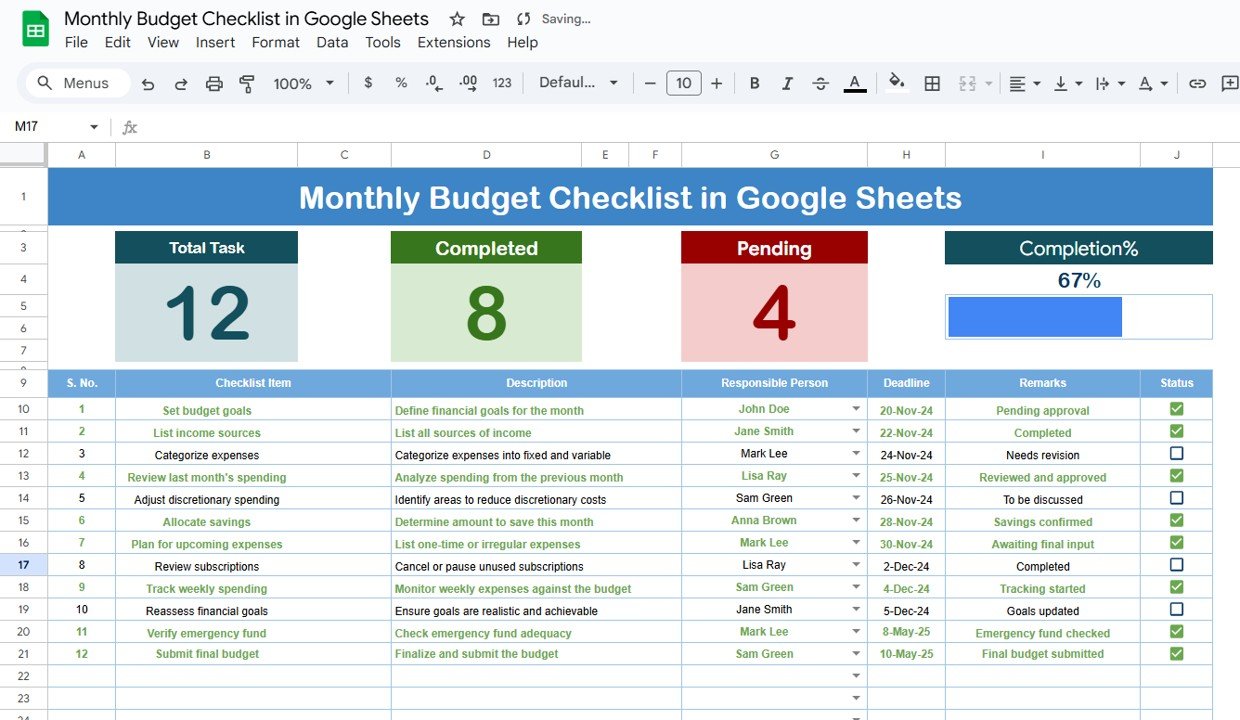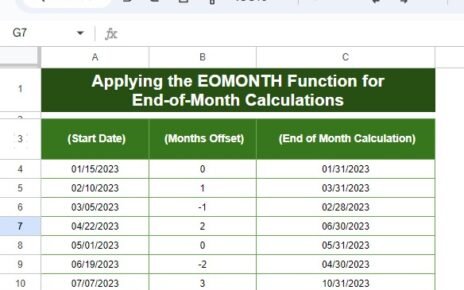In today’s fast-paced world, managing your monthly budget efficiently is crucial for maintaining financial stability. Whether you’re a business owner, a student, or a professional, keeping track of your monthly income and expenses is essential. One of the most effective tools for this task is a Monthly Budget Checklist in Google Sheets. This ready-to-use template helps you organize your financial data and stay on top of your budget with ease.
In this article, we will dive deep into the features and advantages of using a Monthly Budget Checklist in Google Sheets, explore best practices, and offer insights on how you can make the most of this tool to manage your finances effectively.
Table of Contents
ToggleWhy Use a Monthly Budget Checklist in Google Sheets?
Before we delve into the template’s features, let’s discuss why a Monthly Budget Checklist in Google Sheets is an excellent tool for tracking and managing your finances.
1. Easy to Customize and Access
Google Sheets is a cloud-based tool that offers flexibility. You can access your budget from any device, anywhere, as long as you have an internet connection. Plus, it’s easy to customize, ensuring that you can tailor the checklist according to your specific financial needs.
2. Free and User-Friendly
Unlike many budgeting tools that require a subscription or purchase, Google Sheets is completely free. Its user-friendly interface makes it accessible to anyone, regardless of their technical skills. Whether you’re new to budgeting or a seasoned pro, Google Sheets provides a simple, effective way to manage your finances.
Key Features of the Monthly Budget Checklist in Google Sheets
Now, let’s explore the key features of this Monthly Budget Checklist Template that make it so efficient and user-friendly.
1. Two Worksheets for Better Organization
The template is divided into two distinct worksheets:
-
Monthly Budget Checklist Worksheet: This is the main tab where you will input all your checklist information.
-
List Worksheet: This tab is dedicated to capturing a unique list of Responsible Persons, helping you create a drop-down list for easy selection in the main table.
2. Top Section: Key Overview
At the top of the Monthly Budget Checklist tab, you will find a summary section with the following features:
-
Total Count: A quick count of all the items in your checklist.
-
Completed Count: Displays how many tasks have been marked as completed.
-
Pending Count: Shows the number of items that are still pending.
-
Progress Bar: A visual representation of the completion progress, helping you track how much of your budget planning has been completed.
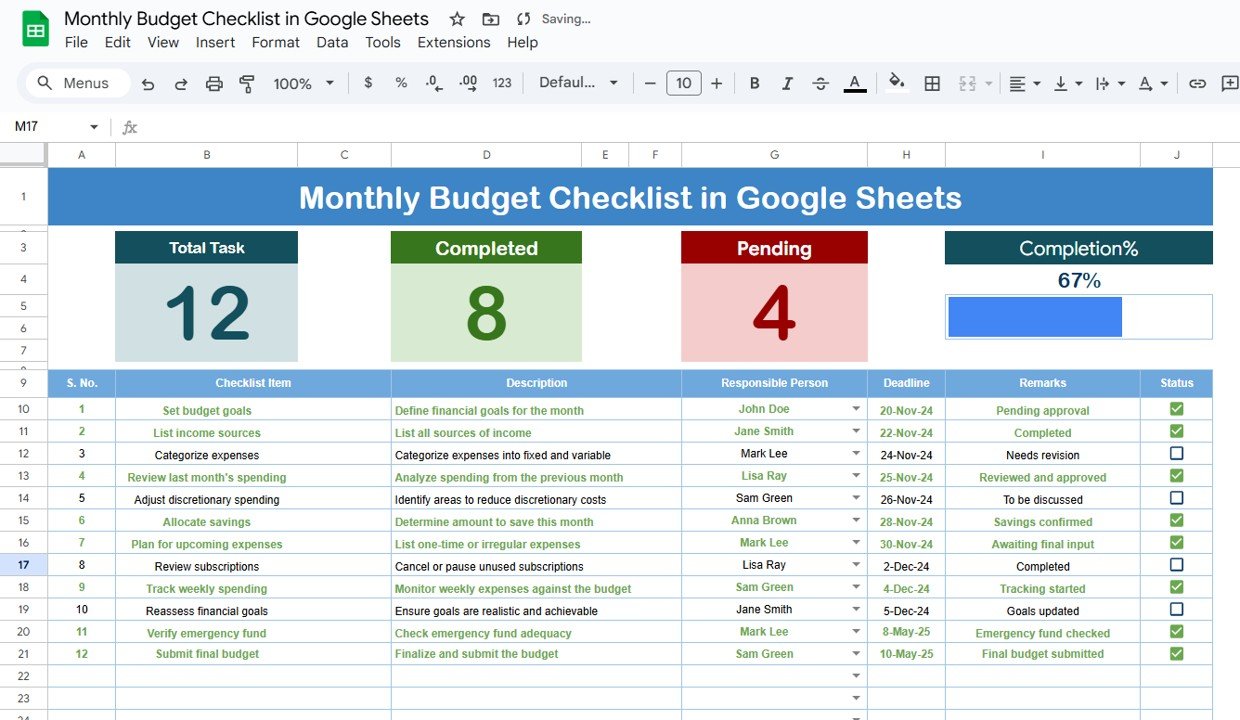
Click to buy Monthly Budget Checklist in Google Sheets
3. Checklist Table: Simple and Effective
The core of the template is the checklist table, where you will input all your budgeting tasks. Here are the columns you will find in the checklist table:
-
Serial No.: A sequential number to help you organize tasks.
-
Checklist Item: The task or financial category you need to focus on.
-
Description: A brief explanation of the task or category.
-
Responsible Person: The individual responsible for completing the task.
-
Deadline: The date by which the task should be completed.
-
Remarks: Additional notes or observations related to the task.
-
Status: A simple checkbox (✔ or ✘) to indicate whether the task is completed or not.
This organized structure makes it easy to monitor each aspect of your budget and keep track of your financial goals.
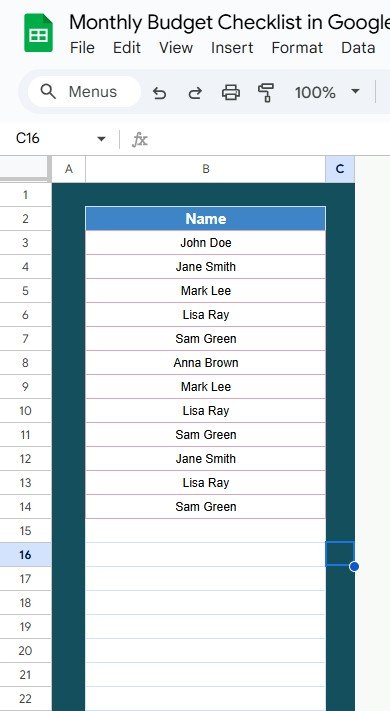
Click to buy Monthly Budget Checklist in Google Sheets
Advantages of Using a Monthly Budget Checklist in Google Sheets
Using a Monthly Budget Checklist in Google Sheets offers numerous advantages for those who are serious about managing their finances. Let’s take a closer look at some key benefits:
- Improved Organization: Having a structured checklist allows you to break down your budget into manageable tasks. This approach helps you stay organized and reduces the chances of missing out on important expenses or income sources.
- Increased Accountability: By assigning responsibilities to individuals (if applicable) for specific tasks, you create accountability. This encourages people to stay on top of their tasks, ensuring that nothing falls through the cracks.
- Easy Tracking and Adjustments: Since the template is in Google Sheets, you can make real-time changes to your budget. You can update your income or expenses, adjust deadlines, and modify the checklist whenever necessary. This flexibility is essential for accurate and up-to-date budget tracking.
- Visual Progress Tracking: The Progress Bar at the top section of the checklist gives you a quick visual overview of your progress. This helps you stay motivated and on track to meet your financial goals.
Opportunities for Improvement in the Monthly Budget Checklist
While the Monthly Budget Checklist in Google Sheets is a powerful tool, there are always opportunities for improvement. Let’s explore some ways to enhance this template:
- Integration with Other Financial Tools: You can integrate your Google Sheets budget with other tools like Google Finance or banking APIs for automatic updates. This would eliminate manual data entry and ensure your budget is always up-to-date.
- Advanced Formulas for Budgeting: By incorporating advanced Excel formulas, you can automate calculations such as totals, percentage changes, and variances. This would further streamline the budgeting process and make it more efficient.
- Collaboration Features; While the template already allows for shared editing, you can further enhance collaboration by enabling comments on specific tasks. This feature can help you discuss financial tasks with family members or colleagues.
Best Practices for Using the Monthly Budget Checklist
Click to buy Monthly Budget Checklist in Google Sheets
To get the most out of your Monthly Budget Checklist in Google Sheets, here are some best practices to follow:
- Update Your Checklist Regularly: Make it a habit to update your checklist regularly. This will help you track your progress and make any necessary adjustments in real-time.
- Set Realistic Deadlines: Be sure to assign achievable deadlines for each task. This will help you stay focused and motivated to meet your budgeting goals.
- Use Color Coding and Conditional Formatting: Make use of color coding and conditional formatting to visually distinguish completed tasks, pending tasks, or overdue items. This makes your checklist more visually appealing and easier to navigate.
- Review and Adjust Your Budget Monthly; At the end of each month, take some time to review your checklist and make necessary adjustments. This will help you refine your budgeting process and ensure you stay on track with your financial goals.
Conclusion
A Monthly Budget Checklist in Google Sheets is an invaluable tool for anyone looking to take control of their finances. With its customizable features, ease of use, and real-time tracking capabilities, it simplifies the budgeting process and helps you stay on top of your financial goals. By following the best practices outlined in this article and leveraging the opportunities for improvement, you can enhance your budgeting process and make smarter financial decisions.
Frequently Asked Questions with Answers
1. What are the benefits of using a Monthly Budget Checklist in Google Sheets?
Using a checklist helps you stay organized, track your progress visually, and easily manage your finances. It also improves accountability and offers flexibility for real-time adjustments.
2. Can I integrate this checklist with my bank account?
Yes, you can integrate Google Sheets with third-party financial tools and APIs to automate updates, minimizing manual entry.
3. How do I create a drop-down list for responsible persons in the checklist?
You can use the List Worksheet to capture a unique list of responsible persons and then create a drop-down list in the main checklist sheet using Data Validation in Google Sheets.
4. How do I customize the template for my specific financial needs?
Google Sheets offers full customization options, allowing you to modify columns, add new tasks, or even incorporate advanced formulas based on your specific budget categories.
5. Can I share this template with others?
Yes, Google Sheets allows you to easily share the template with others for collaboration, making it ideal for joint financial planning.