When working with large datasets in Google Sheets, comparing and ranking values is often crucial for data analysis. Whether you’re evaluating student scores, sales figures, or any other numerical data, the RANK Function In Google Sheets can be a real game-changer. Today, we’ll walk you through how to use the RANK function in Google Sheets, complete with a practical example.
What Is the RANK Function In Google Sheets?
Before diving into the example, let’s quickly understand what the RANK function does. Simply put, the RANK function allows you to determine the rank of a specific value within a dataset. It’s especially useful when you want to see where a particular value stands in comparison to others.
Our Data Set: Getting Ready
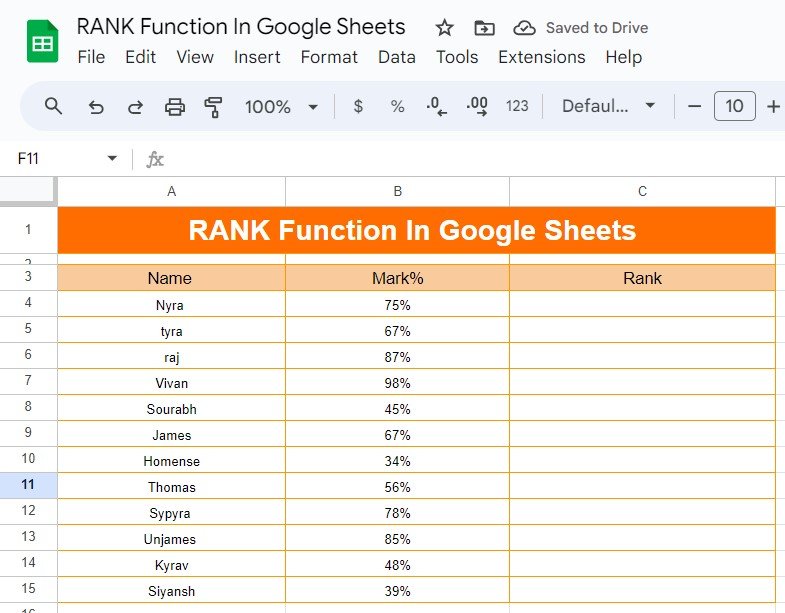
To make things clearer, we’ll work with a dataset of students and their scores. Imagine you have the following data in Google Sheets:
The goal is to rank these students based on their scores, from highest to lowest.
How to Use the RANK Function: The Formula
Now, let’s get to the heart of the matter—using the RANK function. We’ll be using the formula:
=RANK(B4,$B$4:$B$15,0)
Here’s a breakdown of how this formula works:
- B4: This is the cell where the student’s score is located. In this case, it’s Nyra’s score of 75%.
- $B$4:$B$15: This is the range of all the scores in our dataset. By fixing this range using the dollar signs ($), we ensure that when we drag the formula down, it still refers to the entire dataset.
- 0: This indicates that the ranking should be in descending order, meaning the highest score gets the rank of 1.
With this formula in place, you can quickly calculate the rank for each student.
The Result: Ranked Scores
After applying the RANK function, here’s what our data looks like:
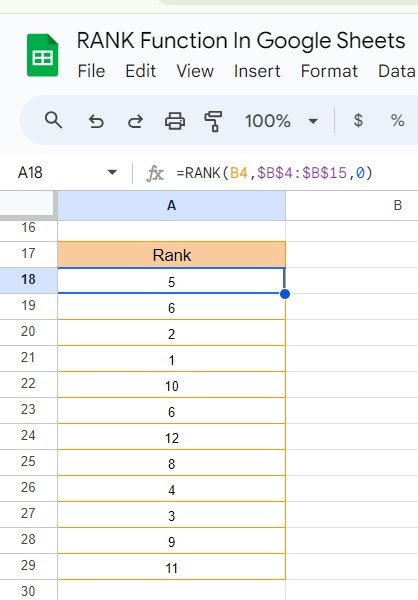
As you can see, Vivan scored the highest with 98%, earning him the top rank of 1. On the other hand, Homense scored the lowest with 34%, placing him at the bottom of the list.
Why the RANK Function Is Essential
Using the RANK function in Google Sheets simplifies the process of ranking data. It saves time, ensures accuracy, and allows you to quickly analyze where each value stands in comparison to others. Whether you’re managing school grades, employee performance, or sales figures, this function is incredibly versatile and easy to implement.
Wrapping It Up
And there you have it—a straightforward guide to using the RANK function in Google Sheets! By following these steps, you’ll be able to rank any set of numerical data in no time. Give it a try, and see how it can streamline your data analysis tasks.
Visit our YouTube channel to learn step-by-step video tutorials
Youtube.com/@NeotechNavigators
Click here to Make the copy of this Template