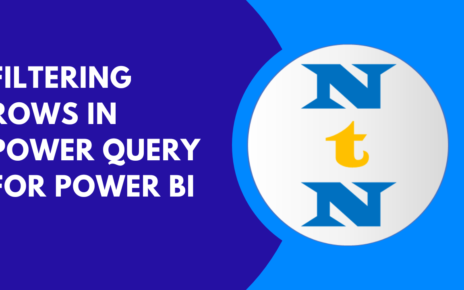In the world of data transformation, replacing values is one of the most common and essential tasks. Whether you’re dealing with missing information, fixing errors, or just making your data more consistent, Power Query in Power BI gives you a variety of powerful tools to handle this. But why is replacing values so important? Let’s break it down. Replacing Values in Power Query for Power BI.
Why Should You Replace Values?
Replacing values isn’t just about cleaning up your dataset—it ensures your data is ready for analysis. Here are a few reasons why this task matters:
- Handling Missing or Null Values: Replacing blanks or nulls with something more meaningful, like “N/A,” helps fill in the gaps and makes your data more complete.
- Correcting Errors: Typos, incorrect numbers, and other errors can sneak into your data. Replacing these incorrect values ensures that your analysis is based on accurate information.
- Standardizing Data: When you have inconsistent values—like different date formats or varying currency symbols—replacing them ensures your dataset follows a uniform structure.
- Improving Data Quality: By cleaning up your dataset, you improve the quality of your reports and visualizations. This means your insights will be more reliable and trustworthy.
Now that we know why replacing values is so important, let’s dive into how you can do it using Power Query!
Steps to Replacing Values in Power Query for Power BI
Replacing a Single Value
Sometimes you just need to replace one value, like fixing a typo or filling in missing data. Here’s how to do it:
How to Replace a Single Value:
- Open Power Query Editor in Power BI.
- Select the column where the value is located.
- Right-click on the column header and select Replace Values.
- In the dialog box, type in the value you want to replace, then type the new value you want it replaced with.
- Click OK to apply the changes.

Replacing Multiple Values
What if you need to replace multiple values in the same column? No worries—Power Query has you covered with the option to replace several values at once!
How to Replace Multiple Values:
- Select the column where you want to replace values.
- Head to the Transform tab and click Replace Values.
- Enter the value you want to replace and the value you want to replace it with.
- Click Replace All to make all the changes in one go.

Replacing Values Using Conditional Logic
In some cases, you may want to replace values based on certain conditions—like replacing all values greater than a certain number or values containing specific words.
How to Replace Values Using Conditional Logic:
- Click on the Add Column tab and choose Conditional Column.
- Set up the condition you want to use (e.g., if a column value is greater than a certain number, replace it).
- Power Query will then create a new column with your replacement values based on the conditions you’ve set.

Replacing Errors in a Column
Errors happen, whether due to invalid values or failed transformations. Thankfully, you can replace those pesky errors with something more useful.
How to Replace Errors in a Column:
- Right-click the column with errors and select Replace Errors.
- Type in the value you want to replace the errors with (like “Unknown” or “0”).
- Click OK to apply the change.

Replacing Values Based on Matching Patterns
Sometimes you may want to replace values based on patterns, like replacing all instances of a specific word, no matter where they appear in a column.
How to Replace Values Based on Patterns:
- Select the column you want to modify.
- Go to the Transform tab and click Replace Values.
- Instead of replacing exact matches, choose Replace Text and type in the pattern you want to match (e.g., replace all instances of “USD” with “$”).
- This method is perfect for standardizing currency symbols or other text patterns.
Practice Makes Perfect: Sample Dataset
To really get the hang of replacing values, it’s best to practice with some real data. You can use a simple dataset in Power BI, or import one from Excel to apply the techniques we just covered.

Final Thoughts
Replacing values in Power Query is an essential skill for data transformation. Whether you’re dealing with missing values, correcting errors, or standardizing your data, Power Query makes it easy. By using the methods outlined in this article, you can clean up your data, making it more reliable for reporting and analysis in Power BI.
Visit our YouTube channel to learn step-by-step video tutorials
Youtube.com/@NeotechNavigators