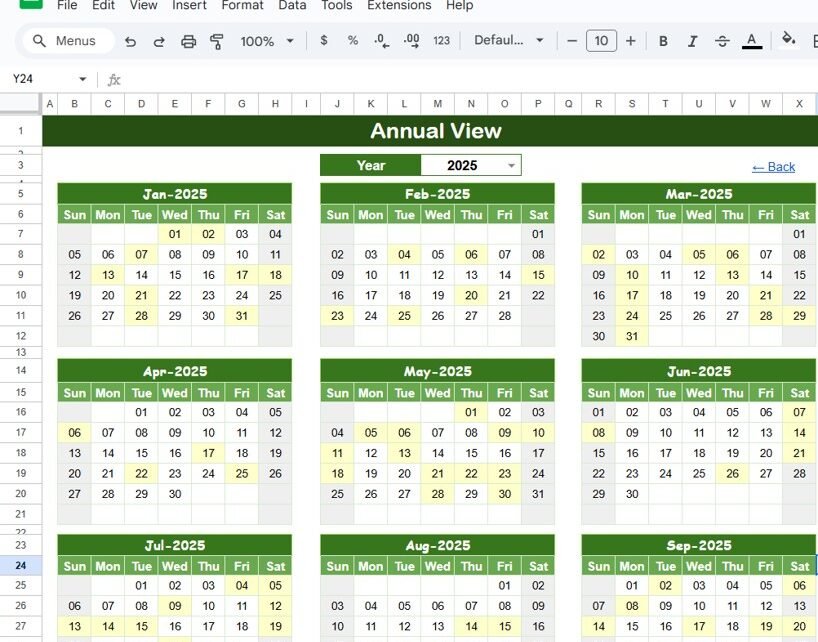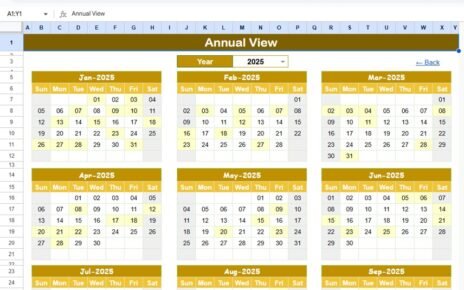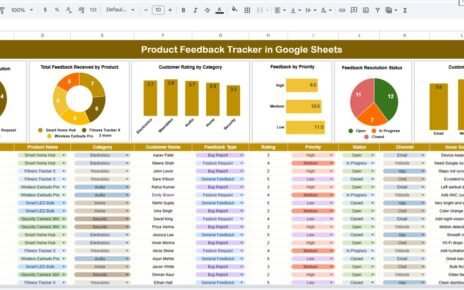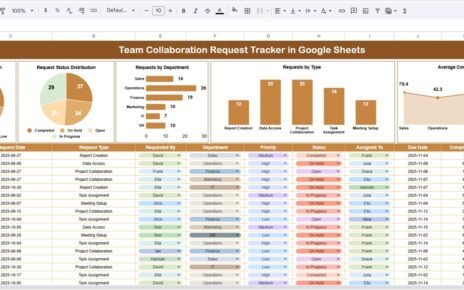Planning, organizing, and tracking your social media content is critical to maintaining an effective online presence. The Social Media Posting Calendar in Google Sheets is a ready-to-use template designed to help you plan and schedule social media posts with ease. This calendar allows marketers and social media managers to stay organized, track content deadlines, and ensure consistency across various social platforms.
In this article, we will guide you through the features of the Social Media Posting Calendar and explain how it can optimize your social media strategy.
What is the Social Media Posting Calendar in Google Sheets?
The Social Media Posting Calendar in Google Sheets is a tool designed to help individuals and teams plan, track, and manage their social media content. It provides an organized approach to scheduling posts, tracking events, and ensuring that your content is being shared at the right time. This template consists of five main worksheets that provide different levels of visibility and control over your social media strategy.
Key Features of the Social Media Posting Calendar
1) Home Sheet Tab: The Central Hub
The Home Sheet is the starting point for the calendar. It serves as an index and includes four navigation buttons:
-
Annual View Button: Displays a full-year calendar overview.
-
Monthly View Button: Provides a calendar view for a selected month.
-
Daily View Button: Shows a detailed list of events and posts scheduled for specific dates.
-
Events Button: Takes you to the event database sheet, where all event details are captured.
This sheet allows easy access to the other sections of the calendar, making navigation simple and intuitive.
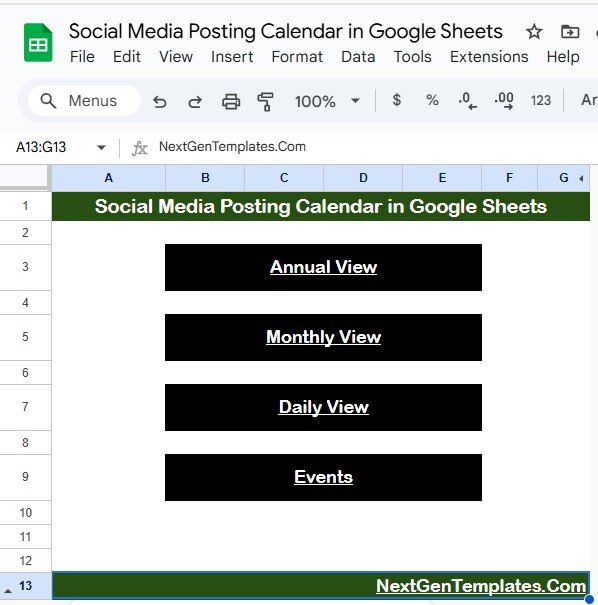
Click to buy Social Media Posting Calendar in Google Sheets
2) Annual View Sheet Tab: Year at a Glance
The Annual View Sheet displays a 12-month calendar for the selected year. Key features include:
-
Year Input: You can select the year from a drop-down list, and the calendar will automatically adjust to reflect it.
-
Starting Month Customization: You can change the starting month of the calendar, so it aligns with your planning cycle.
-
Day of the Week Customization: The calendar allows you to adjust which day the week starts on (e.g., Sunday or Monday).
This sheet provides a high-level view of your entire social media strategy, allowing you to plan and organize content for the entire year.
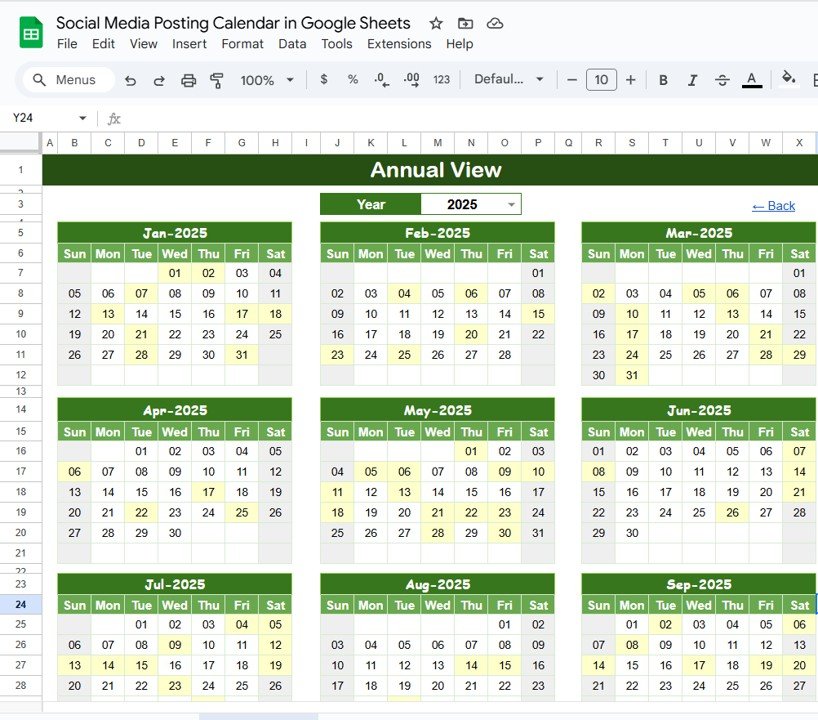
3) Monthly View Sheet Tab: Focus on a Specific Month
The Monthly View Sheet focuses on a specific month and displays all the scheduled events for that month. You can select the month and year from the top, and the calendar will automatically update. Key features include:
-
Event Display: If there is only one event scheduled for a given date, it will appear clearly. If multiple events are scheduled, the calendar will display “more than 1…” to indicate that there are multiple posts or campaigns planned for that day.
This sheet is ideal for detailed monthly planning, providing a clear overview of your social media content for the upcoming month.
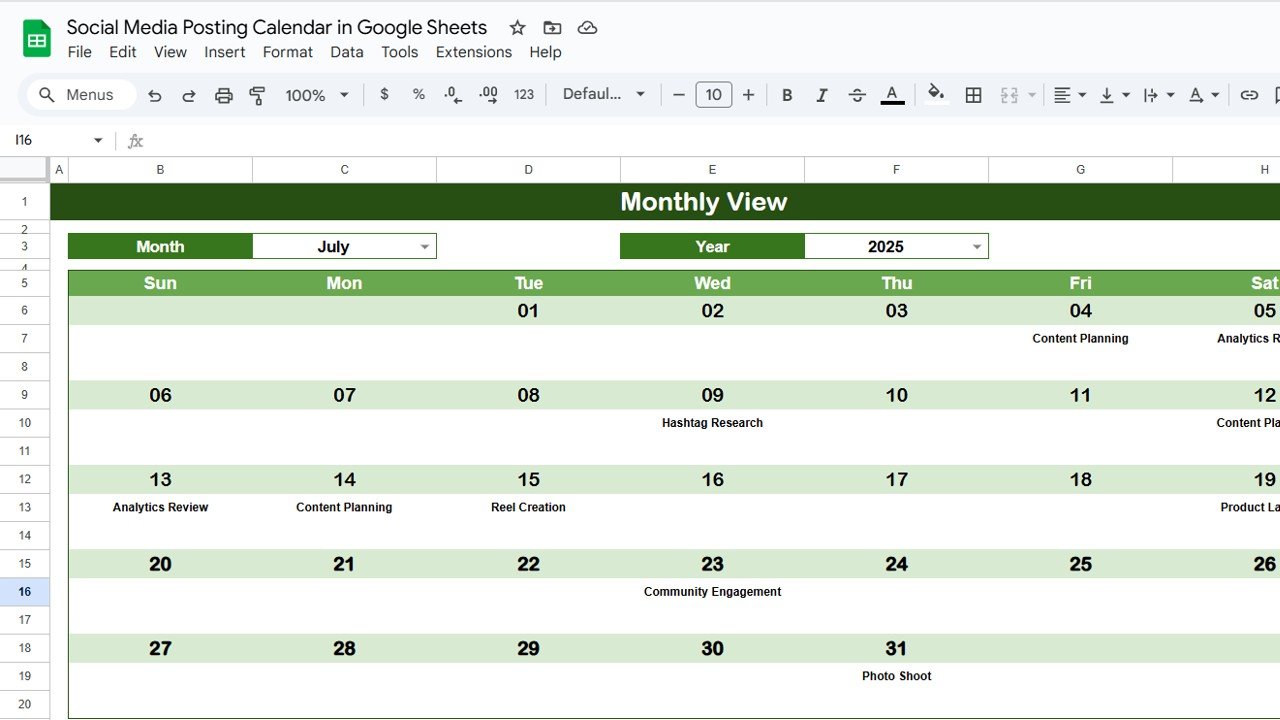
Click to buy Social Media Posting Calendar in Google Sheets
4) Daily View Sheet Tab: In-Depth Event Details
The Daily View Sheet allows you to view all scheduled social media posts and events for a selected date range. You can input a Start Date and End Date at the top of the sheet to filter the calendar to show only the events within that period. Key features include:
-
Calendar Icon Date Selection: You can use the calendar icon to easily select the start and end dates, making it simple to adjust the view for any time range.
This sheet is perfect for day-to-day management of social media tasks, ensuring that no event or post is missed.
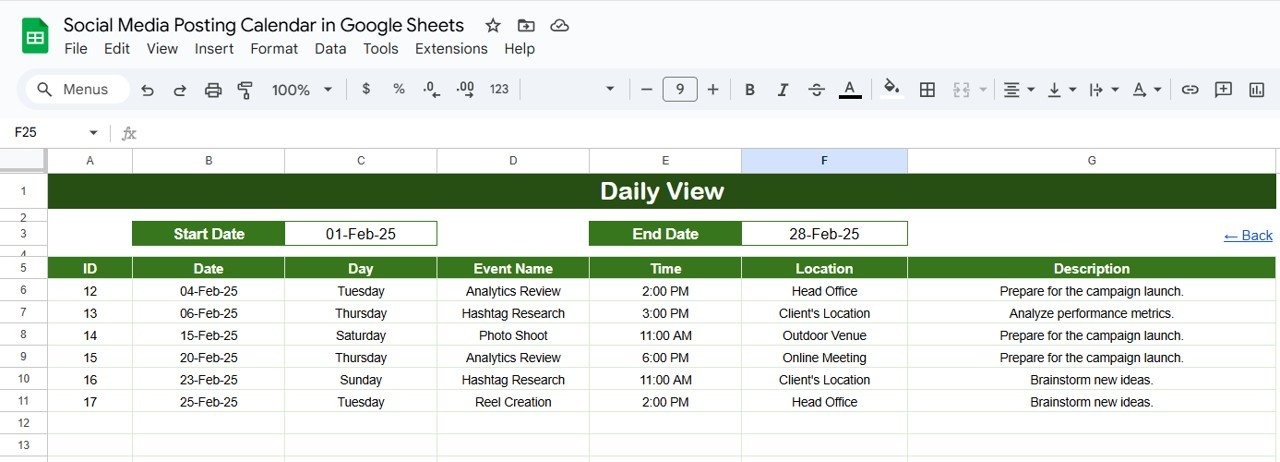
5) Events Sheet Tab: The Database of All Events
The Events Sheet serves as the database for all your social media events and posts. It captures key information for each event, including:
-
ID: A unique identifier for each event or post.
-
Date: The date when the content is scheduled to be posted.
-
Day: The day of the week the content will be published (e.g., Sunday, Monday).
-
Event Name: The name or title of the event or post (e.g., “Instagram Post: Product Launch”).
-
Time: The scheduled time for posting the content.
-
Location: The platform where the content will be posted (e.g., Facebook, Instagram, Twitter).
-
Description: A brief description of the content or event.
This sheet ensures that all event details are organized and easily accessible, making it easier to track the progress of your social media campaigns.
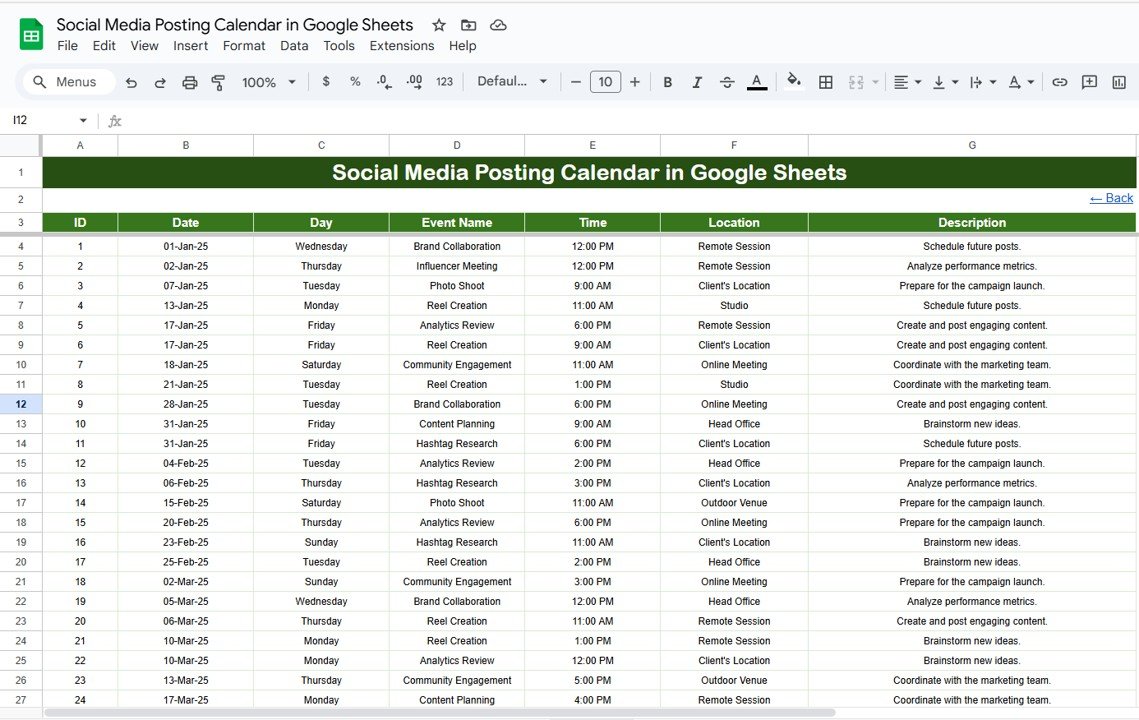
Click to buy Social Media Posting Calendar in Google Sheets
Benefits of Using the Social Media Posting Calendar
The Social Media Posting Calendar provides several benefits that can help you manage your social media content more effectively:
-
Organized Planning: By organizing content in a calendar format, you can easily track and schedule posts across various social platforms.
-
Visual Insights: The calendar provides visual clarity, allowing you to see at a glance what content is scheduled, when it’s scheduled to be published, and where it will be posted.
-
Time-Saving: The template reduces the need for back-and-forth communication with team members, as all the necessary content details are stored in one centralized location.
-
Flexibility: The calendar can be customized to suit your content needs, whether you are managing one platform or multiple.
-
Improved Collaboration: The Google Sheets format allows for easy sharing and real-time updates, making it simple to collaborate with other team members.
Best Practices for Using the Social Media Posting Calendar
To get the most out of the Social Media Posting Calendar, follow these best practices:
-
Update Regularly: Make sure to update the calendar with any new events or changes to scheduled posts as soon as they arise. This will ensure your content plan stays accurate and up to date.
-
Set Clear Deadlines: Assign realistic deadlines for each content piece, considering factors such as content creation time, approval processes, and platform-specific guidelines.
-
Monitor Progress: Frequently check the Daily View and Monthly View to ensure that tasks are being completed and deadlines are met.
-
Use the Events Sheet for Detailed Tracking: The Events Sheet serves as the central repository for all event details, so use it to track the status of each event, including any additional notes or instructions.
-
Collaborate with Your Team: Share the calendar with your social media team to ensure everyone is aligned and can easily view upcoming posts, campaign updates, and deadlines.
Conclusion
Click to buy Social Media Posting Calendar in Google Sheets
The Social Media Posting Calendar in Google Sheets is a powerful tool for managing and organizing your social media content. By providing a clear and structured approach to planning, scheduling, and tracking posts, this calendar ensures that you stay on top of your content strategy. Whether you are managing content for one platform or multiple, this template offers the flexibility and ease of use needed to effectively execute your social media campaigns.
Frequently Asked Questions (FAQs)
1. How do I update the Social Media Posting Calendar?
You can update the calendar by adding new events, adjusting deadlines, and changing post details in the Events Sheet. The calendar will automatically update across the Annual View, Monthly View, and Daily View.
2. Can I track multiple social media platforms in this calendar?
Yes, you can use the Location column in the Events Sheet to specify which platform the content will be posted on, such as Facebook, Instagram, Twitter, etc.
3. How do I collaborate with my team using this calendar?
You can share the calendar with your team members via Google Sheets. Since it’s a real-time collaboration tool, everyone can work on the calendar simultaneously and stay updated.
4. Can I use this calendar for both content planning and tracking?
Yes, the calendar is designed to help with both planning and tracking. By updating the Events Sheet and monitoring the Progress Bar on the Home Sheet, you can track the completion status of each task.
5. Can I customize the calendar to fit my content needs?
Yes, the calendar is fully customizable. You can add additional columns or adjust the existing layout to fit your specific content planning needs.
Visit our YouTube channel to learn step-by-step video tutorials
Youtube.com/@NeotechNavigators