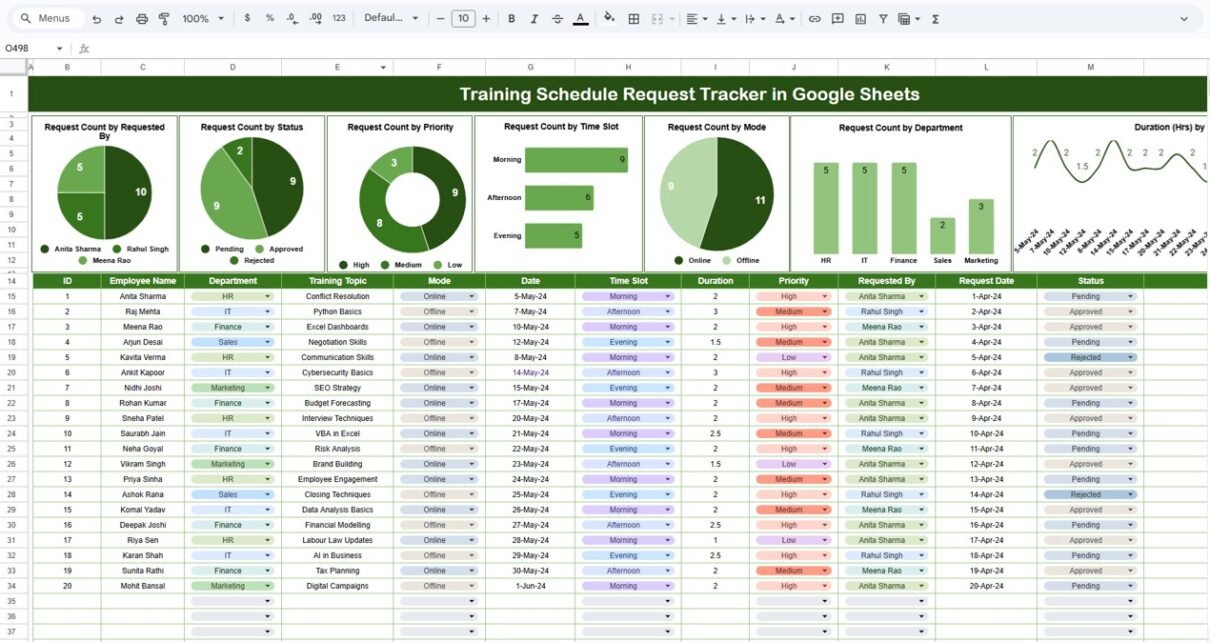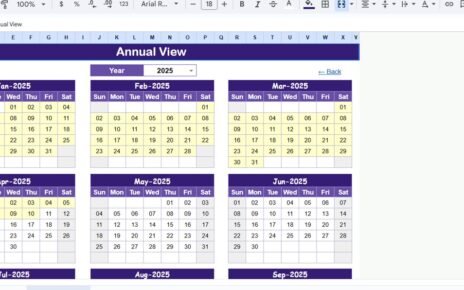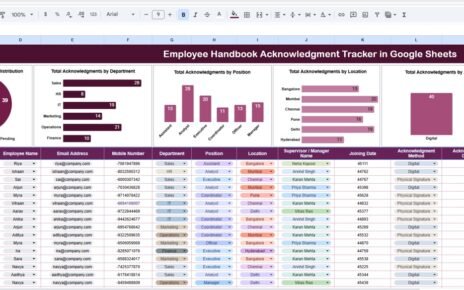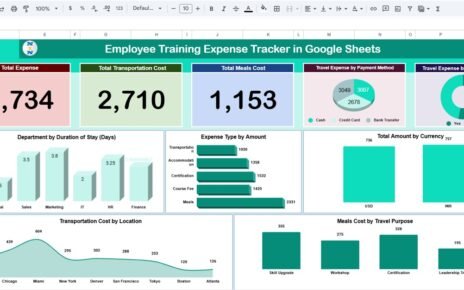Managing employee training requests manually can quickly become overwhelming—especially when dealing with multiple departments, time slots, and approval statuses. That’s why we created the Training Schedule Request Tracker in Google Sheets—a ready-to-use, visual tracker that helps HR teams, learning coordinators, and managers stay on top of training schedules, requests, and priorities.Training Schedule Request Tracker in Google Sheets
In this article, we’ll explore how this smart, data-driven template helps you organize your entire training schedule with charts, filters, and structured inputs—all in one easy-to-manage Google Sheet.Training Schedule Request Tracker in Google Sheets
What Is a Training Schedule Request Tracker in Google Sheets?
The Training Schedule Request Tracker is a centralized spreadsheet-based tool built in Google Sheets to help you collect, monitor, and analyze employee training requests. With built-in charts and organized data fields, this template offers full visibility into your organization’s training demand and delivery.
This tracker is perfect for:
-
HR departments managing employee learning and development
-
Team leads planning internal training sessions
-
Companies tracking external training requests and approvals
Key Features of the Training Schedule Request Tracker in Google Sheets
This Google Sheets tracker includes one powerful worksheet tab with two distinct sections:
1. Chart Section – Visual Analytics
Right at the top, you get automated charts that provide quick insights into training request trends. These charts refresh dynamically based on the input data below.
Charts Included:
-
Request Count by Requested By – See who is initiating the most training.
-
Request Count by Status – Track how many requests are Approved, Pending, or Rejected.
-
Request Count by Priority – Monitor how many requests are marked High, Medium, or Low priority.
-
Request Count by Time Slot – Understand preferred time blocks (Morning, Afternoon, Evening).
-
Request Count by Mode – Breakdown by In-person, Online, or Hybrid mode.
-
Request Count by Department – See which teams request the most training.
-
Duration (Hrs) by Date – View daily training load over time.
These charts help HR or training managers make informed scheduling decisions, allocate resources efficiently, and identify bottlenecks in approvals.
2. Data Section – Detailed Record Keeping
Below the charts, the tracker includes a structured data entry table with the following columns:
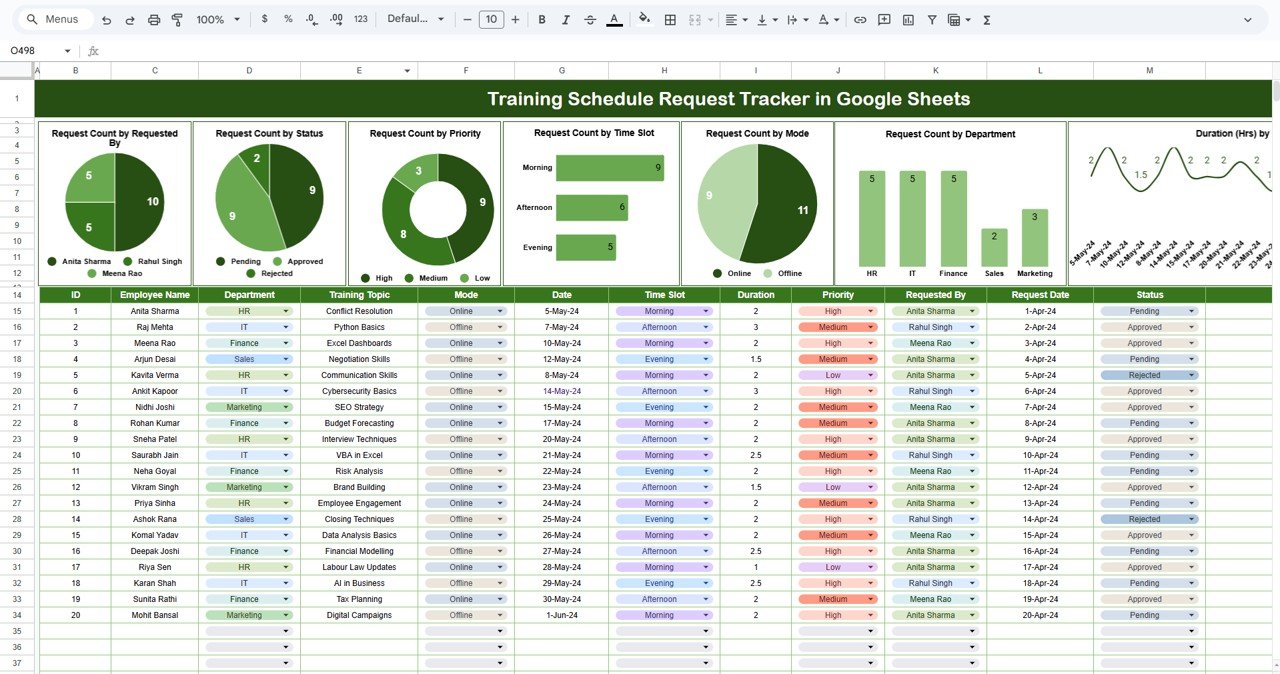
Why Use This Google Sheets Tracker?
Managing training requests with emails or spreadsheets without structure often leads to confusion, missed sessions, or lack of clarity on priorities. This tool addresses all of that with automation, visualization, and collaboration features built right in.
Advantages of Training Schedule Request Tracker
-
Centralized Training Requests: All requests in one organized location
-
Visual Insights: Dynamic charts give you at-a-glance understanding of trends
-
Time Management: Analyze popular time slots and training loads per day
-
Improved Decision Making: Prioritize training based on department, urgency, or mode
-
Efficient Scheduling: Allocate trainers and rooms based on real demand
-
Track Status Easily: See what’s pending, approved, or rejected
-
Real-Time Collaboration: Multiple users can access and update the sheet anytime
How to Use the Training Tracker Effectively
To get the most value from this tracker, follow these simple steps:
-
Make a Copy: Open the template and make a copy in your Google Drive.
-
Start Entering Requests: Begin filling out the table with actual or test training requests.
-
Use Dropdowns for Consistency: Use dropdowns for fields like Mode, Time Slot, Priority, and Status to maintain uniformity.
-
Monitor the Charts: As you add data, observe how charts dynamically update.
-
Filter by Status or Department: Use Google Sheets filters to sort based on any column.
Opportunities for Improvement
Although the current template is powerful, you can expand its functionality by:
-
Adding Email Alerts: Use Google Apps Script to notify HR or managers of new requests.
-
Attaching Training Material Links: Add columns to include URLs for syllabi or resources.
-
Integrating with Google Calendar: Schedule approved trainings directly to a shared calendar.
-
Advanced Dashboard View: Create a separate dashboard tab to summarize KPIs.
-
Add Approval Workflow: Build a logic to auto-update status based on supervisor comments.
Best Practices for Training Request Management
To ensure smooth operations:
-
Keep employee and department names standardized
-
Regularly update the status column to reflect real progress
-
Review high-priority requests weekly
-
Limit editing access to maintain data quality
-
Create a new tab yearly for historical tracking
Conclusion
The Training Schedule Request Tracker in Google Sheets is a versatile, user-friendly tool for handling all your organization’s training needs. With real-time charts, organized request entries, and smart dropdowns, it’s more than just a tracker—it’s your central command for training management.Training Schedule Request Tracker in Google Sheets
Use it to save time, reduce confusion, and ensure no training request slips through the cracks. Whether you’re a learning & development team, HR manager, or department head—this template is designed to make your work simpler, faster, and more impactful.Training Schedule Request Tracker in Google Sheets
Frequently Asked Questions (FAQs)
Who can use this tracker?
Anyone managing employee training schedules—HR, L&D teams, or department leads.
Can I customize the fields or charts?
Yes, the template is fully editable. You can add new fields or modify existing ones as per your needs.
Do the charts update automatically?
Yes. Once you add new data, the charts update in real-time—no manual refresh required.
Is this suitable for small companies?
Absolutely. It’s lightweight, easy to use, and scalable for small or large teams alike.
Does it support mobile editing?
Yes, you can open and edit the sheet on any device using the Google Sheets mobile app.
Visit our YouTube channel to learn step-by-step video tutorials
Youtube.com/@NeotechNavigators
Watch the step-by-step video Demo: