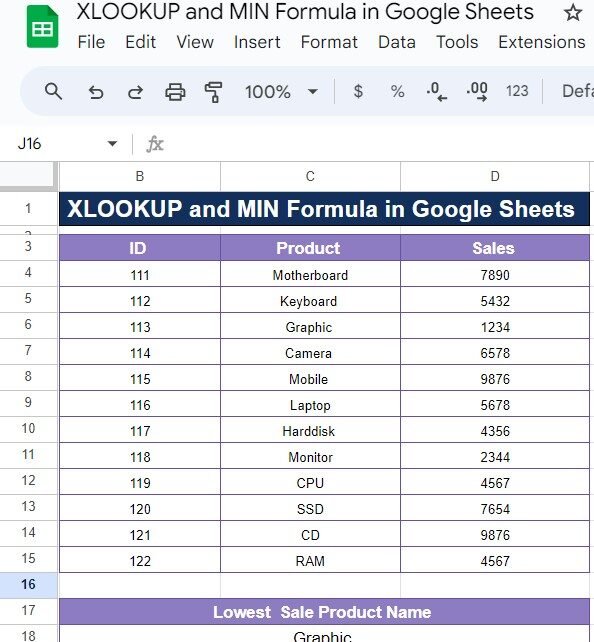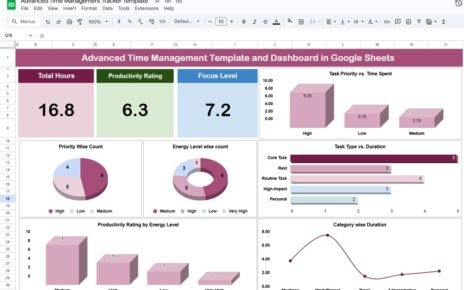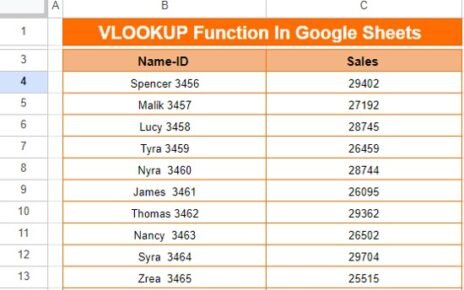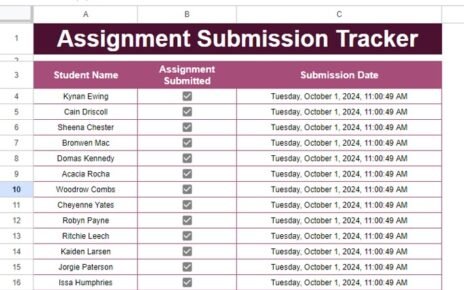If you’ve ever needed to find specific data, like the lowest sales figure from a dataset in Google Sheets, then you’re in for a treat! Today, we’ll explore how to combine the power of the XLOOKUP and MIN Formula to quickly and accurately retrieve valuable information. Don’t worry if you’re not familiar with these functions yet—we’ll walk through it step by step. By the end of this post, you’ll be ready to use these formulas like a pro!
What is XLOOKUP?
First things first, let’s break down what XLOOKUP is. The XLOOKUP function helps you search for a specific value in a range and then return a corresponding value from another range. It’s super handy when you’re dealing with large datasets and need to quickly pull up related data based on one piece of information. Think of it as a more powerful version of VLOOKUP!
Why Use XLOOKUP with MIN?
Now, you might be wondering—why pair XLOOKUP with the MIN formula? The MIN function is great for finding the smallest value in a range. For example, if you have a list of sales figures, MIN will help you identify the lowest one. When you combine this with XLOOKUP, you can not only find the lowest value but also retrieve additional information related to that value, such as the product name.
Let’s dive into an example to see how it works in action.
The Dataset
We have a list of products and their sales figures, and we want to find out which product had the lowest sales. Here’s the data we’re working with:
Now, let’s use the XLOOKUP and MIN functions to find the product with the lowest sales.
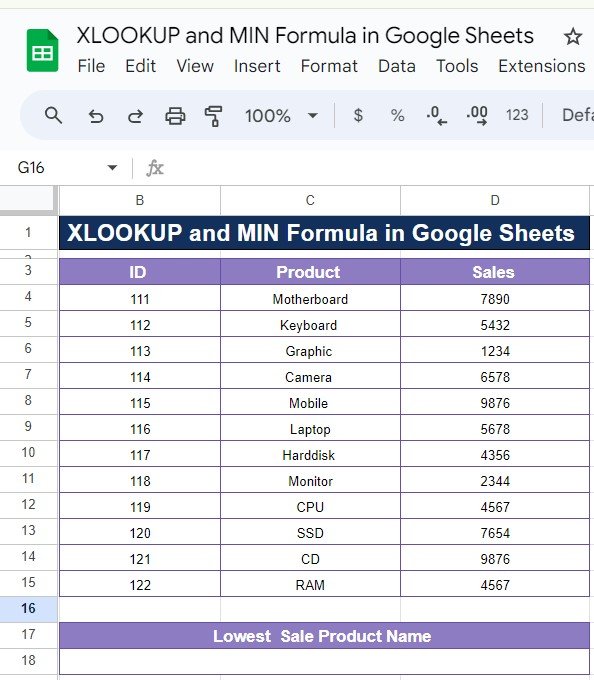
Step-by-Step: Using XLOOKUP and MIN Formula
To find the product with the lowest sales, we can use this formula in Google Sheets:
=XLOOKUP(MIN(D4:D15), D4:D15, C4:C15)
Breaking Down the Formula:
- MIN(D4): This part of the formula looks at the sales data (in the range D4) and identifies the lowest number.
- D4:D15: The range where we are looking for the lowest sales figure.
- C4:C15: The range where the product names are listed. Once the lowest sales figure is found, XLOOKUP will pull the corresponding product name from this range.
The Output:
After applying the formula, the result is:
Lowest Sale Product Name: Graphic
Pretty cool, right? With just one formula, we can quickly pinpoint the product with the lowest sales, making data analysis faster and more efficient.
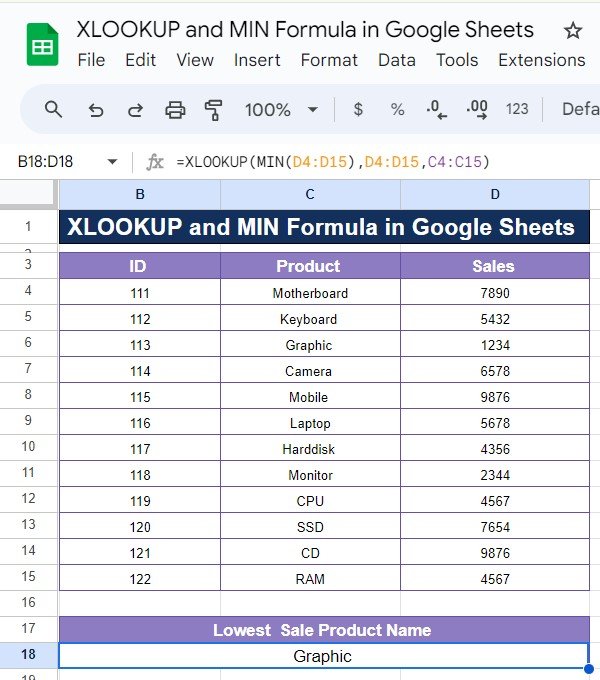
Why This Formula is a Game-Changer
- ✨ Efficient Data Retrieval: Quickly find specific data without manually searching through rows and columns.
- ✨ Automated Insights: With MIN, the smallest value is identified automatically, saving you time.
- ✨ Versatile Application: Works for various data types, making it perfect for reports, summaries, or analyses.
Try It Out Yourself!
Whether you’re managing sales data, tracking expenses, or organizing any kind of list, combining XLOOKUP and MIN in Google Sheets is an effective tool for fast and accurate results. Give it a try in your own datasets, and let us know how it works for you!
Visit our YouTube channel to learn step-by-step video tutorials
Youtube.com/@NeotechNavigators
View this post on Instagram