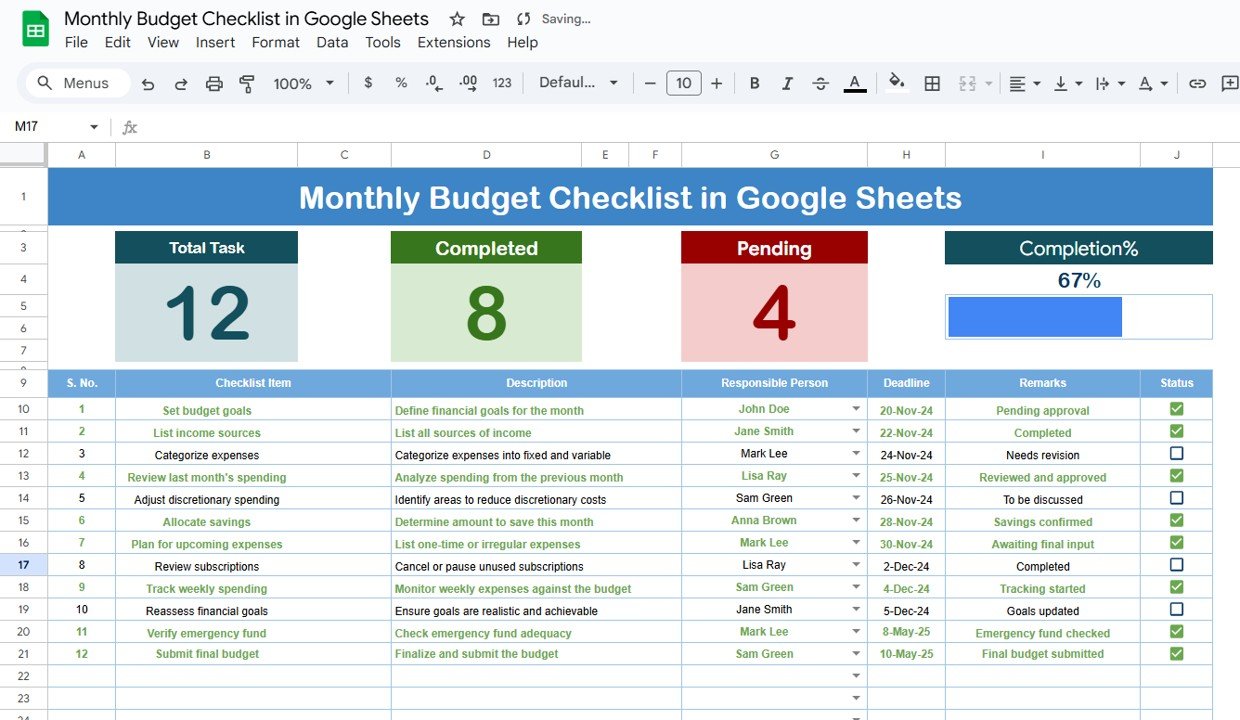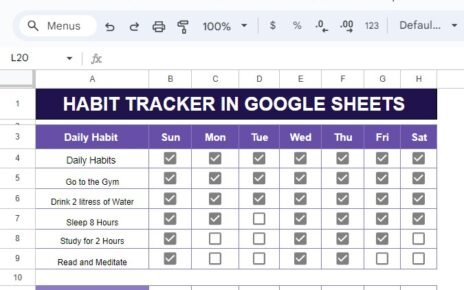Google Sheets is more than just a spreadsheet tool – it’s a powerful platform that can automate calculations, visualize data, and improve productivity. If you think you know Google Sheets tricks, think again! Here are 10 mind-blowing tricks that will change the way you use it forever.
Use Google Translate Inside Google Sheets
Did you know Google Sheets can translate text in real-time?
How It Works
The GOOGLETRANSLATE function translates text from one language to another.
Example: Translate “Hello” from English to Spanish
=GOOGLETRANSLATE("Hello", "en", "es")
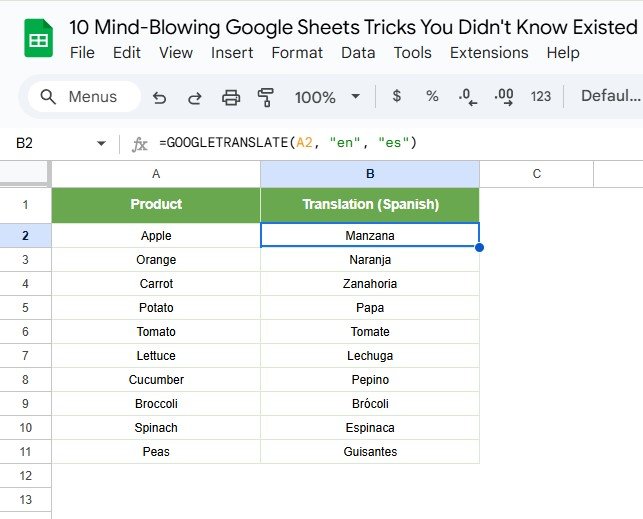
Why It’s Mind-Blowing?
- Instantly translate large datasets.
- Automate multilingual data entry.
Generate Random Passwords with RANDARRAY
Creating random passwords manually? Let Google Sheets do it for you!
Example: Generate a Random 8-Digit Number
=ARRAYFORMULA(TEXT(RANDARRAY(1,8,0,9,TRUE),0))
Why It’s Mind-Blowing?
- Saves time in creating unique passwords.
- Ensures strong security using randomness.
Fetch Live Stock Market Data with GOOGLEFINANCE
Stay updated with live stock prices directly in your sheet.
Example: Fetch Apple’s Current Stock Price
=GOOGLEFINANCE("AAPL", "price")
Why It’s Mind-Blowing?
- Real-time stock tracking without third-party tools.
- Great for investment tracking.
Extract Data from a Website Using IMPORTXML
Scrape and pull data from any website without coding!
Example: Get the Latest Gold Price from a Website
=IMPORTXML("https://example.com/gold-prices", "//span[@class='price']")
Why It’s Mind-Blowing?
- Automates data collection from websites.
- Saves hours of manual data entry.
Create a Dynamic Drop-Down List with INDIRECT
Make drop-down menus dependent on another selection.
Example: Category and Subcategory Selection
- In A2:A5, list “Fruits, Vegetables”.
- In B2:B5, list “Apple, Orange, Carrot, Potato”.
- Use this formula in the dropdown:
=INDIRECT(A2)
Why It’s Mind-Blowing?
- Improves form usability.
- Reduces input errors.
Create QR Codes Instantly
Generate QR codes for links or text data inside Google Sheets.
Example: Convert a URL into a QR Code
=IMAGE("https://chart.googleapis.com/chart?chs=150x150&cht=qr&chl="&A1)Why It’s Mind-Blowing?
- Creates QR codes for instant sharing.
- No need for third-party software.
Automatically Highlight Duplicates Using Conditional Formatting
Identify duplicates in large datasets easily.
Steps:
- Select the range (e.g., A2:A100).
- Click Format > Conditional Formatting.
- Use this formula:
=COUNTIF(A:A, A2) > 1
- Choose a highlight color and Done!
Why It’s Mind-Blowing?
- No need for complex scripts.
- Works dynamically as new data is added.
Use ARRAYFORMULA for Bulk Calculations
Stop dragging formulas down manually – automate it!
Example: Calculate 10% Tax for a List of Prices
=ARRAYFORMULA(A2:A100 * 1.10)
Why It’s Mind-Blowing?
- Saves time when working with large datasets.
- No need to manually copy formulas.
Convert Currency with Google Sheets
Automatically convert one currency to another using live exchange rates.
Example: Convert 100 USD to Euros
=GOOGLEFINANCE("CURRENCY:USDEUR") * 100
Why It’s Mind-Blowing?
- Saves money when handling international transactions.
- Updates in real time!
Final Thoughts
These 10 mind-blowing Google Sheets tricks can save you hours of work, improve data management, and make your workflow smarter. Try them out today and take your spreadsheet game to the next level! 🚀
What’s Next?
Bookmark this page for future reference!
Try out these tricks in your Google Sheets and comment on your favorite one!
Visit our YouTube channel to learn step-by-step video tutorials