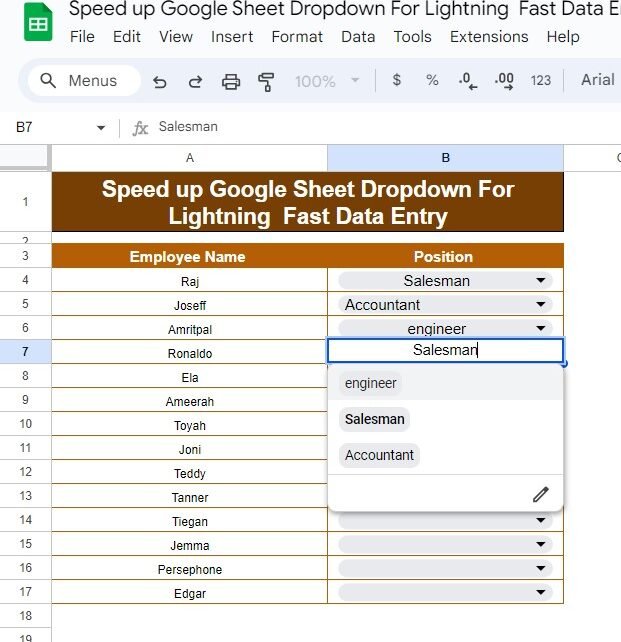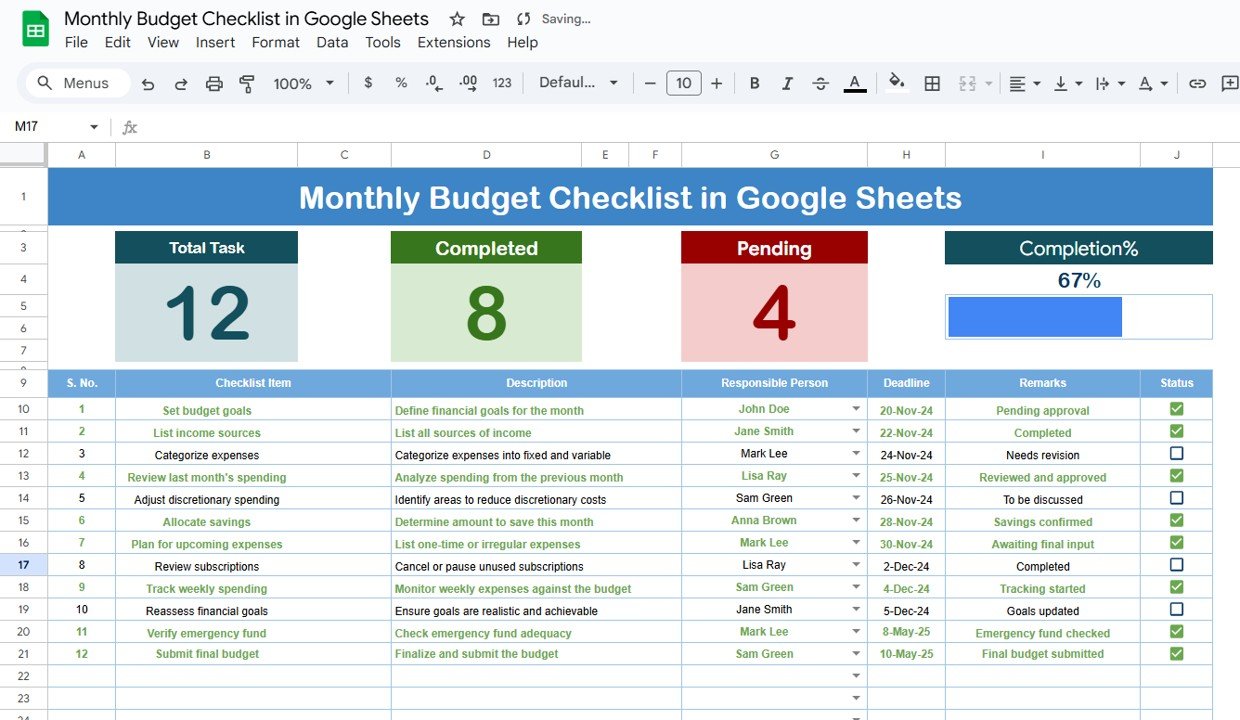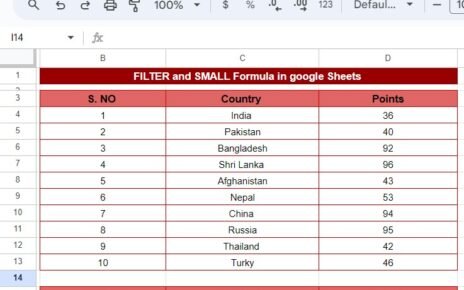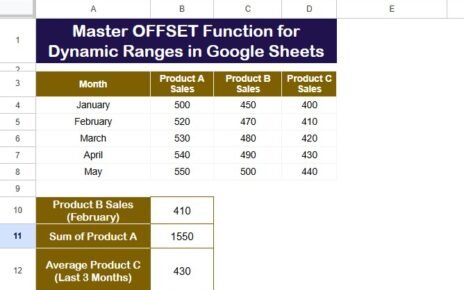Before we get into the details, let’s talk about why Speed Up Google Sheets Dropdowns are such a game-changer. Imagine you have a list of employees and their positions, and you’re tired of typing the same positions over and over again. Wouldn’t it be nice if you could just click a dropdown and select the position you need? Well, you can! Speed Up Google Sheets Dropdowns.
Dropdowns save time, reduce errors, and make your data more consistent because you’re selecting from a predefined list instead of typing manually. And the best part? It’s super easy to set up!
Example: Employee Names and Positions
Let’s walk through a simple example to illustrate. Here’s a list of employees you might have in your Google Sheets:
In this case, we want to make data entry easier by creating a dropdown list for the “Position” column. That way, instead of typing each position, we can quickly select it from a dropdown.
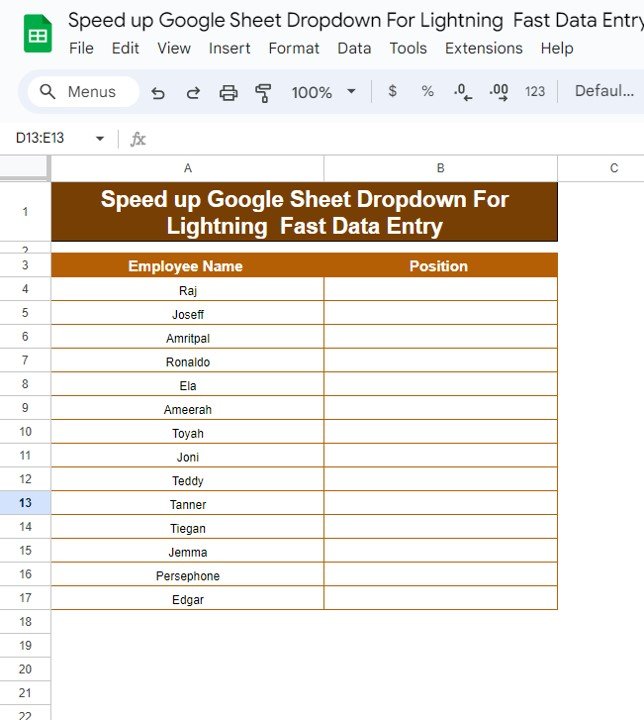
Step-by-Step: How to Create a Speed Up Google Sheets Dropdowns
Ready to get started? Here’s how you can create a dropdown list in just a few easy steps:
- Select the Cells: First, highlight the cells in column B where you want the dropdown to appear (for example, the “Position” column).
- Go to Data Validation: Click on the Data menu at the top, then choose Data Validation from the dropdown menu.
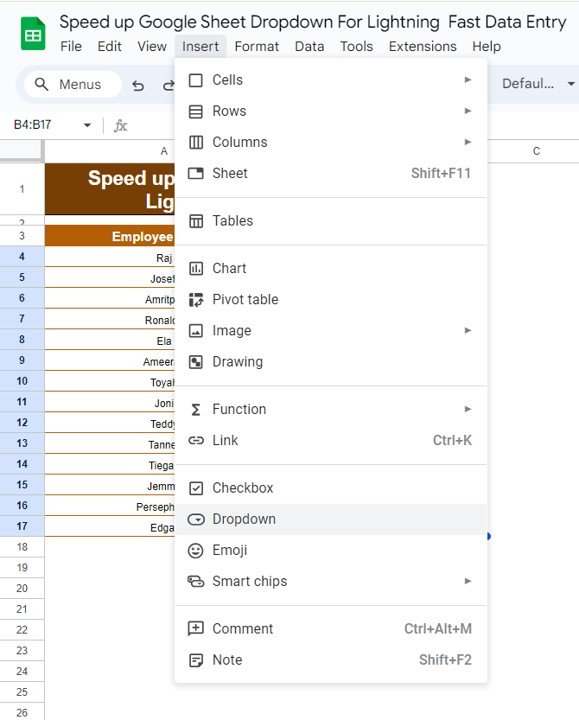
- Set the Criteria: In the criteria section, choose List of items, and type in your list of positions separated by commas (e.g., “Salesman, Manager, Supervisor”).
- Save and Done!: After setting your list, click Save and voilà—you now have dropdowns in those cells!
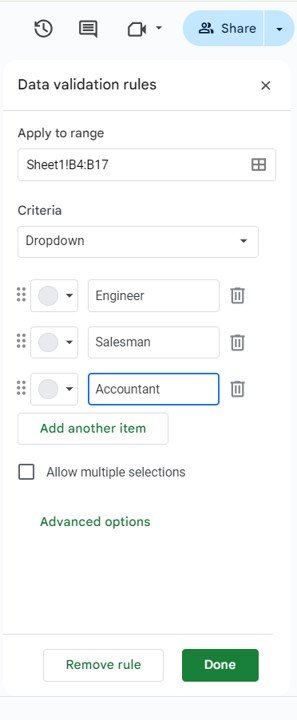
Wasn’t that easy? Now you can enter data faster and with fewer errors!
- Taking It Up a Notch: Speeding Up Data Entry Even More
While dropdowns are a great start, what if I told you there’s an even faster way to fill in your data? That’s right—by using a formula, we can automatically suggest positions based on employee names. This method makes data entry practically effortless!
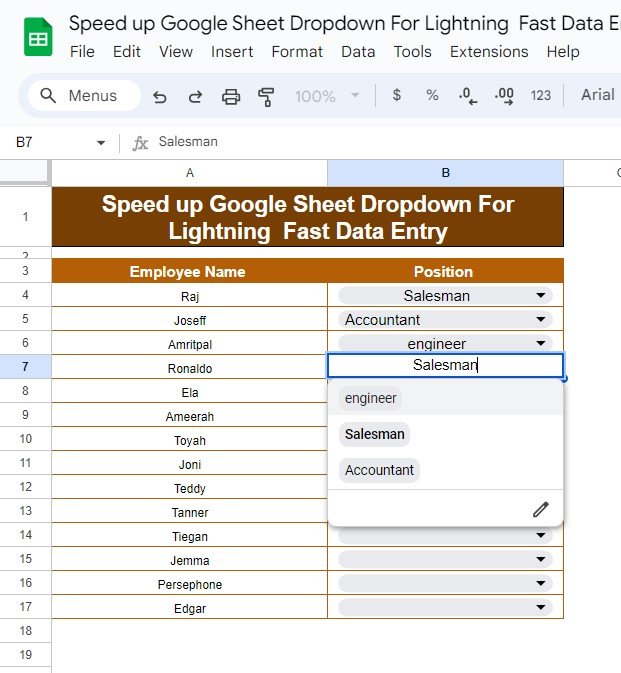
Final Thoughts
And that’s all there is to it! By using dropdown lists and a simple formula, you can speed up your data entry in Google Sheets and avoid all the headaches that come with repetitive tasks. Now, go ahead and try it yourself—you’ll wonder why you didn’t start doing this sooner!
Visit our YouTube channel to learn step-by-step video tutorials
Youtube.com/@NeotechNavigators
View this post on Instagram