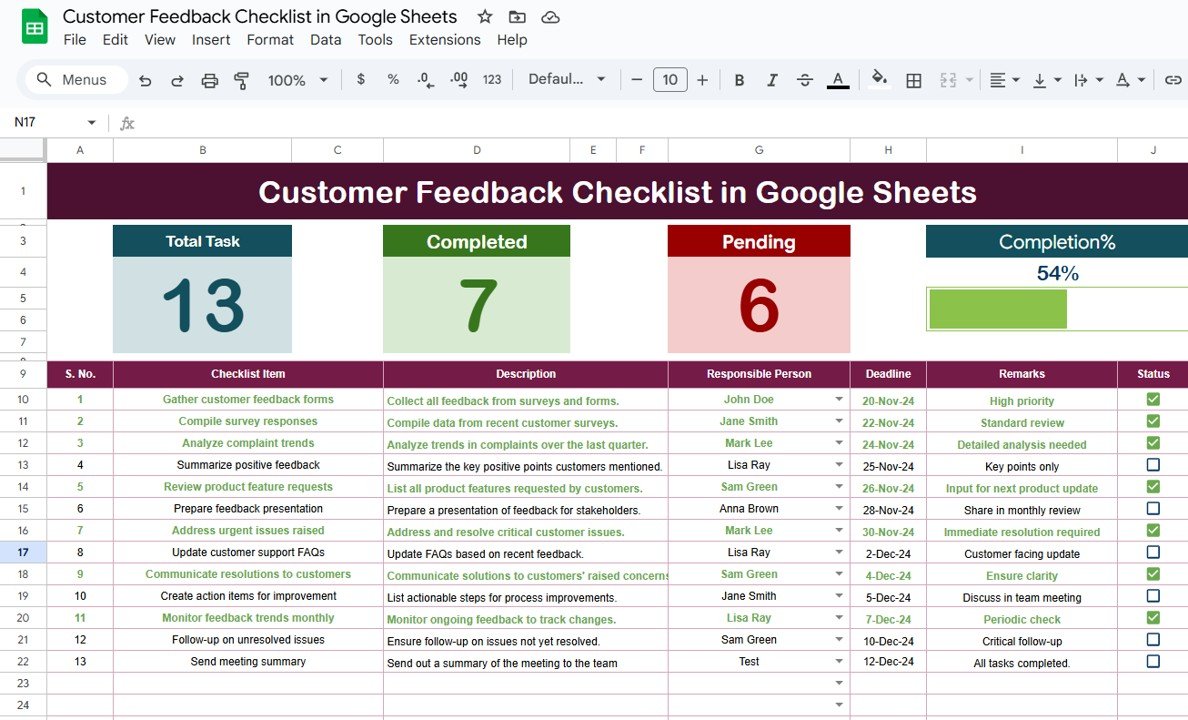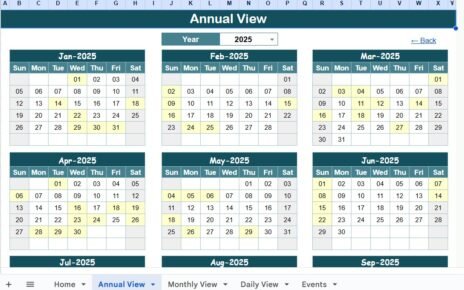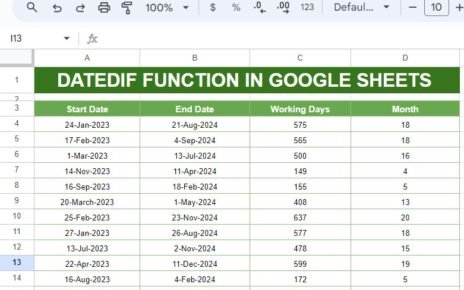Effective customer feedback is crucial for any business. It helps identify areas of improvement, assess customer satisfaction, and drive positive change. To track feedback efficiently, businesses often use customer feedback checklists. In this article, we’ll explore how you can create and utilize a Customer Feedback Checklist in Google Sheets to collect, organize, and analyze valuable insights from your customers.
This template is ready to use, offering a simple yet powerful way to manage your feedback process. It is designed to help businesses monitor feedback status, keep track of responsibilities, and make the whole process more manageable. Let’s dive in and understand how this tool can benefit your business.
Click to buy Customer Feedback Checklist in Google Sheets
Table of Contents
ToggleIntroduction to the Customer Feedback Checklist in Google Sheets
Customer feedback is one of the most valuable tools for improving customer experiences, shaping future products, and enhancing service delivery. By using a Customer Feedback Checklist in Google Sheets, businesses can efficiently organize feedback, prioritize actions, and track improvements over time.
Google Sheets is an ideal platform for this checklist because it is easy to use, flexible, and collaborative. With a template in Google Sheets, teams can add, update, and review the feedback checklist from anywhere, making it a perfect solution for remote teams or those working in a fast-paced environment.
Key Features of the Customer Feedback Checklist Template
The Customer Feedback Checklist in Google Sheets template is designed with simplicity and functionality in mind. It consists of two worksheets that make it easy to organize feedback efficiently. Here are the key features:
Customer Feedback Checklist Sheet
This is the main sheet where you capture all the checklist information. It includes two sections:
Top Section
At the top of the sheet, you’ll find a summary of key data points:
- Total Count: The total number of feedback items being tracked.
- Completed Count: The number of feedback items that have been addressed or resolved.
- Pending Count: The number of items that are still in progress or unresolved.
- Progress Bar: A visual representation of how much work has been completed, showing the percentage of feedback items completed.
Checklist Table
This table forms the heart of the feedback checklist. It is where all feedback items are tracked and managed. The columns in the checklist table include:
- Serial No.: A unique identifier for each feedback item.
- Checklist Item: A brief description of the feedback item.
- Description: A detailed explanation of the feedback provided.
- Responsible Person: The team member or department responsible for addressing the feedback.
- Deadline: The date by which the feedback needs to be addressed.
- Remarks: Any additional notes or comments related to the feedback.
- Status: This column allows you to mark each item as either ✔ (completed) or ✘ (pending).
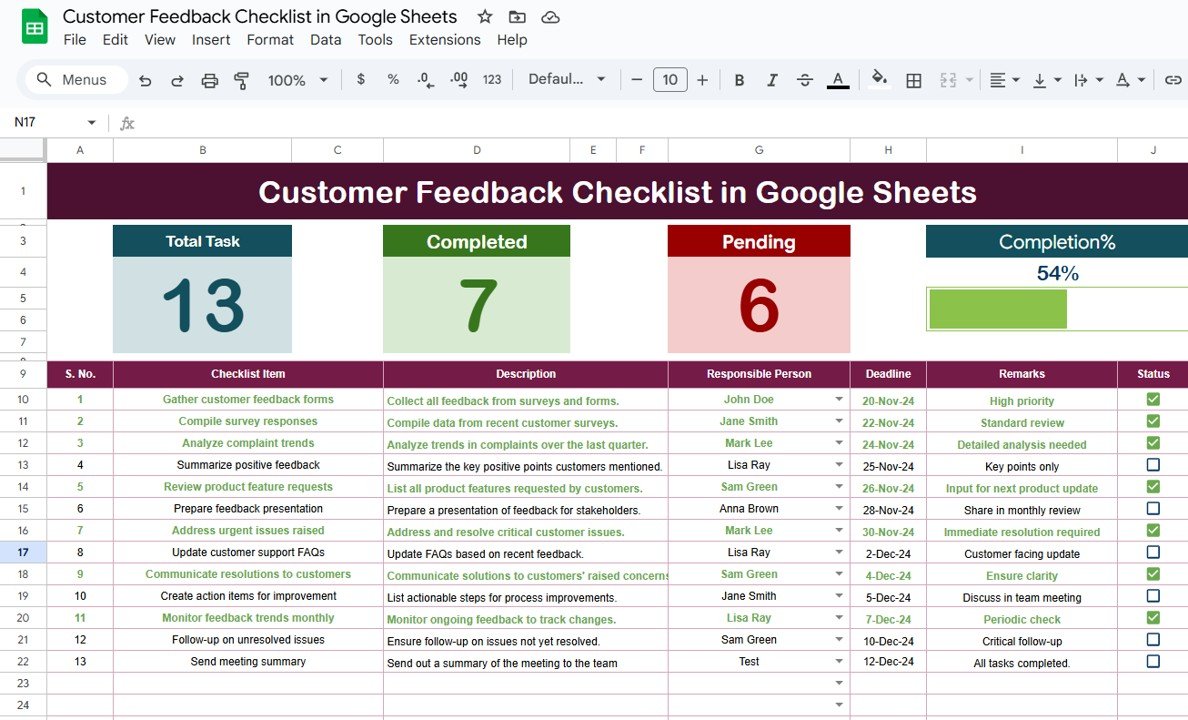
Click to buy Customer Feedback Checklist in Google Sheets
2. List Sheet Tab
This sheet stores the unique list of responsible persons. It is used to create a drop-down list in the main checklist table, ensuring consistency and ease of use when assigning responsibility for each item. This feature helps reduce errors and makes the feedback process more organized.
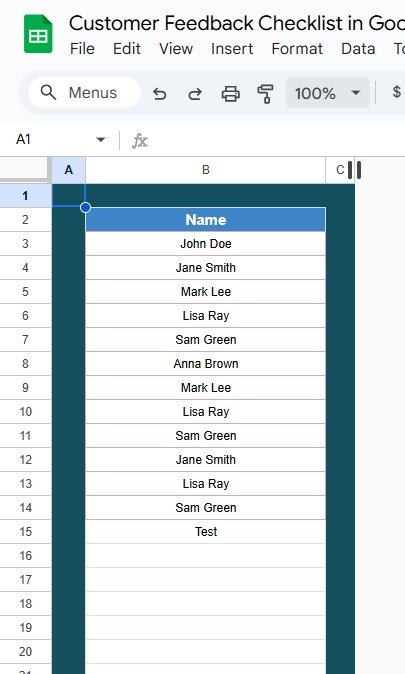
Click to buy Customer Feedback Checklist in Google Sheets
How to Use the Customer Feedback Checklist in Google Sheets
Let’s explore how you can effectively use the Customer Feedback Checklist in Google Sheets to streamline your feedback management process.
Top Section
At the top of the sheet, you’ll find a summary of the total, completed, and pending feedback items. These numbers will automatically update based on the entries in the checklist table. The progress bar also adjusts to reflect the percentage of feedback items completed. This section provides you with a quick overview of the current status, allowing you to see at a glance how much work is still pending and how much has been accomplished.
Checklist Table
The checklist table is where the core of the feedback data is managed. Here’s how to use each column:
- Serial No.: This column is automatically generated to provide a unique number for each feedback item.
- Checklist Item: Enter a short description of each feedback item. This could be something like “Improve website speed” or “Address customer complaint #123”.
- Description: Provide a more detailed description of the feedback, including any context, customer concerns, or suggestions.
- Responsible Person: Select the person or department responsible for resolving the feedback item. This will be based on the drop-down list created in the List Sheet tab.
- Deadline: Set a deadline for resolving the feedback item. This helps ensure timely follow-up and resolution.
- Remarks: This column is useful for any additional comments, such as progress updates or issues encountered while addressing the feedback.
- Status: Mark each item as ✔ (completed) or ✘ (pending). You can easily track the progress of each item and ensure nothing is overlooked.
Advantages of Using a Customer Feedback Checklist
Using a Customer Feedback Checklist in Google Sheets offers several advantages that can improve your feedback management process and overall business operations:
- Centralized Feedback Management: By using Google Sheets, you centralize all feedback in one place. This eliminates the need for scattered feedback notes, emails, or other tools. Everyone can access and update the document in real time, promoting better communication and collaboration.
- Improved Accountability: With the “Responsible Person” column, you assign clear responsibility for each feedback item. This accountability ensures that feedback is addressed promptly and by the appropriate person or team.
- Real-Time Tracking: The checklist automatically updates when feedback items are marked as completed, allowing you to track progress in real-time. You don’t need to manually update status reports, making it easier to stay on top of your work.
- Customization: The template is fully customizable. You can add or remove columns, change the drop-down list options, or adjust formatting to suit your business needs. This flexibility makes it adaptable for any type of feedback process.
Opportunities for Improvement in the Feedback Process
Click to buy Customer Feedback Checklist in Google Sheets
While the Customer Feedback Checklist in Google Sheets is a valuable tool, there are always opportunities for improvement. Here are some ideas to enhance your feedback process:
- Automate Data Collection; Consider integrating Google Sheets with other tools such as Google Forms or survey platforms to automate the collection of customer feedback. This will reduce manual data entry and improve accuracy.
- Use Conditional Formatting for Urgent Items: You can use conditional formatting to highlight feedback items that are approaching their deadlines or marked as high priority. This helps your team focus on the most urgent tasks.
- Regular Review and Updates: Ensure the checklist is regularly reviewed and updated. If feedback items become outdated or irrelevant, remove them from the checklist. This keeps your feedback process streamlined and focused on current concerns.
Best Practices for Using the Customer Feedback Checklist
To make the most of your Customer Feedback Checklist in Google Sheets, follow these best practices:
- Keep Feedback Clear and Concise: Ensure that feedback items are clearly defined and concise. This helps avoid misunderstandings and ensures that everyone involved knows exactly what needs to be done.
- Set Realistic Deadlines: Set achievable deadlines for addressing feedback. Ensure that deadlines are realistic based on the complexity of the feedback and the resources available.
- Regularly Update Status; Regularly update the status of each feedback item to keep the checklist accurate. This allows everyone to stay on the same page and ensures that feedback is being handled in a timely manner.
- Use Reminders: Set reminders or calendar notifications for deadlines and follow-up tasks to ensure nothing falls through the cracks.
Frequently Asked Questions (FAQs)
What is a Customer Feedback Checklist?
Click to buy Customer Feedback Checklist in Google Sheets
A Customer Feedback Checklist is a tool used to track customer feedback, monitor progress on addressing issues, and ensure that feedback is acted upon. It helps businesses stay organized and ensures that customer concerns are resolved in a timely manner.
How can I use the Customer Feedback Checklist in Google Sheets?
You can use the checklist to capture feedback items, assign responsible persons, set deadlines, and track progress. The template includes a table for managing feedback and a summary section that tracks the overall progress of the feedback process.
Can I customize the Customer Feedback Checklist in Google Sheets?
Yes, the template is fully customizable. You can add or remove columns, change the drop-down options, and adjust formatting to suit your needs.
How does the checklist help improve customer service?
The checklist helps ensure that customer feedback is addressed in a timely and organized manner. It improves accountability, tracks progress, and ensures that nothing falls through the cracks.
Conclusion
A Customer Feedback Checklist in Google Sheets is an invaluable tool for any business seeking to improve customer satisfaction and address concerns promptly. With its simple yet powerful features, this template helps you capture feedback, assign responsibilities, track progress, and ensure that nothing is overlooked. By following best practices and using the template effectively, businesses can improve customer service, increase customer satisfaction, and drive continuous improvement
Visit our YouTube channel to learn step-by-step video tutorials
Youtube.com/@NeotechNavigators