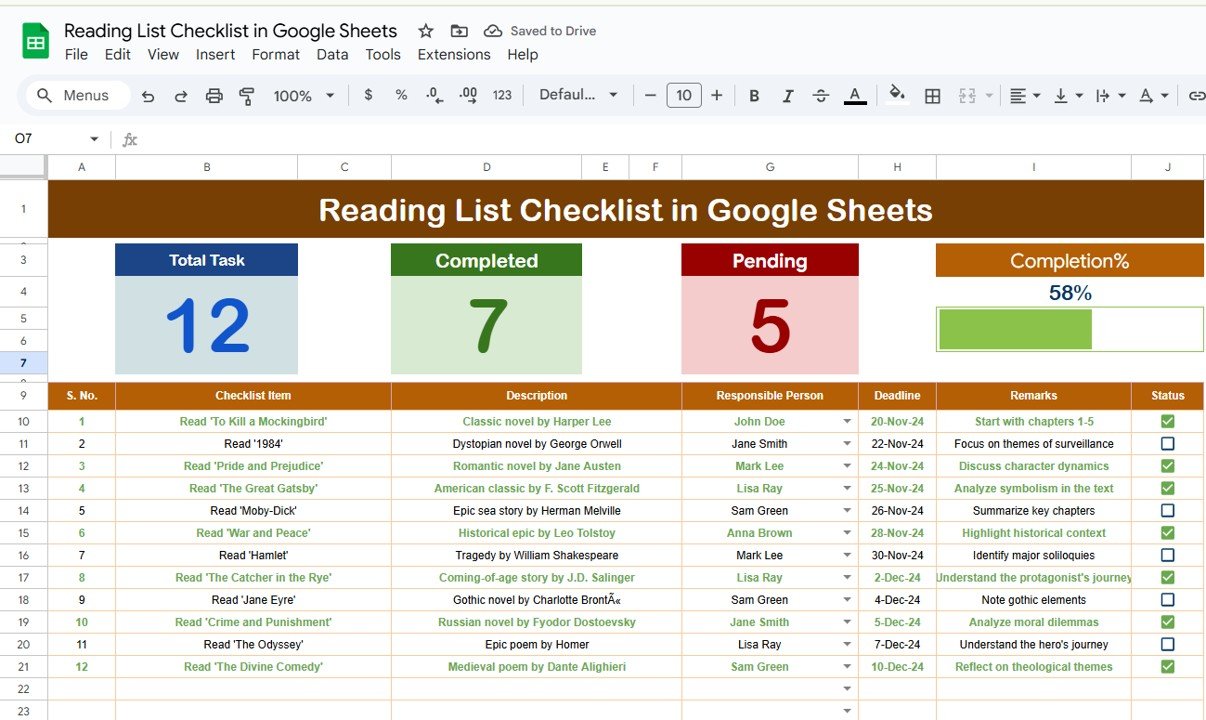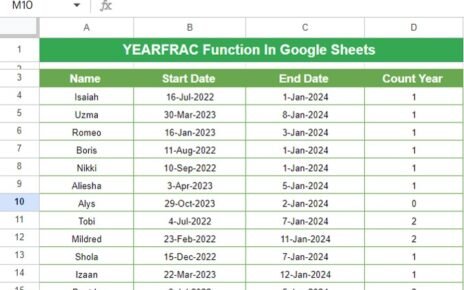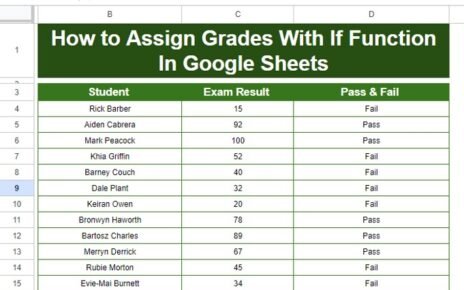A well-organized reading list is essential for book lovers who want to stay on top of their reading goals. The Reading List Checklist in Google Sheets is a helpful template that allows you to capture, track, and complete your reading goals efficiently.
In this article, we will explore the Reading List Checklist in Google Sheets, a ready-to-use template designed to help you manage and track your reading list. This guide will cover the checklist’s features and how it helps you stay organized and motivated to finish your books.
Key Features of the Reading List Checklist in Google Sheets
Below are the key features of this checklist template:
1. Reading List Checklist Sheet Tab
This is the main sheet where you will capture your reading list and track your progress.
Top Section:
The top section includes 3 cards showing:
- Total Count: The total number of books in your reading list.
- Completed Count: The number of books you have finished reading.
- Pending Count: The number of books still to be read.
- Progress Bar: A visual bar that shows the percentage of books completed.
Checklist Table:
The main table where you can mark books as ✔ (read) or ✘ (pending). The table includes the following columns:
- Serial No.: A unique identifier for each book.
- Checklist Item: The title of the book.
- Description: A brief description or genre of the book.
- Responsible Person: The person responsible for reading the book (useful for shared lists).
- Deadline: The deadline for finishing the book (if applicable).
- Remarks: Additional notes or thoughts on the book.
- Status: The current status of the book (✔ or ✘).
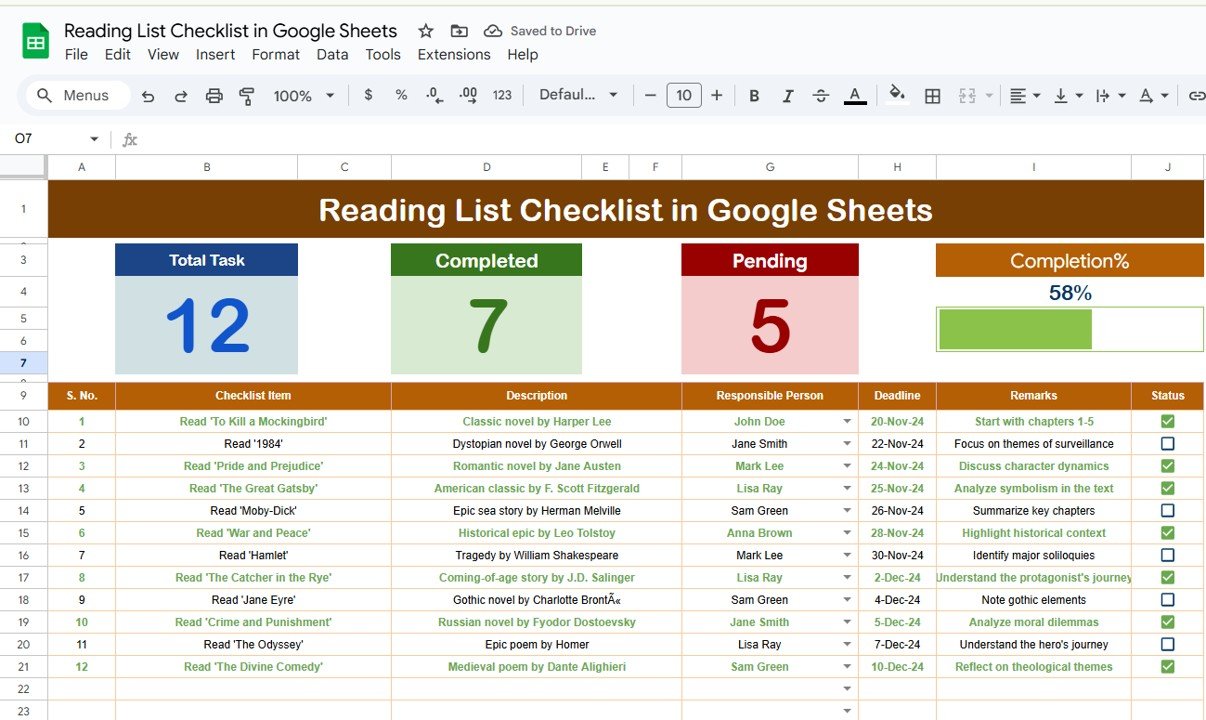
Click to buy Reading List Checklist in Google Sheets
2. List Sheet Tab
This sheet contains a unique list of responsible persons (if applicable), allowing you to create a drop-down list for the Responsible Person column in the main checklist table.
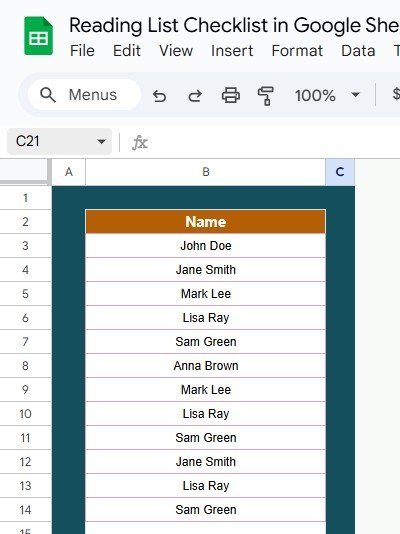
Advantages of Using the Reading List Checklist in Google Sheets
The Reading List Checklist in Google Sheets offers several benefits to help you stay organized:
-
Track Your Reading Progress: Monitor how many books you’ve completed and how many are pending.
-
Stay Motivated: The progress bar and task status indicators keep you motivated to finish your reading goals.
-
Customization: Modify the checklist to add new books, change descriptions, and set personalized deadlines.
-
Accountability: Set deadlines for each book and track your progress over time.
-
Collaboration: Share the checklist with others to create a shared reading list or reading challenge.
-
Accessibility: Access and update the checklist from any device with internet connectivity.
How to Use the Reading List Checklist Template
Click to buy Reading List Checklist in Google Sheets
-
Add Books: In the main sheet, list your books along with their descriptions, deadlines, and responsible persons (if applicable).
-
Update Status: As you complete reading a book, mark it as ✔ in the Status column.
-
Monitor Progress: The progress bar at the top of the sheet will automatically update based on the number of books completed.
Best Practices for Using the Reading List Checklist
To make the most of the Reading List Checklist in Google Sheets, follow these best practices:
-
Update Regularly: Keep your checklist updated as you finish books and add new ones.
-
Set Realistic Deadlines: Set achievable deadlines for finishing each book based on your reading pace.
-
Review Weekly: At the end of each week, review your progress and adjust your goals if needed.
-
Leverage the Progress Bar: Use the progress bar to stay on track and visualize your reading achievements.
-
Share with Others: If you’re reading as part of a group, share the checklist with others to encourage collaboration and group reading challenges.
Conclusion
The Reading List Checklist in Google Sheets is an excellent tool for tracking your reading progress, setting goals, and staying organized. Whether you’re managing a personal reading list or coordinating with others, this template will help you stay focused and motivated to finish your books.
Frequently Asked Questions (FAQs)
How do I update the status of a book in the checklist? Simply mark the Status column as ✔ (read) or ✘ (pending) based on your progress.
Can I customize the checklist to suit my reading goals? Yes, you can modify the checklist by adding or removing books, changing descriptions, and adjusting deadlines to match your goals.
Can multiple people use the checklist at once? Yes, since the checklist is Google Sheets-based, multiple people can access and update it in real time.
How do I track my reading progress? The progress bar at the top of the sheet automatically updates as you mark books as completed, providing a visual representation of your progress.
Visit our YouTube channel to learn step-by-step video tutorials
Youtube.com/@NeotechNavigators
Watch the step-by-step video Demo: