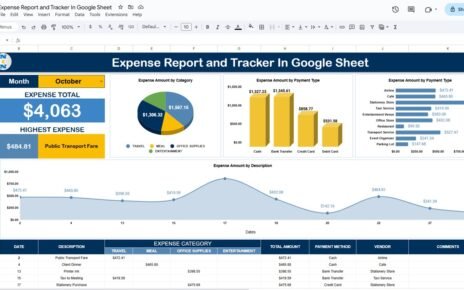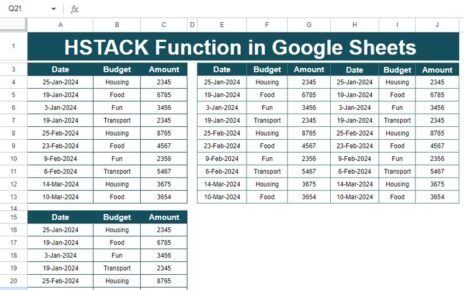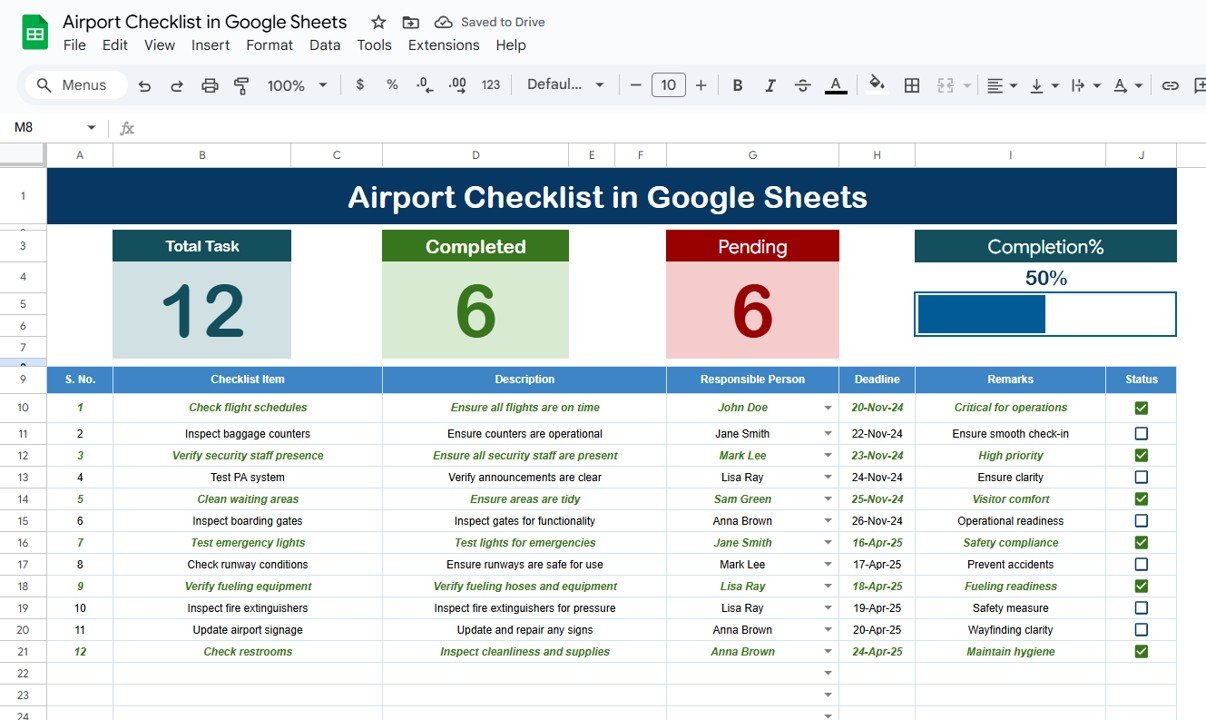In today’s swift-paced business landscape, mastering project management is essential for triumph. One pivotal aspect of this is accurately pinning down the number of working days between two dates, omitting weekends and holidays. Google Sheets offers two stellar functions to help you do just that: NETWORKDAYS and NETWORKDAYS.INT.in Google Sheet. In this article we will explain you NETWORKDAYS Vs NETWORKDAYS.INTL In Google Sheet.
NETWORKDAYS Vs NETWORKDAYS.INTL In Google Sheet
NETWORKDAYS Function
- Purpose: Calculates the number of working days between two dates, excluding standard weekends (Saturday and Sunday) and designated holidays.
- Syntax: NETWORKDAYS(start date, end date, [holidays])
- Ideal Use: Perfect for those dealing with standard workweek calculations.
NETWORKDAYS.INTL Function
- Purpose: Offers enhanced flexibility by allowing you to define which days of the week are treated as weekends—ideal for non-standard workweeks.
- Syntax: NETWORKDAYS.INTL(start date, end date, [weekend], [holidays])
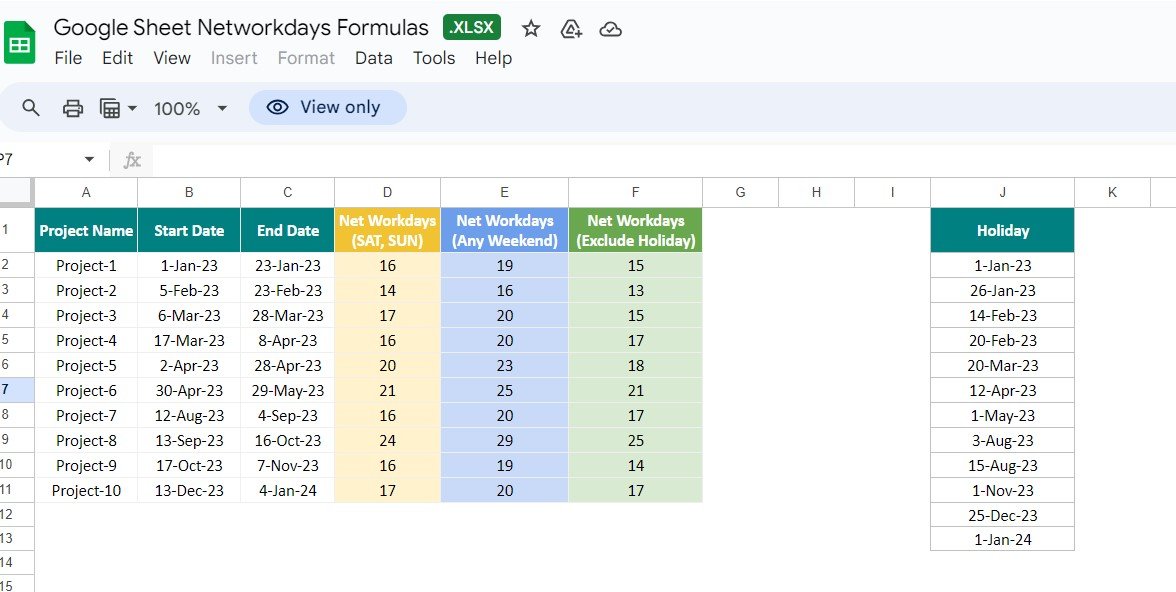
How to Utilize NETWORKDAYS in Google Sheets
Step 1: Set Up Your Dates
Create a table with columns for Project Name, Start Date, End Date, and any other relevant data.
Input the start and end dates for each project.
Step 2: Apply the NETWORKDAYS Formula
In the result cell, type: =NETWORKDAYS(A2, B2, $H$2:$H$5)
Adjust A2 and B2 for your date cells, and $H$2:$H$5 for your holiday dates.
Step 3: Expand the Formula
Drag the formula down to apply it across other rows in your table.
How to Deploy NETWORKDAYS.INTL in Google Sheets
Step 1: Enter Start and End Dates
Just like with NETWORKDAYS, populate your table with necessary project details.
Step 2: Specify the Weekend
Choose which days to exclude as weekends, e.g., for excluding Sunday and Monday, use “0000111”.
Step 3: Insert the NETWORKDAYS.INTL Formula
In your desired cell, enter: =NETWORKDAYS.INTL(A2, B2, “0000111”, $H$2:$H$5)
Replace cell references and weekend string as necessary.
Step 4: Apply the Formula
Drag down to other rows as needed.
Advantages of Using NETWORKDAYS Vs NETWORKDAYS.INTL In Google Sheet
NETWORKDAYS
- Simplicity: Easy to use for standard workweeks.
- Efficiency: Swiftly calculates working days, excluding weekends and holidays.
NETWORKDAYS.INTL
- Flexibility: Customizable weekend days to fit various work schedules.
- Versatility: Suitable for businesses with unconventional workweeks or global operations.
Best Practices for Effective Use
- Consistent Data Entry: Ensure start and end dates are accurate to avoid errors.
- Updated Holiday Lists: Keep your holiday list current for precise calculations.
- Error Handling: Use the IFERROR formula to manage any potential errors effectively.
Common Mistakes and Their Fixes
- Incorrect Date Format: Ensure dates are in a recognizable format like DD-MMM-YY to prevent mishaps.
- Holiday Range Errors: Always verify the correct holiday range is selected.
- Misplaced Weekend String: Double-check your weekend string in NETWORKDAYS.INTL to confirm it aligns with your intended weekends.
Conclusion
Grasping and utilizing NETWORKDAYS and NETWORKDAYS.INTL in Google Sheets can significantly bolster your project management capabilities. By adhering to best practices and sidestepping common pitfalls, you ensure precise and efficient calculations of working days. Regardless of whether your business adheres to a standard or a non-standard workweek, these functions deliver the flexibility and accuracy crucial for effective planning and scheduling.
Frequently Asked Questions
Q. What’s the difference between NETWORKDAYS and NETWORKDAYS.INTL?
NETWORKDAYS counts working days excluding Saturdays and Sundays and specified holidays, while NETWORKDAYS.INTL allows customization of weekend days.
Q. How do I exclude specific holidays from the calculation?
Include a range of holiday dates in the third parameter of either the NETWORKDAYS or NETWORKDAYS.INTL function.
Q. Can I customize the weekend days in NETWORKDAYS?
No, NETWORKDAYS automatically excludes Saturday and Sunday. For custom weekends, use NETWORKDAYS.INTL.
Q. What format should the dates be in?
Dates should be in a format like DD-MMM-YY to ensure the functions work correctly.
Q. How do I handle errors in NETWORKDAYS calculations?
Make sure your date formats are correct, the holiday range is properly referenced, and the weekend string in NETWORKDAYS.INTL is accurately specified.
By mastering these functions, you can streamline your project timelines and enhance your efficiency, making project management more effective and precise.
Visit our YouTube channel to learn step-by-step video tutorials
Youtube.com/@NeotechNavigators
Watch the step-by-step video tutorial: