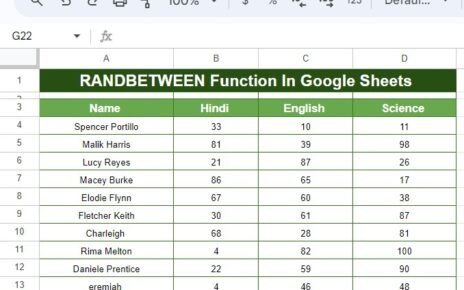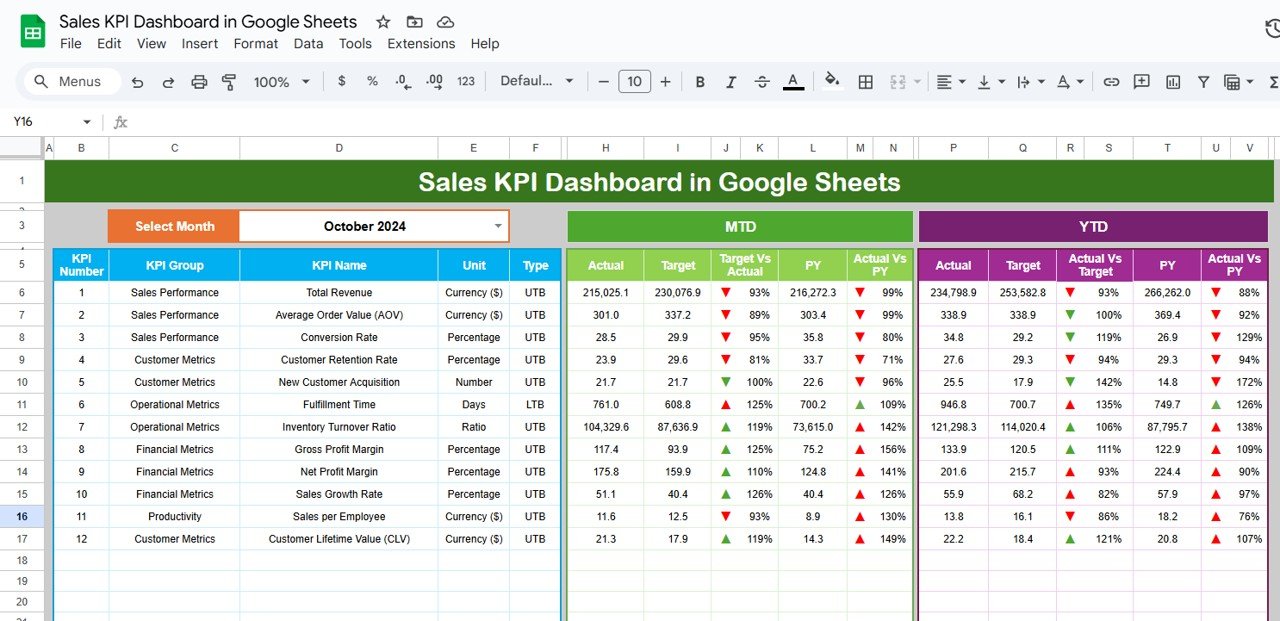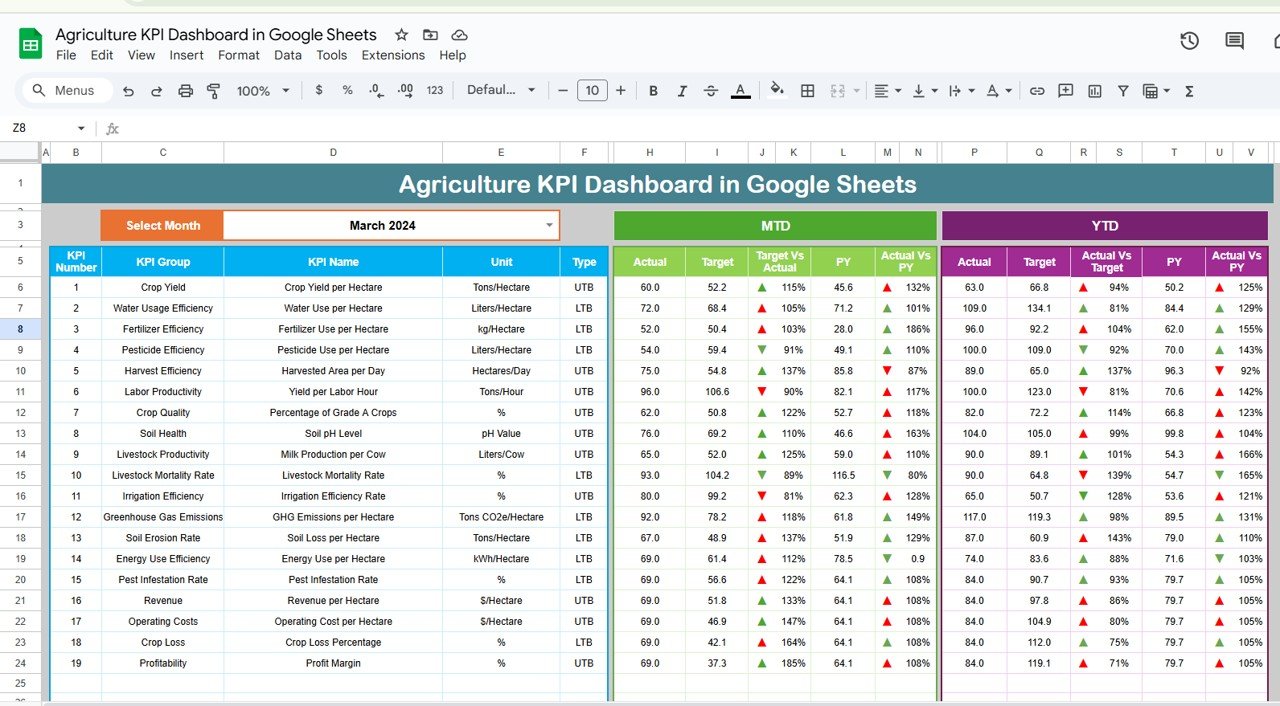Managing charity donations can be a complex task, especially when dealing with multiple donors, deadlines, and various donation activities. The Charity Donation Checklist in Google Sheets is a ready-to-use template that helps organizations and individuals track their charity donations effectively. With this template, you can manage every aspect of the donation process, from capturing donation details to ensuring timely follow-ups.
In this article, we will guide you through the Charity Donation Checklist in Google Sheets, its key features, and how it can streamline your donation management process.
What is the Charity Donation Checklist in Google Sheets?
The Charity Donation Checklist in Google Sheets is an interactive tool designed to help you organize and track charitable donations. Whether you’re managing donations for a charity event or keeping a record of recurring donations, this checklist allows you to track everything in one place. It includes key details like donation items, responsible persons, deadlines, and the status of each donation task.
The template consists of two main worksheets: the Charity Donation Checklist Sheet and the List Sheet, which work together to help you manage and monitor your donation efforts efficiently.
Key Features of the Charity Donation Checklist in Google Sheets
This template offers several features to help you organize and track your charity donations:
1. Charity Donation Checklist Sheet Tab
The Charity Donation Checklist Sheet is where all the data related to your charity donations is captured and monitored. Key features include:
Top Section:
Cards Display: The top section includes three key cards that give you a quick overview of your donation tasks:
- Total Count: Displays the total number of donation tasks in the checklist.
- Completed Count: Shows how many tasks have been completed.
- Pending Count: Indicates how many tasks are still pending.
- Progress Bar: A visual progress bar that updates as tasks are marked as completed, showing the percentage of tasks done.
Checklist Table:
The main checklist table allows you to enter important details for each donation task. The columns include:
- Serial No.: A unique number for each task.
- Checklist Item: The name or description of the donation task (e.g., “Collect Food Donations,” “Send Thank You Notes”).
- Description: Additional details or instructions for the task.
- Responsible Person: The individual or team responsible for completing the task.
- Deadline: The date by which the task should be completed.
- Remarks: Any additional notes related to the task.
- Status: A checkbox system where you can mark tasks as ✔ (completed) or ✘ (pending), helping you track the status of each task.

Click to buy Charity Donation Checklist in Google Sheets
2. List Sheet Tab
The List Sheet is where you capture the unique list of Responsible Persons for each donation task. This sheet is used to create a dropdown list in the Charity Donation Checklist Sheet, ensuring consistency in assigning tasks.
-
Responsible Person Dropdown:
This sheet allows you to maintain a list of team members or individuals responsible for each donation task. This dropdown list helps in assigning the correct person to each task and ensures clarity in the task management process.
-
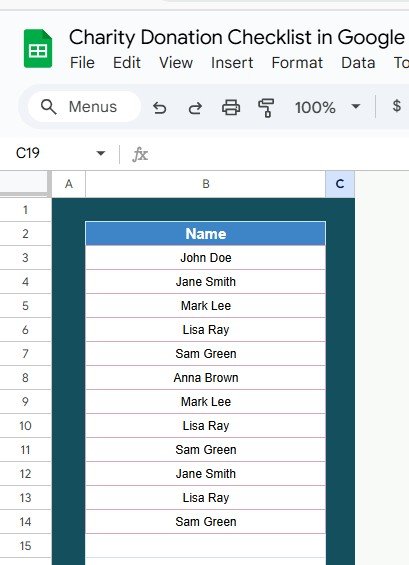
List Sheet Tab
Advantages of Using the Charity Donation Checklist
-
Organized Task Management:
Keep all your donation-related tasks organized in one place, making it easier to manage, track, and complete them on time. -
Real-Time Updates:
The Total Count, Completed Count, Pending Count, and Progress Bar update automatically as you mark tasks as completed, giving you real-time insights into your progress. -
Clear Accountability:
The Responsible Person column helps ensure that tasks are assigned to the appropriate individuals, improving accountability and follow-through. -
Customizable:
The checklist can be easily customized to fit the specific needs of your charity or event. Add new tasks, modify descriptions, or update deadlines as needed. -
Visual Tracking:
The Progress Bar and Status checkboxes provide clear visual feedback, helping you stay on top of the tasks that need to be completed.
Best Practices for Using the Charity Donation Checklist
Click to buy Charity Donation Checklist in Google Sheets
-
Update the Checklist Regularly:
Make sure to regularly enter new tasks and update the status of ongoing ones to keep the checklist accurate and up-to-date. -
Set Clear Deadlines:
Ensure that each task has a clear and realistic deadline. This helps prioritize important tasks and ensures everything gets done on time. -
Assign Tasks to the Right Person:
Use the dropdown list in the Responsible Person column to assign tasks to the right individuals or teams. This ensures tasks are handled by the person best suited to complete them. -
Monitor Progress:
Regularly review the Total Count, Completed Count, and Pending Count cards to assess the progress of your tasks and ensure you are on track to meet deadlines. -
Use Remarks for Clarity:
Use the Remarks column to provide additional information or instructions for each task, ensuring there is no confusion about the task requirements.
Frequently Asked Questions (FAQs)
Click to buy Charity Donation Checklist in Google Sheets
1. How do I update the Charity Donation Checklist?
Simply enter or update the relevant data in the Charity Donation Checklist Sheet, marking tasks as ✔ (completed) or ✘ (pending). The Progress Bar and Cards will automatically update.
2. Can I track multiple donation events with this checklist?
Yes, the checklist can be customized to track multiple donation events or campaigns. You can add new sections or modify the tasks as needed.
3. How do I ensure deadlines are met?
Set clear deadlines for each task in the Deadline column and regularly monitor the Progress Bar and Pending Count to ensure tasks are completed on time.
4. Can I assign multiple people to a task?
The Responsible Person column currently supports one person per task. However, you can easily modify the template to accommodate multiple people if needed by adding additional columns.
5. How can I share the checklist with others?
Since this checklist is built in Google Sheets, you can easily share it with others by providing them with access via email or a shareable link.
Conclusion
Click to buy Charity Donation Checklist in Google Sheets
The Charity Donation Checklist in Google Sheets is an invaluable tool for managing and tracking donation tasks efficiently. With features like real-time updates, progress tracking, and clear accountability, this template helps you stay organized and on top of your charity activities. Whether you’re organizing a one-time event or managing ongoing donation initiatives, this checklist ensures that all tasks are completed on time and according to plan.
Visit our YouTube channel to learn step-by-step video tutorials
Youtube.com/@NeotechNavigators