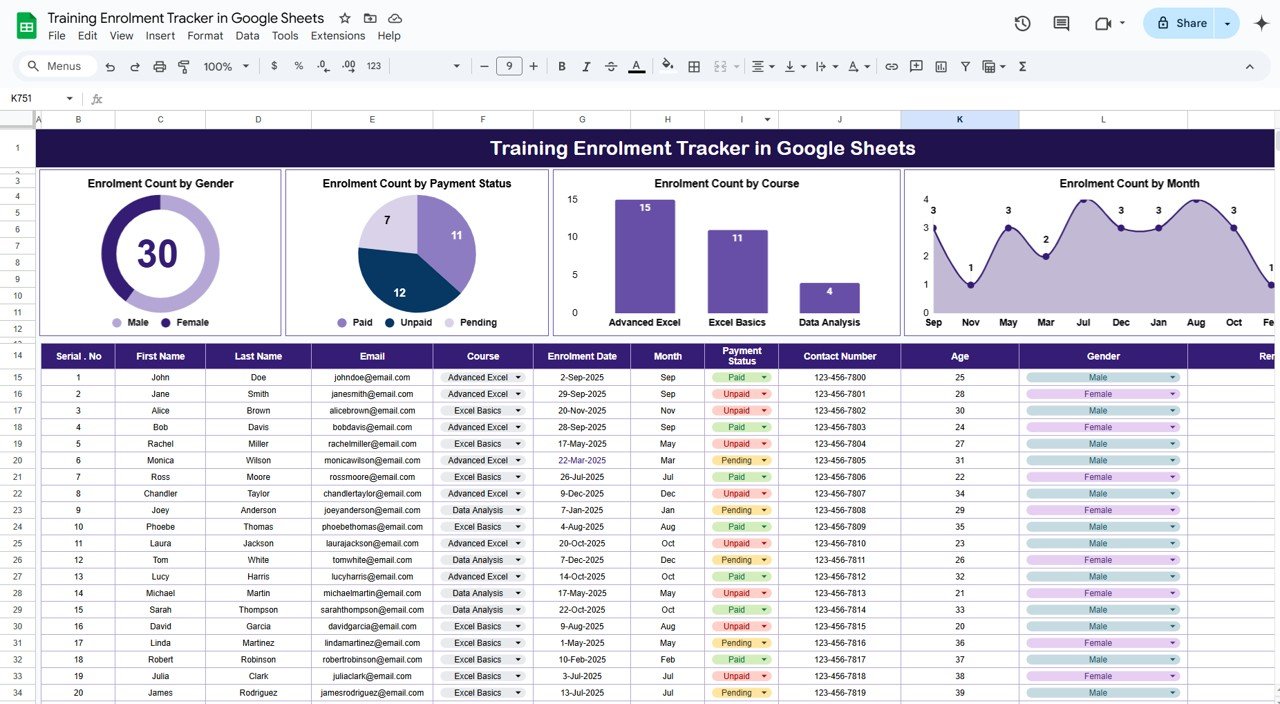Managing training enrolments can be a complex task, especially when dealing with large numbers of participants. To streamline this process, the Training Enrolment Tracker in Google Sheets offers an easy-to-use solution for tracking various aspects of your training programs. With built-in charts and customizable data entry fields, this tracker helps you monitor enrolment trends and make data-driven decisions.
In this article, we’ll walk you through the features of the Training Enrolment Tracker, how to use it, and how it can improve the management of your training programs.
What is the Training Enrolment Tracker in Google Sheets?
The Training Enrolment Tracker in Google Sheets is a template designed to help businesses and educational institutions efficiently manage their training programs. This tool allows you to track the enrolment status, payment status, and other important details of each participant.
The Google Sheets template is designed to be simple and customizable, allowing you to add or modify fields as needed for your specific training program. Whether you’re tracking a single course or multiple courses, this tracker can help you stay organized and keep an overview of your enrolments.
Key Features of the Training Enrolment Tracker
Click to buy Training Enrolment Tracker in Google Sheets
The Training Enrolment Tracker in Google Sheets consists of a single sheet with multiple sections that provide detailed insights into your training program.
1. Tracker Sheet Tab
The Tracker Sheet is the main worksheet, where all data is entered and tracked. It contains several columns to capture essential details about each enrolment.
-
Data Section:
- Serial No.: A unique identifier for each enrolment.
- First Name and Last Name: The participant’s name.
- Email: Contact email address for the participant.
- Course: The name of the training course the participant has enrolled in.
- Enrolment Date: The date when the participant enrolled in the course.
- Month: The month in which the enrolment occurred.
- Payment Status: Indicates whether the participant has paid for the course (e.g., Paid, Pending, Overdue).
- Contact Number: Participant’s phone number for communication.
- Age: The age of the participant.
- Gender: The gender of the participant.
- Remarks: Any additional notes or special requests related to the enrolment.
2. Charts Section
The Charts Section provides visual insights into your enrolment data. It includes multiple types of charts to help you analyze trends across various parameters.
-
Enrolment Count by Gender: A pie chart that shows the distribution of participants by gender.
-
Enrolment Count by Payment Status: A chart that shows how many participants have completed their payment, how many are pending, etc.
-
Enrolment Count by Course: A bar or pie chart that displays the enrolment count for each course.
-
Enrolment Count by Month: A line or bar chart that tracks enrolments over time, broken down by month.
These charts provide a quick and easy way to analyze data trends and make decisions about your training program.
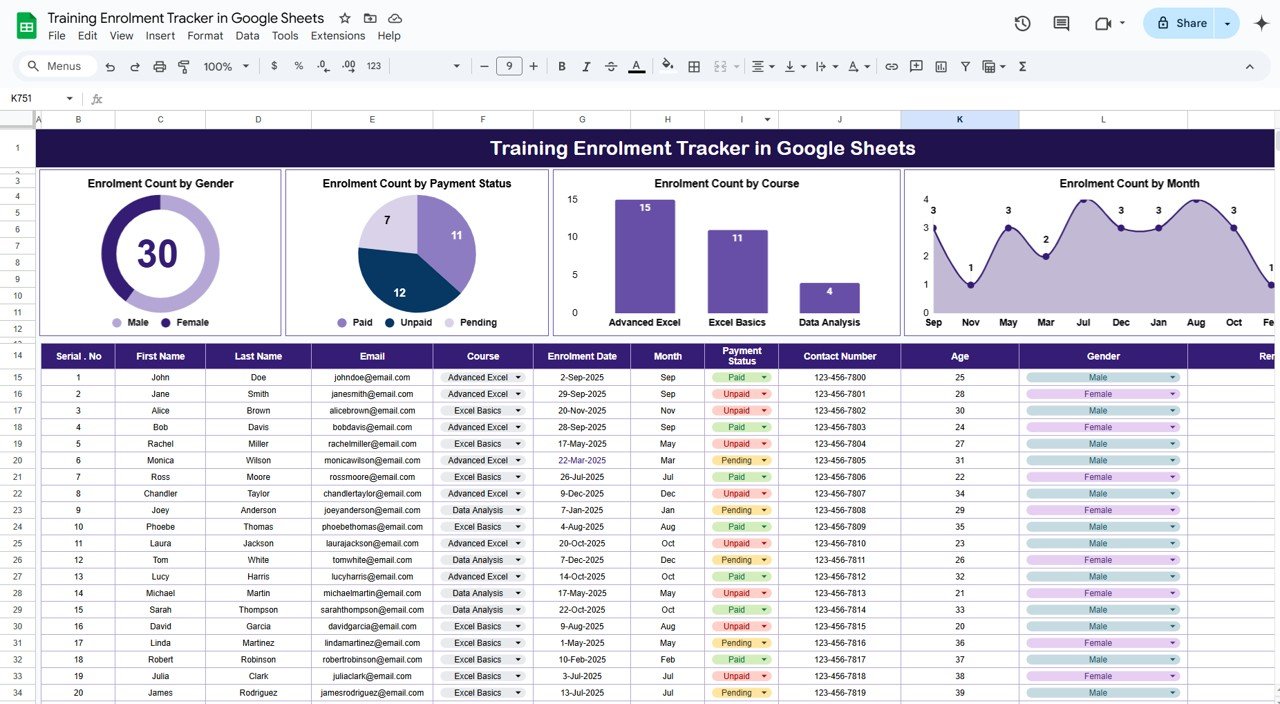
Click to buy Training Enrolment Tracker in Google Sheets
Advantages of Using the Training Enrolment Tracker
The Training Enrolment Tracker offers several key benefits:
- Centralized Data Management: All participant information is stored in one place, making it easy to access and update.
- Visual Insights: The built-in charts help you quickly visualize trends in enrolment, payment status, and course popularity.
- Efficient Tracking: Easily track payment status, enrolment counts, and course participation, ensuring smooth management of your training programs.
- Customizable: You can customize the tracker to fit the needs of your specific training program by adding or removing columns or charts.
- Time-Saving: By organizing enrolment information in one sheet and providing visual charts, the tracker saves you time and effort in managing your training programs.
Opportunity for Improvement in the Training Enrolment Tracker
Click to buy Training Enrolment Tracker in Google Sheets
While the Training Enrolment Tracker is a valuable tool, there are opportunities for improvement:
-
Automated Reminders: Adding automated reminders for pending payments or upcoming course dates could improve the tracking process.
-
Mobile-Friendly Version: A mobile-friendly version would allow users to update the tracker while on the go.
-
Integration with Other Tools: Integrating the tracker with your CRM or email systems could help you automatically update participant details and send reminders.
-
Advanced Reporting: Adding features to generate custom reports or detailed analytics could further enhance the dashboard’s capabilities.
Best Practices for Using the Training Enrolment Tracker
Click to buy Training Enrolment Tracker in Google Sheets
To get the most out of the Training Enrolment Tracker, follow these best practices:
-
Update Regularly: Keep the data in the tracker up to date by entering new enrolments and updating payment statuses regularly.
-
Use the Charts for Decision-Making: Regularly review the charts to identify trends, such as which courses are most popular or which participants need payment follow-ups.
-
Assign Responsibilities: If working with a team, assign different people to manage specific columns or tasks (e.g., payment tracking or data entry).
-
Customize for Your Needs: Modify the template to suit your specific needs, whether that’s adding new courses, adjusting the chart types, or tracking additional data.
-
Backup Your Data: Regularly back up your data to ensure it’s safe, especially if you’re tracking large volumes of enrolment information.
Conclusion
The Training Enrolment Tracker in Google Sheets is an essential tool for anyone managing training programs. With its user-friendly interface, built-in charts, and customizable features, it helps you track and manage enrolments efficiently. By using this tracker, you can stay organized, monitor enrolment trends, and ensure that your training programs run smoothly.
Frequently Asked Questions (FAQs)
Click to buy Training Enrolment Tracker in Google Sheets
1. Can I customize the Training Enrolment Tracker?
Yes, the tracker is fully customizable. You can add or remove columns, change chart types, and adjust the layout to fit your needs.
2. How do I track payments in the tracker?
You can track payments by updating the Payment Status column with labels like Paid, Pending, or Overdue.
3. How can I visualize enrolment trends?
The tracker includes several charts, such as Enrolment Count by Gender and Enrolment Count by Course, which automatically update as you input data.
4. Can I use this tracker for multiple courses?
Yes, the tracker can be used for multiple courses. Simply enter the course name in the Course column and track enrolments for each course.
5. How often should I update the Training Enrolment Tracker?
It’s recommended to update the tracker regularly, especially when new enrolments occur or when payment statuses change.
Visit our YouTube channel to learn step-by-step video tutorials
Youtube.com/@NeotechNavigators
Watch the step-by-step video Demo: