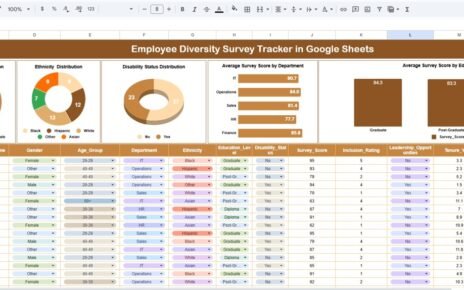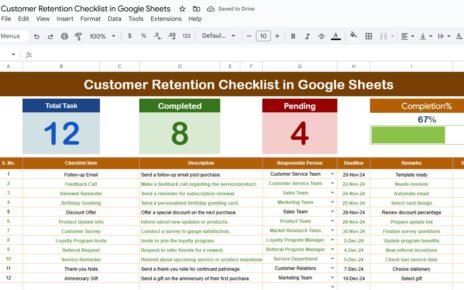In today’s competitive business environment, efficient sales management is critical. Tracking sales calls, follow-ups, and progress can be challenging without the right tools. That’s why a Sales Call Checklist in Google Sheets becomes a game-changer. This ready-to-use template helps sales teams organize, monitor, and optimize their sales calls systematically.
In this article, we will explore the features, benefits, best practices, and tips for using a Sales Call Checklist in Google Sheets effectively.
What is a Sales Call Checklist in Google Sheets?
A Sales Call Checklist in Google Sheets is an interactive spreadsheet template designed to track all sales-related activities. From initial contact with prospects to follow-ups and deal closures, this checklist ensures that every step of the sales process is captured, monitored, and completed efficiently.
Unlike traditional methods of tracking sales calls manually or via sticky notes, a Google Sheets checklist offers a digital, centralized, and collaborative platform that anyone in your sales team can access.
Key Features of the Sales Call Checklist in Google Sheets
Click to Buy Sales Call Checklist in Google Sheets
Our Sales Call Checklist in Google Sheets comes with several built-in features that make it highly effective for sales teams:
1. Main Sheet Tab: Track Your Calls
The primary sheet is where all sales call data is captured. Here’s what it includes:
Top Section Cards:
Total Count: Displays the total number of calls in the checklist.
- Completed Count: Shows how many calls have been successfully completed.
- Pending Count: Tracks the remaining calls yet to be completed.
- Progress Bar: Visual representation of the percentage of completed calls.
Checklist Table:
The main table allows tracking all important details about sales calls:
- Serial No.: Auto-generated sequence number for each sales call.
- Checklist Item: The specific sales task or call activity.
- Description: Additional details about the task or call.
- Responsible Person: Salesperson assigned to the call.
- Deadline: Target date for completing the call or follow-up.
- Remarks: Any observations or notes about the call.
- Status: Mark as ✔ (Completed) or ✘ (Pending).
This structure ensures all sales calls are organized, with a clear overview of pending and completed tasks.
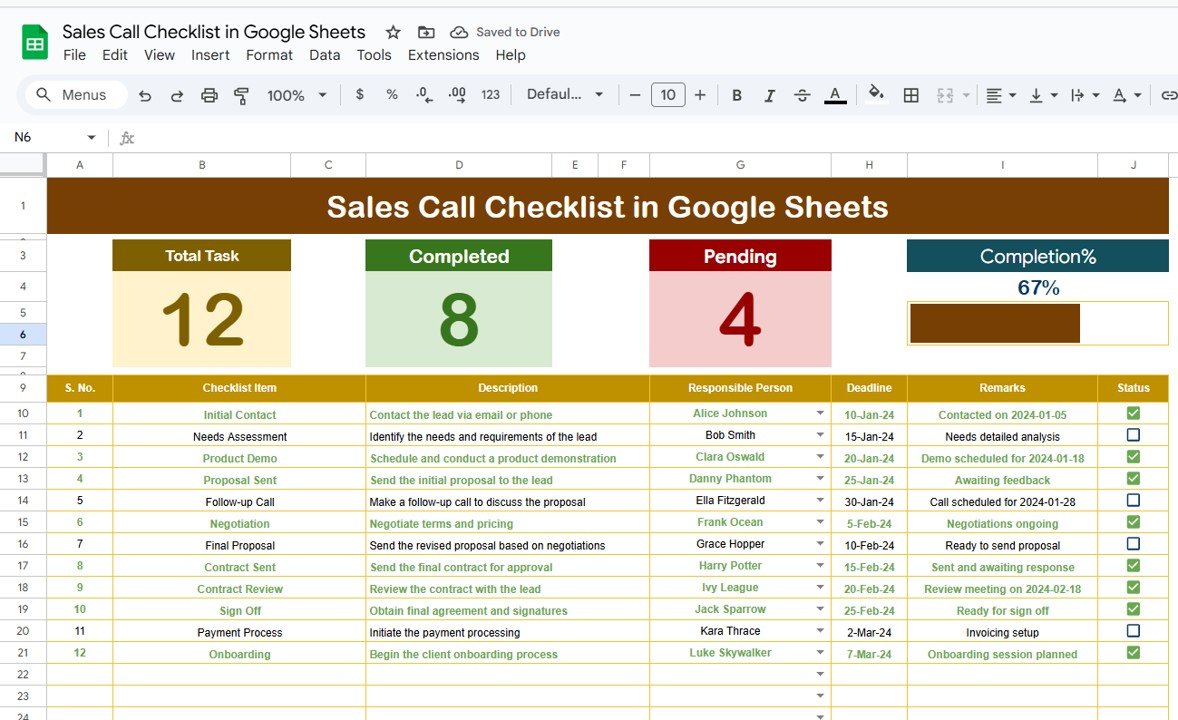
Click to Buy Sales Call Checklist in Google Sheets
2. List Sheet Tab: Dropdowns for Easy Management
The second sheet captures a unique list of responsible persons, which feeds into a dropdown in the main checklist. This ensures:
-
Easy assignment of calls to sales team members.
-
Error-free data entry by avoiding typos in names.
-
Simplified tracking of performance by individual team members.
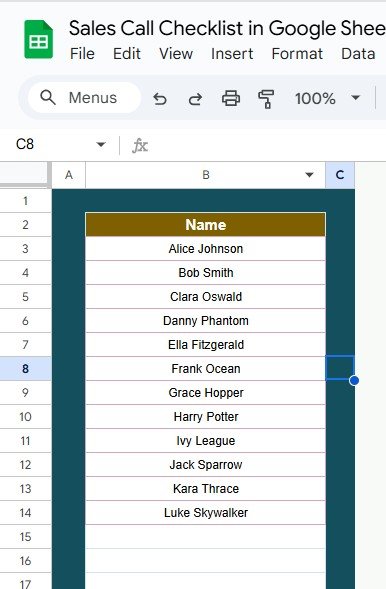
Click to Buy Sales Call Checklist in Google Sheets
Advantages of Using a Sales Call Checklist in Google Sheets
Implementing a Sales Call Checklist in Google Sheets offers several benefits for businesses and sales teams:
-
Improved Organization: Keep all calls, follow-ups, and tasks in one centralized location.
-
Increased Productivity: Visual progress tracking encourages timely completion of calls.
-
Accountability: Assign responsible persons to specific calls to ensure ownership.
-
Real-Time Collaboration: Google Sheets allows multiple team members to access and update the checklist simultaneously.
-
Enhanced Reporting: Monitor completed, pending, and overdue calls at a glance.
-
Easy Customization: Modify columns, add new fields, or adjust workflows as per business needs..
Best Practices for the Sales Call Checklist
Click to Buy Sales Call Checklist in Google Sheets
To get the most out of your Sales Call Checklist in Google Sheets, follow these best practices:
-
Update Daily: Ensure salespeople update their tasks daily to maintain real-time data.
-
Set Deadlines: Assign realistic deadlines to keep the team accountable.
-
Use Conditional Formatting: Highlight overdue tasks or pending calls for quick identification.
-
Regular Review: Managers should review the checklist weekly to monitor progress and provide guidance.
-
Customize Columns: Add extra columns such as call type, priority, or follow-up date for better insights.
-
Use Filters and Slicers: Quickly filter calls by responsible person, status, or priority for efficient tracking.
Opportunities for Improvement
Even with a robust checklist, there are ways to enhance your sales tracking system:
-
Integrate with CRM: Sync your checklist with customer relationship management tools for automated updates.
-
Add KPI Tracking: Include key performance indicators such as call-to-sale ratio or average response time.
-
Automate Alerts: Use Google Sheets’ notification rules to alert salespersons about overdue tasks.
-
Analyze Trends: Track monthly performance trends to identify bottlenecks and improve workflow.
-
Visual Dashboards: Create charts or dashboards in Google Sheets to visualize completion rates and pending tasks.
Why Choose Google Sheets for Your Sales Call Checklist?
Click to Buy Sales Call Checklist in Google Sheets
Google Sheets provides several advantages over traditional spreadsheet software:
-
Accessibility: Accessible from any device with an internet connection.
-
Collaboration: Multiple team members can update the sheet simultaneously.
-
Real-Time Updates: Changes are instantly visible to all users.
-
Integration: Works seamlessly with other Google Workspace apps like Google Drive and Gmail.
-
Cost-Effective: Free to use, no need for expensive software licenses.
Frequently Asked Questions (FAQs)
Click to Buy Sales Call Checklist in Google Sheets
1. Can I customize the Sales Call Checklist?
Yes, you can add or remove columns, adjust fields, and modify the workflow as per your team’s needs.
2. Is this checklist suitable for remote teams?
Absolutely. Google Sheets allows real-time collaboration, making it ideal for remote teams.
3. How do I track progress for multiple team members?
The top section cards show total, completed, and pending counts. You can also filter tasks by responsible person for detailed tracking.
4. Can I integrate this with CRM tools?
While Google Sheets does not directly integrate with all CRMs, you can export/import data or use third-party connectors to sync information.
5. Can I automate alerts for pending or overdue calls?
Yes, using Google Sheets’ notification rules, you can set up email alerts for changes or pending tasks.
6. Is this checklist suitable for small businesses?
Yes, the checklist is highly flexible and can scale according to team size, making it perfect for small and medium-sized businesses.
7. How can I analyze trends from the checklist?
You can create charts and pivot tables within Google Sheets to visualize call completion trends, team performance, and KPI tracking.
Conclusion
Click to Buy Sales Call Checklist in Google Sheets
A Sales Call Checklist in Google Sheets is an essential tool for sales teams aiming to improve organization, accountability, and productivity. By tracking every sales call, assigning responsible persons, and monitoring completion status, businesses can enhance their sales workflow, ensure timely follow-ups, and ultimately drive more conversions.
With real-time updates, collaborative features, and customizable templates, Google Sheets provides a cost-effective and efficient platform to manage your sales calls. Start using this checklist today to transform your sales process into a structured and performance-driven system.
Visit our YouTube channel to learn step-by-step video tutorials
Youtube.com/@NeotechNavigators
Watch the step-by-step video Demo: