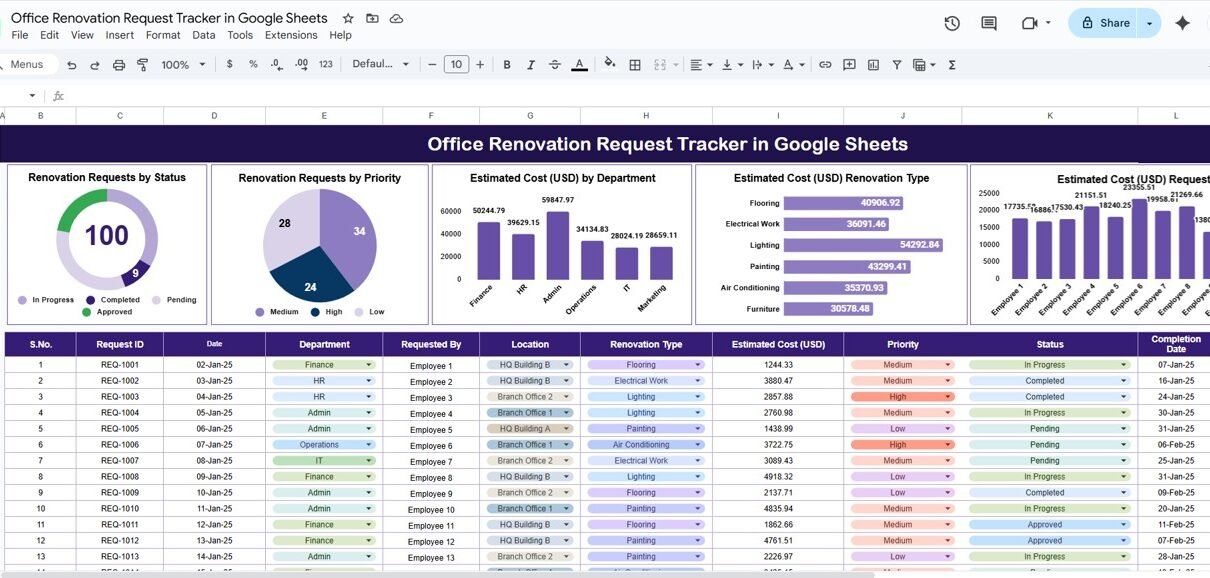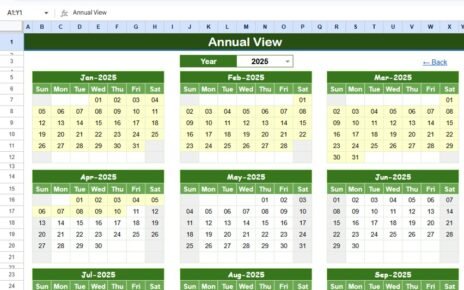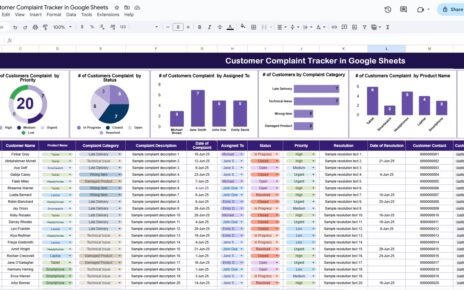Managing office renovations efficiently requires tracking multiple requests, costs, priorities, and statuses. The Office Renovation Request Tracker in Google Sheets is a ready-to-use solution designed to simplify renovation planning, monitor requests, and optimize resource allocation.Office Renovation Request Tracker in Google Sheets
In this article, we will explain the features, benefits, and best practices of using this tracker for smooth office renovation management.Office Renovation Request Tracker in Google Sheets
What Is an Office Renovation Request Tracker in Google Sheets ?
An Office Renovation Request Tracker is a digital tool that helps facility managers, operations teams, and office administrators capture, monitor, and manage renovation requests. Using Google Sheets, this tracker consolidates data such as request status, priority, estimated costs, and departmental allocations into one accessible dashboard.
By using this tracker, organizations can:
-
Track renovation requests by status and priority
-
Monitor costs by department and renovation type
-
Analyze data for better decision-making
-
Optimize allocation of resources and budget
Key Features of the Office Renovation Request Tracker in Google Sheets
Office Renovation Request Tracker in Google Sheets
This tracker contains three main sheets, designed for specific purposes:
1. Dashboard Sheet Tab
The Dashboard Sheet provides an overview of all renovation requests using charts and visualizations.
Charts Include:
-
Renovation Requests by Status: Visualize pending, approved, completed, or escalated requests
-
Renovation Requests by Priority: Monitor high, medium, and low priority requests
-
Estimated Cost (USD) by Department: Track costs for each department to allocate budget efficiently
-
Estimated Cost (USD) by Renovation Type: Compare costs across different types of renovation projects
-
Estimated Cost (USD) Requested By: Track which employees or teams requested renovations and associated costs
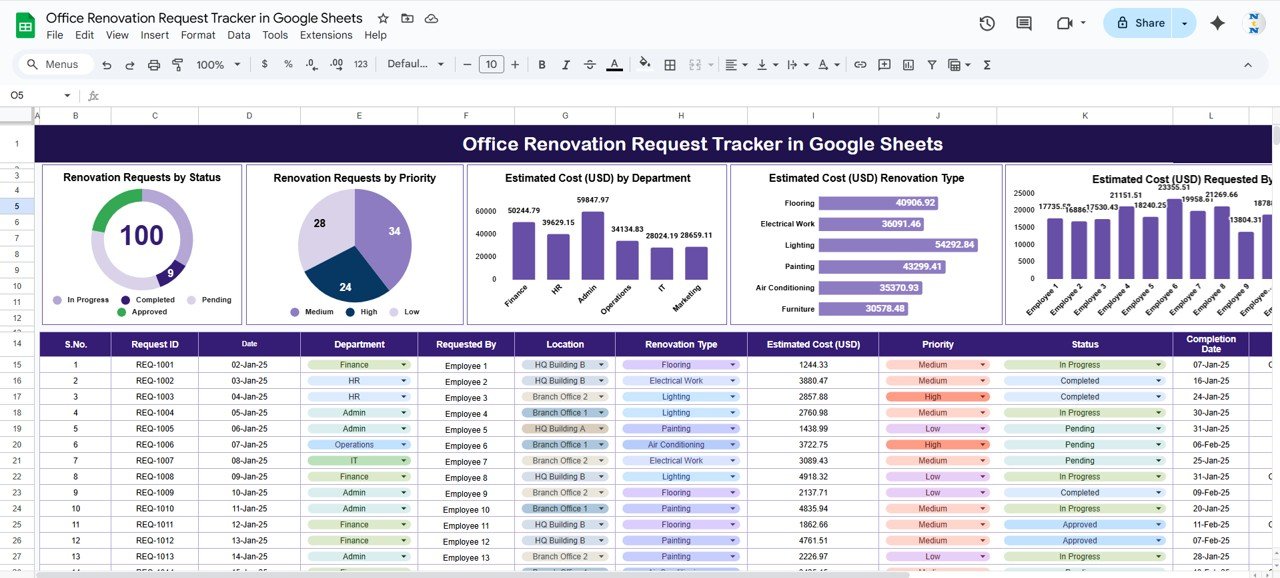
Office Renovation Request Tracker in Google Sheets
2. Search Sheet Tab
The Search Sheet allows users to quickly locate specific renovation requests by:
-
Search Keyword (e.g., department name, request type)
-
Field Name to filter specific columns
This makes it easy to retrieve individual records without scrolling through the entire dataset.
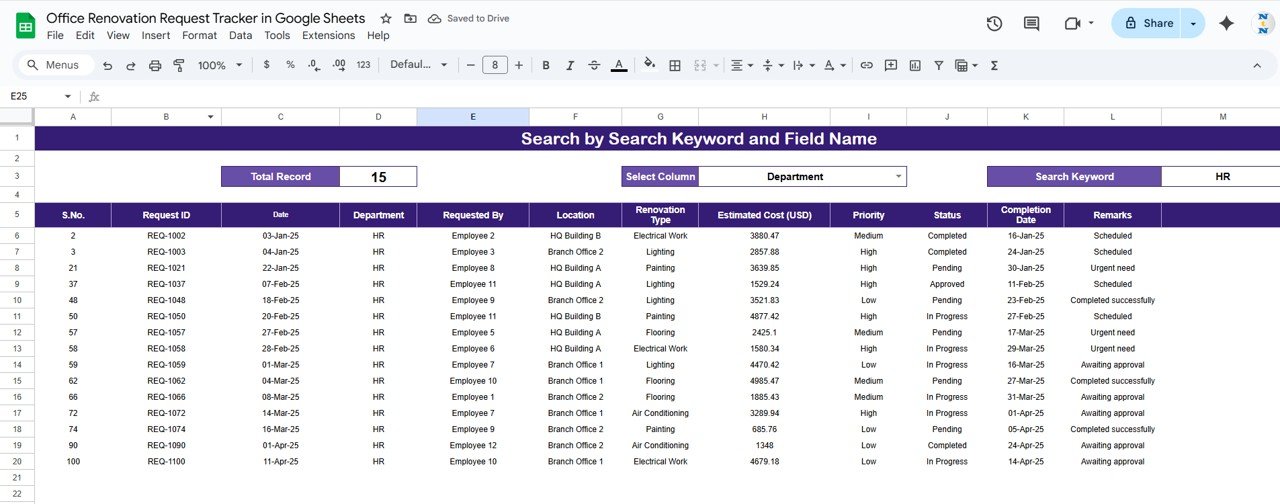
Office Renovation Request Tracker in Google Sheets
Advantages of Using the Tracker
-
Centralized Data: All renovation requests and costs are tracked in one sheet
-
Visual Insights: Dashboard charts provide a quick overview of priorities and costs
-
Efficient Search: Quickly locate requests by keywords or columns
-
Budget Management: Monitor and allocate renovation costs by department or type
-
Improved Planning: Prioritize high-impact renovations for optimal office management
-
Collaboration: Multiple users can update and access the Google Sheet in real-time
Best Practices for Using the Office Renovation Request Tracker
Office Renovation Request Tracker in Google Sheets
-
Update Requests Promptly: Ensure all new renovation requests are entered as soon as submitted
-
Track Priority and Status: Regularly monitor high-priority and pending requests
-
Monitor Costs: Use cost-related charts to avoid overspending
-
Filter by Department or Location: Analyze trends and allocate resources efficiently
-
Review Monthly & Yearly Trends: Use the Month and Year fields to generate reports and track patterns
-
Maintain Data Quality: Keep fields consistent to ensure accurate reporting and analysis
How This Tracker Helps Organizations
-
Streamlines Renovation Management: All requests are visible in one place
-
Supports Data-Driven Decisions: Allocate budget based on accurate cost and priority data
-
Reduces Errors: Avoid missing requests with structured data input
-
Improves Resource Allocation: Focus on critical renovations first
-
Enhances Collaboration: Teams and managers can coordinate through a shared sheet
Frequently Asked Questions (FAQs)
Office Renovation Request Tracker in Google Sheets
Q1: Can I customize the tracker for multiple office locations?
Yes, add new rows or columns to include additional locations or filter by location in charts.
Q2: How do I track renovation costs by department?
The Dashboard Sheet automatically visualizes costs by department using data from the Data Sheet.
Q3: Can I filter renovation requests by priority or status?
Yes, use the charts and the Search Sheet to filter requests by priority or status.
Q4: Is this tracker suitable for large organizations?
Absolutely. Google Sheets supports multiple users and large datasets.
Q5: Can I calculate energy efficiency costs for each renovation?
Yes, the Cost Per kWh field and efficiency scores allow for quick analysis of energy-related renovations.
Conclusion
Office Renovation Request Tracker in Google Sheets
The Office Renovation Request Tracker in Google Sheets is a practical, ready-to-use tool for facility managers and operations teams. With interactive dashboards, search functionality, and a structured data sheet, this tracker helps organizations prioritize renovation requests, monitor costs, and ensure efficient resource management.
Visit our YouTube channel to learn step-by-step video tutorials
Youtube.com/@NeotechNavigators
Watch the step-by-step video Demo: