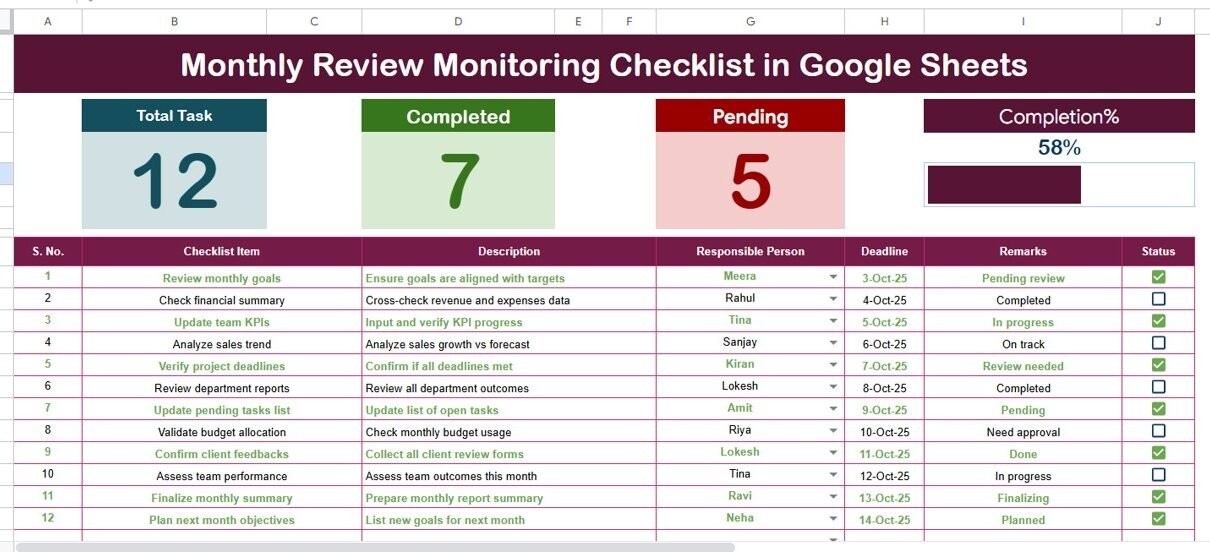Every organization aims to stay consistent in performance, efficiency, and accountability. Monthly reviews are vital for tracking progress, identifying bottlenecks, and ensuring goals align with overall business objectives. Managing these reviews manually can be time-consuming and error-prone.
That’s why the Monthly Review Monitoring Checklist in Google Sheets is a game-changer. This easy-to-use, automated template helps teams monitor progress, track responsibilities, and stay organized throughout the month — all in one centralized sheet.Monthly Review Monitoring Checklist in Google Sheets.
Click to buyMonthly Review Monitoring Checklist in Google Sheets
What Is a Monthly Review Monitoring Checklist?
A Monthly Review Monitoring Checklist is a structured tool that helps managers and teams evaluate their activities, targets, and outcomes for a specific month. It acts as a performance snapshot — giving insights into what tasks were completed, which ones are pending, and who is responsible for each action item.
When this checklist is built in Google Sheets, it becomes dynamic, collaborative, and accessible from anywhere. You no longer need multiple emails, paper logs, or manual follow-ups. Instead, everyone can view, edit, and track progress in real-time.
Key Features of the Monthly Review Monitoring Checklist in Google Sheets
This ready-to-use Google Sheets template is designed for simplicity, clarity, and efficiency. It includes two primary worksheet tabs — the Main Checklist Sheet and the List Sheet — to manage information seamlessly.Monthly Review Monitoring Checklist in Google Sheets
Main Checklist Sheet Tab
The main sheet is where you record and track all checklist items. It contains two key sections:
Top Section – Dashboard Cards
At the top, you’ll find three visual summary cards and a progress bar:
- Total Count: Displays the total number of checklist items.
- Completed Count: Shows how many tasks have been marked as done .
- Pending Count: Indicates the remaining incomplete tasks .
- Progress Bar: Visually represents the percentage of tasks completed.
This gives an instant overview of team performance and overall progress at a glance.
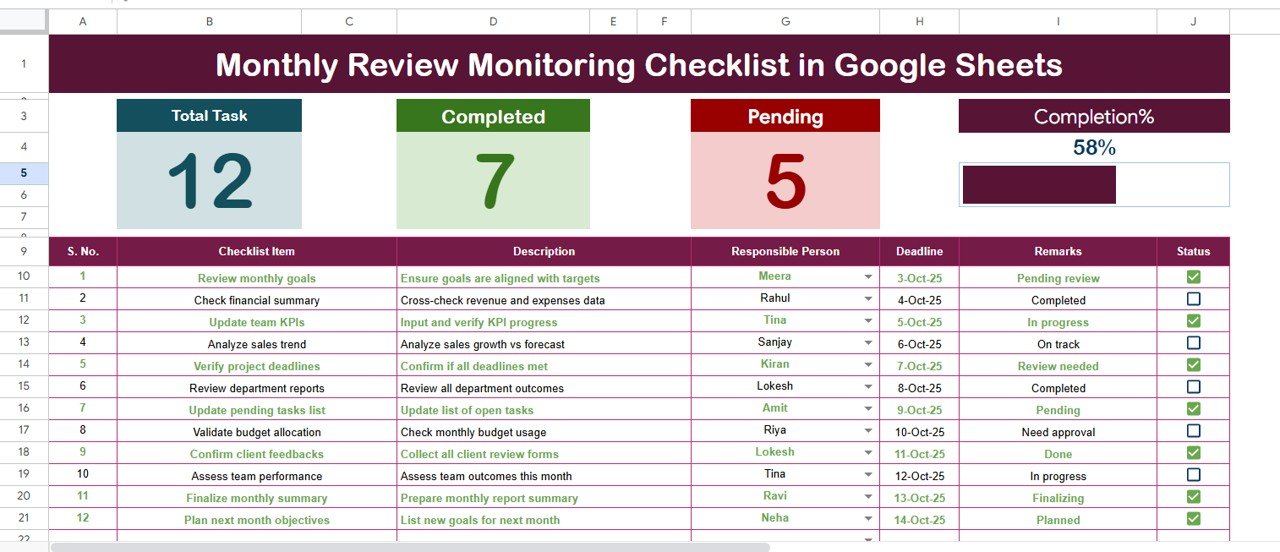
Click to buyMonthly Review Monitoring Checklist in Google Sheets
List Sheet Tab
The List Sheet tab stores the unique list of responsible persons.
It helps create a drop-down list in the “Responsible Person” column of the main sheet. This eliminates manual entry errors and ensures consistency when assigning tasks.
With this setup, team members can easily filter or sort checklist items by responsibility — making performance tracking simple and transparent.
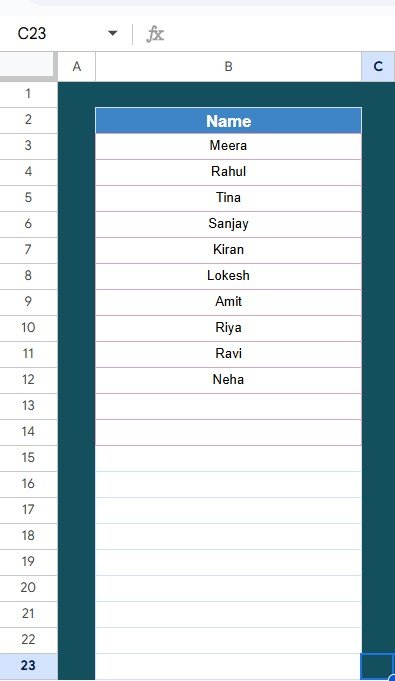
Click to buyMonthly Review Monitoring Checklist in Google Sheets
How the Template Works
Using this Google Sheets checklist is straightforward. Here’s how you can make the most of it:
- Open the Template – Start by accessing the ready-made checklist file in Google Sheets.
- Add Team Members – Go to the List Sheet and add all responsible persons’ names.
- Enter Monthly Tasks – On the main sheet, fill in each checklist item, description, responsible person, and deadline.
- Track Status – Mark each task with a ✔ once completed or ✘ if still pending.
- Review Progress – Check the summary cards and progress bar at the top to understand your team’s monthly performance.
It’s that simple — no coding, no macros, and no complex formulas.
Why Use Google Sheets for Monthly Review Monitoring?
Many teams rely on Excel or paper-based tracking, but Google Sheets offers unique benefits that make it ideal for monthly monitoring.
Real-Time Collaboration
Multiple users can work simultaneously. Whether your team is in the office or remote, everyone can view and update the checklist instantly.
Automatic Saving and Cloud Storage
All updates are saved automatically in the cloud — no risk of losing data or overwriting files.
Easy Sharing and Permissions
You can easily share the file with specific people, control access levels (view, comment, or edit), and keep everyone aligned.
Free and Accessible
Google Sheets is free to use and accessible from any device with an internet connection.
Integrations
You can integrate the checklist with Google Forms, Calendar, or Apps Script to automate notifications and reminders.
Advantages of Monthly Review Monitoring Checklist in Google Sheets
Let’s explore the key advantages of using this tool for your monthly tracking and performance management.
- Improved Accountability
- Each checklist item includes a responsible person and deadline, so everyone knows their tasks clearly.
- Transparency Across Teams
- Since Google Sheets supports real-time collaboration, every team member can see what’s completed and what’s pending.
- Time Efficiency
- You can instantly track progress using the top cards and progress bar, avoiding the need for lengthy manual reporting.
- Enhanced Data Accuracy
- Drop-down lists and formula-based calculations reduce the risk of human error.
- Easy Customization
- You can easily modify columns, add conditional formatting, or link charts for visual summaries.
- Better Decision Making
- With all data organized in one place, managers can identify performance gaps and take corrective actions quickly.
- Best Practices for Using the Monthly Review Monitoring Checklist
- To get the best results, follow these best practices when using your checklist.
- Update Regularly
Encourage your team to update the checklist as soon as tasks are completed. Delayed updates can distort progress reporting.
- Use Conditional Formatting
Highlight completed tasks in green and pending ones in red. This makes the sheet visually intuitive.
- Automate Alerts
Use Google Apps Script or email notifications to remind team members about upcoming deadlines.
- Review at Fixed Intervals
Hold weekly or mid-month reviews to ensure issues are addressed before the month ends.
- Archive Monthly Data
At the end of each month, duplicate the sheet and rename it with the month’s name (e.g., Review_Jan2025). This maintains a history of all reviews.
- Keep the Checklist Simple
Avoid overcrowding the sheet with unnecessary columns. Focus only on actionable data.
Who Can Benefit from This Template?
This template is versatile and fits across industries and departments.
It’s ideal for:
- HR Departments: Tracking employee performance, attendance, and task completion.
- Operations Teams: Monitoring routine checks and process compliance.
- Project Managers: Keeping track of monthly deliverables and progress reports.
- Educational Institutions: Managing academic schedules, events, and administrative reviews.
- Finance Teams: Tracking monthly expense audits or financial compliance tasks.
No matter your industry, this checklist simplifies monthly review cycles.
How to Customize the Monthly Review Monitoring Checklist
You can easily customize this Google Sheets template to fit your organization’s workflow.
- Add Columns
Add extra columns such as Priority, Department, or Comments to capture additional details.
- Insert Charts
Use built-in Google Sheets charts like pie charts or bar charts to visualize task completion percentages.
- Create a Dashboard Sheet
Add a new sheet to summarize performance by person or department using pivot tables.
- Add Filters
Enable filters to quickly sort tasks by status or responsible person.
- Apply Data Validation
Restrict entries in certain columns (like date formats or names) to maintain clean and reliable data.
Conclusion
The Monthly Review Monitoring Checklist in Google Sheets is more than just a productivity tool — it’s a smart, structured approach to managing team performance and accountability. By tracking each task, responsible person, and deadline, it ensures nothing slips through the cracks.
Whether you manage a large organization or a small business, this template offers clarity, transparency, and efficiency — all within the familiar environment of Google Sheets. With real-time tracking, automated summaries, and full collaboration support, it turns monthly reviews into a smooth, data-driven process.
So, if you want to simplify your review management, boost accountability, and stay on top of every deliverable — this checklist is the perfect solution.
Frequently Asked Questions (FAQs)
- What is a Monthly Review Monitoring Checklist in Google Sheets?
- It’s a structured sheet that helps teams record, track, and review tasks for a specific month using Google Sheets.
- Can I use this checklist for multiple departments?
- Yes, you can customize the sheet by adding a “Department” column and filter tasks based on departments.
- Is this template free to use?
- Yes. Google Sheets is free to use with a Google account, and the checklist template can be reused every month.
- How do I track completed vs pending tasks automatically?
- The template includes formulas that calculate totals and percentages, which update automatically based on the ✔ or ✘ status.
- Can I add charts or visuals to the checklist?
- Absolutely! You can insert bar or pie charts to show completion percentages or performance trends.
- How do I share this checklist with my team?
- Click the “Share” button in Google Sheets, set permissions, and send invites to your team members.
- Can this checklist be used offline?
- Yes. You can enable Offline Mode in Google Sheets and sync data when you reconnect to the internet.
- How do I maintain old monthly records?
- Duplicate the main sheet at the end of each month, rename it (e.g., March_Review), and store all months in the same file.
- What if I want to track weekly progress instead of monthly?
- You can easily modify the sheet’s title and structure to work as a weekly checklist by adjusting date fields.
- Why should I choose Google Sheets over Excel for monitoring?
Because Google Sheets offers real-time collaboration, cloud storage, and accessibility from any device — making it more flexible for team tracking.
Visit our YouTube channel to learn step-by-step video tutorials
Watch the step-by-step video tutorial:
Youtube.com/@NeotechNavigators
Click to buyMonthly Review Monitoring Checklist in Google Sheets