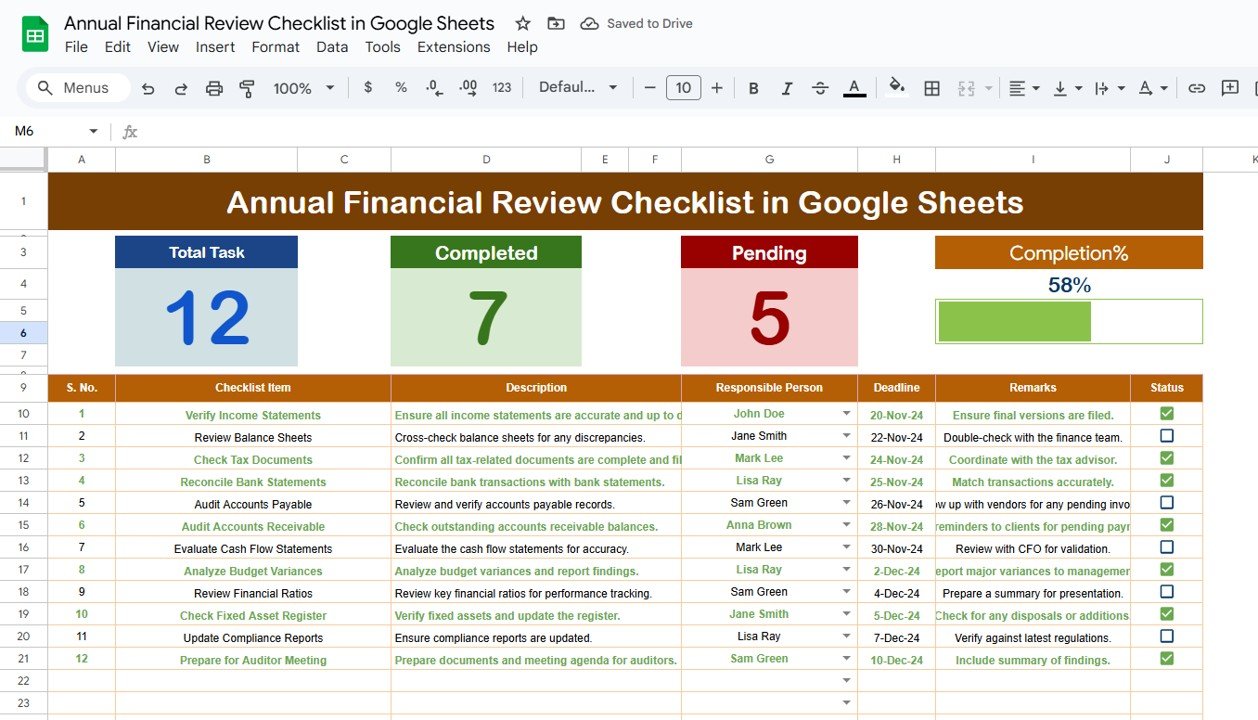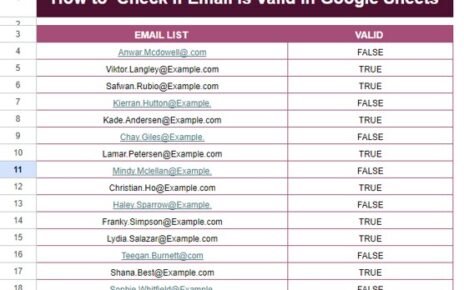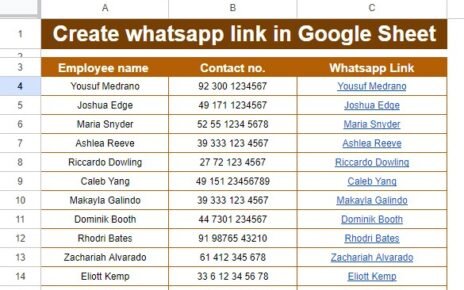Conducting an annual financial review is crucial for assessing the financial health of your organization, ensuring compliance, and making informed decisions for future growth. The Annual Financial Review Checklist in Google Sheets is a ready-to-use template designed to help you streamline and organize your annual financial review process. By tracking key financial tasks, deadlines, and responsible individuals, this checklist ensures that all necessary steps are taken to thoroughly review and analyze your finances.
In this article, we will explore the Annual Financial Review Checklist in Google Sheets, its key features, and how it can help you efficiently manage your annual financial review tasks.
What is the Annual Financial Review Checklist in Google Sheets?
The Annual Financial Review Checklist in Google Sheets is a comprehensive template that enables you to track and manage the various tasks associated with an annual financial review. This checklist allows you to assign responsibilities, set deadlines, and monitor the status of each task to ensure a smooth and organized review process.
The template consists of two main worksheets: the Annual Financial Review Checklist Sheet and the List Sheet, which work together to help you manage and track financial review tasks effectively.
Key Features of the Annual Financial Review Checklist in Google Sheets
Click to buy Annual Financial Review Checklist in Google Sheets
This template includes a variety of features that help you stay organized and on track during the financial review process:
1. Annual Financial Review Checklist Sheet Tab
The Annual Financial Review Checklist Sheet is where you capture and monitor all the tasks related to the financial review. Key features of this sheet include:
Top Section:
Cards Display: The top section includes three key cards that give you a quick overview of your progress:
- Total Count: Displays the total number of tasks in the checklist.
- Completed Count: Shows how many tasks have been successfully completed.
- Pending Count: Indicates how many tasks are still pending.
- Progress Bar: A visual representation that updates as tasks are completed, showing the percentage of tasks completed.
Checklist Table:
The main table is where you enter and track specific financial review tasks. It includes the following columns:
- Serial No.: A unique number for each task.
- Checklist Item: The name or description of the task.
- Description: Additional details or instructions for the task.
- Responsible Person: The individual or team responsible for completing the task.
- Deadline: The due date for completing the task.
- Remarks: Any additional notes related to the task.
- Status: A checkbox to mark tasks as ✔ (completed) or ✘ (pending). This helps you track which tasks have been finished and which are still in progress.
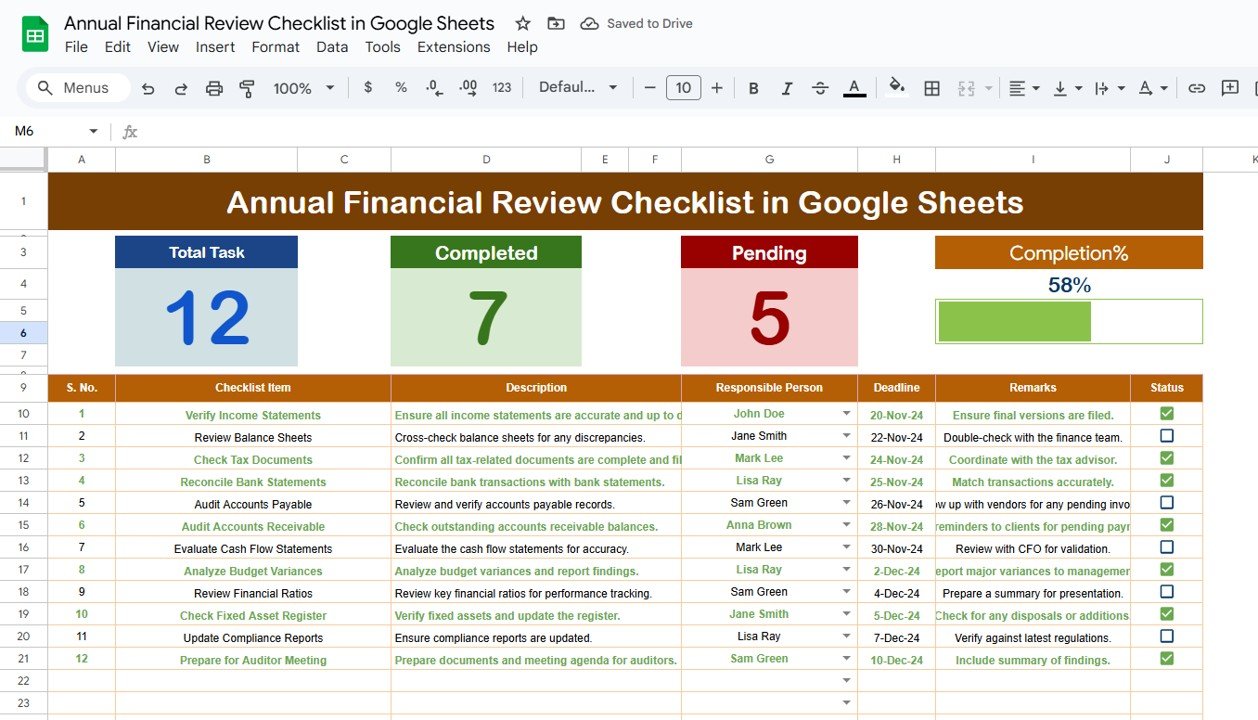
Click to buy Annual Financial Review Checklist in Google Sheets
2. List Sheet Tab
The List Sheet is used to capture the unique list of Responsible Persons. This sheet helps create a dropdown list in the Annual Financial Review Checklist Sheet, making it easier to assign tasks to specific individuals or teams.
-
Responsible Person Dropdown:
This sheet allows you to maintain a list of team members or responsible individuals, which can then be used in the Checklist Item section to assign tasks. This ensures consistency and reduces the chances of errors when assigning responsibilities.
-
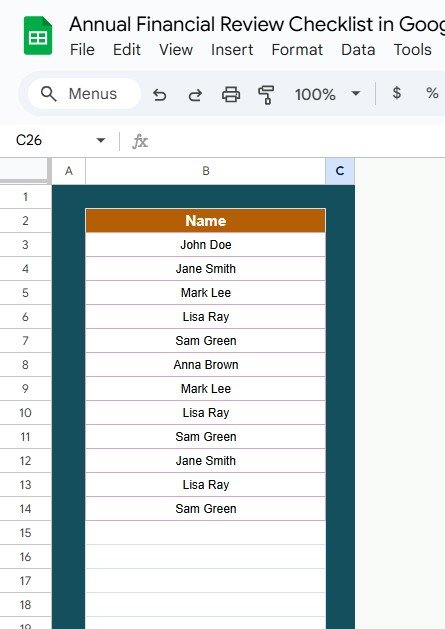
List Sheet Tab
Advantages of Using the Annual Financial Review Checklist
Click to buy Annual Financial Review Checklist in Google Sheets
-
Organized Financial Review: Keep all the tasks for the annual financial review organized in one place, making it easier to manage and track the review process.
-
Real-Time Updates: The cards and Progress Bar at the top of the sheet update automatically as you mark tasks as completed, giving you real-time insight into your progress.
-
Clear Accountability: The Responsible Person column helps you assign tasks to specific individuals, ensuring clear accountability for each aspect of the financial review.
-
Customizable: You can easily customize the checklist to suit your organization’s specific financial review needs. Add or remove columns, modify descriptions, or update deadlines as necessary.
-
Visual Progress Tracking: The Progress Bar and Status checkboxes provide visual feedback on how much of the review has been completed, helping you stay focused and organized.
Best Practices for Using the Annual Financial Review Checklist
-
Regularly Update the Checklist: Keep the checklist updated by entering new tasks and marking completed ones. This ensures that nothing is overlooked during the review process.
-
Set Realistic Deadlines: Make sure each task has a reasonable deadline. Avoid setting unrealistic expectations that could lead to rushed or incomplete work.
-
Review Progress Monthly: Review the Total Count, Completed Count, and Pending Count cards regularly to assess your progress and ensure the review is on track.
-
Assign Tasks to the Right Person: Use the dropdown list in the Responsible Person column to assign specific tasks to individuals who are best suited to handle them. This ensures tasks are completed efficiently.
-
Use Remarks for Clarity: Add additional notes in the Remarks column to clarify instructions or provide context for each task, making the process smoother for everyone involved.
Frequently Asked Questions (FAQs)
Click to buy Annual Financial Review Checklist in Google Sheets
1. How do I update the Annual Financial Review Checklist?
Simply enter or update the relevant information in the Annual Financial Review Checklist Sheet, marking tasks as ✔ (completed) or ✘ (pending). The Progress Bar and Cards will update automatically.
2. Can I track multiple financial reviews in this checklist?
Yes, you can customize the checklist to track different reviews or financial periods by adding additional sections or modifying the template to suit your needs.
3. How do I ensure deadlines are met for all tasks?
Set clear and achievable deadlines for each task in the Deadline column. Regularly review the progress using the Progress Bar and Pending Count cards to stay on track.
4. Can I assign multiple people to a task?
The Responsible Person column currently supports one person per task, but you can modify the checklist to add more columns or adjust it to fit the needs of your team.
5. Can I share this checklist with others?
Yes, since it’s built in Google Sheets, you can easily share the checklist with your team members and collaborate in real time.
Conclusion
The Annual Financial Review Checklist in Google Sheets is an essential tool for managing and organizing your organization’s financial review process. By providing a clear structure for tracking tasks, assigning responsibilities, and monitoring deadlines, this template ensures that every aspect of your annual financial review is completed efficiently and on time. Whether you are managing a small business or overseeing the financial review process for a large organization, this checklist offers the organization and transparency needed to ensure a thorough and effective review.
Visit our YouTube channel to learn step-by-step video tutorials
Youtube.com/@NeotechNavigators
Watch the step-by-step video Demo:
Click to buy Annual Financial Review Checklist in Google Sheets