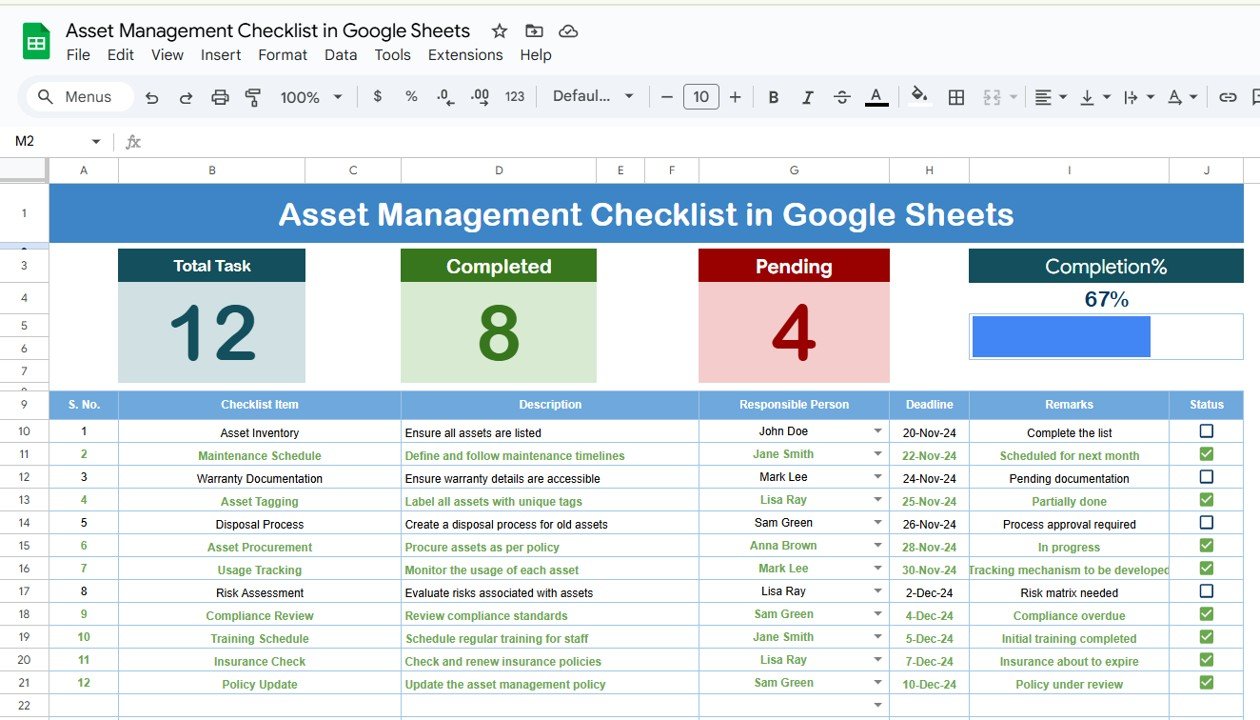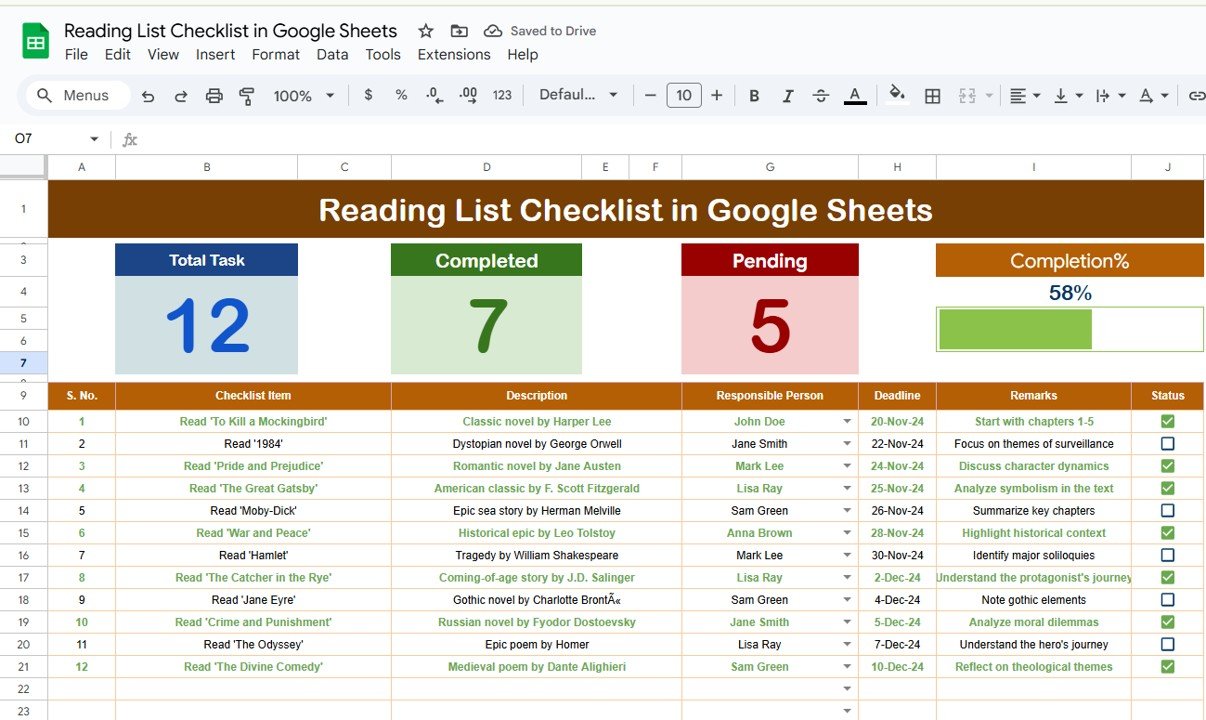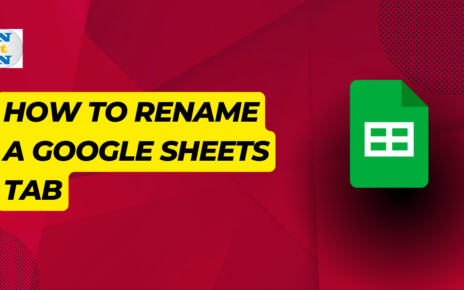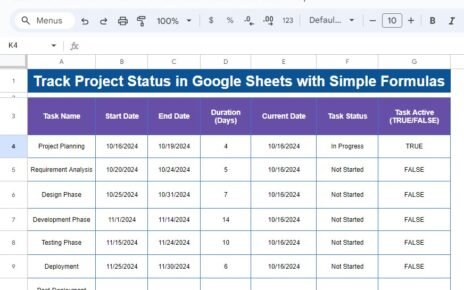Asset management is a crucial aspect of any organization, and keeping track of your assets efficiently ensures optimal utilization, timely maintenance, and overall operational success. A well-organized Asset Management Checklist can save time, reduce errors, and improve accountability. Using Google Sheets for asset management offers numerous benefits, including accessibility, ease of use, and seamless collaboration. This article explores how to create a comprehensive Asset Management Checklist in Google Sheets, its key features, and how it can help streamline asset management processes.
Key Features of the Asset Management Checklist in Google Sheets
An Asset Management Checklist in Google Sheets provides a simple yet effective way to manage and track assets within your organization. This template offers various features that make asset tracking easy and efficient. Here are the key features of this checklist template:
1. Main Worksheet: Asset Management Checklist
Click to buy Asset Management Checklist in Google Sheets
The main worksheet serves as the hub for all asset-related information. It contains a structured checklist where each asset and its relevant details are listed. This sheet is designed to help you manage, update, and track assets with ease.
Top Section: Key Information Cards
In the top section of the sheet, you’ll find three key information cards:
-
Total Count: Displays the total number of assets in the checklist.
-
Completed Count: Shows how many assets have been checked and completed.
-
Pending Count: Shows how many assets are still pending action.
-
Progress Bar: This progress bar visually tracks the percentage of completed tasks in the checklist. As you update the checklist, the progress bar will adjust accordingly.
Checklist Table: Main Tracking Area
The checklist table is the core of the sheet. It allows you to manage all assets by updating their status as completed or pending. The table includes the following columns:
-
Serial No.: A unique identifier for each asset.
-
Checklist Item: The name or title of the asset.
-
Description: A brief explanation of the asset or its function.
-
Responsible Person: The individual assigned to manage the asset.
-
Deadline: The date by which the asset needs to be checked or maintained.
-
Remarks: Additional notes related to the asset, such as special instructions or updates.
-
Status: The status of the asset, either marked with a ✔ (completed) or ✘ (pending).
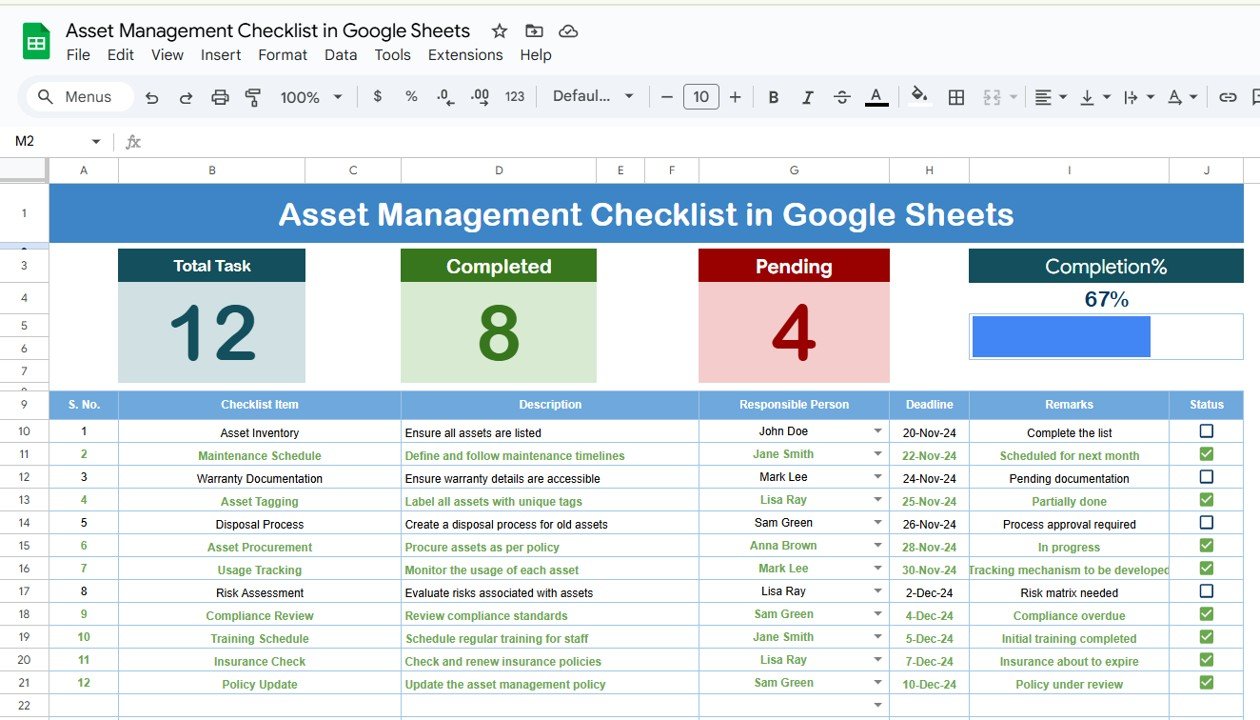
Click to buy Asset Management Checklist in Google Sheets
2. List Sheet: Responsible Person List
This sheet captures the unique list of responsible persons within the organization. The list is used to create a dropdown menu in the main checklist, allowing you to assign tasks to individuals efficiently. By selecting a name from the dropdown, you can easily assign an asset to the appropriate person.
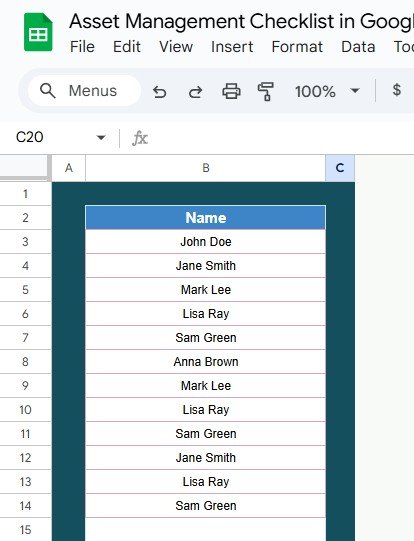
Click to buy Asset Management Checklist in Google Sheets
Advantages of Using an Asset Management Checklist in Google Sheets
Using an Asset Management Checklist in Google Sheets offers several benefits that can significantly enhance your asset tracking and management efforts. Here’s why this tool is essential for businesses and organizations:
Simple and User-Friendly Interface
Google Sheets provides a clean and intuitive interface, making it easy for teams to use. Whether you’re a beginner or an experienced user, you can quickly understand how to input data, update status, and manage assets.
- Real-Time Collaboration: One of the key advantages of using Google Sheets is real-time collaboration. Since the checklist is cloud-based, multiple team members can work on the sheet simultaneously. Whether you’re in the office or working remotely, everyone can access the checklist and make updates in real-time, ensuring that the data is always up-to-date.
- Cost-Effective: Google Sheets is free to use, making it a highly cost-effective solution for small to medium-sized businesses. You don’t need to invest in expensive software or complex systems to manage your assets efficiently.
- Easy Tracking and Monitoring: The progress bar, along with the Total Count, Completed Count, and Pending Count, provides a quick visual overview of your asset management process. You can immediately see how many assets have been processed and how much work remains.
- Customizable to Your Needs: The template is fully customizable, so you can adjust it according to your organization’s specific needs. You can add or remove columns, change the layout, and modify the progress bar to fit your asset management workflow.
- Centralized Data Storage: With Google Sheets, all your asset data is stored in one place. You no longer have to rely on multiple systems or paper records. Everything is centralized, making it easier to access, update, and manage asset-related information.
- Cloud-Based and Accessible Anywhere: Since Google Sheets is cloud-based, you can access it from anywhere, at any time, using any device. Whether you’re on a desktop, laptop, or mobile device, you can easily track and manage your assets without being tied to a specific location.
Opportunity for Improvement in Asset Management Checklists
Click to buy Asset Management Checklist in Google Sheets
While the Asset Management Checklist in Google Sheets is an excellent tool, there are always opportunities to improve its functionality and effectiveness. Here are some areas where you can make enhancements:
- Automation of Updates: Integrating Google Apps Script can automate certain tasks within the checklist. For example, you can set up automatic notifications or reminders when a deadline is approaching for asset maintenance or when a task needs to be completed.
- Advanced Reporting and Analytics: While Google Sheets provides basic reporting features, you can integrate your asset management checklist with Google Data Studio or other analytics tools for more advanced reporting. This will allow you to generate detailed reports on asset performance, maintenance history, and more.
- Integration with Other Tools: Consider integrating your asset management checklist with other tools such as inventory management systems, maintenance software, or enterprise resource planning (ERP) tools. This will allow for automatic data transfer and eliminate manual data entry, saving time and reducing errors.
- Mobile Access and Alerts: To make it even more efficient, ensure that your checklist is accessible via mobile devices. Additionally, set up SMS alerts or email notifications to remind team members about pending tasks, asset check-ins, or important deadlines.
- Enhanced Data Validation: Using data validation rules in Google Sheets ensures that only valid data is entered. You can set rules for specific fields, such as ensuring that deadlines are valid dates or that certain fields only accept text or numeric values.
Best Practices for Using an Asset Management Checklist
Click to buy Asset Management Checklist in Google Sheets
To maximize the effectiveness of your Asset Management Checklist in Google Sheets, follow these best practices:
- Regularly Update the Checklist: Ensure that your team updates the checklist regularly to reflect the latest asset information. Encourage team members to mark tasks as completed or update asset statuses promptly.
- Assign Clear Responsibilities: Clearly define who is responsible for each asset. By assigning each task to a specific person, you ensure accountability and reduce the risk of tasks being overlooked.
- Set Realistic Deadlines: When assigning deadlines, be realistic about the time required to complete tasks. Unrealistic deadlines can lead to stress and incomplete work, so make sure the deadlines are achievable.
- Prioritize Assets: Use an additional column to assign a priority level to each asset, such as Low, Medium, or High. This will help team members focus on the most critical assets first and manage their time more efficiently.
- Review Progress Regularly: Set a routine to review the checklist periodically—whether it’s weekly, bi-weekly, or monthly. Regular reviews ensure that all tasks are on track and that no important actions are forgotten.
- Use Conditional Formatting: Use conditional formatting to highlight overdue tasks or assets requiring immediate attention. For example, you can set a rule to highlight tasks with a deadline approaching within the next 48 hours in red, making them easier to spot.
Frequently Asked Questions (FAQs) with Answers
Click to buy Asset Management Checklist in Google Sheets
Q1: How do I use the Asset Management Checklist template in Google Sheets?
A1: Simply download the template, input the asset data into the checklist table, assign responsible persons, set deadlines, and mark the status as completed or pending. The progress bar will update automatically as tasks are completed.
Q2: Can I add more columns to the Asset Management Checklist?
A2: Yes, Google Sheets is highly customizable. You can add columns for priority levels, asset categories, or maintenance history to suit your specific needs.
Q3: How can I assign tasks to team members in the checklist?
A3: Use the List Sheet to create a dropdown list of responsible persons. Then, select the appropriate name from the dropdown in the Responsible Person column for each asset.
Q4: Can I automate the updates in the Asset Management Checklist?
A4: Yes, you can automate reminders and task updates using Google Apps Script. This allows you to set up automatic notifications for upcoming deadlines or task completions.
Q5: Is the Asset Management Checklist template suitable for large organizations?
A5: Yes, this template is scalable and can be used by organizations of all sizes. You can easily customize the checklist to track a large number of assets and collaborate with multiple team members.
Conclusion
Click to buy Asset Management Checklist in Google Sheets
An Asset Management Checklist in Google Sheets is a powerful tool for efficiently tracking and managing assets in your organization. With its intuitive interface, real-time collaboration features, and customizable options, it can greatly improve the organization and management of your assets. By regularly updating the checklist, assigning clear responsibilities, and following best practices, you can ensure that your assets are properly managed and maintained.
Visit our YouTube channel to learn step-by-step video tutorials
Youtube.com/@NeotechNavigators
Watch the step-by-step video Demo: