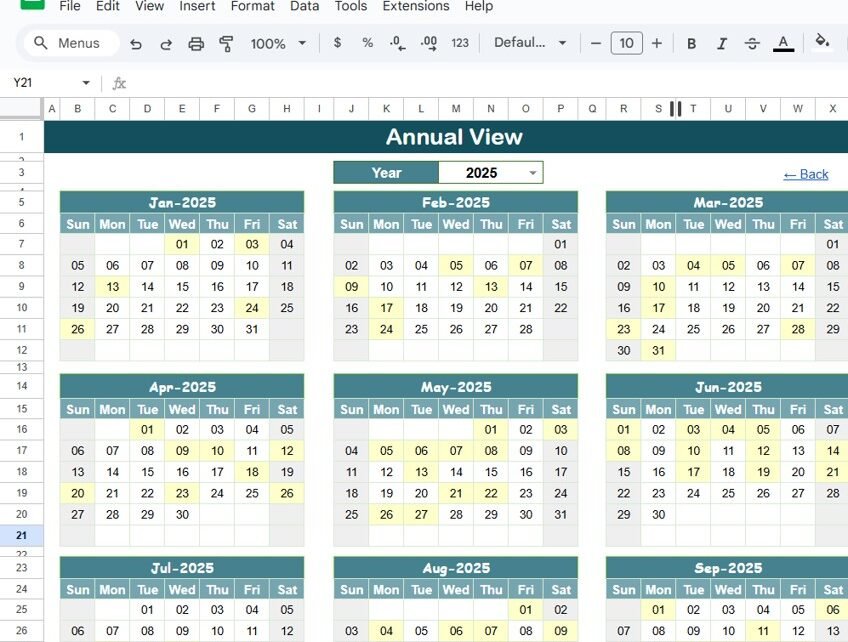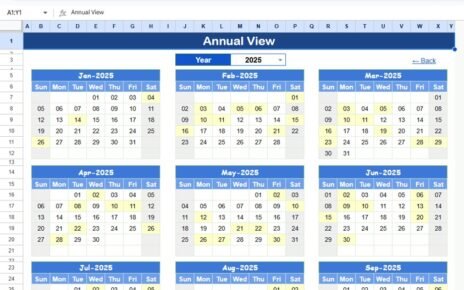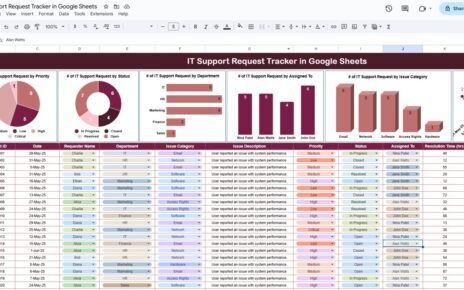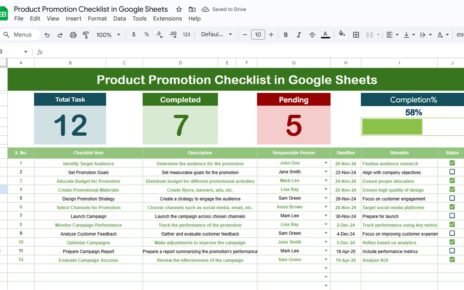Managing business expenses efficiently is crucial for maintaining financial health and ensuring smooth operations. To help businesses plan, monitor, and review expenses, we have created a Business Expense Calendar in Google Sheets—a ready-to-use, interactive tool designed to simplify expense management.
This calendar template allows businesses to track expenses at a glance, view them on an annual, monthly, or daily basis, and maintain a detailed log of all transactions and events.
Key Features of the Business Expense Calendar
Click to Buy Business Expense Calendar in Google Sheets
Our Business Expense Calendar template in Google Sheets comes with five pre-built worksheets for seamless navigation and analysis:
1. Home Sheet Tab
The Home sheet serves as the main index, allowing quick navigation across all calendar views. It contains four buttons:
-
Annual View – Jump to the annual calendar overview
-
Monthly View – Navigate to a specific month
-
Daily View – Check detailed daily entries
-
Events – Access the master database of all expense entries
This layout ensures that users can move between different views with a single click, making navigation intuitive and time-efficient.
2. Annual View Sheet Tab
The Annual View provides a 12-month calendar, giving you a bird’s-eye view of all business expenses throughout the year.
Features include:
-
Year selection – Automatically update the calendar for any fiscal or calendar year
-
Custom starting month – Adjust the starting month for your reporting cycle
-
Week start day – Set the preferred start day of the week (Sunday or Monday)
-
Visual markers – Easily spot dates with recorded expenses
This sheet is ideal for strategic planning and understanding expense trends across the year.
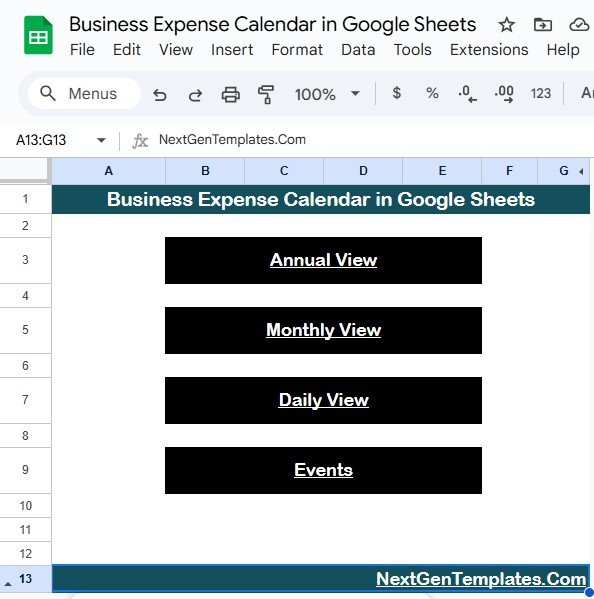
Click to Buy Business Expense Calendar in Google Sheets
3. Monthly View Sheet Tab
The Monthly View focuses on a single month and provides a more detailed calendar for tracking individual expenses.
Key functionalities:
-
Month and Year selector – Quickly switch between months
-
Event count – Displays one event per date; if multiple events exist, it shows “more than 1…”
-
Clear layout – Enables easy visualization of the day-to-day expenses and important dates
This view is perfect for monthly expense reviews, budget monitoring, and department-level reporting.
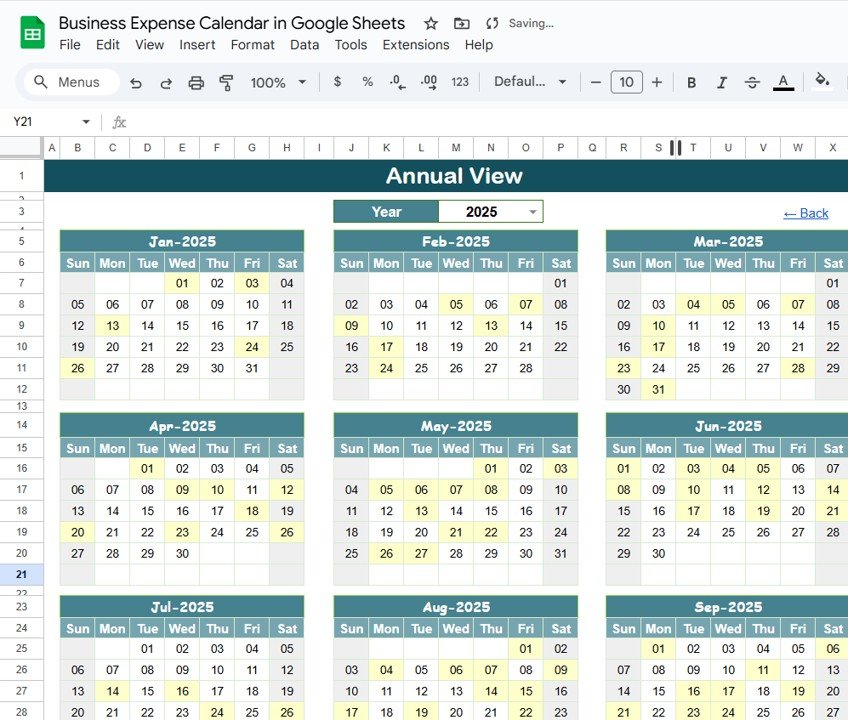
4. Daily View Sheet Tab
The Daily View lists all expenses in a selected date range, allowing detailed tracking of individual transactions.
Features include:
-
Start and End Date selection – Pick a custom date range using a calendar icon
-
Detailed listing – Shows all events or expenses within the chosen period
-
Search-friendly layout – Filter expenses by keyword or category
Daily tracking ensures that no expense goes unnoticed and helps identify patterns, such as peak expenditure periods.
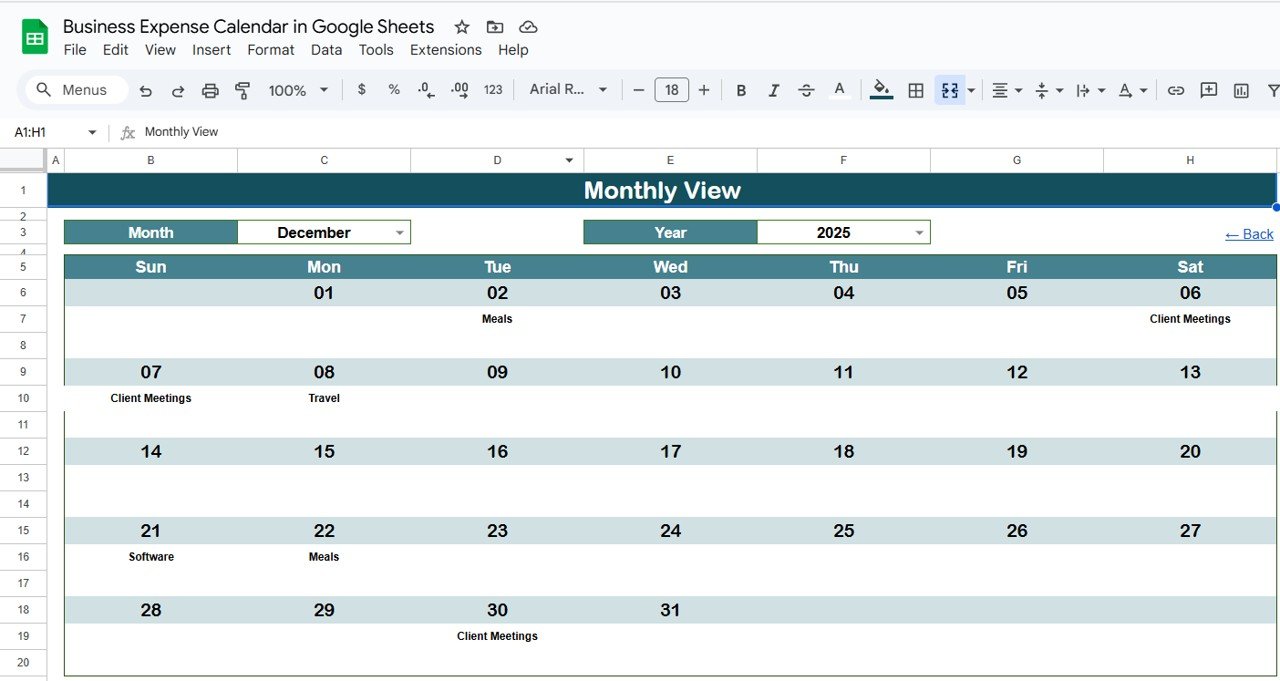
Click to Buy Business Expense Calendar in Google Sheets
5. Events Sheet Tab
The Events sheet acts as the master database for all entries in the Business Expense Calendar.
Captured information includes:
-
ID – Unique identifier for each expense entry
-
Date – Date of the event or expense
-
Day – Day of the week (e.g., Monday, Tuesday)
-
Event Name – Short title or purpose of the expense
-
Time – Time of the event or transaction
-
Location – Department, branch, or location related to the expense
-
Description – Brief notes or remarks about the expense
This database ensures all expense details are centralized, making reporting, auditing, and review easier.
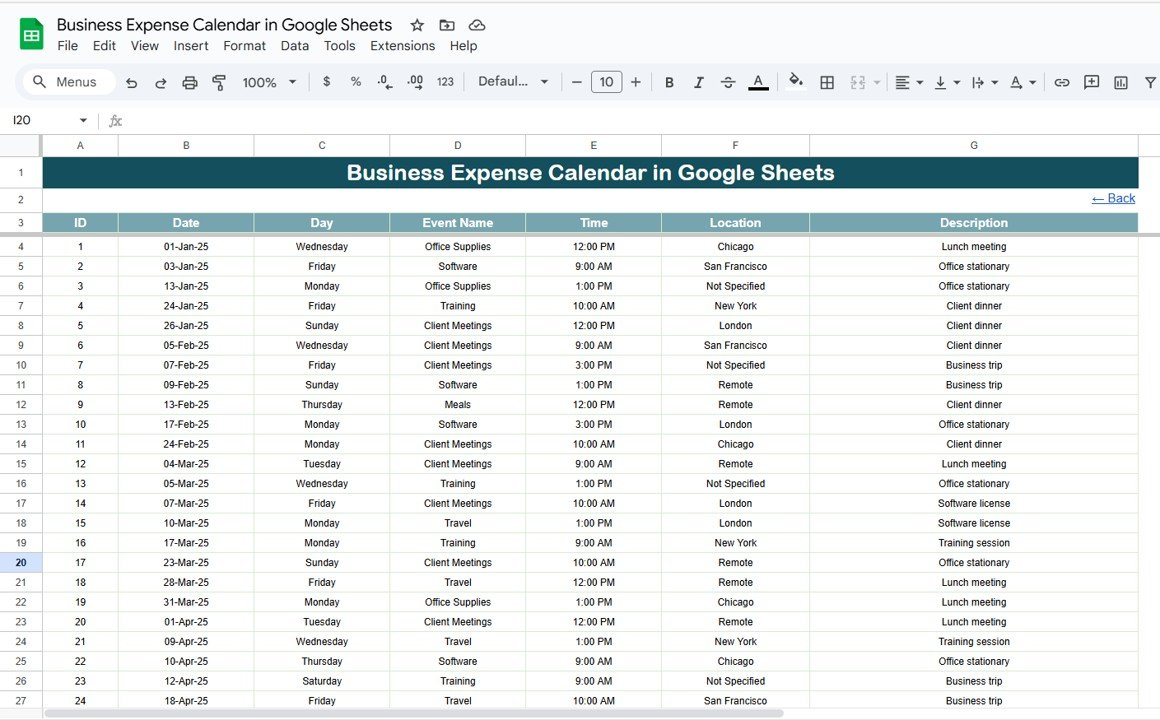
Click to Buy Business Expense Calendar in Google Sheets
Advantages of Using the Business Expense Calendar
-
Centralized Expense Tracking: All expense information is available in one structured sheet.
-
Customizable Views: Switch between annual, monthly, and daily perspectives for better insights.
-
Automated Updates: Calendar automatically adjusts based on year and month selection.
-
Ease of Use: Designed with interactive buttons and simple navigation for non-technical users.
-
Quick Decision Making: Visual overview of expenses enables faster budget allocation and cost control.
Opportunities for Improvement
Click to Buy Business Expense Calendar in Google Sheets
-
Integration with Accounting Software: Exporting data to tools like QuickBooks or Xero can enhance automation.
-
Conditional Formatting for Alerts: Highlight overdue or unusually high expenses for immediate attention.
-
Graphs and Analytics: Adding charts for monthly or department-wise expense analysis can improve insights.
Best Practices
-
Update Regularly: Ensure every expense is logged immediately to maintain accuracy.
-
Use Filters: Utilize search and filter functions in the Events sheet to find specific expenses quickly.
-
Review Monthly: Check Monthly and Daily views to analyze trends and control budget overruns.
-
Backup Data: Keep a copy of your Google Sheets data to prevent accidental loss.
Conclusion
Click to Buy Business Expense Calendar in Google Sheets
The Business Expense Calendar in Google Sheets is an essential tool for small and medium businesses, departments, and finance teams to track, plan, and review expenses efficiently. Its interactive design and structured layout save time, improve accuracy, and make expense management more organized.
Start using this ready-to-use template today to gain full control over your company’s expenses, visualize trends, and make data-driven financial decisions with ease.
FAQ
Click to Buy Business Expense Calendar in Google Sheets
Q1: Can I use this template for multiple departments?
Yes, the calendar allows you to input location or department for each expense, making it suitable for multi-department tracking.
Q2: Is this template compatible with Excel?
While designed for Google Sheets, you can export it to Excel, though some interactive features may need adjustment.
Q3: Can I customize the starting day of the week?
Yes, you can select any day as the start of the week in the Annual View tab.
Q4: How do I track multiple events on the same date?
The Monthly View will display “more than 1…” for dates with multiple events, while the Daily View shows a detailed list.
Q5: Can I analyze expenses over a specific period?
Yes, use the Daily View with the Start and End date selector to focus on a specific range.
Visit our YouTube channel to learn step-by-step video tutorials