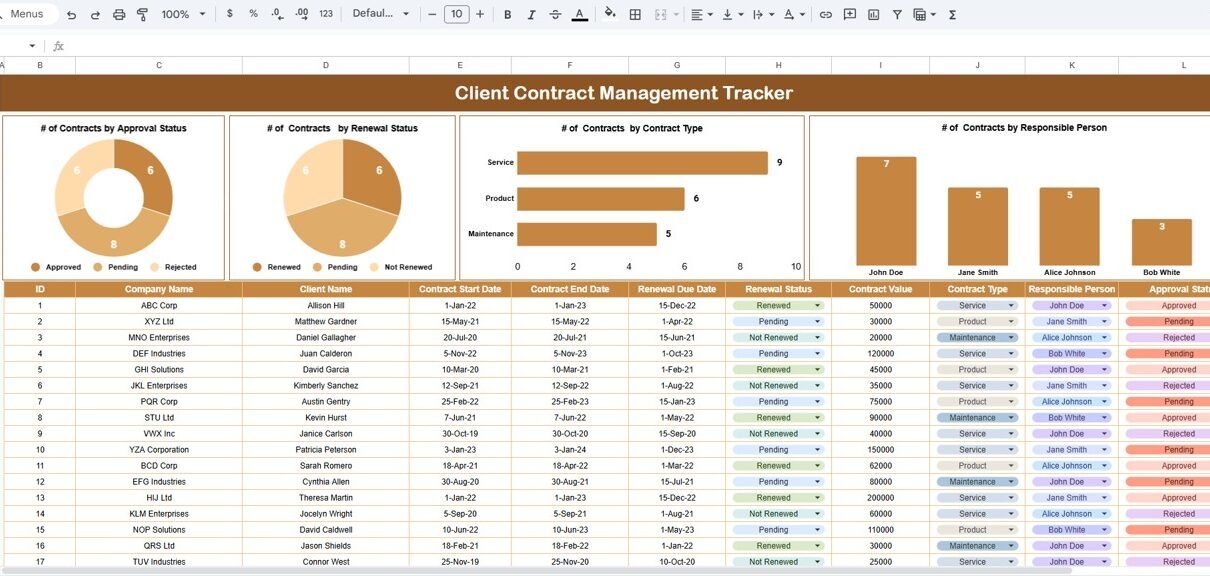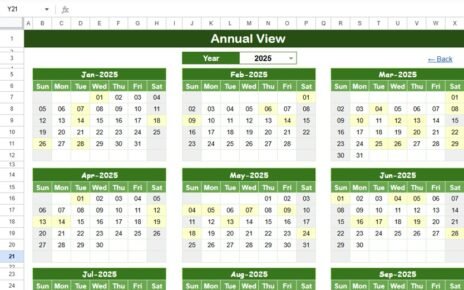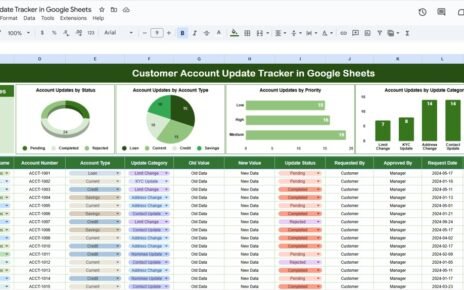Managing client contracts efficiently is crucial for any organization that deals with multiple customers, vendors, or service providers. Losing track of contract renewals, expirations, or approval statuses can lead to costly mistakes and missed opportunities.Client Contract Management Tracker in Google Sheets
That’s why the Client Contract Management Tracker in Google Sheets is the perfect solution. This ready-to-use tracker simplifies contract management, enhances transparency, and ensures you never miss a renewal date again — all within a familiar, easy-to-use Google Sheets environment.Client Contract Management Tracker in Google Sheets
In this article, we’ll explore every detail about this tracker: its structure, charts, features, benefits, opportunities for improvement, best practices, and frequently asked questions.Client Contract Management Tracker in Google Sheets
What Is a Client Contract Management Tracker in Google Sheets?
A Client Contract Management Tracker in Google Sheets is a digital tool that helps businesses record, track, and monitor their client contracts in one place.
It provides clear visibility into each contract’s approval status, renewal stage, type, and responsible person, supported by automated charts and search features.
Since it’s built in Google Sheets, it enables real-time collaboration, easy sharing, and customization without requiring complex software or coding.
Tracker Sheet Tab
Click to Buy Client Contract Management Tracker in Google Sheets
The Tracker Sheet is the main operational tab of this tool, where you can view contract summaries, visual charts, and data insights all in one place.
It consists of interactive charts, a summary table, and a search bar to help you manage contracts more effectively.
Key Functions of the Tracker Sheet
-
Store all contract-related data — client details, contract type, start and end dates, approval, and renewal information.
-
Automatically calculate active, pending, and expired contracts.
-
Update visual charts dynamically as data changes.
-
Search and filter records instantly using keywords.
Charts in the Tracker Sheet
Click to Buy Client Contract Management Tracker in Google Sheets
The dashboard includes multiple data visualization charts to make analysis effortless:
1. # of Contracts by Approval Status
This chart displays how many contracts are Approved, Pending, or Rejected.
It helps identify bottlenecks in the approval process and ensures timely follow-ups.
2. # of Contracts by Renewal Status
Shows the breakdown of contracts by renewal category — Renewed, Pending Renewal, or Expired.
This visualization makes it easy to track upcoming renewals and avoid missed opportunities.
3. # of Contracts by Contract Type
Displays the total number of contracts by type, such as Service, Product, or Maintenance agreements.
This helps management understand which contract categories dominate and where the company’s focus lies.
4. # of Contracts by Responsible Person
Highlights which employees or managers are handling the most contracts.
It assists in workload distribution and accountability tracking.
These charts update automatically whenever data is modified, ensuring real-time analytics.
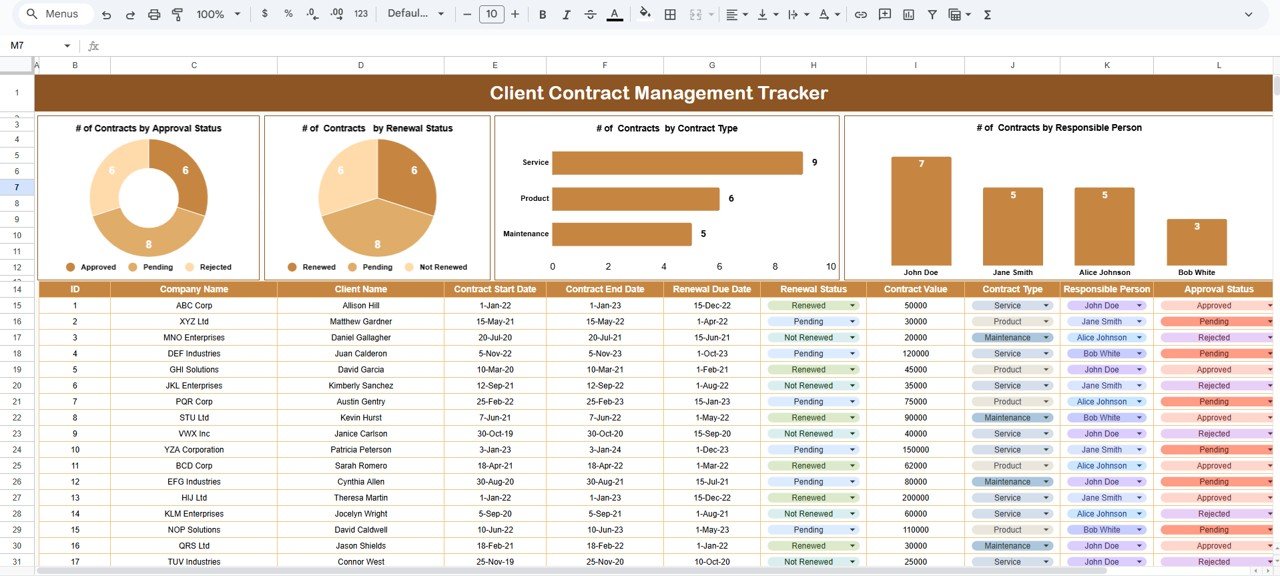
Click to Buy Client Contract Management Tracker in Google Sheets
Search Tab
The Search Tab is a time-saving feature that allows users to locate specific contracts quickly.
You can search by keyword or field name, such as client name, approval status, or contract type.
Example Searches
-
Type “Pending” to see all contracts awaiting approval.
-
Type “Service” to view all service contracts.
-
Type “John Doe” to find contracts managed by a specific person.
This feature is especially useful for large organizations handling dozens or hundreds of contracts simultaneously.
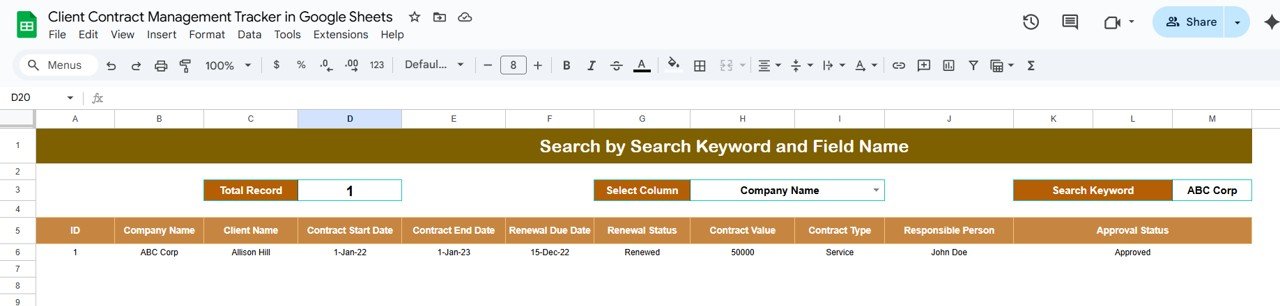
Data Structure and Key Columns
Click to Buy Client Contract Management Tracker in Google Sheets
The tracker typically includes the following columns in the data table:
-
Contract ID – Unique identifier for each contract.
-
Client Name – Name of the customer or vendor.
-
Contract Type – e.g., Service, Product, or Maintenance.
-
Contract Start Date – When the agreement begins.
-
Contract End Date – When the contract expires.
-
Renewal Due Date – Next renewal deadline.
-
Approval Status – Approved, Pending, or Rejected.
-
Renewal Status – Renewed, Pending, or Expired.
-
Responsible Person – Employee managing the contract.
-
Contract Value (USD) – Total worth of the agreement.
All these fields feed into the dashboard’s charts and summaries automatically.
How the Tracker Works
-
Input contract details in the data table (start date, end date, approval, renewal, etc.).
-
Charts and summaries update automatically based on real-time data.
-
Use the search bar to locate specific contracts or filter by status.
-
Review insights in the Tracker Sheet to monitor performance, workloads, and renewal progress.
This streamlined system eliminates manual tracking errors and ensures that every important contract stays visible and up-to-date.
Advantages of Using Client Contract Management Tracker in Google Sheets
Click to Buy Client Contract Management Tracker in Google Sheets
-
Centralized System: All client contract data in one easy-to-access location.
-
Real-Time Updates: Charts and summaries refresh automatically as data changes.
-
Collaboration: Multiple team members can update and review contracts simultaneously.
-
No Software Needed: 100% Google Sheets-based — simple, accessible, and free to use.
-
Search Functionality: Instantly find contracts by keyword or category.
-
Automated Analytics: Get instant visual summaries for better decision-making.
-
Customizable: Add extra columns or filters as per business needs.
Opportunities for Improvement
While this tracker is comprehensive, it can be enhanced further with additional features:
-
Email Reminders: Set up automatic renewal reminders using Google Apps Script.
-
Document Links: Attach actual contract files or URLs for quick reference.
-
Approval Workflow: Add dropdown menus for multi-level approval processes.
-
Expiry Alerts: Highlight upcoming expirations using conditional formatting.
-
Integration with Google Forms: Allow new contracts to be submitted via form entries.
-
Data Validation: Ensure accurate input for contract types and dates.
Best Practices for Managing Client Contracts
Click to Buy Client Contract Management Tracker in Google Sheets
-
Update Regularly: Add or update contract details as soon as they’re signed or renewed.
-
Set Alerts for Renewals: Use color coding or automation to highlight upcoming renewals.
-
Standardize Categories: Maintain consistent contract type labels.
-
Protect Sensitive Data: Restrict editing access to authorized staff only.
-
Review Dashboards Monthly: Assess approval delays and renewal completion rates.
-
Use Conditional Formatting: Flag expired or pending contracts automatically.
-
Back Up Data: Keep a monthly backup copy to avoid accidental data loss.
Conclusion
The Client Contract Management Tracker in Google Sheets provides a structured, visual, and easy-to-use approach to managing contracts. With real-time charts, search capabilities, and status indicators, it helps organizations stay on top of renewals, approvals, and responsibilities — all from within Google Sheets.
This tracker not only improves visibility but also minimizes risk, saves time, and ensures smoother contract lifecycle management.
If your business deals with multiple contracts and clients, this Google Sheets tracker is an efficient, low-cost solution to bring order and clarity to your contract operations.
Frequently Asked Questions (FAQ)
Click to Buy Client Contract Management Tracker in Google Sheets
1. Can I track contract renewals automatically?
Yes. You can add renewal reminder formulas or use Google Apps Script for automated alerts.
2. Can I attach actual contracts in this tracker?
Yes. You can add a column for Google Drive links or document URLs.
3. Is it suitable for multiple departments?
Absolutely. You can add a “Department” column and filter charts by it.
4. Can I collaborate with team members on the tracker?
Yes. Google Sheets supports real-time collaboration with multiple users.
5. How can I identify contracts nearing expiry?
Use conditional formatting to highlight contracts with end dates within the next 30 days.
Visit our YouTube channel to learn step-by-step video tutorials
Youtube.com/@NeotechNavigators
Click to Buy Client Contract Management Tracker in Google Sheets