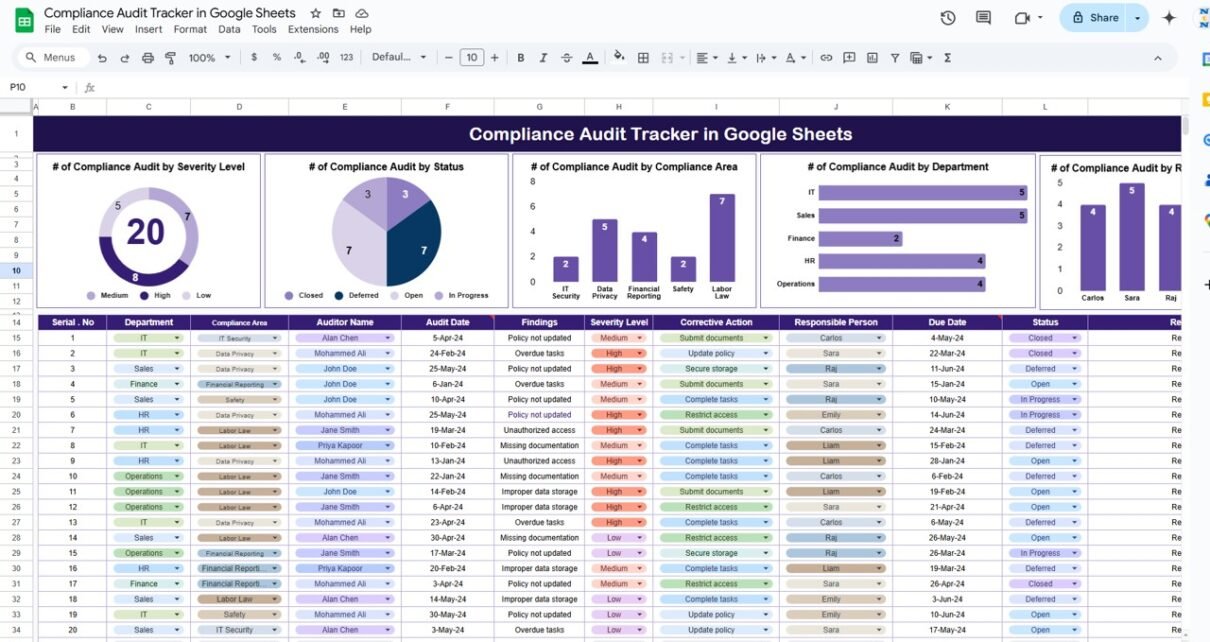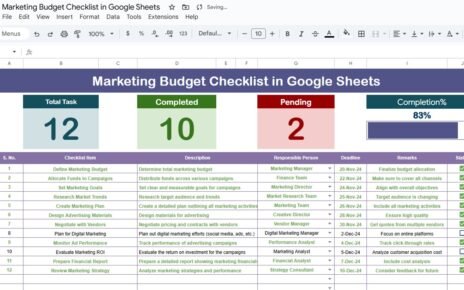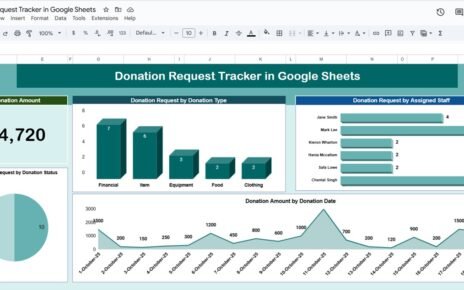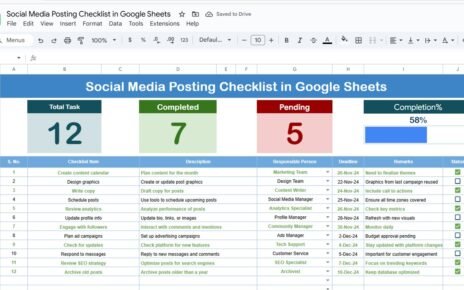Efficient tracking and management of compliance audits are essential for maintaining standards and ensuring that an organization meets its regulatory obligations. The Compliance Audit Tracker in Google Sheets is a ready-to-use template designed to help businesses track audit findings, corrective actions, and deadlines. With its user-friendly interface and interactive charts, this tracker enables real-time monitoring of audit progress and ensures timely resolution of issues.
What is the Compliance Audit Tracker in Google Sheets?
The Compliance Audit Tracker in Google Sheets is a comprehensive tool designed to track the status of compliance audits, record findings, and manage corrective actions. By using this tracker, organizations can efficiently manage audits across different departments and compliance areas, ensuring that all necessary actions are completed on time and issues are addressed promptly. The tracker includes multiple charts and visualizations to help users understand audit progress at a glance.
Key Features of the Compliance Audit Tracker Template
Click to buy Compliance Audit Tracker in Google Sheets
The Compliance Audit Tracker is built with a single sheet tab that consolidates all the essential audit data and visual metrics. Below are the key features of this template:
1. Tracker Sheet Tab
The Tracker Sheet serves as the main interface where all audit-related data is displayed and tracked. Key components of this sheet include:
Charts:
- # of Compliance Audits by Severity Level: Displays the number of audits categorized by severity (e.g., High, Medium, Low).
- # of Compliance Audits by Status: Tracks the number of audits based on their current status (e.g., Pending, In Progress, Resolved).
- # of Compliance Audits by Compliance Area: Shows the number of audits per specific compliance area (e.g., Financial, Health & Safety).
- # of Compliance Audits by Department: Displays the number of audits conducted per department.
- # of Compliance Audits by Responsible Person: Tracks the number of audits assigned to each responsible person.
Data Section:
This section is where the detailed audit information is entered. Key columns include:
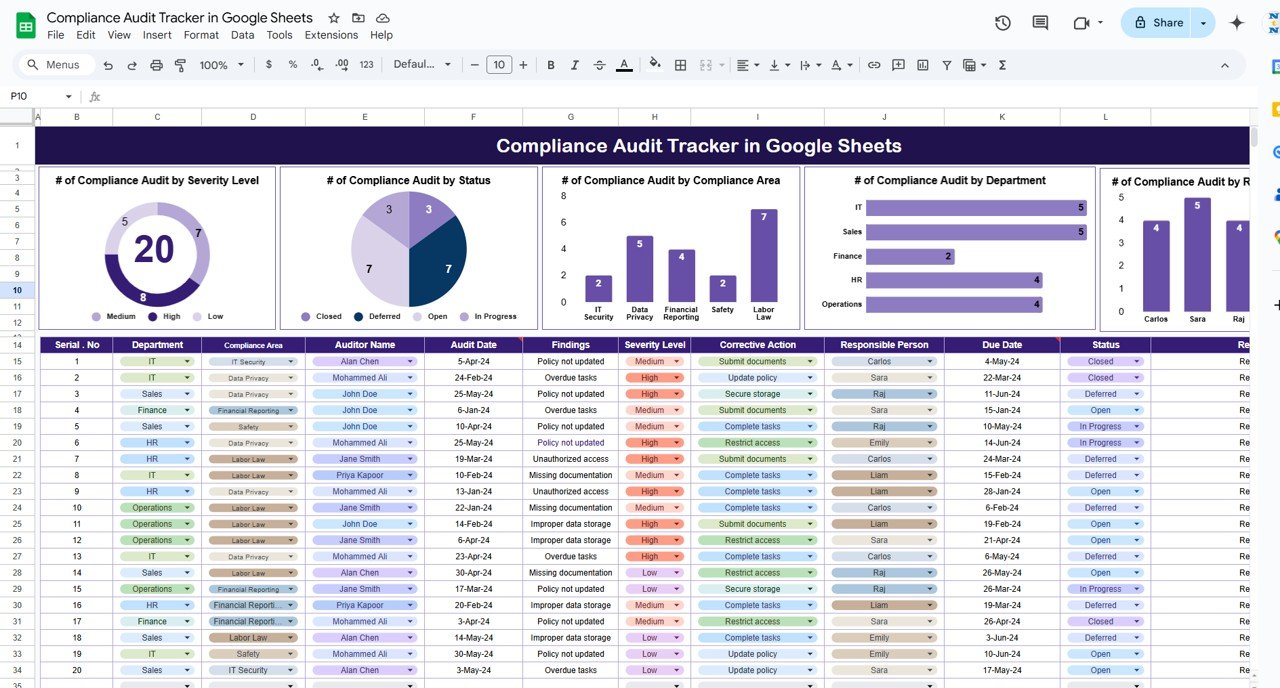
Click to buy Compliance Audit Tracker in Google Sheets
Benefits of Using the Compliance Audit Tracker
- Efficient Tracking: The tracker allows for easy tracking of audit findings, corrective actions, and deadlines, ensuring nothing is missed.
- Real-Time Data: With Google Sheets, the tracker provides real-time data updates, allowing teams to collaborate and stay up-to-date on audit progress.
- Visual Insights: The charts provide a clear visual representation of audit data, helping you quickly assess the status and severity of compliance audits.
- Clear Accountability: By assigning responsible persons for corrective actions, the tracker improves accountability and ensures that actions are followed through.
- Customizable: The template is fully customizable to suit your specific compliance areas, audit process, and reporting needs.
How to Use the Compliance Audit Tracker
To make the most out of the Compliance Audit Tracker, follow these steps:
-
Enter Audit Information: Start by entering the audit details into the Data Section, including the department, audit findings, severity level, and responsible person.
-
Assign Corrective Actions: For each audit finding, ensure that a corrective action is noted, and assign it to a responsible person.
-
Set Deadlines: Assign a Due Date for each corrective action to ensure timely resolution.
-
Track Audit Progress: Use the Status column to monitor the progress of each corrective action and update it accordingly.
-
Review Audit Data: Use the visual charts to regularly review the status of audits, the severity of findings, and the overall completion rate of corrective actions.
Advantages of Using the Compliance Audit Tracker
Click to buy Compliance Audit Tracker in Google Sheets
-
Clear Reporting: The template offers clear and concise reporting, making it easy to track and communicate audit progress to stakeholders.
-
Time-Saving: By automating the tracking of audit data and corrective actions, the tracker saves time and reduces the risk of oversight.
-
Improved Efficiency: By monitoring the severity of audit findings and the completion of corrective actions, the tracker helps streamline your audit process.
-
Collaboration-Friendly: Multiple team members can update the tracker in real-time, making it easy to collaborate and keep everyone informed.
Best Practices for Using the Compliance Audit Tracker
-
Regular Updates: Keep the tracker updated regularly to ensure that all audit findings, actions, and statuses are accurately reflected.
-
Prioritize Corrective Actions: Address high-severity issues first, and use the Severity Level column to prioritize corrective actions.
-
Monitor Progress Frequently: Regularly review the Status and Due Dates to ensure corrective actions are completed on time.
-
Document Findings Clearly: Ensure that audit findings are clearly documented in the Findings column to ensure there is no ambiguity.
-
Review Charts for Insights: Use the visual charts to quickly assess the overall state of compliance audits and identify areas needing attention.
Conclusion
Click to buy Compliance Audit Tracker in Google Sheets
The Compliance Audit Tracker in Google Sheets is a powerful tool for managing and monitoring your organization’s compliance audits. It helps streamline the audit process, track corrective actions, and ensure that issues are resolved on time. With its easy-to-use interface, real-time updates, and clear visual insights, this tracker is an essential tool for ensuring that your organization stays compliant with regulatory requirements.
Frequently Asked Questions (FAQs)
1. How do I enter data into the Compliance Audit Tracker?
Data is entered into the Tracker Sheet, where you input audit details such as department, audit findings, corrective actions, and due dates.
2. Can I customize the Compliance Audit Tracker?
Yes, the tracker is fully customizable. You can modify the columns, add new ones, and adjust the layout to fit your organization’s needs.
3. How does the Severity Level help prioritize audits?
The Severity Level column helps prioritize audit findings, allowing you to address high-severity issues first.
4. Can multiple users access and update the tracker?
Yes, the tracker is built in Google Sheets, allowing multiple users to access and update it simultaneously in real-time.
5. How can I track the completion of corrective actions?
The Status column lets you track whether corrective actions are pending, in progress, or resolved, helping ensure timely resolution.
Visit our YouTube channel to learn step-by-step video tutorials
Youtube.com/@NeotechNavigators
Watch the step-by-step video Demo: