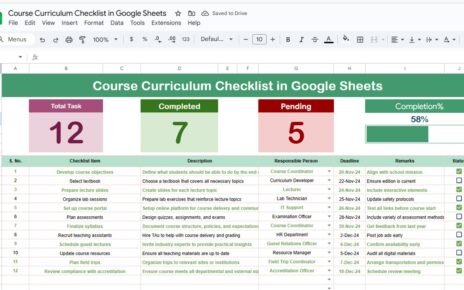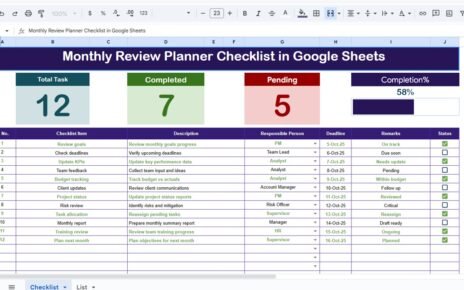In today’s fast-paced digital world, staying organized is the key to success — especially when it comes to managing content. Whether you’re running a blog, handling a social media strategy, or managing an email marketing campaign, consistency and clarity are critical. That’s exactly where the Content Calendar Checklist in Google Sheets becomes a game-changer.
This simple yet powerful tool helps you stay on top of your content planning and execution. It’s more than just a list — it’s your roadmap to publish content on time, with precision and quality.
Let’s dive into how this Google Sheets template can streamline your workflow and supercharge your content game.
What Is a Content Calendar Checklist?
A Content Calendar Checklist is a structured template that helps individuals or teams plan, track, and manage their content creation and publishing activities. Built in Google Sheets, it provides a clear and collaborative platform where multiple team members can contribute, update statuses, and monitor deadlines.
Unlike traditional calendars, this checklist also includes key action points — such as assigning responsibilities, adding comments, and checking off completed tasks. It’s ideal for content creators, digital marketers, bloggers, educators, and businesses of all sizes.
Key Features of the Content Calendar Checklist in Google Sheets
Click to buy Content Calendar Checklist in Google Sheets
The template includes two essential worksheet tabs designed for simplicity and maximum control:
1. Main Checklist Sheet
This is the heart of your content calendar. Here’s what it offers:
Top Section Highlights
At the top of the sheet, you’ll find three summary cards:
-
Total Count: Number of content tasks listed
-
Completed Count: Number of tasks marked with a ✔
-
Pending Count: Tasks that are still open (✘)
-
Progress Bar: Automatically calculates the completion percentage and displays it visually
This section gives you a quick overview of your progress, allowing you to adjust your pace or priorities as needed.

Click to buy Content Calendar Checklist in Google Sheets
Checklist Table Columns
The checklist section is clearly organized with the following columns:
-
Serial No. – Auto-numbered for easy reference
-
Checklist Item – The title or name of the task
-
Description – Brief details or notes about the task
-
Responsible Person – Assigned team member (chosen from a dropdown)
-
Deadline – Target completion date
-
Remarks – Any additional information
-
Status – Mark with ✔ (done) or ✘ (pending)
You simply update the Status column as you complete tasks, and the progress bar updates automatically.
2 List Sheet Tab
This secondary sheet helps in managing the list of responsible persons. By maintaining a unique list of team members here, you can create a dynamic dropdown list in the main sheet. This feature ensures consistency in naming and improves data accuracy.

Click to buy Content Calendar Checklist in Google Sheets
Why Use a Google Sheets Template for Your Content Calendar?
You might wonder — why Google Sheets instead of apps like Trello or Asana?
Here’s why this format is a great choice:
-
Cloud-Based & Shareable: Collaborate in real-time with your team from anywhere.
-
Simple UI: No learning curve. Anyone familiar with spreadsheets can use it.
-
Customizable: Add rows, columns, formatting, or formulas as needed.
-
Free to Use: No subscription or login required beyond your Google account.
-
Offline Access: Google Sheets can also be accessed offline when synced properly.
Advantages of Content Calendar Checklist in Google Sheets
Let’s take a look at the many benefits of using this specific template:
- Increased Productivity: You avoid last-minute chaos by planning and scheduling tasks ahead of time. You’ll always know what to do next.
- Transparent Responsibility; By assigning a responsible person to each task, there’s no confusion about who does what.
- Clear Deadlines; Deadlines ensure that tasks move forward. You can spot delays early and take corrective action.
- Progress Visualization: The real-time progress bar helps keep motivation high. You can literally watch your team’s progress grow.
- Easy Collaboration: Multiple team members can access and edit the sheet simultaneously. Plus, comments and history tracking help with transparency.
Opportunities for Improvement in This Checklist Template
Click to buy Content Calendar Checklist in Google Sheets
While the template is effective, here’s how you can enhance its functionality further:
- Automate Status Updates: Using Google Apps Script, you can automate status changes based on the date — e.g., if the deadline has passed and the status is still ✘, highlight it in red.
- Add Calendar View: Though it’s a checklist, integrating a calendar sheet using Google Sheets’ in-built functions or linking it to Google Calendar can help visualize publishing schedules better.
- Include KPI Tracking: Add another tab for metrics such as views, shares, comments, or conversions to measure the content’s performance after publishing.
- Set Up Email Reminders: Use Google Apps Script to send automated email reminders to the responsible persons based on upcoming deadlines.
- Link Content Files: Add a column for file or document links (e.g., link to Google Docs, video drafts, or image assets).
Best Practices for Managing Your Content Calendar in Google Sheets
To truly get the most value from this template, follow these practices:
- Keep Your Checklist Updated Regularly: Don’t let your sheet go stale. Update it weekly or bi-weekly to reflect the current status.
- Use Color Coding; Use conditional formatting to color tasks by status, priority, or content type. This improves readability and urgency at a glance.
- Maintain Naming Conventions: Use consistent naming for tasks, team members, and statuses. It helps avoid confusion.
- Lock Structural Cells: Protect header rows or formula columns to prevent accidental edits by collaborators.
Conclusion
Click to buy Content Calendar Checklist in Google Sheets
The Content Calendar Checklist in Google Sheets offers a simple yet highly effective solution to organize your content planning process. Whether you’re managing a blog, a YouTube channel, or a social media campaign — this template will keep you and your team aligned, on time, and always ready to deliver.
With built-in task tracking, deadline monitoring, responsibility assignment, and progress visualization, this checklist is the ultimate content organization companion.
So, if you want to plan smarter, execute faster, and reduce content chaos — it’s time to start using this checklist. 🎯📆
Frequently Asked Questions (FAQs)
1. What is a content calendar checklist?
A content calendar checklist is a structured tool that helps plan, track, and manage content tasks with deadlines and status indicators.
2. Why use Google Sheets for content planning?
Google Sheets offers flexibility, real-time collaboration, easy customization, and zero cost — making it ideal for content tracking.
3. Can I customize the columns in this checklist?
Absolutely! You can add or remove columns based on your workflow, such as adding priority, content type, or URLs.
4. Is this checklist suitable for teams?
Yes, it’s perfect for teams. You can assign tasks, comment on cells, and monitor changes in real-time.
5. How often should I update the checklist?
Ideally, update it at least once a week. For fast-paced projects, daily updates may be better.
6. Can I connect this with Google Calendar?
Yes, using add-ons or Google Apps Script, you can link deadlines with Google Calendar for reminders and visual planning.
7. Is this template mobile-friendly?
Yes. Google Sheets works on mobile devices too. You can view or update the checklist from your phone or tablet.
Visit our YouTube channel to learn step-by-step video tutorials
Youtube.com/@NeotechNavigators
Watch the step-by-step video Demo: