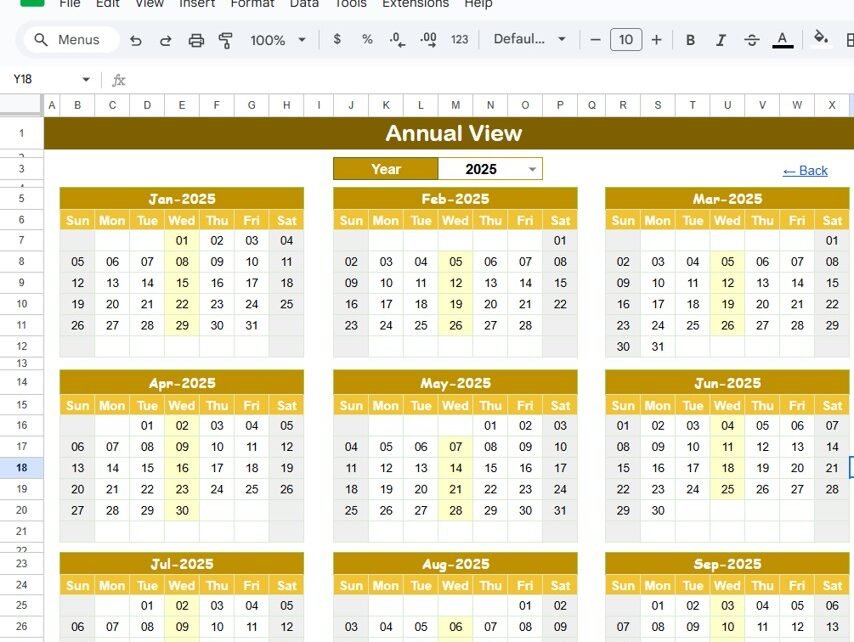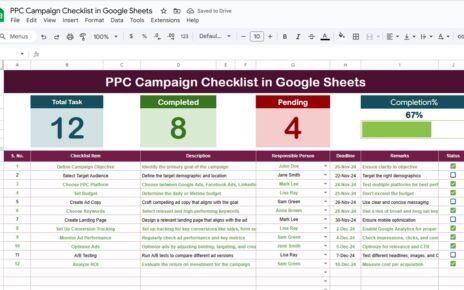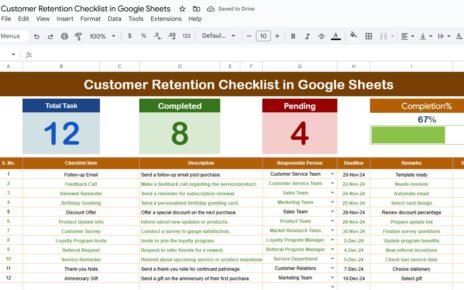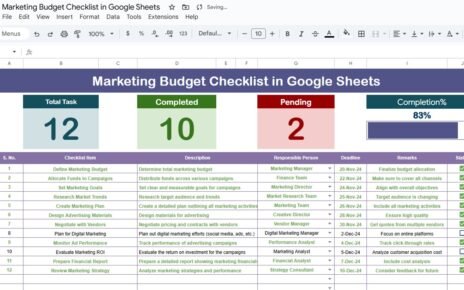Planning content effectively is crucial for ensuring that your marketing campaigns run smoothly and are aligned with your overall strategy. The Content Planning Calendar in Google Sheets is a ready-to-use, customizable tool that helps you organize, schedule, and track all of your content creation efforts. Whether you’re managing blog posts, social media content, videos, or email campaigns, this template ensures that everything stays on schedule and no task is overlooked.
In this article, we’ll walk you through the key features of the Content Planning Calendar and explain how it can help you streamline your content planning process.
What is the Content Planning Calendar in Google Sheets?
The Content Planning Calendar in Google Sheets is a tool designed to help individuals and teams plan, schedule, and track their content creation and publication efforts. The template allows you to manage all aspects of your content schedule, from brainstorming ideas to finalizing content for distribution. It provides annual, monthly, and daily views, giving you flexibility and control over how you organize your content plan.
The calendar consists of five key worksheets that provide different views of your content schedule, allowing you to track everything from long-term planning to daily tasks.
Key Features of the Content Planning Calendar
1) Home Sheet Tab: The Index Page
The Home Sheet is the central hub of the calendar. It features four buttons that allow you to navigate quickly to different sections of the calendar:
-
Annual View Button: Provides an overview of the entire year’s content plan.
-
Monthly View Button: Displays a detailed view of the selected month’s content schedule.
-
Daily View Button: Focuses on specific daily events and tasks.
-
Events Button: Takes you to the database sheet where you can input and manage event details.
This section makes it easy to jump between different calendar views and manage your content efficiently.
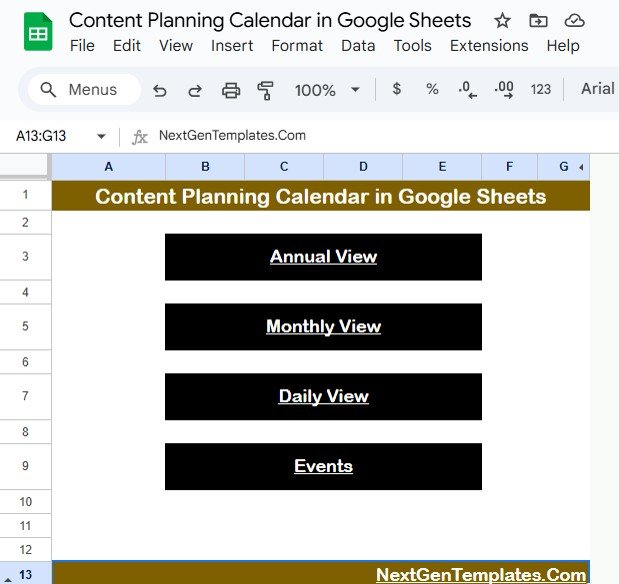
Click to buy Content Planning Calendar in Google Sheets
2) Annual View Sheet Tab: Year at a Glance
The Annual View Sheet displays a 12-month calendar for the selected year. Key features include:
-
Year Input: You can select the year from a dropdown, and the calendar will automatically update to reflect it.
-
Starting Month Customization: You can adjust the starting month of the calendar based on your content planning cycle.
-
Day of the Week Customization: The calendar allows you to change the starting day of the week (e.g., Sunday or Monday).
This sheet is perfect for long-term planning, providing an overview of your entire content strategy for the year.
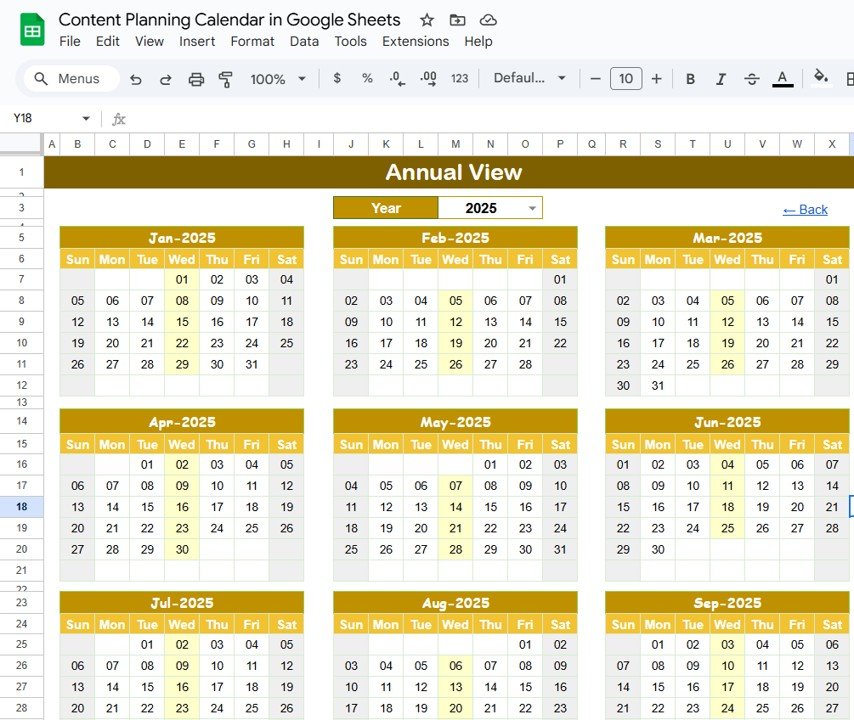
3) Monthly View Sheet Tab: Focus on a Specific Month
The Monthly View Sheet lets you zoom in on a single month’s content schedule. By selecting a month and year, the calendar will display the events and tasks for that period. Features include:
-
Event Display: If there is one event scheduled for a particular day, it will appear clearly on the calendar. If there are multiple events, the calendar will display “more than 1…” to indicate that there are additional events on that day.
This sheet is ideal for more focused planning, helping you manage deadlines and tasks for the current month.
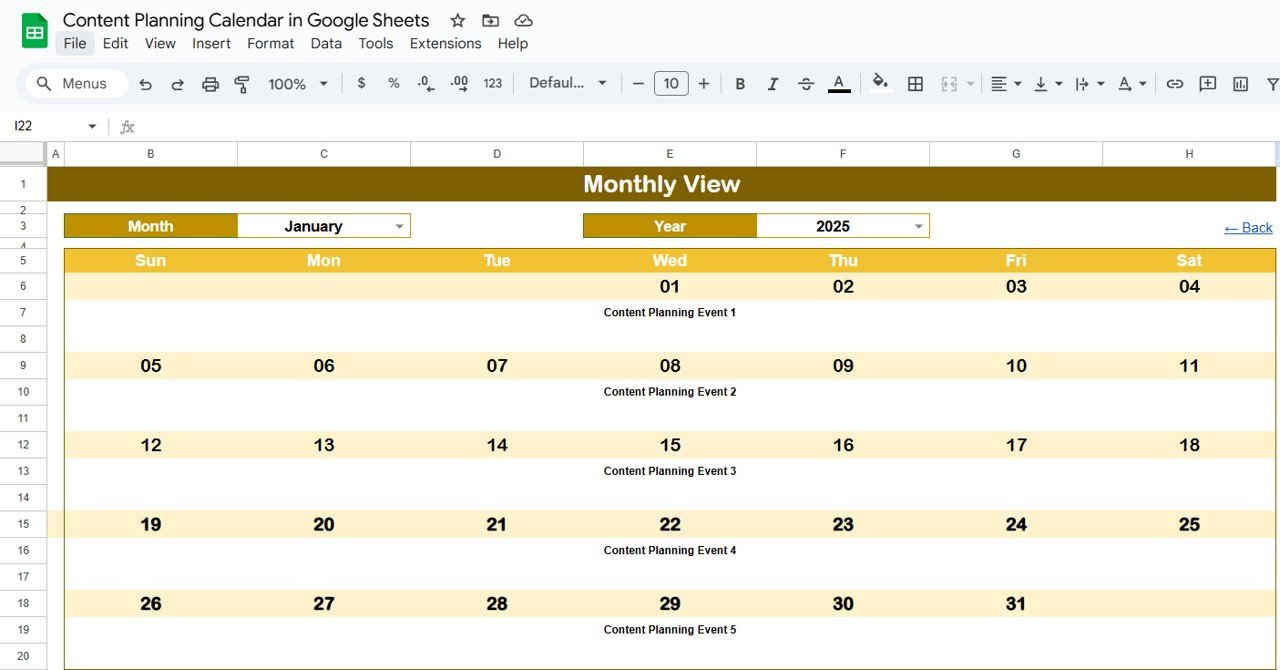
Click to buy Content Planning Calendar in Google Sheets
4) Daily View Sheet Tab: Detailed Event List
The Daily View Sheet allows you to view and manage a detailed list of events within a specific date range. You can easily set a Start Date and End Date at the top of the sheet, and the calendar will display all events scheduled within that range. Key features include:
-
Calendar Icon Date Selection: Use the calendar icon to select the date range, making it easy to filter and adjust your content schedule as needed.
This sheet is perfect for day-to-day tracking of content creation tasks, ensuring that every small detail is accounted for.
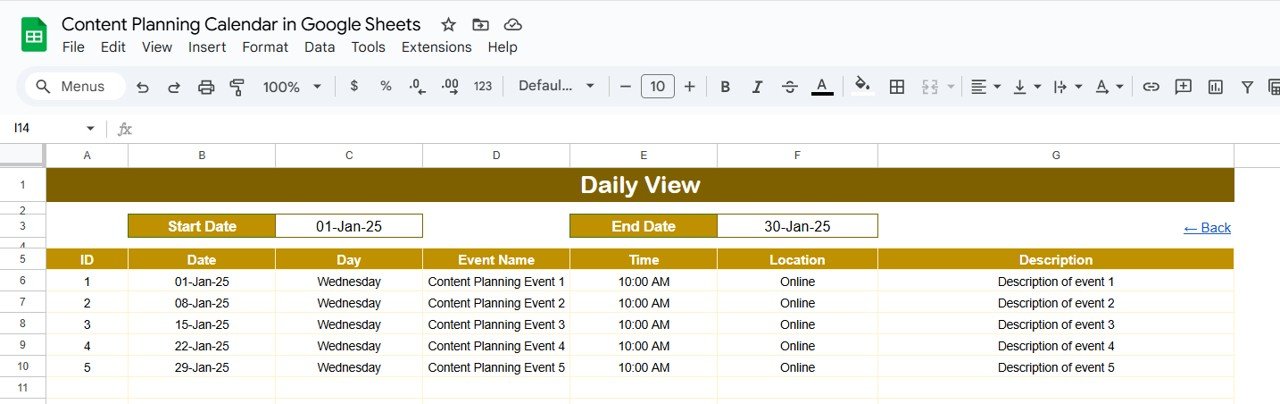
5) Events Sheet Tab: The Database of All Events
The Events Sheet serves as the database for all your content and events. It stores key information about each event, including:
-
ID: A unique identifier for each content piece or event.
-
Date: The date the content is scheduled to go live.
-
Day: The day of the week the content is scheduled for (e.g., Sunday, Monday).
-
Event Name: The name of the content or event (e.g., “Blog Post: New Marketing Trends”).
-
Time: The time the content is scheduled for publication.
-
Location: The platform where the content will be published (e.g., website, social media, email).
-
Description: A short description of the content or event.
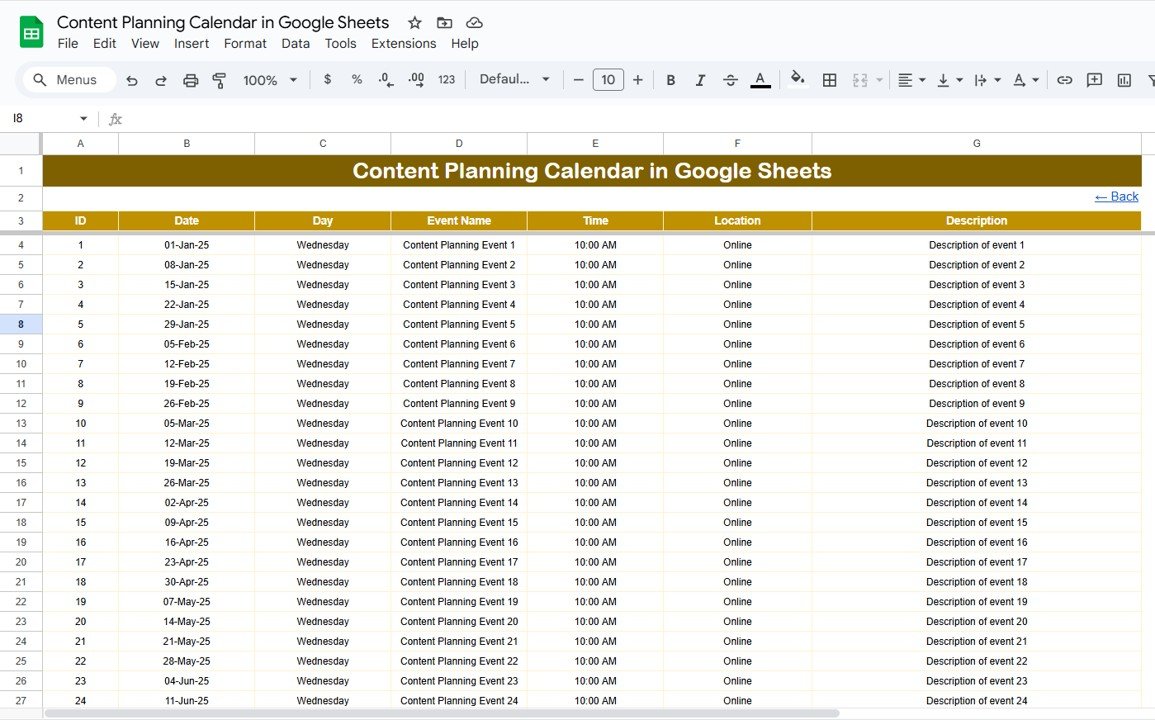
This sheet ensures that all event details are captured in one place, allowing for easy reference and updates.
Click to buy Content Planning Calendar in Google Sheets
Benefits of Using the Content Planning Calendar
The Content Planning Calendar provides several benefits that can help improve the efficiency of your content strategy:
-
Streamlined Planning: The calendar provides a centralized structure for planning and organizing all your content activities, reducing confusion and ensuring everything stays on schedule.
-
Multiple Views: With annual, monthly, and daily views, you have the flexibility to plan your content at different levels of detail.
-
Collaborative: Since the template is built in Google Sheets, you can share it with your team for real-time collaboration and updates.
-
Easy Tracking: The Events Sheet ensures that all content details are documented, making it easy to track your content’s progress and ensure nothing is missed.
-
Customizable: The template can be easily customized to fit your specific needs. You can add new columns, modify event categories, or adjust the layout to suit your content planning process.
Best Practices for Using the Content Planning Calendar
To maximize the effectiveness of your Content Planning Calendar, follow these best practices:
-
Update Regularly: Keep the calendar updated by adding new events, adjusting deadlines, and marking completed tasks. This ensures that you’re always on top of your content planning.
-
Set Realistic Deadlines: Assign achievable deadlines for each content piece based on its complexity and importance.
-
Review Progress Frequently: Use the Completed Count and Pending Count in the Progress Bar to monitor how tasks are progressing and identify potential delays.
-
Leverage the Daily View for Detailed Tracking: Use the Daily View to track daily tasks and ensure each piece of content is progressing as planned.
-
Collaborate with Your Team: Share the calendar with your content team and other stakeholders to keep everyone aligned on the content plan.
Conclusion
Click to buy Content Planning Calendar in Google Sheets
The Content Planning Calendar in Google Sheets is an invaluable tool for anyone managing a content strategy. By providing a structured approach to planning, scheduling, and tracking your content, this calendar ensures that all tasks are completed on time and aligned with your marketing goals. With customizable features, multiple views, and real-time updates, this template is perfect for businesses looking to stay organized and efficiently manage their content creation process.
Frequently Asked Questions (FAQs)
1. How do I update the Content Planning Calendar?
You can update the calendar by adding new events in the Events Sheet, and the calendar will automatically adjust across the annual, monthly, and daily views.
2. Can I use this calendar for multiple content types?
Yes, the calendar is fully customizable, allowing you to manage different content types such as blog posts, social media campaigns, email marketing, and more.
3. How does the progress bar work?
The progress bar updates automatically as you mark tasks as completed. It shows the percentage of tasks that have been finished compared to the total number of tasks.
4. Can I share the calendar with my team?
Yes, since the template is built in Google Sheets, it can be easily shared with your team, allowing for real-time collaboration.
5. Can I track recurring content in the calendar?
Yes, you can manually enter recurring content and specify the recurrence pattern (e.g., weekly, monthly) in the Events Sheet.
Visit our YouTube channel to learn step-by-step video tutorials
Youtube.com/@NeotechNavigators