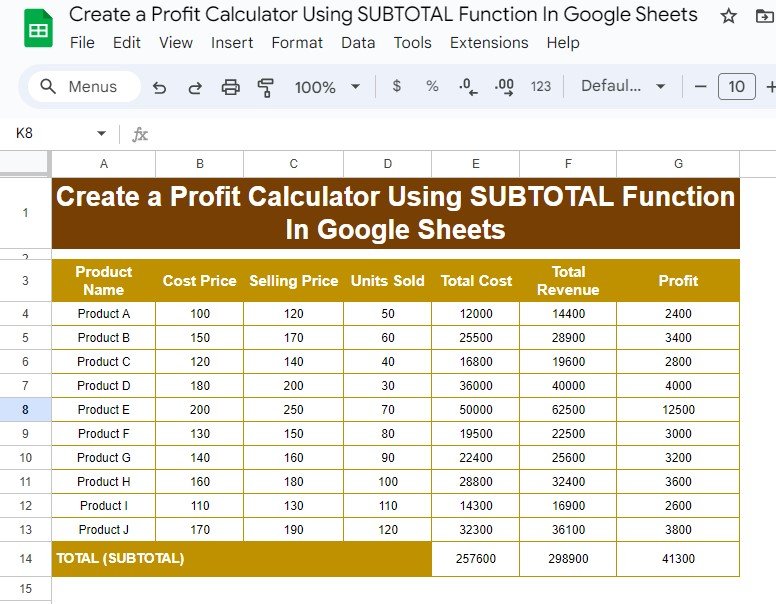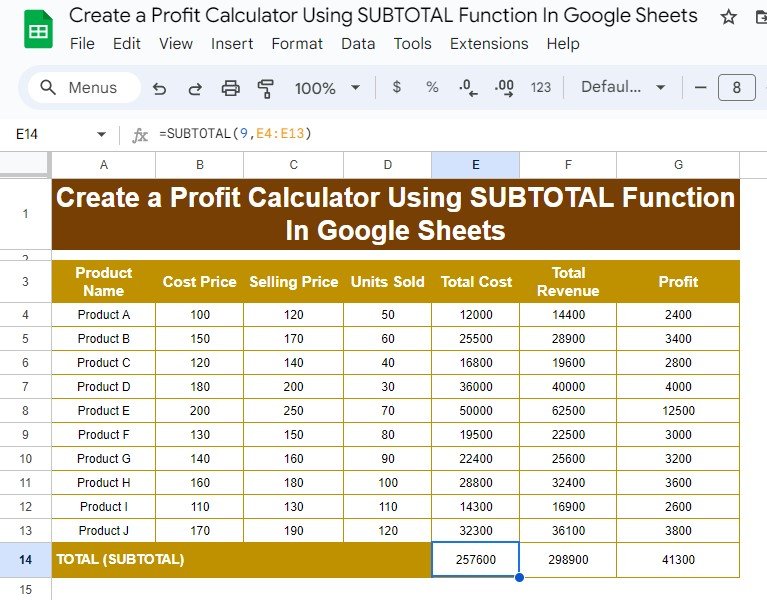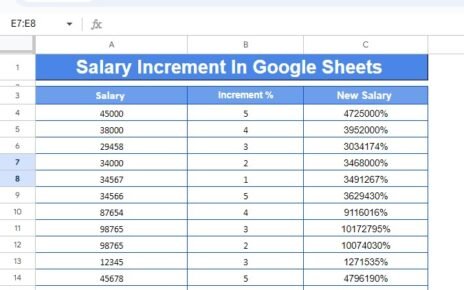Managing profits across multiple products can quickly become overwhelming, but with the SUBTOTAL function in Google Sheets, you can simplify the process. In this blog post, we’ll show you step-by-step how to create a profit calculator that gives accurate results and keeps your data well-organized. With a few formulas, you’ll track costs, revenues, and profits effortlessly—even with large datasets!
Overview of the Dataset
Below is the sample dataset we’ll use for this example. It covers essential product data such as:
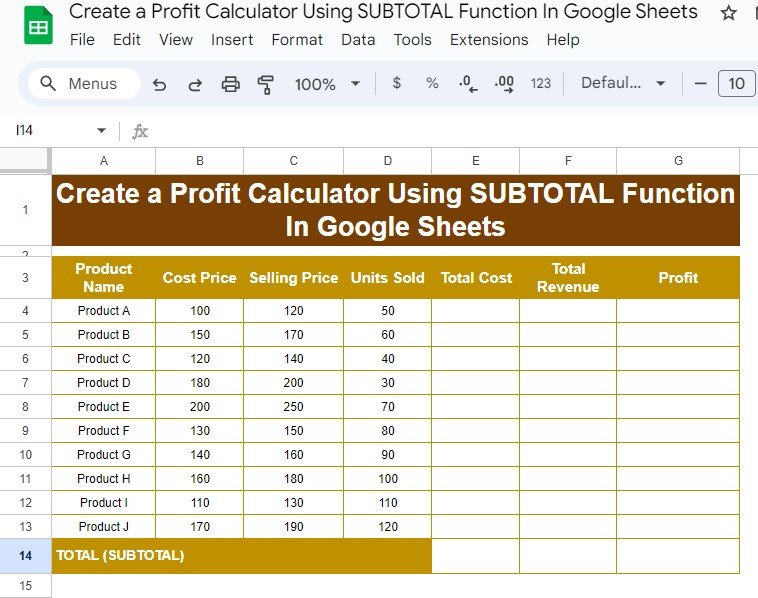
Formulas for the Profit Calculator
To calculate Total Cost, Total Revenue, and Profit, we’ll use simple multiplication formulas. Then, we’ll use the function to sum up the totals for all products. Here are the formulas for each step:
Calculate Total Cost
Multiply Cost Price by Units Sold:
=B4 * C4
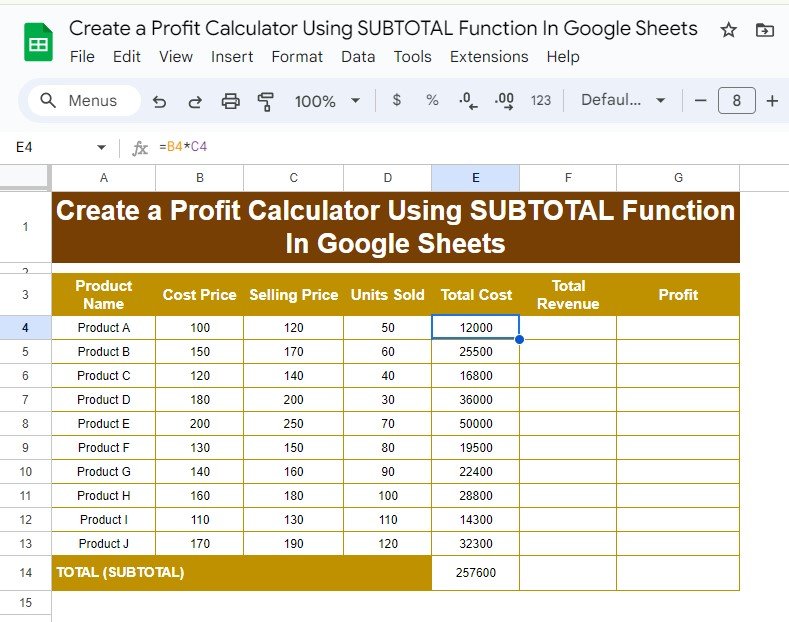
Calculate Total Revenue
Multiply Selling Price by Units Sold:
=C4 * D4
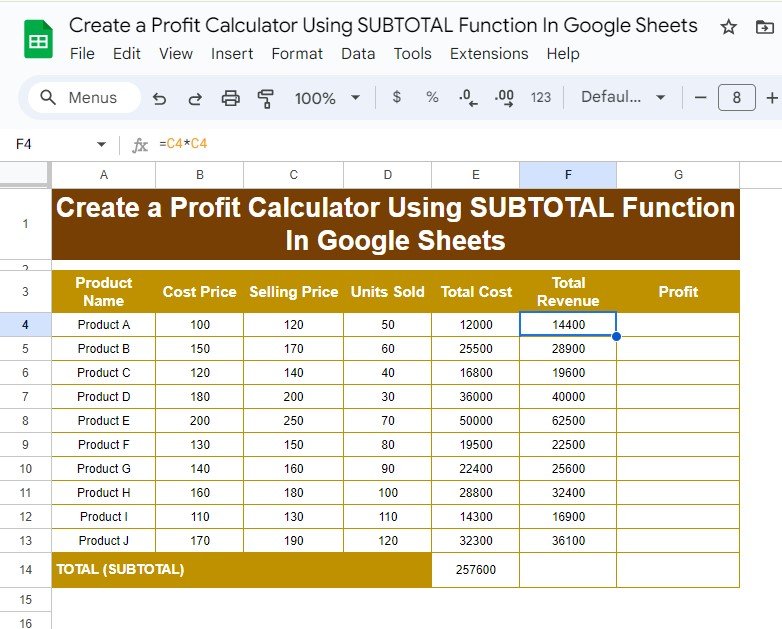
Calculate Profit
Subtract Total Cost from Total Revenue:
=F4 – E4
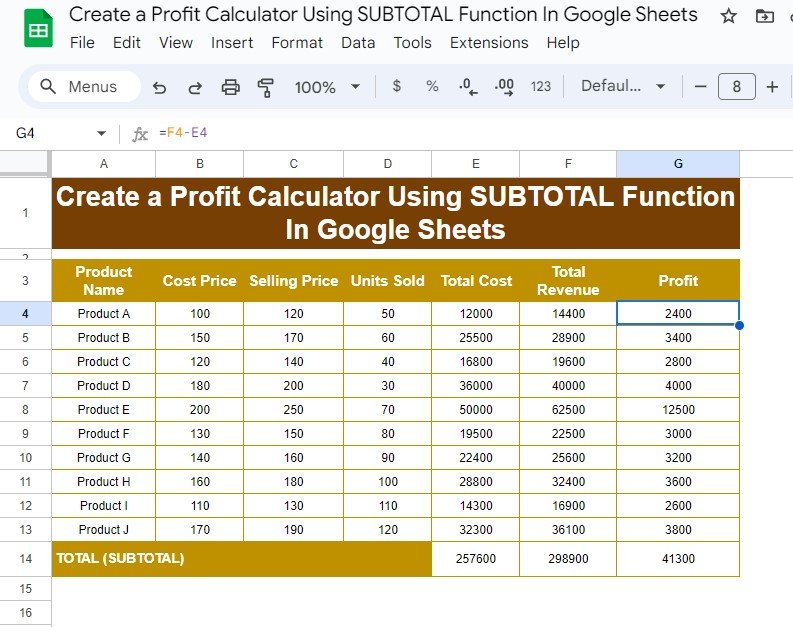
Use SUBTOTAL Function for Totals
The function sums only visible rows, making it useful for filtered data. Use this formula to sum the Total Cost, Total Revenue, and Profit columns:
=SUBTOTAL(9, E4:E13)
Step-by-Step Example Output
Once these formulas are applied, your sheet will display the following:
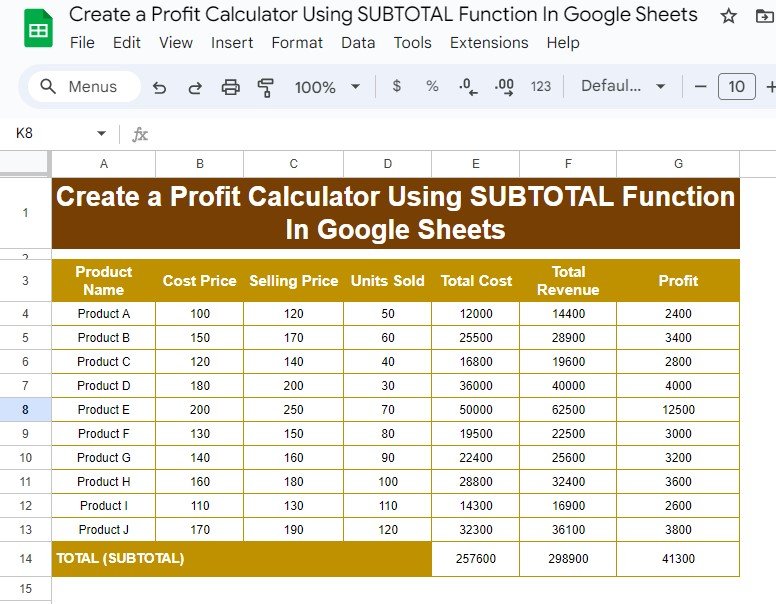
Why Use the SUBTOTAL Function?
- Accurate Calculations: ensures only visible rows are counted—perfect for filtered datasets.
- Efficient Management: Handle large datasets with ease, even with multiple products.
- Flexible Summing: Easily adjust for filtered data without changing formulas.
Final Thoughts
Creating a profit calculator in Google Sheets using the subtotal function streamlines your business operations. You can quickly identify the most profitable products and monitor total costs, revenue, and profit in one place. This approach saves time and eliminates manual errors, so you can focus on growing your business!
Visit our YouTube channel to learn step-by-step video tutorials
Youtube.com/@NeotechNavigators
View this post on Instagram