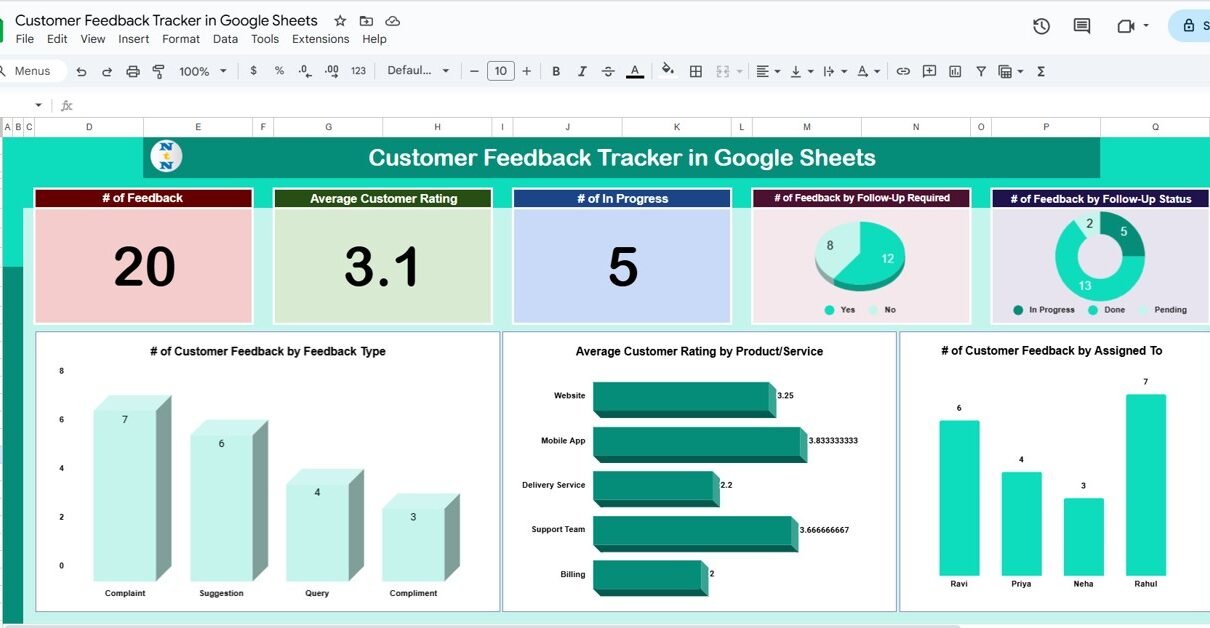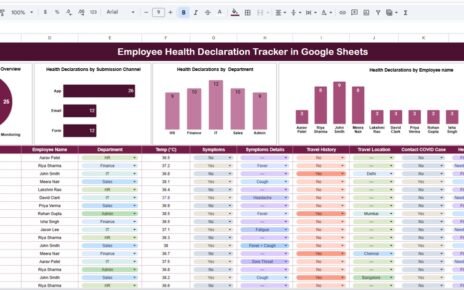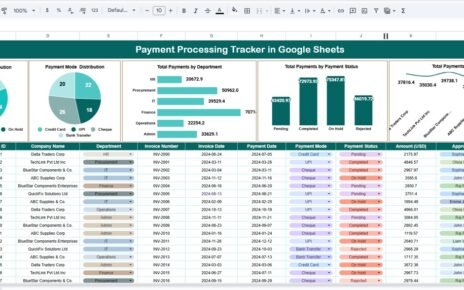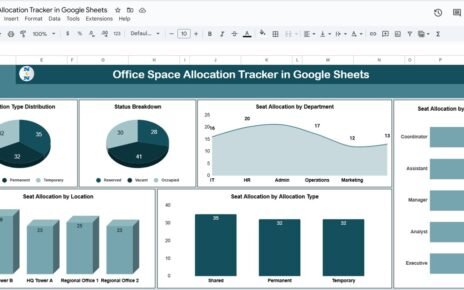Efficiently managing customer feedback is vital for businesses striving to enhance their products and services. The Customer Feedback Tracker in Google Sheets is a ready-to-use tool designed to help businesses easily track, analyze, and follow up on customer feedback, ensuring a seamless process of improvement.
In this article, we’ll guide you through the features of this template and how it can benefit your team in managing customer feedback efficiently.
Key Features of the Customer Feedback Tracker
Click to buy Customer Feedback Tracker in Google Sheets
The Customer Feedback Tracker in Google Sheets includes multiple tabs and functionalities to help you track feedback effectively. Let’s break down the key features:
1) Tracker Sheet Tab: All-in-One Feedback Management
The Tracker Sheet Tab is the main tab where you can easily manage all the customer feedback and analyze it through various charts and cards. It includes:
Cards:
- # of Feedback: Total number of feedback entries.
- Average Customer Rating: The average rating based on all feedback received.
- # of In Progress: Number of feedback items that are still being processed or require further action.
Charts:
- # of Feedback by Follow-Up Required: Shows how many feedback entries require follow-up.
- # of Feedback by Follow-Up Status: Displays the feedback breakdown based on their follow-up status.
- # of Customer Feedback by Feedback Type: Categorizes the feedback by types (complaint, suggestion, etc.).
- Average Customer Rating by Product/Service: Visualizes how customer satisfaction differs across your products or services.
- # of Customer Feedback by Assigned To: Shows how many feedback entries are assigned to each team member for resolution.
These features help you manage and analyze customer feedback at a glance, making it easier to take the necessary actions.
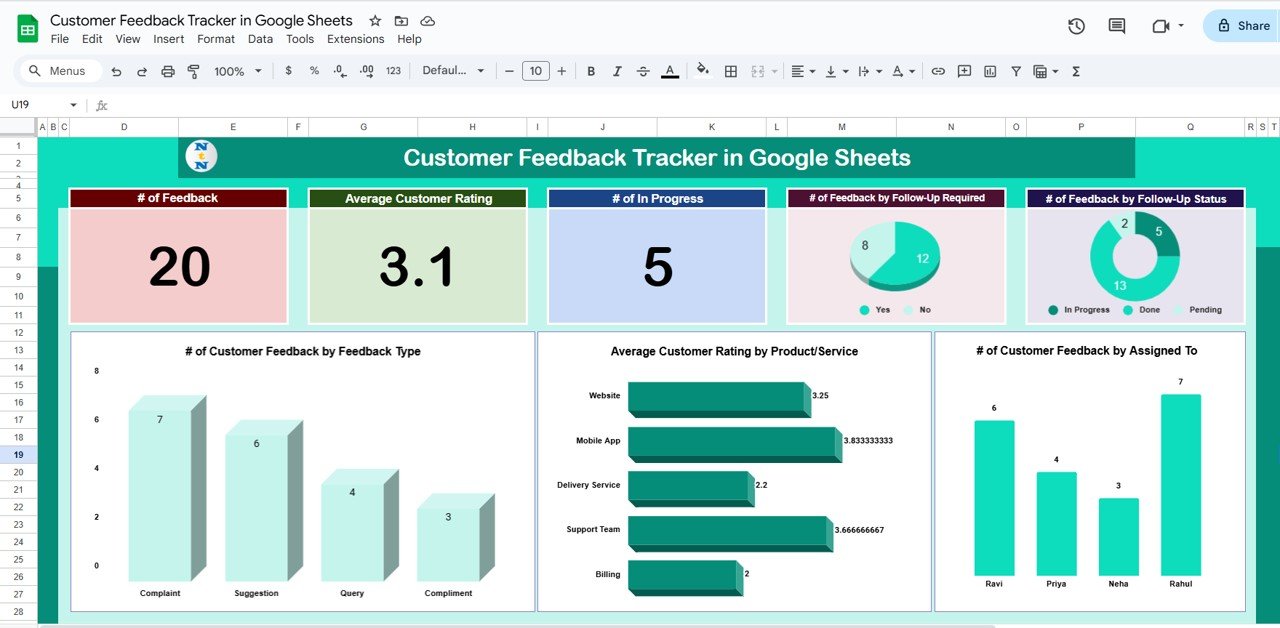
Click to buy Customer Feedback Tracker in Google Sheets
2) Search Tab: Filter and Find Feedback Efficiently
The Search Tab allows you to search by keyword and filter feedback based on the assigned columns. For example, you can filter feedback by:
-
Follow-Up Status: Whether the feedback is being addressed or not.
-
Search by Keyword: Search for specific keywords or issues related to products, services, or customer comments.
This search functionality makes it easy to track and prioritize customer concerns.
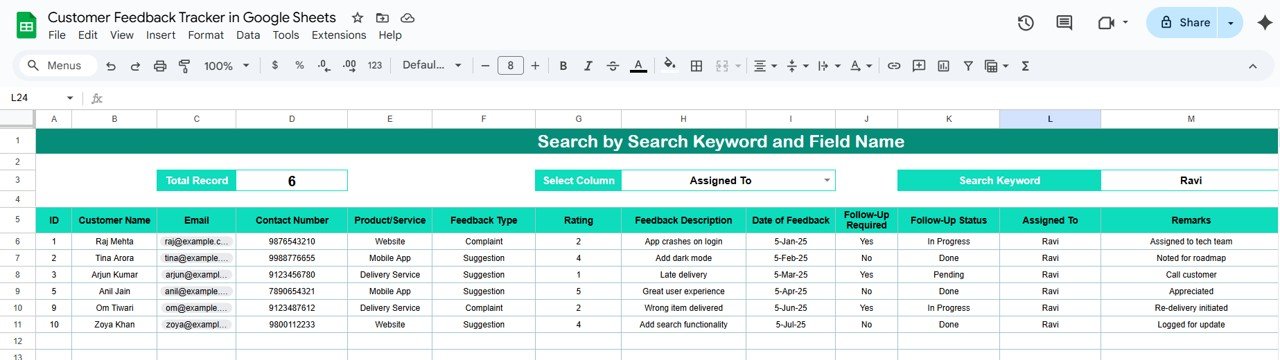
3) Data Sheet Tab: The Backend of the Tracker
The Data Sheet Tab is the heart of the Customer Feedback Tracker where all the customer feedback is logged. Key fields in this sheet include:
- ID: Unique identifier for each feedback.
- Customer Name: Name of the customer providing the feedback.
- Email & Contact Number: Contact information for follow-up.
- Product/Service: The product or service the feedback is related to.
- Feedback Type: Categorization of feedback (complaint, suggestion, query, etc.).
- Rating: Customer rating (1 to 5 stars).
- Feedback Description: The actual content of the customer’s feedback.
- Date of Feedback: When the feedback was provided.
- Follow-Up Required: Whether follow-up is required (Yes/No).
- Follow-Up Status: Current status of the follow-up (e.g., Done, In Progress).
- Assigned To: The team member assigned to resolve the feedback.
- Remarks: Any additional notes or updates regarding the feedback.
This tab ensures all the relevant details are stored in an organized manner, enabling you to take action on each feedback entry.
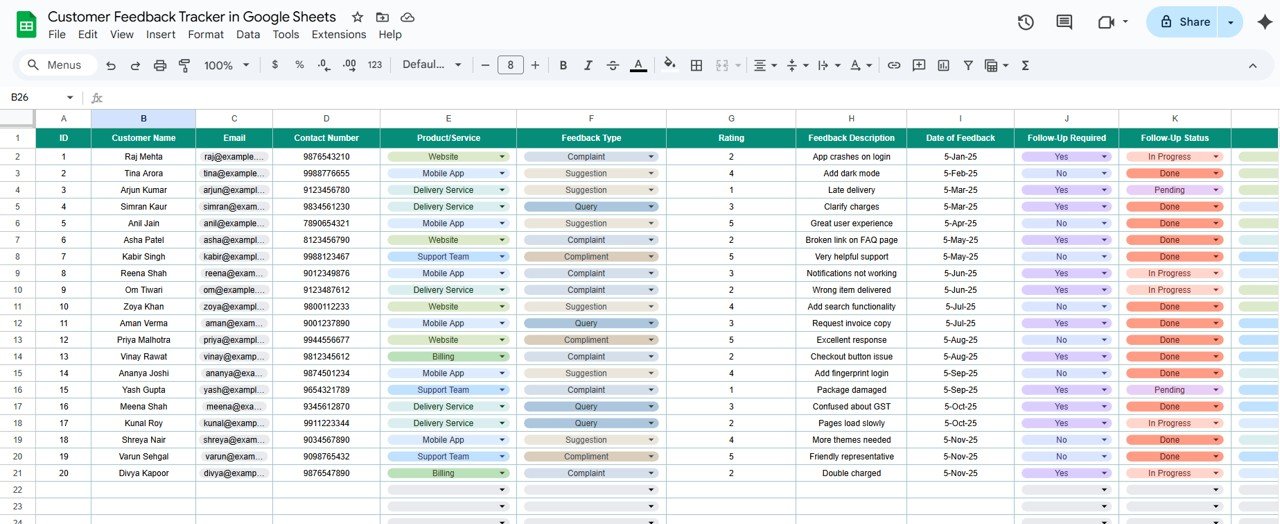
Click to buy Customer Feedback Tracker in Google Sheets
How the Customer Feedback Tracker Benefits Your Business
-
Improved Customer Satisfaction: By tracking feedback and following up in a timely manner, you show customers that their opinions matter, leading to increased satisfaction.
-
Efficient Follow-Up Management: The ability to filter feedback by follow-up status and assign it to specific team members ensures that no feedback is left unresolved.
-
Data-Driven Insights: With charts and cards, you can easily identify trends in customer feedback, such as recurring issues, popular product features, or areas for improvement.
-
Simplified Reporting: The system allows you to report on key metrics like average customer rating, total feedback count, and follow-up statuses, helping you measure the effectiveness of your customer service.
-
Organized Data: The template helps you keep track of all customer feedback in a structured manner, reducing the chances of miscommunication or lost feedback.
Conclusion
Click to buy Customer Feedback Tracker in Google Sheets
The Customer Feedback Tracker in Google Sheets is an essential tool for businesses looking to manage customer feedback in an organized and efficient way. Whether it’s tracking the resolution of complaints, categorizing suggestions, or analyzing customer satisfaction, this tool ensures you stay on top of all customer interactions, leading to improved service and customer loyalty.
Frequently Asked Questions (FAQs)
1. How do I enter new customer feedback?
You can directly enter new feedback into the Data Sheet Tab, filling out all the necessary fields like customer name, feedback type, rating, and follow-up status.
2. Can I modify the charts in the dashboard?
Yes, the charts are dynamic and will automatically update based on the data entered in the Data Sheet Tab.
3. How can I track the follow-up status of feedback?
The Follow-Up Status field allows you to mark each feedback entry as “In Progress,” “Done,” or any other custom status. You can also use the search filter to view feedback by follow-up status.
4. Can I share the tracker with my team?
Yes, as the tracker is in Google Sheets, you can easily share it with your team members, and they can access or edit it based on the permissions you set.
Visit our YouTube channel to learn step-by-step video tutorials