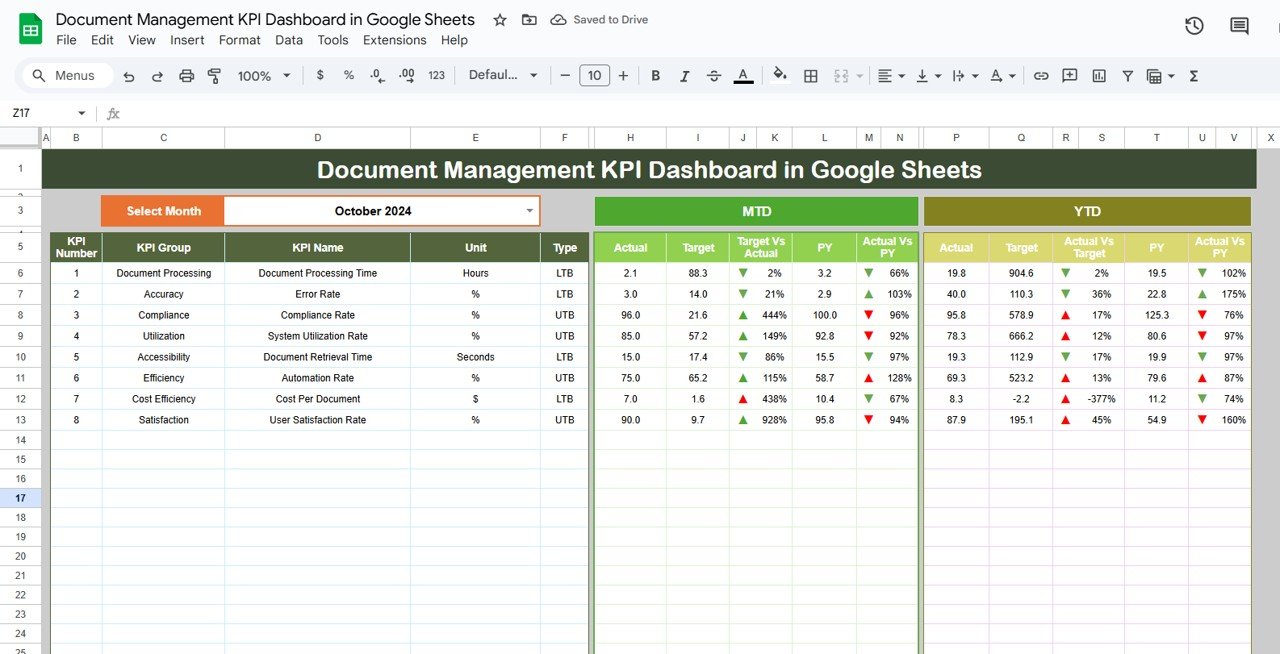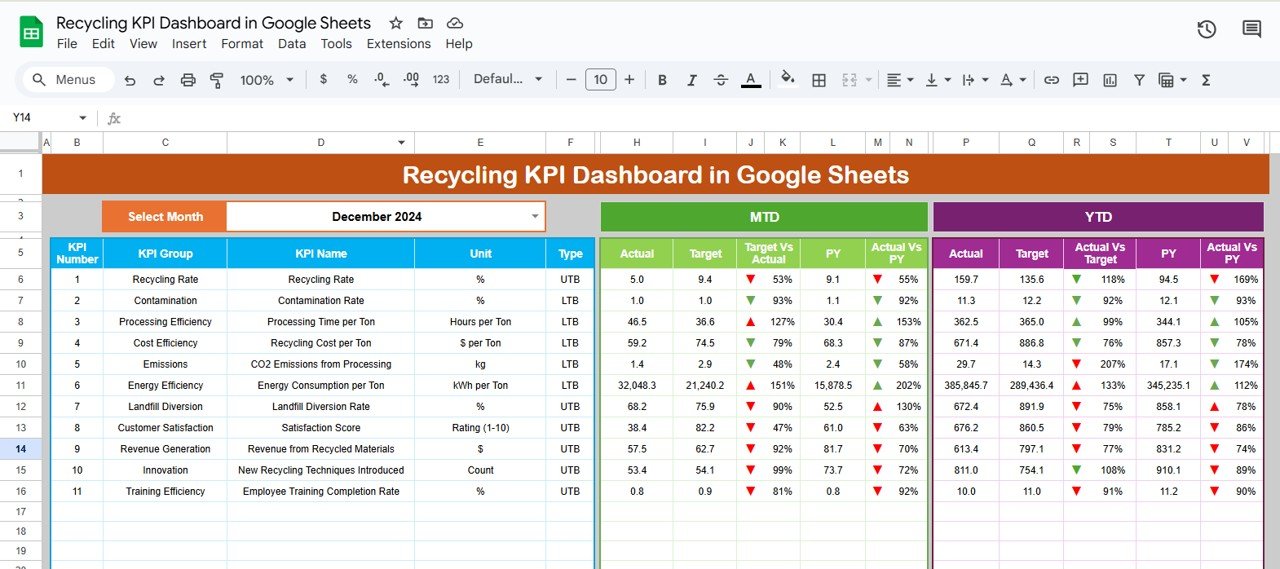In today’s fast-paced business environment, document management is critical for maintaining organizational efficiency. The Document Management KPI Dashboard in Google Sheets is an essential tool that helps organizations track key performance indicators (KPIs) related to document processing, storage, and retrieval.
This article will explain the key features of the Document Management KPI Dashboard, how it works, and how you can use it to manage documents effectively across your organization.
What is the Document Management KPI Dashboard in Google Sheets?
The Document Management KPI Dashboard in Google Sheets is a pre-built, ready-to-use template that helps organizations track their document management processes. This dashboard focuses on several key metrics, such as document retrieval time, the accuracy of document storage, and efficiency in processing documents.
By using this dashboard, organizations can monitor the status of their document management practices, identify areas for improvement, and make data-driven decisions to optimize operations.
Key Features of the Document Management KPI Dashboard
Click to buy Document Management KPI Dashboard in Google Sheets
The Document Management KPI Dashboard consists of several key features that allow users to track essential document-related KPIs. These features are spread across six main worksheets:
1. Dashboard Sheet Tab (Main Sheet)
The Dashboard Sheet is the central hub of the KPI dashboard, displaying all of the KPIs and allowing you to easily visualize and track your organization’s document management performance.
Key Metrics Displayed on the Dashboard:
-
MTD Actual: Shows the actual performance for the current month.
-
Target: Displays the target set for the current month.
-
Previous Year (PY) Data: Compares current data with the same period from the previous year.
-
Target vs Actual: Shows the difference between the actual and target performance.
-
PY vs Actual: Compares the previous year’s performance with the current year’s data.
-
Conditional Formatting: The dashboard uses color-coded arrows to indicate whether the current performance is above or below the target.
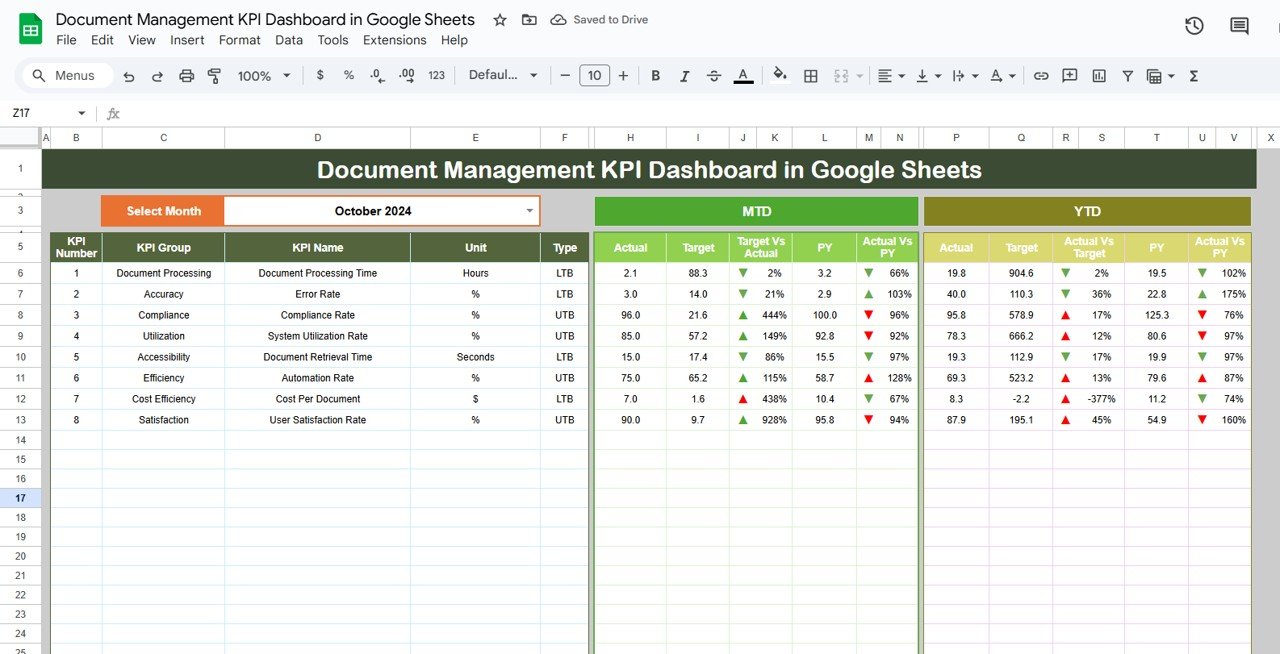
Click to buy Document Management KPI Dashboard in Google Sheets
2. KPI Trend Sheet Tab
The KPI Trend Sheet allows users to track the trends of specific KPIs over time. This sheet includes a dropdown menu to select the desired KPI, making it easy to focus on one KPI at a time.
Key Information Displayed on the KPI Trend Sheet:
-
KPI Group: The category under which the KPI falls (e.g., document processing, storage, retrieval).
-
Unit of KPI: The unit used for measuring the KPI (e.g., time, number of documents, percentage).
-
Type of KPI: Specifies whether the KPI is “Lower the better” (e.g., retrieval time) or “Upper the better” (e.g., accuracy).
-
Formula of the KPI: The formula used to calculate the KPI.
-
Definition: A brief description of what the KPI represents.
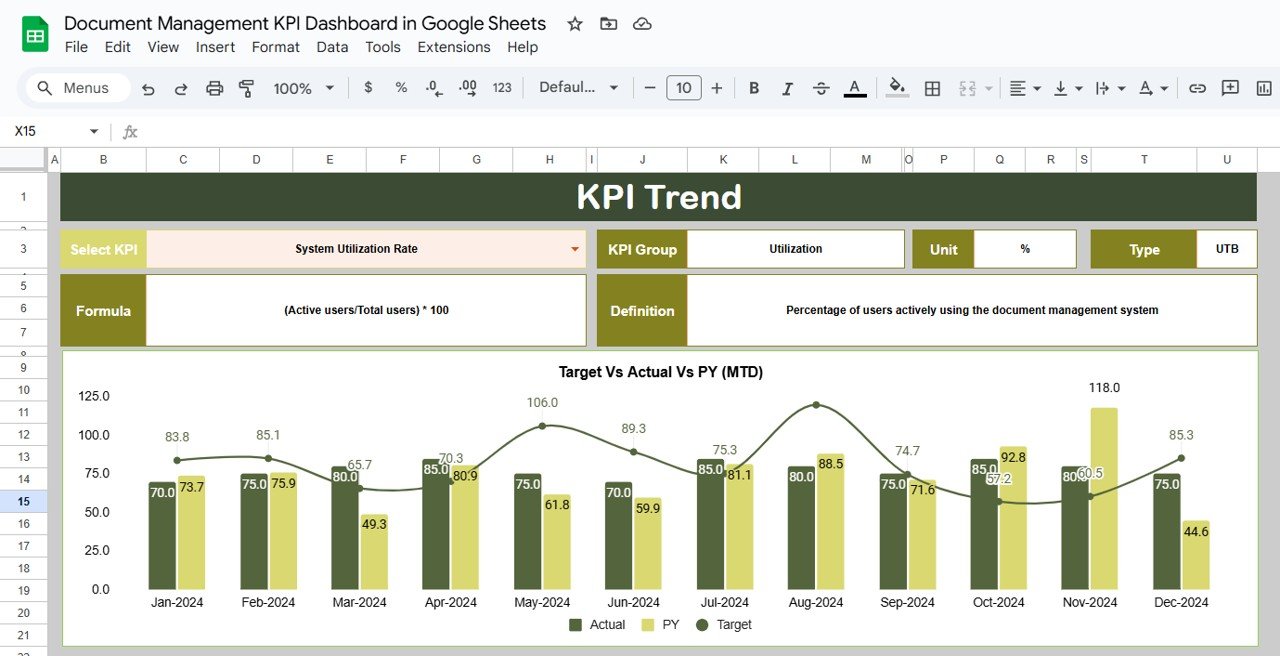
3. Actual Number Sheet Tab
The Actual Number Sheet is where users enter the actual performance data for each KPI. This sheet allows you to update your MTD and YTD performance data on a monthly basis.
-
Input Fields: Users can input actual values for each KPI, which will then be displayed on the dashboard.
-
Monthly Adjustments: You can change the month in the E1 range, and the dashboard will automatically update the data accordingly.
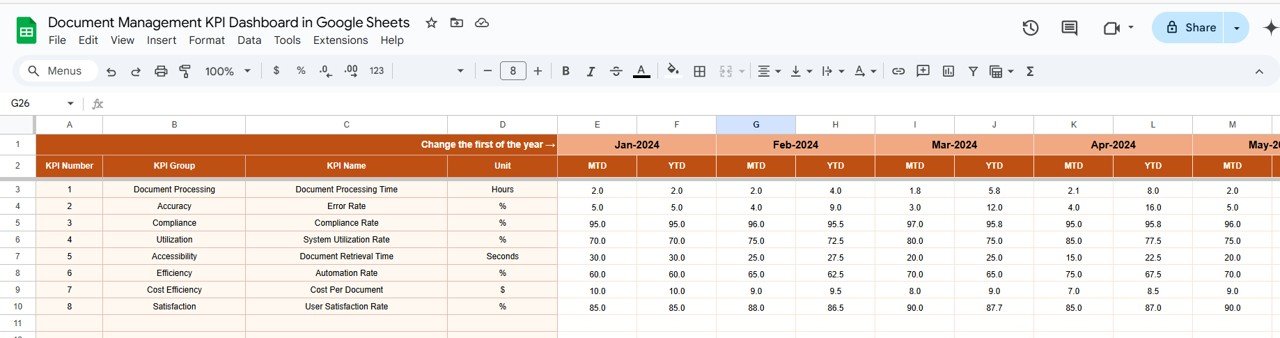
Click to buy Document Management KPI Dashboard in Google Sheets
4. Target Sheet Tab
The Target Sheet allows you to enter the target values for each KPI. This sheet tracks the goals set for the month and compares them to the actual performance data.
-
Monthly and Yearly Targets: Enter the monthly and yearly targets for all KPIs.
-
Track Progress: The dashboard will compare the actual values to the targets and show you how well you are progressing toward your goals.
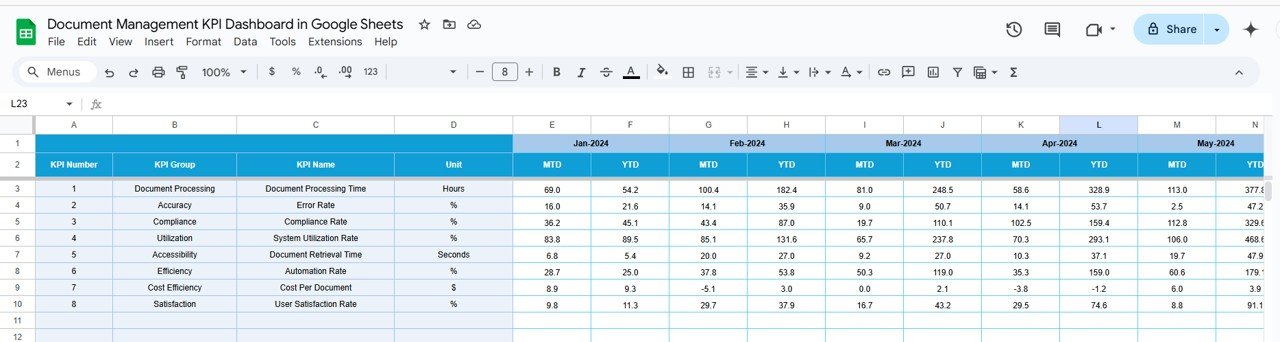
5. Previous Year Data Sheet Tab
The Previous Year Data sheet is used to input historical performance data, which will be compared to the current year’s figures for year-over-year analysis.
-
Historical Comparison: Input the data from the previous year and use it to compare performance against the current year’s data.
-
Year-over-Year Trends: Helps identify long-term trends and performance improvements or declines.
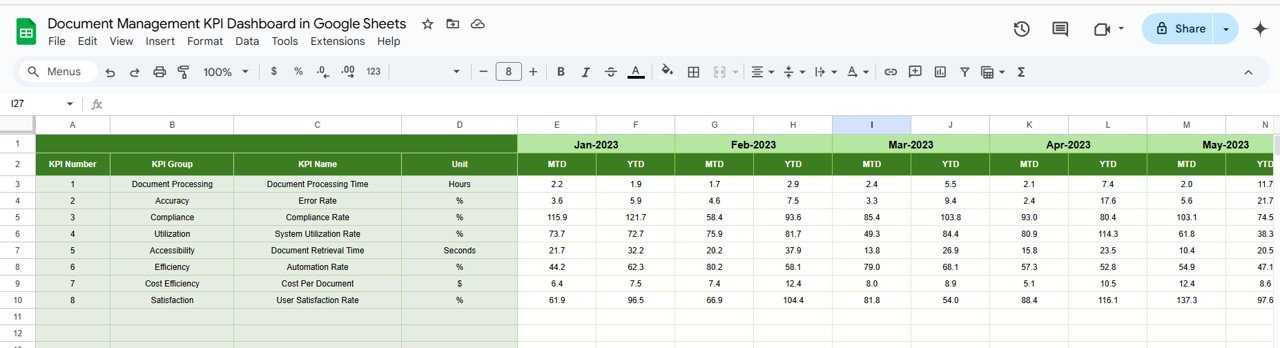
Click to buy Document Management KPI Dashboard in Google Sheets
6. KPI Definition Sheet Tab
The KPI Definition Sheet provides detailed information about each KPI, including its formula, unit of measurement, and definition. This sheet acts as a reference guide for users who need clarification on the KPIs being tracked.
-
KPI Name: The name of the KPI (e.g., document retrieval time, processing accuracy).
-
KPI Group: The category to which the KPI belongs (e.g., document processing).
-
Unit: The unit used to measure the KPI (e.g., hours, percentage).
-
Formula: The formula used to calculate the KPI.
-
Definition: A description of the KPI and what it measures.
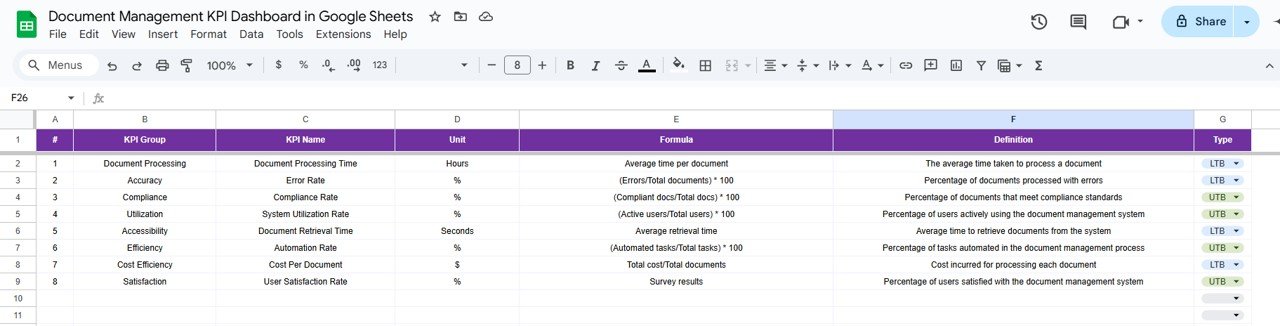
Benefits of Using the Document Management KPI Dashboard
The Document Management KPI Dashboard offers several key benefits:
-
Centralized Data Management: Consolidates all relevant document management data in one place, making it easier to track and monitor performance.
-
Real-Time Insights: The dashboard updates automatically as you enter new data, providing real-time insights into your document management operations.
-
Visual Data Representation: The use of charts, arrows, and color-coding makes it easy to understand complex data at a glance.
-
Customization: The dashboard is fully customizable, allowing you to add or remove KPIs, change the formulas, and adjust the layout to meet your specific needs.
-
Improved Decision-Making: With easy-to-read visualizations and real-time data, you can make informed decisions to improve document management processes and increase operational efficiency.
Best Practices for Using the Document Management KPI Dashboard
Click to buy Document Management KPI Dashboard in Google Sheets
To maximize the effectiveness of the Document Management KPI Dashboard, consider these best practices:
-
Regularly Update Data: Keep the dashboard up-to-date by regularly entering the latest data for both targets and actual performance.
-
Monitor Key Metrics: Focus on key KPIs, such as document retrieval time and accuracy, and ensure they are consistently meeting targets.
-
Set Realistic Targets: Ensure that your KPIs and targets are realistic and achievable, adjusting them as necessary to reflect changes in business operations.
-
Analyze Trends: Use the KPI Trend Sheet to analyze how KPIs evolve over time and identify any emerging patterns or issues.
-
Review Monthly: Regularly review the dashboard each month to track progress, identify areas for improvement, and make data-driven decisions.
Conclusion
The Document Management KPI Dashboard in Google Sheets is an essential tool for organizations looking to optimize their document management practices. By providing a centralized and visual representation of key performance indicators, this dashboard allows businesses to make data-driven decisions that improve efficiency and effectiveness. Whether you’re tracking document retrieval times, accuracy, or document processing, this dashboard will provide the insights you need to ensure optimal document management performance.
Frequently Asked Questions (FAQs)
Click to buy Document Management KPI Dashboard in Google Sheets
1. What KPIs are tracked in the Document Management KPI Dashboard?
The dashboard tracks KPIs such as document retrieval time, processing accuracy, document storage efficiency, and more.
2. Can I customize the Document Management KPI Dashboard?
Yes, the dashboard is fully customizable. You can add, remove, or modify KPIs and adjust formulas based on your specific needs.
3. How often should I update the data?
You should update the dashboard regularly, ideally monthly, to ensure that your data remains accurate and up-to-date.
4. How do I use the KPI Trend Sheet?
The KPI Trend Sheet allows you to analyze historical performance trends. Simply select the KPI from the dropdown and view its past performance.
Visit our YouTube channel to learn step-by-step video tutorials
Youtube.com/@NeotechNavigators
Watch the step-by-step video Demo:
Click to buy Document Management KPI Dashboard in Google Sheets