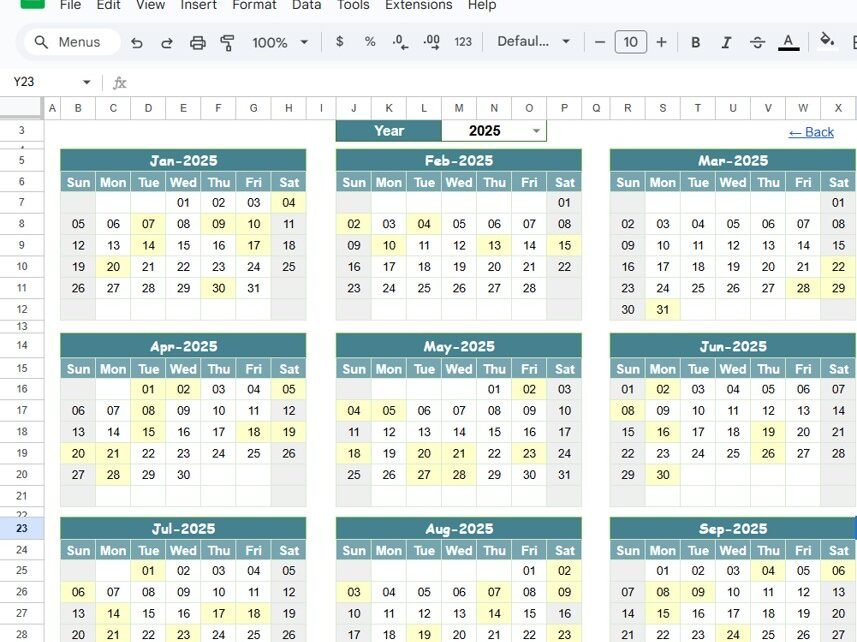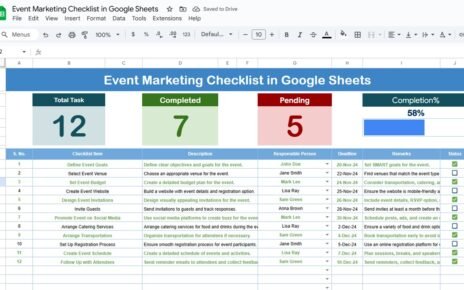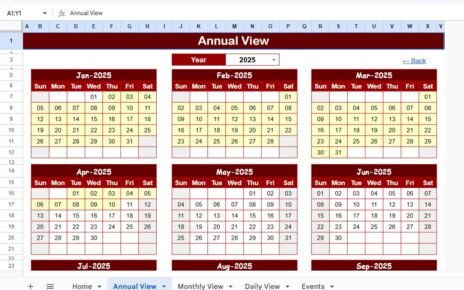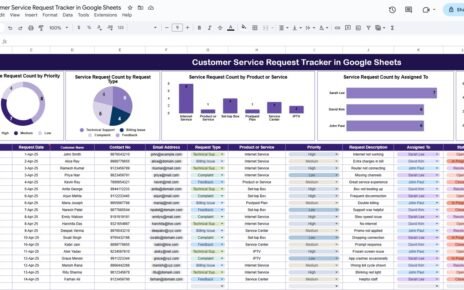An editorial calendar is essential for organizing content creation, planning, and scheduling across various platforms. The Editorial Calendar in Google Sheets is a powerful, ready-to-use template that helps individuals and teams stay on top of content creation, ensuring timely publication and streamlined collaboration.
In this article, we will explore the features of the Editorial Calendar in Google Sheets and explain how it can help you organize your content strategy more effectively.
What is the Editorial Calendar in Google Sheets?
The Editorial Calendar in Google Sheets is a tool designed to plan, schedule, and manage content publishing for blogs, social media, newsletters, and more. It provides a clear structure for tracking content deadlines, events, and responsibilities, ensuring that content creation runs smoothly and efficiently.
This template consists of five sheets, each designed to provide different views of your editorial schedule:
Key Features of the Editorial Calendar
1) Home Sheet Tab: The Central Hub
The Home Sheet is where you start when navigating through the calendar. It serves as an index and includes four navigation buttons:
-
Annual View Button: Takes you to the full-year calendar view.
-
Monthly View Button: Provides a calendar view for the selected month.
-
Daily View Button: Displays a detailed list of events for a selected date range.
-
Events Button: Opens the events database where all event details are captured.
This sheet helps you quickly jump between different sections of the calendar, making it easy to navigate and find the information you need.
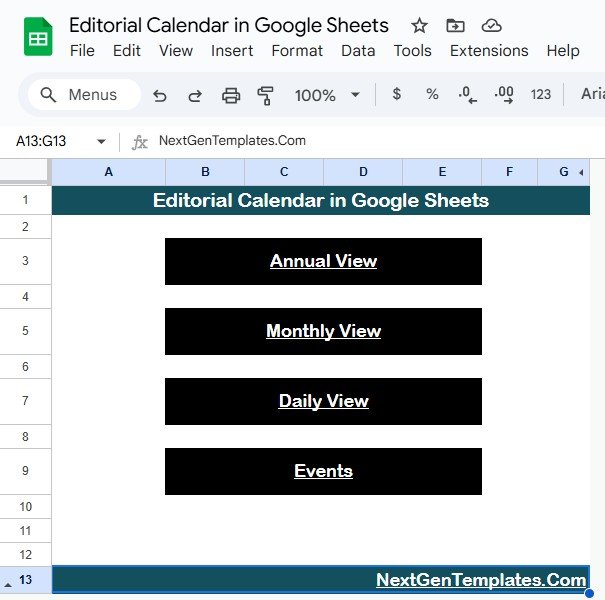
Click to buy Editorial Calendar in Google Sheets
2) Annual View Sheet Tab: Plan for the Year Ahead
The Annual View Sheet displays a full 12-month calendar for the selected year. Key features include:
-
Year Input: You can select the year from a drop-down list, and the calendar will automatically update for that year.
-
Starting Month Customization: You can change the starting month of the calendar, allowing it to align with your content planning cycle.
-
Starting Day of the Week: You can adjust which day the week starts on (e.g., Sunday or Monday).
This sheet offers a high-level overview of the entire year, allowing you to plan and organize content for multiple platforms or campaigns.
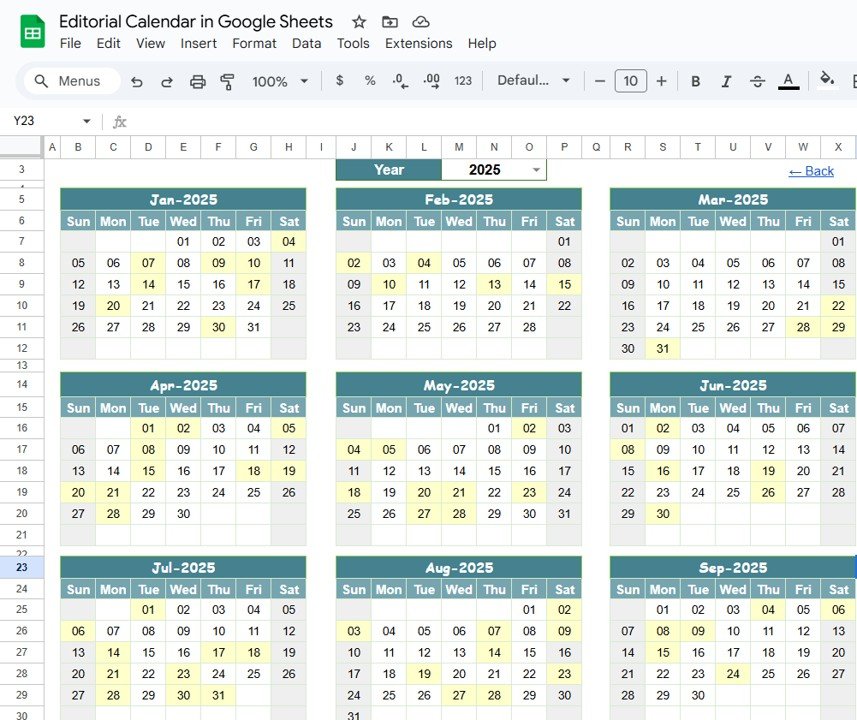
3) Monthly View Sheet Tab: Focus on the Current Month
The Monthly View Sheet focuses on a specific month. It updates automatically based on the month and year selected from the top. Features include:
-
Event Display: If there is only one event scheduled on a given day, it will appear clearly. If there are multiple events on the same day, it will display “more than 1…” to indicate that there are several events scheduled.
-
Clear Overview: This sheet gives a clear and simple view of all events scheduled within the month.
This sheet is ideal for monthly planning, as it provides a concise view of scheduled content, events, or deadlines for the month.
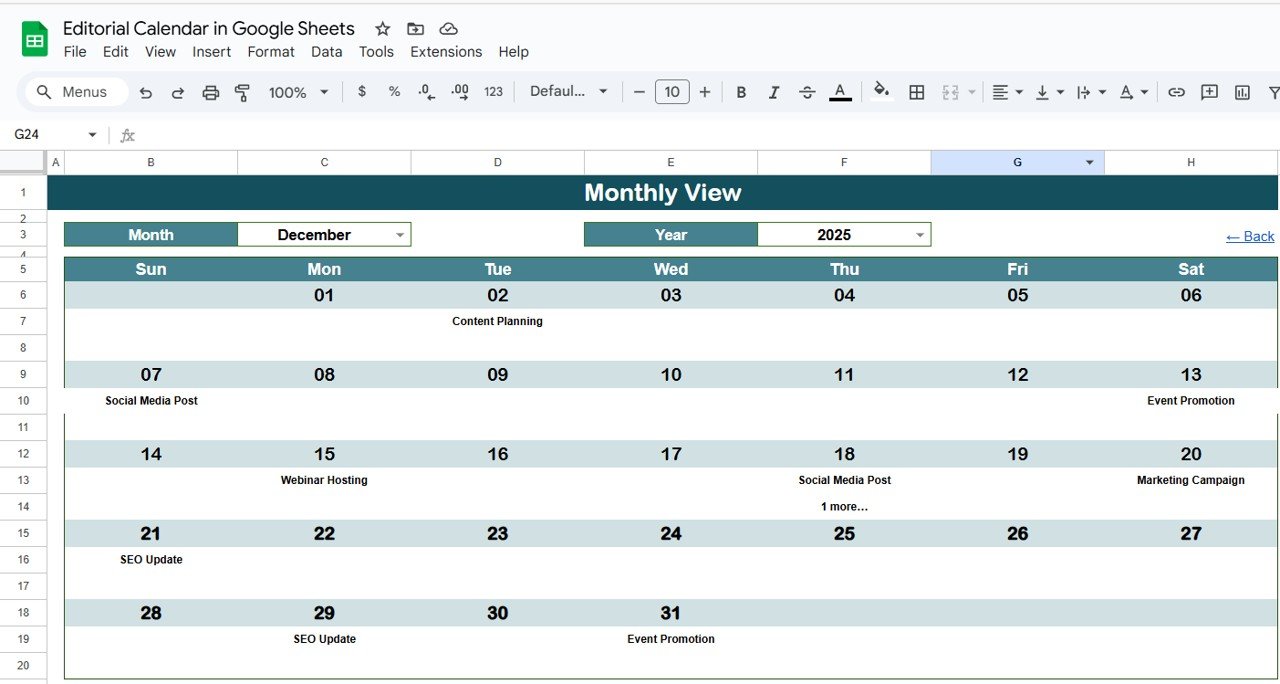
Click to buy Editorial Calendar in Google Sheets
4) Daily View Sheet Tab: Manage Events and Deadlines
The Daily View Sheet allows you to view a detailed list of events for a selected date range. You can set the Start Date and End Date using the calendar icon to filter the events for the selected period. Features include:
-
Date Range Selection: Simply enter the start and end dates to view content plans for that specific period.
-
Event List: Displays all events with details such as event name, time, and location.
This sheet is useful for managing day-to-day activities, ensuring that all tasks and content are scheduled and tracked.
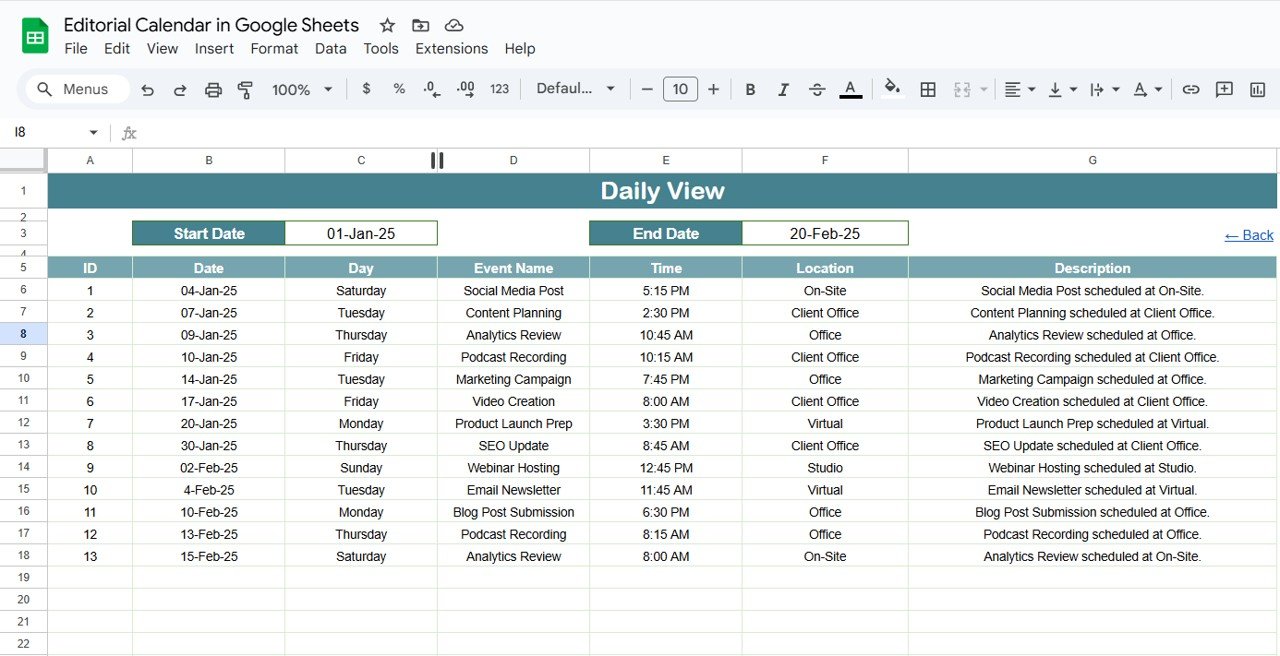
5) Events Sheet Tab: The Database for All Events
The Events Sheet serves as the central repository for all event and content details. This sheet tracks important information related to each event or content piece. Key columns include:
-
ID: A unique identifier for each event.
-
Date: The date the event or content is scheduled.
-
Day: The day of the week on which the event falls (e.g., Sunday, Monday).
-
Event Name: The name or title of the event or content (e.g., “Blog Post: SEO Tips”).
-
Time: The scheduled time for the event or content.
-
Location: The location or platform where the event will be held (e.g., website, social media, physical event).
-
Description: A brief description of the event or content.
This sheet allows you to capture all the details about each event, providing a structured format for organizing your content planning efforts.
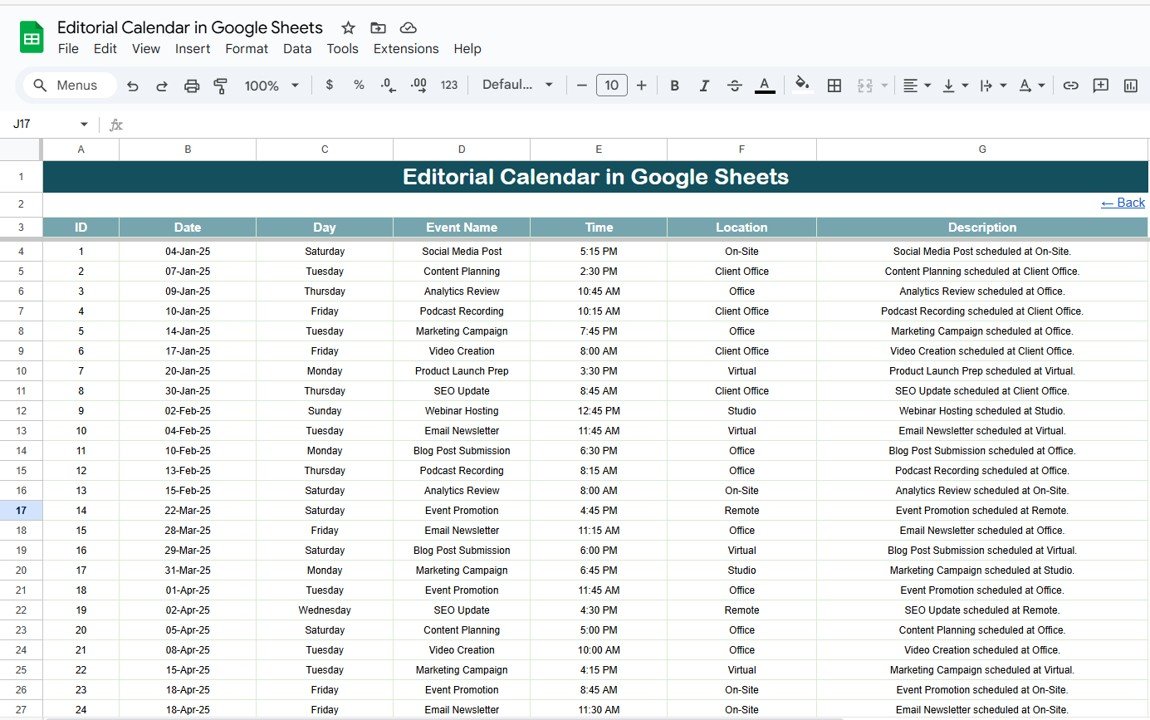
Click to buy Editorial Calendar in Google Sheets
Benefits of Using the Editorial Calendar
The Editorial Calendar in Google Sheets offers several benefits for content creators, marketers, and project managers:
-
Centralized Content Planning: All content and event information is stored in one place, making it easy to track, update, and collaborate on.
-
Improved Organization: The calendar helps you plan and schedule content in advance, preventing last-minute rushes and missed deadlines.
-
Visual Insights: The annual, monthly, and daily views provide clear visual insights into your content schedule, helping you identify any gaps or overlaps.
-
Time-Saving: By providing a ready-to-use template with clear structure, the calendar saves you time on organizing and planning.
-
Real-Time Collaboration: Since it’s a Google Sheets template, the calendar can be shared with your team for real-time collaboration, allowing multiple team members to edit and update the content schedule.
Best Practices for Using the Editorial Calendar
To get the most out of your Editorial Calendar, consider these best practices:
-
Update Regularly: Make sure to update the calendar with new content or event details as soon as possible to ensure accurate planning.
-
Assign Responsibilities: Use the Event Name and Description fields to assign content creation tasks to specific team members.
-
Track Deadlines: Monitor the Start Date and End Date fields to ensure content is created and published on time.
-
Use Color-Coding: You can color-code events or content based on their status (e.g., in-progress, completed, upcoming) to make it easy to track.
-
Collaborate with Your Team: Share the calendar with your team to ensure everyone has visibility into content plans and deadlines.
Conclusion
Click to buy Editorial Calendar in Google Sheets
The Editorial Calendar in Google Sheets is an invaluable tool for content creators and marketing teams looking to plan, schedule, and track their content efficiently. By offering an organized structure for content creation and event management, this template helps streamline your content planning process and ensure that deadlines are met. With its user-friendly design and customizable features, the editorial calendar can help teams stay aligned and on track with their content strategy.
Frequently Asked Questions (FAQs)
1. How do I update the Editorial Calendar?
You can update the calendar by adding new events, adjusting deadlines, or changing event details in the Events Sheet. The calendar views will automatically adjust to reflect the changes.
2. Can I track multiple content types or platforms?
Yes, you can customize the Event Name and Location fields to track content across different platforms (e.g., blog, social media, email newsletters).
3. How do I use the Daily View Sheet?
The Daily View Sheet allows you to filter the calendar by a specific date range. Simply enter the start and end dates to view the events scheduled for that period.
4. Can I share the calendar with my team?
Yes, the calendar is built in Google Sheets, making it easy to share with your team for collaboration and real-time updates.
5. Can I customize the calendar for my specific needs?
Yes, the calendar is fully customizable. You can add additional columns, charts, or modify the layout to fit your content planning needs.
Visit our YouTube channel to learn step-by-step video tutorials
Youtube.com/@NeotechNavigators