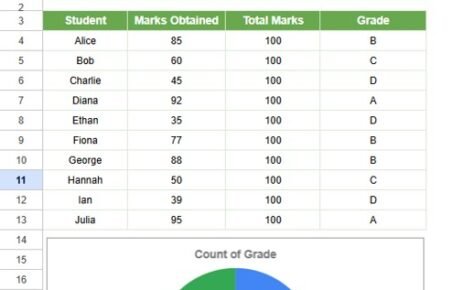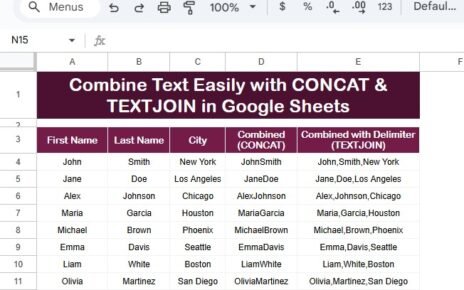In every organization, having a clear and structured Emergency Response Plan (ERP) is crucial. A well-organized plan ensures that during an emergency, everyone knows their role and the necessary steps to take. The Emergency Response Plan Checklist in Google Sheets offers a practical, easy-to-use tool for planning, tracking, and managing emergency response tasks. By using Google Sheets, teams can collaborate in real-time, stay organized, and ensure that all necessary steps are being followed.
This comprehensive guide will walk you through everything you need to know about the Emergency Response Plan Checklist, including its key features, how to use it, advantages, best practices, and opportunities for improvement.
Table of Contents
ToggleWhat is an Emergency Response Plan Checklist?
Click to buy Emergency Response Plan Checklist in Google Sheets
An Emergency Response Plan Checklist is a structured list of actions and responsibilities to follow in the event of an emergency. The checklist helps organizations systematically plan, assign roles, and track the progress of various emergency response activities. By using a Google Sheets template, businesses can collaborate effectively, ensuring that all team members can access and update the checklist in real time, especially in crisis situations.
The Google Sheets template for the Emergency Response Plan Checklist is a ready-to-use, customizable tool designed to assist organizations in preparing for various emergencies, including natural disasters, accidents, or other urgent situations. It ensures that key tasks are assigned to the right people, deadlines are met, and the necessary actions are taken to mitigate the impact of the emergency.
Key Features of the Emergency Response Plan Checklist in Google Sheets
The Emergency Response Plan Checklist template consists of two worksheets designed for capturing essential information and managing tasks effectively. Let’s take a closer look at the key features:
1. Emergency Response Plan Checklist Sheet
-
Main Sheet Tab: This is where all the essential checklist data is captured. It is divided into two sections: the Top Section and the Checklist Table.
Top Section:
Progress Overview: The top section of the sheet contains three key cards that give an overview of your emergency response plan’s progress:
- Total Count: Displays the total number of checklist items that need to be completed.
- Completed Count: Shows the number of tasks that have been marked as completed.
- Pending Count: Indicates how many tasks are still pending.
- Progress Bar: A visual progress bar that updates in real time to show the percentage of tasks completed. This helps in tracking the overall progress of your plan.

Click to buy Emergency Response Plan Checklist in Google Sheets
Checklist Table:
This is the main table where you input and track each task associated with the emergency response plan. The columns in this table include:
- Serial No.: A unique number for each checklist item.
- Checklist Item: The name of the task or action to be completed.
- Description: A brief description of the task.
- Responsible Person: The team member or department responsible for completing the task.
- Deadline: The deadline by which the task should be completed.
- Remarks: Any additional notes or instructions related to the task.
- Status: A column to mark the task as completed (✔) or not completed (✘).
This sheet provides a structured approach to track each item’s progress and makes it easy to see at a glance who is responsible for what and whether the task is completed.
2. List Sheet Tab
Click to buy Emergency Response Plan Checklist in Google Sheets
Responsible Person List: This sheet serves to capture the unique list of responsible persons or teams who will be assigned tasks in the checklist. It generates a drop-down list for the Responsible Person column in the main checklist, ensuring consistency when assigning tasks and making the data entry process more efficient.

Click to buy Emergency Response Plan Checklist in Google Sheets
Advantages of Using the Emergency Response Plan Checklist in Google Sheets
There are several compelling reasons to use this Emergency Response Plan Checklist in Google Sheets. Below are the top advantages of utilizing this template:
- Real-Time Collaboration: Google Sheets enables real-time collaboration, allowing multiple team members to update the checklist simultaneously. This feature is particularly useful in emergencies when quick actions are necessary, and updates need to be shared instantly.
- Customization: The template is fully customizable to meet the unique needs of your organization. You can easily adjust the checklist items, add new tasks, and modify deadlines based on the type of emergency you are planning for.
- Easy Tracking: The progress tracking system—total, completed, and pending counts, along with the progress bar—helps you monitor how many tasks are done and how many are still pending. This ensures that all critical tasks are completed on time.
- Centralized Information: All emergency response data is kept in one place, making it easy for the team to access and update. This centralization ensures that everyone has the most up-to-date information at their fingertips, eliminating confusion or duplication of efforts.
- Accountability: The checklist clearly assigns tasks to specific individuals or teams, ensuring accountability. By marking tasks as completed or pending, you can quickly identify if any important steps are being overlooked or delayed.
Opportunity to Improve the Emergency Response Plan Checklist
Click to buy Emergency Response Plan Checklist in Google Sheets
While the Emergency Response Plan Checklist is a powerful tool, there are several areas where improvements could be made to further enhance its effectiveness:
- Automated Notifications: Adding automated email or SMS notifications when a task is nearing its deadline or when it is marked as complete could help keep team members on track. This would reduce the risk of missing crucial deadlines in an emergency situation.
- Integration with Other Tools: The checklist could be enhanced by integrating it with other tools such as project management software (e.g., Trello, Asana) or communication tools (e.g., Slack). This would streamline the emergency response workflow by linking tasks with communication channels and task management systems.
- Advanced Reporting: Adding more detailed reporting features, such as charts or graphs that visualize the overall completion of tasks over time, would provide a clearer picture of progress. This would help managers and team members make better decisions based on the data.
- Mobile Optimization: Making the checklist mobile-friendly or developing an app version would make it easier for team members to access and update the checklist while on the go, especially during emergencies where time is of the essence.
Best Practices for Using the Emergency Response Plan Checklist
Click to buy Emergency Response Plan Checklist in Google Sheets
To get the most out of the Emergency Response Plan Checklist, follow these best practices:
- Regular Updates: Ensure that the checklist is updated regularly. As emergency response plans can evolve, keeping the checklist up-to-date with new tasks, responsibilities, and deadlines is essential.
- Involve Key Stakeholders: Ensure that all relevant team members and departments are included in the process of defining the checklist items and assigning responsibilities. This will ensure that everyone is on the same page during an emergency.
- Test the Plan: Don’t wait for an actual emergency to see if the checklist works. Run drills or mock scenarios to test the response plan. This will help identify any gaps or areas for improvement.
- Clear Communication: Use the remarks section effectively to communicate any special instructions or updates related to each task. This helps clarify expectations and avoid confusion during the emergency.
- Review and Revise Regularly: Emergency plans should be reviewed periodically, especially after a significant event or crisis. Make sure the checklist evolves based on lessons learned and feedback from previous incidents.
Frequently Asked Questions (FAQs)
Click to buy Emergency Response Plan Checklist in Google Sheets
What is an Emergency Response Plan Checklist?
An Emergency Response Plan Checklist is a structured list of tasks and responsibilities to follow in the event of an emergency, ensuring quick and effective action.
How can I use the Emergency Response Plan Checklist in Google Sheets?
You can use the template by entering tasks, assigning responsibilities, setting deadlines, and tracking progress using the built-in checklist table and progress bars.
Can I customize the Emergency Response Plan Checklist?
Yes, the checklist is fully customizable. You can add or remove tasks, change the format, and adjust deadlines to fit your specific needs.
How do I track progress in the checklist?
The checklist includes progress cards that show the total, completed, and pending task counts, along with a progress bar to visually indicate the percentage of tasks completed.
Can I assign multiple people to a single task?
Yes, you can assign multiple people to a task by adding them to the “Responsible Person” column. You can also update the drop-down list of names for each task.
Conclusion
The Emergency Response Plan Checklist in Google Sheets is an indispensable tool for any organization looking to streamline their emergency management efforts. With its easy-to-use structure, real-time collaboration features, and customizable options, it provides a practical solution for managing critical tasks during an emergency. By following the best practices and continuously improving the checklist, businesses can ensure a swift and coordinated response, minimizing the impact of emergencies and ensuring safety for all involved.
Visit our YouTube channel to learn step-by-step video tutorials
Youtube.com/@NeotechNavigators
Watch the step-by-step video Demo:
Click to buy Emergency Response Plan Checklist in Google Sheets